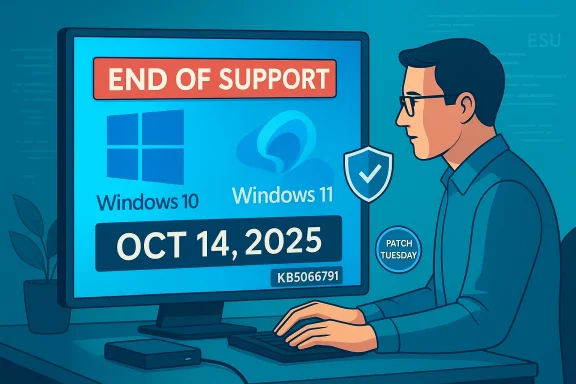Microsoft has pushed one final cumulative update for Windows 10 — KB5066791 — delivering the last free Patch Tuesday rollup for the aging OS and closing out a long decade of vendor servicing with important security fixes, including multiple zero-day vulnerabilities that were actively exploited in the wild prior to this release. This update arrives as Microsoft retires mainstream support for Windows 10 and offers a narrow, time‑boxed safety net for devices that cannot immediately move to Windows 11, but it also changes the calculus for risk and migration planning for both consumers and IT teams.
Windows 10 reached its formal end‑of‑support milestone on October 14, 2025. That means Microsoft will no longer produce routine free cumulative updates, feature rollouts, or standard technical assistance for consumer Windows 10 editions unless a device is enrolled in an Extended Security Updates (ESU) program. Microsoft’s own update notes explicitly identify KB5066791 as the final broadly distributed cumulative update for applicable Windows 10 builds.
Microsoft has offered several follow‑on paths:
For end users and administrators, the decision tree is now straightforward in principle but often complicated in practice:
The final cumulative update for Windows 10 is available now through Windows Update and the Microsoft Update Catalog; apply it promptly and plan your migration strategy with urgency.
Source: Daily Express https://www.express.co.uk/life-styl...2121464/windows-10-microsoft-lifeline-update/
 Background / Overview
Background / Overview
Windows 10 reached its formal end‑of‑support milestone on October 14, 2025. That means Microsoft will no longer produce routine free cumulative updates, feature rollouts, or standard technical assistance for consumer Windows 10 editions unless a device is enrolled in an Extended Security Updates (ESU) program. Microsoft’s own update notes explicitly identify KB5066791 as the final broadly distributed cumulative update for applicable Windows 10 builds. Microsoft has offered several follow‑on paths:
- A free in‑place upgrade to Windows 11 for eligible hardware; or
- The consumer ESU bridge (one year of security‑only updates through October 13, 2026) with enrollment routes that include free options and paid alternatives.
What KB5066791 actually is
The short version
KB5066791 is the October 14, 2025 cumulative update for Windows 10 (applicable to 22H2 and related servicing branches) that installs the latest LCU (latest cumulative update) and bundled servicing stack update (SSU) to move systems to build 19045.6456 (22H2) or 19044.6456 (21H2). It is documented as the last free cumulative update Microsoft will publish for unenrolled Windows 10 consumer devices.What it fixes and why it matters
- The package addresses a broad set of quality and security issues, including functional fixes (for example, IME text handling and WinRM/PowerShell remoting timeouts) and deeper security patches that close privilege escalation, information‑disclosure, and remote code execution holes.
- Importantly, the October 2025 Patch Tuesday family — of which KB5066791 is the Windows 10 element — included several zero‑day vulnerabilities: issues that were already in the wild or publicly disclosed before a patch was released. Industry reports confirm six zero‑days were addressed across Microsoft’s October releases; a subset of these were explicitly flagged as actively exploited. That makes this update cycle an urgent priority for defenders.
Servicing stack and prerequisites
Microsoft combined the latest Servicing Stack Update (SSU) with the LCU in this release to ensure update reliability. The KB notes emphasize ensuring the device is on the most recent SSU prior to applying additional updates — a standard precaution that prevents install failures or devices being held back from future fixes. Administrators should follow Microsoft's guidance for SSUs before deploying at scale.The zero‑day story — what was fixed and how serious it is
Zero‑day vulnerabilities are singled out because they represent immediate, weaponizable risk. Across the October 2025 release cycle:- Multiple high‑severity bugs were patched, including elevation‑of‑privilege vulnerabilities that allow attackers to elevate from a user account to SYSTEM or administrators, and remote code execution holes that can be exploited with user interaction or specially crafted network traffic. Several industry summaries and vulnerability trackers list the same set of exploited CVEs that Microsoft addressed.
- At least three zero‑days were reported as actively exploited prior to the patch; others were publicly disclosed. This mix — exploited plus publicly disclosed — is what security teams call the most urgent patching scenario: there is evidence that attackers already know how to weaponize the flaws.
How to get KB5066791 and deploy it safely
Quick consumer steps (recommended)
- Open Settings → Windows Update.
- Click Check for updates — the update should be offered automatically for eligible Windows 10 devices. If it appears, choose Download and install and follow prompts to reboot when requested.
Manual and enterprise deployment
- For manual installs, download the standalone package from the Microsoft Update Catalog and install via the Windows Update Standalone Installer (WUSA) or your preferred patch management workflow. Microsoft’s KB page and the Update Catalog entry provide the standalone binaries.
- Enterprises should deploy via WSUS, Microsoft Endpoint Configuration Manager (SCCM), or Microsoft Intune and test in a small pilot group before broad deployment. Ensure the latest SSU is present on images and endpoints to avoid partial installs.
Checklist before you hit Install
- Verify full system backup or create a full disk image.
- Confirm you meet SSU prerequisites as documented in the KB page.
- Check driver compatibility for older peripherals (some legacy drivers could be impacted).
- If you run specialized hardware (e.g., fax modem drivers or third‑party security tools), review vendor advisories — one KB note in this release specifically removes a legacy fax modem driver that could affect hardware dependent on it.
Upgrade options: Windows 11 or ESU — what each path means
Option 1 — Upgrade to Windows 11 (recommended for long term)
- If your PC meets Microsoft’s hardware baseline (TPM 2.0, UEFI Secure Boot, supported CPU, minimum RAM and storage), Microsoft offers a no‑cost in‑place upgrade that preserves files and applications. Windows Update will show the option for eligible devices. Many outlets and the Windows 11 rollout documentation reiterate this path as Microsoft’s primary guidance.
- Upgrading delivers a longer servicing horizon, ongoing feature updates, and continued integration with modern security features. It’s the clearest long‑term risk mitigation for consumer devices that can support it.
Option 2 — Enroll in consumer Extended Security Updates (ESU)
- Microsoft published a consumer ESU pathway that provides security‑only patches for one additional year (through October 13, 2026) for eligible Windows 10 devices if enrolled before or at end of support. Enrollment routes were designed to offer free options — such as syncing PC settings to a Microsoft Account or redeeming Microsoft Rewards points — or a paid one‑time fee where applicable. ESU does not include feature updates or broader technical support.
- ESU is a temporary bridge — useful for aging hardware that cannot be upgraded immediately — and should be treated as a breathing space to plan device replacement or migration rather than a permanent fix.
Practical impact and risks — what users and admins must understand
For consumer/home users
- If you accept the KB5066791 update, you close the immediate zero‑day exposure and other critical issues addressed in October’s releases. That reduces near‑term attack surface, which is crucial when an exploit is active.
- After October 14, 2025, unenrolled Windows 10 machines will no longer receive routine security fixes. That means newly discovered vulnerabilities after the final cumulative will remain unpatched unless you enroll in ESU or upgrade to Windows 11. Over time this compounds into real security and compatibility risk.
For enterprises and admins
- This is a pivot point: maintaining an unsupported OS in an enterprise environment creates compliance and insurance exposures. ESU for commercial customers is available for multiple years under licensing, but it's costly compared with a planned migration.
- The October release’s volume and the presence of multiple zero‑days make disciplined patch testing and rapid deployment essential. Use pilot rings, compatibility testing for legacy apps, and prioritized deployment based on exposure and criticality.
Known operational side effects
- Some known issues were reported around tooling (for example, a problematic Media Creation Tool regression in recent weeks), and one KB note in this cycle removed a legacy driver (which could affect certain fax/modem hardware). Administrators must inventory peripherals and legacy drivers before a broad rollout.
Technical analysis — strengths, weaknesses, and residual risks
Notable strengths of Microsoft’s approach this month
- The company issued a consolidated SSU + LCU package that simplifies the update path and reduces partial install problems.
- Microsoft prioritized fixes for actively exploited zero‑days and removed abhorrent legacy drivers that were being weaponized — pragmatic steps that reduce immediate risk vectors.
- The consumer ESU option gives a short, practical runway for households and small organizations that cannot complete hardware migrations before the end‑of‑support deadline.
Residual weaknesses and risks
- The free ESU options require tradeoffs: some enrollment paths ask for cloud sync or a Microsoft Account, raising privacy and operational concerns for certain users; paid alternatives exist but complicate the user experience. The ESU approach is intentionally short‑term.
- The large number of CVEs patched in a single cycle hints at systemic complexity: attackers will continue to probe both supported and unsupported stacks, and new vulnerabilities will inevitably surface in coming months. Unsupported Windows 10 devices remain attractive targets.
- Reporting variability about the exact number of patched CVEs underscores a tracking challenge for defenders: different counts (172 vs ~193) reflect differing inclusion scopes and can confuse non‑technical stakeholders. Always rely on Microsoft’s Security Update Guide for CVE lists relevant to your inventory.
Recommended actions — prioritized checklist
- Install KB5066791 immediately on all Windows 10 devices that are not already upgraded or enrolled in ESU. That closes the October zero‑days and other critical holes. Back up first.
- Verify SSU prerequisites and ensure update chains are complete; install the servicing stack update if not already present.
- For machines that can run Windows 11, plan and schedule in‑place upgrades after validating application and driver compatibility. Use PC Health Check and test images for enterprise rollouts.
- For legacy or incompatible hardware, enroll eligible systems in the consumer or commercial ESU program to preserve security‑only updates while you migrate. Treat ESU as a time‑boxed bridge.
- Audit network‑exposed endpoints and prioritize patching of internet‑connected machines that host RDP, SMB, or other high‑risk services. Zero‑day exploits frequently target exposed services.
Longer‑term perspective and closing analysis
Microsoft’s KB5066791 marks a symbolic and practical turning point: the decade‑long lifecycle of Windows 10 has closed, and the vendor’s engineering focus is now squarely on Windows 11. The October 2025 update delivered an unusually high volume of fixes and addressed several exploited zero‑days — a simultaneous security belt‑and‑suspenders effort to reduce immediate risk as the OS’s scheduled vendor coverage ended.For end users and administrators, the decision tree is now straightforward in principle but often complicated in practice:
- If your device is Windows 11‑capable, upgrading is the sensible long‑term choice.
- If it is not, ESU buys time but does not remove the need to plan migrations or device replacements.
- Regardless, this KB and the October Patch Tuesday show how quickly attackers exploit known gaps; applying the final free cumulative update is not optional if you want to reduce near‑term exposure.
The final cumulative update for Windows 10 is available now through Windows Update and the Microsoft Update Catalog; apply it promptly and plan your migration strategy with urgency.
Source: Daily Express https://www.express.co.uk/life-styl...2121464/windows-10-microsoft-lifeline-update/