Microsoft’s optional August preview for Windows 11 24H2—packaged as KB5064081 and advancing eligible systems to OS Build 26100.5074—arrives as a substantial mix of staged AI features, UI polish and reliability fixes, plus an updated servicing stack that administrators should treat carefully before deploying broadly. The release includes a redesigned Recall homepage and onboarding for Click to Do, a return of a clock-with-seconds option in the Notification Center, a modernized Windows Hello sign-in flow, a Task Manager CPU reporting fix that aligns metrics across views, and a set of enterprise-oriented additions such as Windows Backup for Organizations. This build is an optional preview (non-security) update and is being distributed as a combined Servicing Stack Update (SSU) and cumulative payload; Microsoft and independent outlets emphasize that many user-visible capabilities are gated and will gradually roll out to devices rather than appearing universally on every machine immediately.
Windows 11’s 24H2 servicing model continues Microsoft’s pattern of sending combined SSU+LCU packages for preview and release-checkpoint builds. That approach helps reliability of the update engine, but it also means the SSU portion becomes effectively persistent once installed and can complicate rollback scenarios. KB5064081 is offered as an optional preview update: it will not force-install on production systems unless users enable the “Get the latest updates as soon as they’re available” option or explicitly choose to download the preview from Windows Update or the Microsoft Update Catalog. Administrators planning staged pilots or broader rollouts should treat this build as a validation flight rather than a production-only servicing package.
Microsoft is using a deliberate feature-gating strategy: code for many AI and UI updates ships in the build but features are activated server-side for select devices, regions, or tenant licensing states (for example, Copilot/Microsoft 365 entitlements or hardware that qualifies as “Copilot+” with an on-device NPU). Expect variability between machines even on the same build: some PCs will show the new Recall homepage or Settings agent immediately, while others will only receive the underlying code with features turned off until Microsoft widens the rollout.
Additional minor compatibility notes: the combined SSU+LCU packaging means removing the LCU while leaving the SSU is more complex; removing the entire combined package is not straightforward because SSUs are persistent. IT teams should document rollback strategies (system image recovery points, offline images with DISM, or staged pilots) before installing preview builds broadly.
For power users and admins who do choose to install KB5064081 now:
Conclusion
KB5064081 (Build 26100.5074) is a meaningful preview update: it consolidates useful fixes, introduces improved AI and privacy controls, and corrects long-standing Task Manager inconsistencies while preserving staged rollouts and enterprise‑grade servicing-stack updates. Install in pilots now, validate streaming and authentication scenarios, and delay broad production deployment until the known issues are resolved and the SSU/LCU implications for rollback are fully understood. (blogs.windows.com, support.microsoft.com, elevenforum.com)
Source: windowslatest.com Windows 11 24H2 KB5064081 update adds AI, taskbar, and lock screen improvements (direct download links)
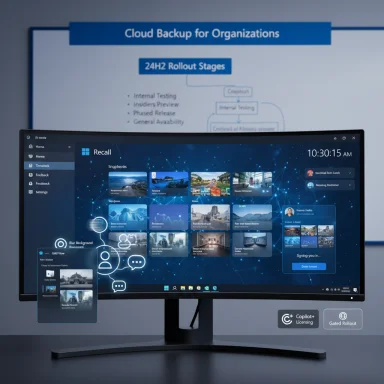 Overview and rollout model
Overview and rollout model
Windows 11’s 24H2 servicing model continues Microsoft’s pattern of sending combined SSU+LCU packages for preview and release-checkpoint builds. That approach helps reliability of the update engine, but it also means the SSU portion becomes effectively persistent once installed and can complicate rollback scenarios. KB5064081 is offered as an optional preview update: it will not force-install on production systems unless users enable the “Get the latest updates as soon as they’re available” option or explicitly choose to download the preview from Windows Update or the Microsoft Update Catalog. Administrators planning staged pilots or broader rollouts should treat this build as a validation flight rather than a production-only servicing package. Microsoft is using a deliberate feature-gating strategy: code for many AI and UI updates ships in the build but features are activated server-side for select devices, regions, or tenant licensing states (for example, Copilot/Microsoft 365 entitlements or hardware that qualifies as “Copilot+” with an on-device NPU). Expect variability between machines even on the same build: some PCs will show the new Recall homepage or Settings agent immediately, while others will only receive the underlying code with features turned off until Microsoft widens the rollout.
What’s new — the high-impact user-facing changes
AI and productivity: Recall, Click to Do, and File Explorer AI actions
- Recall redesign: Recall opens to a new, personalized homepage that foregrounds Recent Snapshots, Top Apps and Websites, and a left navigation bar for Home, Timeline, Feedback and Settings. The redesign aims to make it faster to pick up earlier tasks without digging through history. Snapshot capture remains opt‑in and filterable in Settings, addressing privacy concerns while enabling quick task resumption for those who opt in. (blogs.windows.com, pureinfotech.com)
- Click to Do onboarding: Click to Do now includes an interactive first-run tutorial and accessible “Start tutorial” entry inside the app so users can re-launch guidance later. The tutorial helps users discover contextual actions for text and images (summarize, extract, basic edits) and improves feature discoverability on first use.
- File Explorer AI actions: Right‑click context menus in File Explorer add on-device AI image edits such as Blur Background, Remove Background, and Erase Objects, along with a Summarize action for documents that leverages Copilot/Microsoft 365 when cloud processing is required. Note: some actions are tied to licensing and hardware—the Summarize action typically requires a Copilot/Microsoft 365 entitlement and certain generative edits may only install on Copilot+ hardware. (blogs.windows.com, pureinfotech.com)
Taskbar, Notification Center and Search
- Notification Center clock with seconds: A long-requested cosmetic-and-utility tweak returns: the Notification Center can display a larger clock with seconds—matching the more granular time display some power users relied on in earlier Windows versions. The option lives in Settings > Time & language > Date & time as “Show time in the Notification Center.” Microsoft will prompt with a toast to help users enable it in some builds. (pureinfotech.com, blogs.windows.com)
- Taskbar search grid view: Searching from the Taskbar now shows a new Grid layout for image results and improves status messaging to indicate indexing is ongoing. Search results include enhanced metadata such as file type, availability and organization events. These small changes clarify result completeness during background indexing.
Lock screen and Widgets
- Lock screen widgets customization: Lock screen widgets gain broader controls—users can resize, reposition or remove widgets directly from Personalization > Lock screen. This capability was previously tested in limited regions; it’s now moving toward broader availability. (pureinfotech.com, blogs.windows.com)
- Widgets boards and dashboard options: Widget boards receive additional dashboard layouts and customization options, enabling more tailored glanceable information on lock and desktop surfaces.
Windows Hello and sign-in UX
- Windows Hello redesign: The Hello sign-in flows are refreshed to adopt a modernized card-like look that appears consistently across sign-in screens, passkeys, Recall and the Microsoft Store sign-in experience. The redesign surfaces other available sign-in methods (like passkeys) more clearly and simplifies switching between options. Improvements aim to reduce friction and confusion during authentication.
Settings: AI controls, agent and activation prompts
- Privacy & Security — Text and Image Generation: A new controls page lists which generative AI models apps have accessed and lets administrators and users toggle per-app permissions for text/image generation features. This is an important addition to on‑device governance for generative flows.
- Settings agent (natural-language assistant): For systems whose language is set to English, an agent in Settings can find deeply nested or frequently used settings and can, in some cases, make changes on behalf of the user. Initially this capability is limited to Copilot+ hardware and English locales while Microsoft expands availability.
- Modernized activation and expiration prompts: Windows activation and expiry prompts have been updated to match the Windows 11 UI, reducing jarring modal differences that previously broke visual continuity.
Task Manager CPU reporting — a long‑standing fix
- Standardized CPU metric: The Processes tab in Task Manager now reports CPU workload using an industry-standard formula so that percentages are consistent across Processes, Performance and Users tabs. The legacy “Processor Utility” metric—which could make a single-threaded peak show as 100% on multi-core CPUs—has been replaced as the primary display. Users who prefer the old view can enable a CPU Utility column in the Details tab to restore the legacy behavior. (bleepingcomputer.com, pureinfotech.com)
Windows Backup for Organizations and enterprise items
- Windows Backup for Organizations: The enterprise-oriented Windows Backup for Organizations is widely available and helps organizations back up system apps, settings and personal files to OneDrive for Business (or configured organizational targets), facilitating device refresh or replacement with restoration of system state. Microsoft positions this as a major tool for IT when migrating users or refreshing fleets. (support.microsoft.com, pureinfotech.com)
- PowerShell 2.0 removal and deprecation paths: Microsoft has signaled removal of legacy PowerShell 2.0 components from some Windows 11 images; administrators should audit scripts and automation relying on the legacy engine and prepare migration/rewrite plans.
Known issues and compatibility warnings
KB5064081 ships with at least two known issues called out by Microsoft:- Pluton-related Event Viewer error — Some systems log an error event from CertificateServicesClient — “The Microsoft Pluton Cryptographic Provider provider was not loaded because initialization failed” (Error ID 57). Microsoft states this event is harmless and related to a feature in development; it does not affect active Windows functionality. Administrators can ignore the noisy event, but monitoring rules that treat Event Viewer errors as alerts should be adjusted until the log noise is resolved.
- NDI (Network Device Interface) streaming degradation — After recent August updates, users of NDI-based streaming (OBS Studio, NDI Tools) may see delays or uneven audio/video when Display Capture is active. NDI’s guidance is to switch NDI Receive Mode to TCP or UDP instead of RUDP as a workaround while Microsoft investigates. This is a practical blocker for streamers and any workflows that rely on real-time feeds between PCs.
Additional minor compatibility notes: the combined SSU+LCU packaging means removing the LCU while leaving the SSU is more complex; removing the entire combined package is not straightforward because SSUs are persistent. IT teams should document rollback strategies (system image recovery points, offline images with DISM, or staged pilots) before installing preview builds broadly.
How to get KB5064081 (direct downloads and installation considerations)
KB5064081 is available as an optional preview through:- Settings > Windows Update — check for optional updates and download the preview package.
- Microsoft Update Catalog — the combined SSU+LCU package and individual MSU files are listed for manual download and offline installation. Microsoft’s KB pages and Update Catalog entries include file details and command-line guidance for mounting or injecting updates into images or offline media. (support.microsoft.com, elevenforum.com)
- If you prefer manual control, download the MSU from the Update Catalog and run it with administrative privileges; the combined package may take longer than typical monthly rollups because it includes the servicing stack update.
- If you need to remove only the LCU after the combined package is installed, Microsoft documents DISM/Remove-Package as the supported method; wusa.exe /uninstall will not remove the combined SSU/LCU image because you cannot remove SSU after install. Plan your rollback strategy accordingly. (elevenforum.com, support.microsoft.com)
Risk assessment and deployment guidance
Strengths and operational benefits
- The update consolidates several useful quality-of-life improvements (search grid, lock screen widget control, Notification Center seconds) and brings needed clarity to diagnostic tools with Task Manager CPU standardization—changes that improve day-to-day troubleshooting and user experience. (pureinfotech.com, bleepingcomputer.com)
- The introduction of Text & Image Generation controls and the Settings agent improves discoverability while giving IT teams tools to audit and govern generative AI access—a strong step for privacy and compliance when AI functionality spreads across endpoints.
- Windows Backup for Organizations becoming broadly available is a pragmatic win for organizations performing device refresh or migration projects, reducing friction in restoring user state and system configuration.
Potential risks and cautions
- Gradual rollout and gating: features may not appear uniformly; this improves Microsoft’s ability to mitigate regressions but complicates pilot testing and feature verification across a fleet. Don’t assume presence of a code path equals immediate feature availability.
- SSU persistence and rollback complexity: Because KB5064081 ships as combined SSU+LCU, uninstalling the LCU without leaving the SSU is non-trivial. Admins should use full-image backups or offline images for rollback rather than relying on wusa uninstall. This is especially important in managed environments where rapid rollback may be required. (support.microsoft.com, elevenforum.com)
- NDI/streaming regression: Streaming and content-creation workflows relying on NDI may experience degraded performance; studios and production teams should test thoroughly and apply recommended NDI workarounds if they must install the update.
- Licensing and hardware gating for AI features: Several AI-enhanced functions require Copilot/Microsoft 365 licensing or Copilot+ hardware. Organizations must validate entitlements and device eligibility to set realistic expectations about feature availability. This matters for deployment planning, user training and helpdesk readiness. (blogs.windows.com, pureinfotech.com)
Recommended rollout plan
- Pilot on a small ring of representative hardware, including at least one device per major OEM model and one high-end Copilot+ device if you plan to test AI flows.
- Validate critical workflows: login (Windows Hello), imaging and recovery, network-bound streaming (NDI), and line‑of‑business apps before wider distribution.
- Schedule update windows for imaging and testing, and prepare rollback images or system restore points for immediate recovery.
- Communicate to helpdesk and end users what to expect—particularly that some features will appear later via staged rollout—and provide guidance about the Notification Center clock toggle and Settings agent changes.
- Monitor Event Viewer for Pluton-related noise and adjust monitoring alerts to avoid false positives while waiting for Microsoft’s fix.
Final analysis — who should install, and when
KB5064081 is a feature-rich preview that blends practical quality-of-life fixes and important platform changes—most notably Task Manager CPU reporting and the Settings privacy controls for generative AI. Enthusiasts, testers and pilot groups who want to validate upcoming features and give feedback will benefit from installing this optional preview. Organizations and production environments should proceed with caution: the inclusion of the SSU in the combined package, the staged feature enablement model, and known streaming regressions make this build better suited for a controlled pilot pipeline rather than immediate, broad deployment.For power users and admins who do choose to install KB5064081 now:
- Back up system images and test rollback or image-based recovery.
- Verify NDI and other streaming workflows if used for media production.
- Expect variability in feature exposure due to Microsoft’s server-side gating and licensing checks.
- Use the Microsoft Update Catalog if you prefer offline or image-based installations and be mindful of the SSU/LCU combined nature. (support.microsoft.com, pureinfotech.com, bleepingcomputer.com)
Conclusion
KB5064081 (Build 26100.5074) is a meaningful preview update: it consolidates useful fixes, introduces improved AI and privacy controls, and corrects long-standing Task Manager inconsistencies while preserving staged rollouts and enterprise‑grade servicing-stack updates. Install in pilots now, validate streaming and authentication scenarios, and delay broad production deployment until the known issues are resolved and the SSU/LCU implications for rollback are fully understood. (blogs.windows.com, support.microsoft.com, elevenforum.com)
Source: windowslatest.com Windows 11 24H2 KB5064081 update adds AI, taskbar, and lock screen improvements (direct download links)