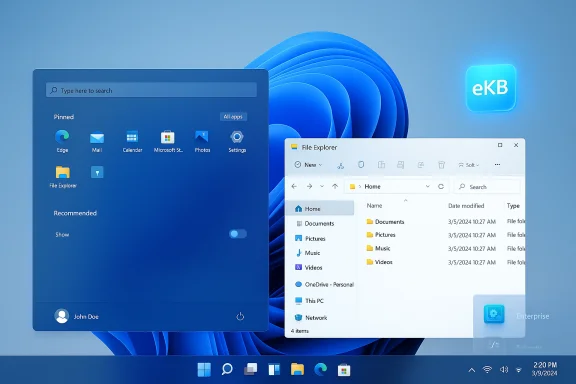
Microsoft is rolling out what many outlets and insiders are calling a quiet-but-consequential Windows 11 milestone — a “big” update that changes how Windows is shipped, flips on a set of visible features (notably a redesigned Start menu), tightens up servicing and removals for legacy tooling, and continues to introduce targeted promotional content that users can opt out of — but not always in the way most people expect.
Background / Overview
Microsoft’s annual Windows cadence has shifted toward a model that stages feature binaries inside a servicing branch and then toggles them with a small, fast “enablement package” (eKB). That approach means what looks like a major release number — for example, Windows 11 version 25H2 — may, for many PCs already kept up to date, amount to a quick flip of a software switch rather than a multi‑gigabyte reimage. The practical effects are straightforward: faster installs, shorter downtime, and fewer driver and app compatibility variables for fleets that regularly install monthly updates.At the same time, Microsoft is selectively gating and staging features — especially AI/Copilot surfaces — so that some functionality remains hardware‑gated (requiring NPUs or Copilot+ entitlements) or subscription‑gated (Microsoft 365 Copilot). The update also carries a handful of removals of legacy components and introduces new, opt‑outable promotional prompts described as “personalized offers.” These facets together make the release a meaningful shift in how Windows evolves and how users experience it day‑to‑day.
What’s actually in the update
Enablement package mechanics and timing
- Enablement package (eKB): For devices already on the current servicing branch (e.g., 24H2), the update is delivered as a tiny enablement package that activates features already present on disk. For devices on older branches, a traditional feature update path (larger download) or ISO install is required. This reduces bandwidth and upgrade time for well‑maintained systems.
- Release cadence: Insider and Release Preview builds have circulated, with industry reporting pointing to final candidate builds in the 26200 series. The rollout strategy is phased, meaning not every device sees every change at once; some visible UI changes have been seeded progressively.
User-visible changes: Start, Explorer, and UI polish
- Start menu redesign: The most noticeable consumer change is a refreshed, single‑page Start experience offering wider layouts, alternative pin/list views, and an explicit toggle to hide the “Recommended” area. That gives users more control over what appears at the center of their desktop. This redesign has been staged during the previous servicing branch and is merely being enabled for broader audiences.
- File Explorer and polish: Expect performance and responsiveness improvements, incremental File Explorer features (such as improved compression and metadata handling), and smaller taskbar/time display tweaks. Many of these were introduced earlier via monthly updates and are being formally enabled as part of this milestone.
AI, Copilot and NPU gating
- Copilot & AI Actions: Microsoft continues staged rollouts of on‑device Copilot features and AI actions in places like File Explorer, Photos, and system search. Several features are hardware‑gated (require NPUs or Copilot+ qualified hardware) and some are subscription gated (require Microsoft 365 or Copilot+ entitlements). Expect features like local auto‑captions, Windows Recall (with stronger Windows Hello authentication), and generative tools in built‑in apps where device hardware permits.
Removals and enterprise controls
- Legacy tooling removed from images: Microsoft has explicitly listed the PowerShell 2.0 runtime and the WMIC command‑line tool as removed from shipping images — a move aimed at reducing legacy surface area but one that could break old automation scripts and management workflows reliant on these components. Enterprises should audit scripts and procedures prior to enabling the package.
- Enterprise manageability: IT admins gain new policy/CSP options to remove certain preinstalled Store apps on Enterprise and Education SKUs. That capability aligns with Microsoft’s effort to let organizations reduce bloat while still benefiting from enablement‑style deployment.
The advertising / “personalized offers” angle and privacy implications
What Microsoft has introduced
A number of recent cumulative and monthly updates introduced a feature set Microsoft labels as “personalized offers” or similar promotional surfaces displayed in Settings, on the desktop, or within certain system UI elements. These are targeted suggestions or promotional prompts that can include service recommendations (for example, Xbox Game Pass) and in some cases are controlled by whether a user is signed in with a Microsoft account. Several updates and KBs in the past year have included this behavior as an opt‑outable component of the OS experience.Opting out: what works — and what doesn’t
- Direct opt‑out in Settings: Users can generally disable personalized offers by going to Settings > Privacy & security > Diagnostics & feedback and toggling the relevant diagnostics/recommendation settings. This has been the primary user path to reduce interest‑based prompts.
- Limitations and prior disclosures: Opting out has well‑documented limits: Microsoft warns that even after an opt‑out request is processed, users may continue to see interest‑based ads that rely on personal information shared before the opt‑out, or that third parties may continue to use earlier disclosures. Microsoft also points enterprise and privacy audiences to industry mechanisms — for example, the IAB’s list of downstream participants — for managing further downstream disclosures. In other words, opt‑out stops future processing by certain channels but does not magically erase prior exposure or downstream propagation. This is standard privacy‑law reality but a nuance many users miss.
- Account vs local account behavior: Some promotional content is tied to Microsoft account sign‑in. Users running local accounts see fewer of these prompts; being signed in for cloud or Microsoft services increases the likelihood of receiving targeted promotional content.
Why this matters
- Privacy tradeoffs: Even when configurable, integrating promotional prompts into core OS surfaces blurs the line between OS functionality and marketing. For privacy‑sensitive users — journalists, activists, healthcare professionals — the presence of targeted prompts, telemetry, and ad surfaces heightens risk and complicates compliance with organizational privacy policies.
- User expectations: Many users assume a paid or platform OS should be an ad‑free experience. Microsoft’s strategy reflects a broader industry trend of supplementing revenue with targeted offers — a move that will continue to spark debate about acceptable in‑OS marketing.
Risks, compatibility and enterprise impact
Functional risks
- Broken automation and scripts: The removal of PowerShell 2.0 and WMIC may silently break legacy management scripts. Organizations that run older tooling should audit and update automation to modern PowerShell versions and supported command‑line tools before enabling the eKB.
- Driver and application compatibility: Although the eKB model reduces compatibility churn, devices not fully patched to the servicing branch (24H2) will require a full feature update and thus may still face the traditional risk profile of a major OS overhaul. Test imaging and validation remain essential for fleets.
Privacy and compliance risks
- Downstream data sharing: Even when Microsoft provides opt‑out controls, the privacy text explicitly warns that previously disclosed data may have been shared downstream and may continue to be used. This has implications for organizations subject to data‑privacy regulations and for users in jurisdictions with broad privacy protections.
- Enterprise telemetry and control: IT admins should confirm whether promotional content or personalized prompts are allowed in their compliance posture. The new policies to uninstall preinstalled Store apps on Enterprise SKUs help, but telemetry and diagnostic settings still require careful configuration for regulated environments.
Security implications
- Attack surface of new features: AI features and local processing (e.g., auto‑captions, generative tools) increase surface area and complexity. While local processing reduces cloud‑exfiltration risk, it introduces new software stacks that need security hardening and monitoring. Organizations must consider update and vulnerability management for these components.
Practical guidance: what to do now (home users and IT admins)
Quick checklist for home users
- Decide when to take the update. If you keep Windows Update current every month and are on 24H2, the eKB will be a small, fast install. If you prefer stability, consider pausing feature updates for a short period and let Microsoft work out staged issues.
- Disable personalized offers if desired. Go to Settings > Privacy & security > Diagnostics & feedback and toggle the relevant options to reduce targeted prompts. Remember the opt‑out has limits — it won’t retroactively undo prior disclosures.
- Use a local account if you want fewer account‑linked prompts. Many promotional nudges are tied to Microsoft account sign‑in. Local accounts see fewer of them.
- Backup before major change. Even fast installs have failure modes. Run a backup and create a restore point or system image beforehand.
- Consider hardware gating for AI features. If you care about on‑device AI and performance, check whether your device supports the required NPU/Copilot+ hardware. Many AI experiences are gated and won’t appear unless hardware is present.
Checklist for IT administrators
- Audit scripts and management tooling now. Remove or replace dependencies on PowerShell 2.0 and WMIC. Use modern PowerShell modules and supported management APIs.
- Test the eKB on a pilot ring. Validate key line‑of‑business apps and drivers with machines that mirror the production estate. The enablement package model reduces disruption but doesn’t eliminate the need for testing.
- Harden privacy and telemetry settings. Apply policy to control diagnostics, account sign‑in behaviors, and promotional surfaces. Consider blocking promotional content via device configuration profiles where necessary.
- Use WSUS/Intune/Endpoint Manager to stage deployment. Avoid broad automatic rollout until pilot results are satisfactory. Maintain a rollback plan for devices that require full feature updates.
- Communicate with users. Explain the opt‑out steps and the limitations (prior disclosures, downstream partners). Provide guidance for users who rely on specific functionality that may change.
Step‑by‑step: how to opt out of targeted promos and what to expect
- Open Settings.
- Navigate to Privacy & security > Diagnostics & feedback.
- Turn off the settings that permit personalized experiences, targeted suggestions, or diagnostics used for personalization.
Critical analysis: strengths, tradeoffs and long‑term direction
Strengths
- Faster, lower‑impact updates for routine systems: The enablement package model is operationally superior for organizations and users who maintain up‑to‑date devices. It reduces bandwidth, shortens reboot windows, and narrows the testing surface.
- Progressive deployment of AI features: Hardware gating and subscription models allow Microsoft to introduce advanced capabilities without forcing them onto every machine; when the hardware is present, the user benefits from on‑device AI without necessarily transmitting raw data to the cloud.
- Targeted removals of legacy cruft: Removing aged components like PowerShell 2.0 and WMIC from shipping images reduces attack surface and modernizes the platform over time — but requires migration planning.
Tradeoffs and risks
- Promotional content inside core OS UX: Integrating ads or “personalized offers” into essential system surfaces blurs boundaries between system utility and marketing. Even with opt‑out options, the persistence of downstream disclosures complicates privacy for users and organizations.
- Fragmented user experience: Staged feature gating means two identical devices may behave differently depending on hardware, entitlements, or the phased rollout, which complicates support and user expectations.
- Legacy breakage: Enterprises with unmodernized management tooling can face operational disruption if they enable the package untested — especially if scripts still rely on removed runtime components.
Long‑term direction
Microsoft’s combination of enablement packages, hardware‑gated AI features, and occasional promotional surfaces signals a platform philosophy that prioritizes modular rollout, monetization of services, and on‑device AI as a differentiator. For consumers this can mean faster access to innovation; for businesses it means the responsibility to govern, test, and configure selectively.What can’t (yet) be verified and what to watch
- Exact timing by region and OEM schedules: While insider and Release Preview reporting indicates wide availability and RTM‑class builds in the 26200 series, specific OEM shipping schedules and phased rollout windows remain variable and are confirmed on a device‑by‑device basis. Treat rollout dates as approximate until Microsoft publishes explicit GA guidance.
- Full behavioral mapping of every ad/promo surface: Microsoft’s documentation and KB notes explain the presence of personalized offers and opt‑out mechanics, but the exact set of surfaces and the telemetry flows behind them evolve across builds. Users and admins should monitor update notes for each KB that touches personalization or Diagnostics & feedback.
Conclusion
This Windows 11 milestone is “big” not because it necessarily overhauls the visual language of the OS for most users, but because it cements key strategic directions: enablement packages that make feature upgrades lighter and faster, the staged expansion of AI features (often gated by hardware and subscription), and the normalization of in‑OS promotional surfaces that users can opt out of — with important limits. The practical takeaway for enthusiasts is straightforward: update when you’re ready, opt out of personalization if you value privacy, and test before you deploy in production. For organizations, the checklist is equally clear: audit legacy tooling, pilot the eKB, and lock down telemetry and personalization settings to align with compliance requirements. The way Microsoft ships Windows is changing — and so should how we plan, protect, and personalize our Windows estates.Source: Unboxholics Windows 11: Έρχεται τεράστιο update που αλλάζει…πολλά!