Microsoft’s servers are now carrying the near‑final artifacts for Windows 11, version 25H2, and public rollout appears imminent — but this is an incremental, enablement‑package style update that most users and IT teams should treat as a managed, low‑risk operational change rather than a wholesale OS rebase.
Windows 11 25H2 continues Microsoft’s multi‑year shift to a shared servicing branch model: feature binaries are staged in monthly cumulative updates for the active platform and then activated by a tiny enablement package (eKB) when Microsoft declares a versioned release. That means devices already current on Windows 11 24H2 have most 25H2 code present on disk; converting them requires only the small enablement package rather than a full, multi‑gigabyte rebase.
Key practical takeaways:
certutil -hashfile <filename> SHA256
A best practice checklist:
Windows 11 25H2 is not a headline‑driven reinvention; it’s an operationally tidy release that rewards careful validation and policy discipline. For most users running current, patched 24H2 systems, the enablement package path will be faster and safer than a full ISO reinstall. For enterprises, the work is clear: inventory legacy dependencies, test agents and drivers, and preserve rollback options before flipping the switch at scale.
Source: Windows Latest Windows 11 25H2 set for public roll out, as final files already live on Microsoft's servers
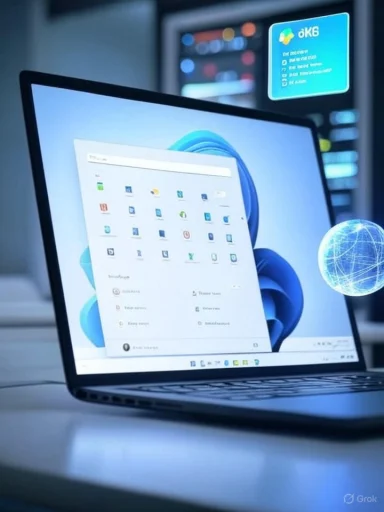 Background / Overview
Background / Overview
Windows 11 25H2 continues Microsoft’s multi‑year shift to a shared servicing branch model: feature binaries are staged in monthly cumulative updates for the active platform and then activated by a tiny enablement package (eKB) when Microsoft declares a versioned release. That means devices already current on Windows 11 24H2 have most 25H2 code present on disk; converting them requires only the small enablement package rather than a full, multi‑gigabyte rebase. - The Release Preview channel has been used as the final validation ring for 25H2; Microsoft published Release Preview guidance and made a Release Preview build available in late August.
- Community and distribution traces now show build identifiers in the 26200 family (the 25H2 line) moving through Release Preview and cumulative updates, and public artifacts such as ISOs and combined updates are being observed on Microsoft and partner servers.
What’s actually in 25H2
High‑level goals
Microsoft’s public messaging frames 25H2 as focused on operational reliability, manageability and incremental user experience improvements rather than wholesale feature additions. Expect:- New administrative controls for image provisioning and app removal on Enterprise/Education SKUs.
- Removal or deprecation of legacy tooling such as PowerShell 2.0 and WMIC from shipping images (compatibility impact for legacy scripts).
- UI polish and staged AI/Copilot surface refinements, delivered selectively and often gated by hardware, telemetry and licensing.
Notable user changes (visible but incremental)
- A redesigned Start experience is rolling out as part of the 25H2 wave for some devices, but Microsoft intends to distribute many of those Start menu changes via servicing to 24H2 as well — meaning Start’s visual refresh is not strictly exclusive to 25H2. This is a staged rollout and behavior can vary per device.
- Performance optimizations and small File Explorer & Taskbar tweaks intended to improve day‑to‑day responsiveness.
- Copilot/on‑device AI features continue to expand, but availability will be fragmented by hardware, subscriptions and staged deployments.
Files, ISOs and the “RTM” question
Windows ecosystem observers have found Windows 11 25H2 artifacts on distribution hosts and mirrored repositories, including ISOs and enablement packages that match Release Preview build families. One report indicates Build 26200.6584 — surfaced in Release Preview cumulative updates — is present on Microsoft servers and is being seeded into OEM workflows in some form. However, Microsoft has not universally labeled a single micro‑revision as a public “RTM” in the traditional sense; the service‑first model means finality is more about a servicing baseline than a singular binary drop.Key practical takeaways:
- If your device already runs Windows 11 24H2 with the latest cumulative updates, most enterprises and enthusiasts will not benefit from a full ISO-based reinstall. The tiny Enablement Package (commonly referenced as KB5054156 in preview contexts) flips staged features on and is only a few hundred kilobytes on patched systems.
- If you are on 23H2 or require a clean install/in‑place upgrade for imaging, the canonical 25H2 ISOs are a valid option once Microsoft publishes them formally. Community observers report x64 ISOs near ~7.2 GiB and ARM64 ISOs near ~7.0 GiB for Release Preview artifacts; those sizes match the expectation for a full Windows 11 installation image.
Checksums, verification and the safety checklist
Verifying downloaded images and packages is non‑negotiable for deployment integrity. The simplest local verification command on Windows is:certutil -hashfile <filename> SHA256
A best practice checklist:
- Always download ISOs and MSU/CAB packages from official Microsoft endpoints or trusted enterprise distribution channels.
- Compare the computed SHA256 (or SHA384/SHA512 when available) string to the publisher’s published checksum before use.
- For imaging pipelines, validate volume size and contents after any slipstreaming or offline servicing step; a bad offline update can silently inflate WIMs and break deployments.
- Keep golden images minimal and patch via servicing where possible — the enablement model reduces the need to rebake images for every feature update.
Enterprise impact: what IT needs to do now
25H2 is small in download size for current 24H2 devices, but the operational surface area is meaningful. Treat Release Preview availability as the start of formal validation and follow a measured rollout.Immediate inventory and remediation tasks
- Inventory scripts and automation for dependencies on PowerShell v2 and WMIC; migrate to PowerShell 5.1/7+ and CIM/WMI cmdlets (Get‑CimInstance, etc.). Legacy tooling may silently fail after the new base images are used.
- Validate endpoint agents (AV/EDR), backup & restore, VPN and remote management tools in a controlled pilot ring. These are the most common sources of post‑update disruption.
- Confirm driver support on representative hardware — especially GPU, storage and network drivers — in Release Preview images and cumulative update builds. Driver interactions are the single most frequent cause of rollout rollbacks.
Recommended rollout phases
- Pilot (10–20 devices): representative endpoints with comprehensive telemetry and rollback snapshots.
- Early production (1–5% fleet): focus on knowledge workers and machines that can be rebuilt quickly.
- Staged deployment (by business unit / geography): use Windows Update for Business rings or WSUS to manage pace.
- Full deployment: after 30+ days of pilot telemetry with no major incidents.
Image management recommendations
- Prefer the enablement package route for current 24H2 images; keep a small number of golden ISOs for clean builds and device provisioning.
- If you manage offline media for imaging, maintain a scheduled task to refresh the master image after major cumulative updates rather than waiting for a full feature rebase.
Upgrade paths explained (concise)
- From Windows 11 24H2 (up‑to‑date): install the small enablement package (eKB); typical user impact is a single reboot and a few hundred KBs to download. No full ISO required.
- From Windows 23H2 or older: use the official 25H2 ISO or perform a two‑step upgrade path via 24H2 servicing plus the eKB.
- For clean installs and imaging: use the official 25H2 ISO images published by Microsoft (preferably via Microsoft-provided endpoints).
Known problems and real‑world reports
The period surrounding a version flip often surfaces edge‑case issues in update delivery and compatibility. Notable areas to watch:- Cumulative update installation errors: recent cumulative updates tied to 26200 family builds have generated install loops or 0x800F0xxx error codes for some users in Release Preview. Administrators should monitor Microsoft’s support pages and Feedback Hub for active issues and remediation guidance.
- Feature rollout A/B testing: because Microsoft stages features with telemetry gates, some devices will see UI changes (for example, the new Start menu or Phone Link flyouts) while others won’t — even on the same build. This can cause friction for support teams trying to reproduce issues.
- Network & file‑sharing regressions: community reports tied to a recent cumulative update cite SMB/file‑sharing problems on some systems after update installation. Validate file‑sharing scenarios in your environment before mass deployment.
The “Is this final/RTM?” question — and why semantics matter
Traditional RTM nomenclature implied a single binary drop that OEMs and customers could point to as the final release. With enablement‑package releases, that model changes:- Microsoft’s meaningful “final” moment is when the servicing baseline and enablement package pair reach broad availability and the company publishes official ISOs, checksums and OEM imagery.
- Community traces showing a specific build number (for example, reports referencing Build 26200.6584) are valuable signals that Microsoft’s servicing pipeline has stabilized; however, they do not alone confirm an unconditional “RTM” label from Microsoft.
Checklist: How to validate a 25H2 image or enablement package safely
- Download official artifacts from Microsoft (Windows Insider ISO page, Microsoft Update Catalog, Azure Marketplace).
- Verify checksums locally using certutil or Get‑FileHash and compare to Microsoft’s published values.
- Test upgrade on non‑production hardware and validate:
- Authentication workflows (SSO, AD, Azure AD).
- Backup/restore and system image capture.
- Endpoint security agent behavior (EDR, AV).
- VPN connectivity, file shares and printing.
- Confirm rollback behavior by uninstalling the enabling cumulative update or restoring from snapshots.
- Document and automate the rollback steps so support teams can act quickly.
Practical guidance for enthusiasts and advanced users
- If you run a fully patched Windows 11 24H2 machine and prefer minimal downtime, wait for the official enablement package to arrive via Windows Update rather than performing a clean install.
- If you want to test features early or build lab images, the Windows Insider Release Preview channel and Microsoft’s Flight Hub/Insider ISO pages are the legitimate paths to do so; treat Release Preview images as production‑adjacent, not final.
- Don’t rely on third‑party mirrors or unofficial torrents for production media; always validate checksums and prefer Microsoft‑hosted downloads.
Strengths, risks and a final evaluation
Strengths
- The enablement package model minimizes downtime for patched devices and simplifies servicing across 24H2/25H2 devices.
- Deprecation of legacy tooling (PowerShell 2.0, WMIC) aligns with modern security and scripting best practices.
- Administrative controls for removing inbox apps and provisioning‑time controls help enterprise image hygiene.
Risks
- Legacy scripts and automation may break silently; remediation is necessary.
- Staged rollouts and feature gating create fragmentation — the same build may behave differently across devices.
- Early cumulative updates tied to the release family can produce install errors in edge cases; keep remediation playbooks ready.
What to watch next
- Microsoft’s formal General Availability (GA) notice and published checksum files for 25H2 ISOs and enablement packages.
- Microsoft’s Release Health and support pages for any newly reported install or compatibility issues tied to specific cumulative updates.
- OEM and driver vendor certification statements for the 26200 build family.
Windows 11 25H2 is not a headline‑driven reinvention; it’s an operationally tidy release that rewards careful validation and policy discipline. For most users running current, patched 24H2 systems, the enablement package path will be faster and safer than a full ISO reinstall. For enterprises, the work is clear: inventory legacy dependencies, test agents and drivers, and preserve rollback options before flipping the switch at scale.
Source: Windows Latest Windows 11 25H2 set for public roll out, as final files already live on Microsoft's servers
