Windows 11’s quiet October feature drop is the kind of update that doesn’t crash your workload but quietly rearranges the things you do every day—Start, File Explorer, battery icons, voice dictation, photo edits, privacy prompts, and even recovery. What arrived in the servicing stream and the 25H2 enablement package is not a single flashy release but a steady accumulation of practical refinements and AI-assisted shortcuts that, when combined, measurably improve day-to-day productivity for many users while introducing new governance and reliability trade-offs that IT teams must weigh.
Microsoft has long moved from the old “big annual rebase” model toward a servicing-first approach: the heavy lifting is shipped in monthly cumulative updates and then flipped on for wider audiences by an enablement package and server-side gating. Windows 11 25H2 is primarily an enablement of features that have been shipped and vetted across Insider channels during the prior months. That means many users will see only incremental changes when they install the feature update—features are already present on patched systems and simply enabled, not recompiled into a new base image.
Microsoft released preview builds 26100.7015 and 26200.7015 (packaged as KB5067036 to Release Preview Insiders) that contain the visible changes; production exposure is staged, region- and hardware-gated, and tied to licensing for certain Copilot/AI features. Expect variability: some machines will unlock the new Start menu and AI actions quickly, others will remain on the previous experience until Microsoft flips feature flags.
Quick Machine Recovery is described in Microsoft Learn and Support pages, which explain cloud remediation and auto remediation, default settings on Home vs Pro/Enterprise, and administrator controls. These pages outline the test mode, diagnostic output, and policy knobs administrators should use.
Multiple independent outlets and hands-on previews have confirmed the Start menu, battery color changes, AI Actions in File Explorer, and Fluid Dictation in Voice Access in preview builds—Windows Central and other major tech outlets reported Fluid Dictation and the new Start experience during the Insider previews. The Verge and Tom’s Hardware reported the emergency WinRE USB fix and community reports of update-induced issues, underscoring the reliability trade-offs of an aggressive servicing cadence.
Additionally, community and forum analysis collected during preview flights highlight the enablement-package delivery model and the staged rollout mechanics; these explain why some users who install the enablement package see no immediate UI change until the server-side flag flips.
Yet with convenience comes complexity. Licensing gates, hardware gating (Copilot+ NPU requirements), cloud fallbacks, and the potential for update-induced recovery regressions require administrators to be deliberate. The October emergency patch that restored USB input in WinRE was a stark reminder that recovery components must be tested especially carefully—an automated recovery path is only as reliable as the update ecosystem that touches it.
For typical home users, the changes are likely to be net positive: fewer clicks, faster edits, and better battery visibility. For IT teams, the updates are a call to revisit test plans, backup strategies, and governance for on-device AI features. Microsoft has, sensibly, moved to a model where the best technology is invisible until you need it—but when you do need it, make sure you can still reach the power button, a recovery USB, and a documented rollback plan.
Conclusion
The quiet engineering behind 25H2 and the servicing stream delivers the sort of polish that users will notice only when they stop to think about how much smoother small, daily tasks have become. At the same time, the shift toward on-device AI, server-side gating, and cloud fallbacks demands careful governance and testing from organizations that must balance productivity gains with privacy, licensing, and reliability risks. Applied sensibly, these changes take Windows 11 closer to an OS that anticipates and accelerates work—without shouting about it—while reminding administrators that incremental updates still require disciplined validation.
Source: MakeUseOf Windows 11’s latest update quietly added 7 great new features
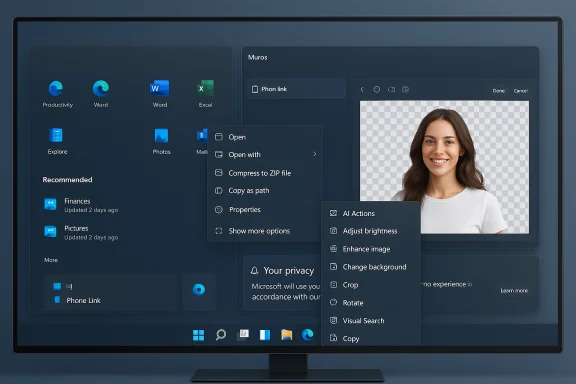 Background
Background
Microsoft has long moved from the old “big annual rebase” model toward a servicing-first approach: the heavy lifting is shipped in monthly cumulative updates and then flipped on for wider audiences by an enablement package and server-side gating. Windows 11 25H2 is primarily an enablement of features that have been shipped and vetted across Insider channels during the prior months. That means many users will see only incremental changes when they install the feature update—features are already present on patched systems and simply enabled, not recompiled into a new base image.Microsoft released preview builds 26100.7015 and 26200.7015 (packaged as KB5067036 to Release Preview Insiders) that contain the visible changes; production exposure is staged, region- and hardware-gated, and tied to licensing for certain Copilot/AI features. Expect variability: some machines will unlock the new Start menu and AI actions quickly, others will remain on the previous experience until Microsoft flips feature flags.
What changed: seven practical features worth noticing
Below are the seven changes highlighted across reviews and early rollout notes—each entry explains what’s new, why it matters, and the operational caveats administrators and privacy-minded users should know.1) Redesigned Start menu: three views and Phone Link at a glance
What’s new- The Start menu moves to a single vertically scrollable “All” surface and adds three ways to view apps: Category, Grid (alphabetical tiles), and List (classic alphabetical).
- You can hide the Recommended section entirely and choose whether pinned apps are emphasized, making the launcher less noisy.
- A Phone Link panel (a collapsible mobile-style sidebar) can slide out from Start so your paired phone’s messages, photos, and notifications are one click away.
- Users with many installed apps benefit from a single-scroll surface; discoverability improves and the interface can be tuned to reduce recommendation noise.
- Phone Link placed inside Start tightens cross-device workflows: grabbing a phone photo or replying to a text no longer requires a separate app context switch.
- The new Start is being rolled out gradually and may scale differently across screen sizes—large displays show more columns, small screens get compact variants. If you don’t see the layout switch after installing the cumulative update, your device may be gated by server-side flags.
2) Battery icon and percentage: color-coded status without hovering
What’s new- The system tray battery icon now optionally shows explicit battery percentage and uses color to indicate status: green when charging, yellow for battery-saver/low thresholds, red for critical.
- The toggle to show the percentage lives in Settings → System → Power & battery.
- A small but meaningful UX fix: you can assess battery state at a glance without hovering, especially useful on touch devices and for users who glance at the taskbar quickly.
- Multiple preview notes and documentation confirm the change as part of the 26100/26200 preview builds and the October servicing waves. Availability depends on the build and staged rollout.
3) File Explorer: right‑click “AI Actions” for quick image and document tasks
What’s new- File Explorer context menus now show an AI Actions submenu (or similar entries) for supported file types:
- Image edits: Blur background, Erase objects, Remove background.
- Visual Search (Bing Visual Search) for reverse image lookups.
- For Microsoft 365 files stored in OneDrive/SharePoint: Summarize (in Copilot) for quick document highlights (requires appropriate entitlements).
- These context-driven micro‑edits shave time from repetitive tasks: lightweight edits can be staged from Explorer and completed in Photos/Paint or Copilot services without manually opening large apps.
- The UI brings common workflows to where your files already live, increasing productivity for casual edits and quick lookups.
- Execution locality varies: on Copilot+ (NPU-equipped) devices some actions may be performed locally; on mainstream hardware they can fall back to cloud processing. This difference is crucial for organizations with strict data residency or privacy policies.
- The Summarize Copilot action often requires Microsoft 365/Copilot licensing, and the menu item may not appear for unlicensed accounts or in certain regions.
- If you don’t see AI Actions, verify you have the cumulative updates, check your Microsoft account licensing for Copilot/Microsoft 365, and ensure the Photos/Paint apps are updated to the versions that support the Explorer hooks.
4) Photos app: built-in AI edits and quick transformations
What’s new- The Windows Photos app and integrated Paint/Designer flows now expose generative edit tools:
- Background removal, object erase/inpaint, subject transforms (move/resize), and simple sticker creation.
- These features are accessible directly from Photos and are the same engines File Explorer will invoke for quick AI Actions.
- Casual users get advanced image edits similar to phone apps without installing third-party editors.
- Useful for quick corrections, marketing materials, or preparing images for collaboration.
- The workflows are intentionally simplified: you select an edit and accept the generated result; fine-grain control and undo history are limited compared with full editors like Photoshop.
- Some features may rely on cloud processing for heavier tasks; the operation locality and latency may therefore vary.
5) Voice typing and Voice Access: Fluid Dictation that cleans up as you speak
What’s new- Fluid Dictation, an enhancement to Voice Access, performs real-time punctuation, corrects grammar, and removes filler words (“um”, “uh”) as you dictate.
- Voice shortcuts can trigger actions—for example “open work email”—and work across multiple monitors in supported configurations.
- Dictation moves from raw transcript to useful text during capture. That lowers friction for drafting emails or notes on the fly and makes voice-based workflows genuinely productive.
- Accessibility improvements are significant: fluid, on-device dictation benefits users who rely on speech input as a primary or assistive interaction mode.
- On-device small language models (SLMs) power this capability on Copilot+ devices for lower latency and privacy; on non‑SLM devices, cloud-assisted processing may be used, affecting latency and privacy guarantees.
6) Better privacy prompts and monitoring for on‑device AI use
What’s new- Windows now surfaces lists of apps that recently used on-device generative AI models, letting users review and revoke access.
- Permission dialogs for sensors (camera/microphone/location) are redesigned and dim the background to emphasize consent choices.
- Windows Hello prompts and authentication messaging were updated to be clearer across workflows.
- As on-device AI spreads, users and IT need transparency into which apps are invoking local models. This visibility is a step toward tighter controls and auditability.
- The redesigned consent flows improve clarity and reduce accidental permission grants.
- These monitoring surfaces are particularly important in enterprise contexts where app inventories and regulatory compliance require strict visibility into AI usage. Admin controls may be necessary to enforce corporate policy.
7) Quick Machine Recovery (QMR): a self-healing safety net
What’s new- Quick Machine Recovery expands the Windows Recovery Environment to connect to Windows Update, search for remediations for widespread boot problems, download fixes, and apply them automatically—best-effort and often transparent to the user. Cloud remediation can be enabled/disabled; Home devices often have cloud remediation on by default while Pro/Enterprise are conservative.
- QMR can dramatically reduce device downtime in large incidents (e.g., faulty kernel updates or driver rollouts) by automating detection and remediation across fleets, sparing administrators from manual recovery chores.
- It’s a practical answer to prior incidents where large numbers of devices were bricked and required physical or scripted fixes.
- Ironically, the same servicing stream that enables automated recovery has itself been subject to reliability issues: an October out-of-band emergency patch (KB5070773) was issued to restore USB input in Windows Recovery Environment after a prior cumulative caused problems for some users. The patch demonstrates both the utility of rapid patching and the hazards of rapidly staged changes in recovery components.
- Treat QMR as complementary to robust backup and restore strategies, not a replacement.
- Test QMR in lab/test mode (reagentc.exe /SetRecoveryTestmode) before enabling auto remediation at scale.
- Use Group Policy or Intune CSPs to set cloud remediation and auto‑remediation preferences for managed devices.
Cross‑checks and independent verification
The core claims above are corroborated by Microsoft’s own Release Preview notes and Learn documentation, and are independently reported by multiple outlets. Microsoft’s Windows Insider Blog explicitly documents builds 26100.7015 and 26200.7015 and notes that features will roll out gradually.Quick Machine Recovery is described in Microsoft Learn and Support pages, which explain cloud remediation and auto remediation, default settings on Home vs Pro/Enterprise, and administrator controls. These pages outline the test mode, diagnostic output, and policy knobs administrators should use.
Multiple independent outlets and hands-on previews have confirmed the Start menu, battery color changes, AI Actions in File Explorer, and Fluid Dictation in Voice Access in preview builds—Windows Central and other major tech outlets reported Fluid Dictation and the new Start experience during the Insider previews. The Verge and Tom’s Hardware reported the emergency WinRE USB fix and community reports of update-induced issues, underscoring the reliability trade-offs of an aggressive servicing cadence.
Additionally, community and forum analysis collected during preview flights highlight the enablement-package delivery model and the staged rollout mechanics; these explain why some users who install the enablement package see no immediate UI change until the server-side flag flips.
Strengths: why this incremental approach works
- Practicality over fanfare: by shipping binaries via monthly cumulative updates and flipping features via an enablement package, Microsoft significantly reduces upgrade size, restart counts, and the risk of widespread incompatibility during major rebase events. For many organizations and home users this is a pragmatic win.
- Real productivity wins: the Start redesign, File Explorer AI Actions, and Photos edits remove micro‑friction from daily flows—these are exactly the kinds of improvements that compound over weeks and months.
- Accessibility and automation: Fluid Dictation and Voice Access improvements genuinely advance accessibility, while QMR gives a clear path to faster recovery after problematic updates.
- Better transparency: new privacy surfaces and clearer permission dialogs make it easier for users to audit and control on-device AI use.
Risks and trade‑offs: what to watch for
- File locality vs cloud fallback: many AI-driven flows will fall back to cloud when local hardware or licensing isn’t present. That means data may leave the device and pass through Microsoft services—organizations with strict data-residency or GDPR-like requirements must audit these behaviours carefully.
- Licensing and gating complexity: some of the most convenient Copilot features require Microsoft 365/Copilot entitlements or Copilot+ hardware; the resulting fragmentation can complicate user expectations and IT support.
- Reliability paradox: the recovery stack itself is now more tightly coupled to updates. The October emergency patch for WinRE USB input shows that fixes can be pushed quickly but also that update-related regressions in recovery components have outsized consequences. Test QMR and keep offline recovery paths and full backups as primary safeguards.
- Staged rollout confusion: because features are gated server-side, users and admins may be left unsure whether an update “failed” or a feature is simply not yet enabled. Communicate expectations and provide internal documentation so users don’t flood helpdesks with “I installed 25H2 but nothing changed” tickets.
Practical advice for power users and IT teams
- Verify prerequisites: ensure devices are on the required cumulative updates before expecting 25H2 enablement. The enablement package is small, but the prerequisite LCUs matter.
- Pilot broadly: run a pilot group that mirrors hardware, apps, and management agents in production. Pay attention to EDR/AV, drivers (chipset, GPU, storage), and NPU drivers for Copilot+ hardware.
- Configure QMR deliberately: enable cloud remediation in controlled groups first. Use test mode in lab environments and validate that WinRE network connectivity and authentication behave as expected.
- Audit AI action locality: for sensitive datasets, test whether File Explorer edits remain local or use cloud services. Where necessary, enforce policy or block features via MDM/GPO until governance is in place.
- Train users: publish short how‑tos describing the new Start views, the battery percentage toggle, and the right‑click AI Actions, plus guidance on where to revoke AI access. Small screenshots and a one‑page cheat sheet reduce support tickets dramatically.
- Keep robust backups and image-based recovery: QMR is an excellent safety net, but it is still “best effort.” For critical endpoints, maintain full backups and verified offline recovery media.
Verdict: incremental polish with a clear long-term direction
The 25H2 enablement and the October servicing waves aren’t a revolution; they’re a pragmatic, iterative evolution. The changes—Start refinements, clearer battery UI, context-aware AI Actions, Photos edits, Fluid Dictation, improved privacy surfaces, and Quick Machine Recovery—are useful, and they collectively make the OS feel more polished and capable for a broad audience. Microsoft’s enablement-package strategy reduces disruption and permits a more surgical rollout, which is the right move after years of monolithic feature updates.Yet with convenience comes complexity. Licensing gates, hardware gating (Copilot+ NPU requirements), cloud fallbacks, and the potential for update-induced recovery regressions require administrators to be deliberate. The October emergency patch that restored USB input in WinRE was a stark reminder that recovery components must be tested especially carefully—an automated recovery path is only as reliable as the update ecosystem that touches it.
For typical home users, the changes are likely to be net positive: fewer clicks, faster edits, and better battery visibility. For IT teams, the updates are a call to revisit test plans, backup strategies, and governance for on-device AI features. Microsoft has, sensibly, moved to a model where the best technology is invisible until you need it—but when you do need it, make sure you can still reach the power button, a recovery USB, and a documented rollback plan.
Conclusion
The quiet engineering behind 25H2 and the servicing stream delivers the sort of polish that users will notice only when they stop to think about how much smoother small, daily tasks have become. At the same time, the shift toward on-device AI, server-side gating, and cloud fallbacks demands careful governance and testing from organizations that must balance productivity gains with privacy, licensing, and reliability risks. Applied sensibly, these changes take Windows 11 closer to an OS that anticipates and accelerates work—without shouting about it—while reminding administrators that incremental updates still require disciplined validation.
Source: MakeUseOf Windows 11’s latest update quietly added 7 great new features