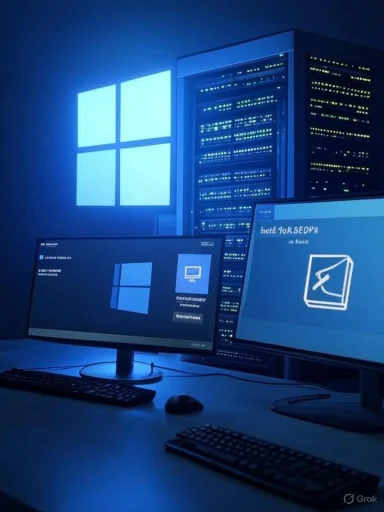Microsoft’s near-final Windows 11 25H2 build has quietly begun to appear as official ISO media on Microsoft’s delivery infrastructure, with Release Preview ISOs now discoverable by enthusiasts and the enablement-package (eKB) path — KB5054156 — confirmed as the primary in-place upgrade for patched 24H2 devices.
Windows 11 version 25H2 is not being shipped as a traditional, full rebase feature update. Instead, Microsoft has used the same shared-servicing and enablement-package model it applied previously: the new feature binaries were staged through monthly cumulative updates, and a small enablement package — an eKB — flips those dormant components on for consumers and organizations already running the latest 24H2 servicing baseline. The Windows Insider Release Preview seed for 25H2 is identified in Microsoft’s official announcement as the 26200 build family, and Microsoft told Insiders that ISOs for Release Preview would be made available via the Windows Insider ISO download page.
This delivery model produces two practical artifacts IT pros and enthusiasts should care about:
Community and release-tracking resources (Insider threads, BetaWiki, and forum posts) consistently reference KB5054156 as the enablement package identifier. Those same sources document the build increments that carry pre-seeded 25H2 binaries into servicing. This cross-check confirms the enablement package model and the KB identifier as the canonical mechanism for upgrading 24H2 devices to 25H2.
Community sightings of ISO files on Microsoft’s distribution servers and a Reddit user extracting direct links are useful signals that media propagation is underway, but organizations should obtain ISOs and eKB packages through the official Windows Insider ISO page or Microsoft Update Catalog and always verify hashes. Treat early Release Preview media as a final validation step in a controlled pilot — not a wholesale production rollout trigger — and prioritize compatibility checks for automation and security tooling before broad deployment.
Source: Neowin Download links for Windows 11 25H2 ISOs now available before official Microsoft release
 Background / Overview
Background / Overview
Windows 11 version 25H2 is not being shipped as a traditional, full rebase feature update. Instead, Microsoft has used the same shared-servicing and enablement-package model it applied previously: the new feature binaries were staged through monthly cumulative updates, and a small enablement package — an eKB — flips those dormant components on for consumers and organizations already running the latest 24H2 servicing baseline. The Windows Insider Release Preview seed for 25H2 is identified in Microsoft’s official announcement as the 26200 build family, and Microsoft told Insiders that ISOs for Release Preview would be made available via the Windows Insider ISO download page. This delivery model produces two practical artifacts IT pros and enthusiasts should care about:
- The eKB (enablement package) — small, fast, and intended for quick in-place activation on already-patched systems (the file widely referenced in community reporting is identified as KB5054156).
- The canonical ISO / media — full installation media for clean installs, offline imaging, OEM use, and lab validation; Microsoft lists Release Preview ISOs on the Insider download page and community investigators have located candidate ISO files on Microsoft’s content delivery servers.
What was published and what it actually means
The eKB: KB5054156 (enablement package)
Microsoft’s official Release Preview announcement explicitly states that 25H2 will be delivered as an enablement package and that eligible Release Preview PCs can “seek” the update via Settings → Windows Update. That eKB changes the system’s build identity from the 24H2 baseline to the 25H2 build family (26200.x) without re-installing all OS binaries. This dramatically reduces downtime for patched systems: a small download and a single restart in most cases.Community and release-tracking resources (Insider threads, BetaWiki, and forum posts) consistently reference KB5054156 as the enablement package identifier. Those same sources document the build increments that carry pre-seeded 25H2 binaries into servicing. This cross-check confirms the enablement package model and the KB identifier as the canonical mechanism for upgrading 24H2 devices to 25H2.
The ISO: canonical media for imaging and clean installs
Although the eKB is the recommended upgrade path for patched devices, Microsoft also provides official ISO media for Release Preview builds — necessary for:- Creating bootable USBs for clean installs
- Building golden images for imaging pipelines (SCCM/MDT)
- Lab validation, OEM testing, and offline VM deployments
How to obtain 25H2 safely: practical, verified steps
Below are the accepted, verified methods for getting Windows 11 25H2 media or activating the eKB. Follow the path that matches your scenario (Insider testing, imaging, or production rollout).If you’re an Insider or testing in a lab
- Enroll the test PC in the Windows Insider Program, choose the Release Preview channel (Settings → Windows Update → Windows Insider Program), and sign in with an Insider-enabled Microsoft account.
- Use the Insider ISO download page (gated by your Microsoft account). Select the Release Preview ISO for the desired edition/language, generate the time-limited link, and download the ISO for imaging or VM use. The download page generates time-limited links; plan to download immediately once generated.
- To activate 25H2 on an already-patched 24H2 VM, you can either apply the enablement package (KB5054156) manually or use Windows Update’s seeker to get the eKB. Community-distributed MSU/CAB packages for KB5054156 exist and are quoted in several forums; however, prefer Microsoft’s own Update Catalog entry or the Insider ISO page to avoid tampered files.
If you manage production fleets (recommended enterprise path)
- Validate dependencies first (see the Admin checklist below). Don’t rush the rollout.
- Pilot with a small percentage of devices across hardware types. Capture telemetry and validate management agents and security tooling.
- Use Windows Update for Business (WUfB) or WSUS to schedule a staged eKB rollout once Microsoft marks the release as generally available; imaging teams can adopt the official ISO for fresh installs where needed. Microsoft explicitly supports commercial validation via WUfB and WSUS for Release Preview customers and later GA for broader rollout.
If you prefer not to use the Insider Program
- Wait for Microsoft’s general availability rollout via Windows Update. The eKB model means most fully patched 24H2 devices will receive 25H2 automatically via a small enablement update during GA, eliminating the need for manual ISO installs for in-place upgrades.
Admin & imaging checklist: what to validate before broad deployment
Apply the following steps to reduce risk when moving enterprise devices to 25H2.- Inventory automation and tooling dependencies:
- Identify scripts or management tooling that rely on WMIC or PowerShell 2.0. Microsoft is removing WMIC and the legacy PowerShell 2.0 engine from shipping images; migrate scripts to PowerShell CIM/WMI cmdlets or PowerShell 5.1 / PowerShell 7+. Failing to do so will break automation.
- Confirm endpoint security, EDR, VPN and management agents:
- Test the entire agent stack after applying the eKB (or clean-installing from ISO) to ensure telemetry / tamper-protection / driver behavior remains acceptable.
- Validate imaging workflows:
- Use the canonical ISO to build golden images, then verify your out-of-box-experience (OOBE) flows and provisioning policies. The eKB won't substitute for installer-time provisioning or image capture workflows.
- BitLocker & recovery:
- Ensure BitLocker keys are accessible and recovery processes are documented before testing upgrades in production.
- Hash verification:
- Always validate ISO or MSU/CAB SHA256 (or other hashes) against official Microsoft-published values — do not rely on third-party mirrors or community-hosted copies. Community posts often republish direct server URLs, but an integrity check against Microsoft’s published hash is mandatory.
- Staged rollout:
- Stagger the deployment via rings (e.g., 5–10% pilot, 25% extended pilot, broad deployment) and maintain rollback plans.
Strengths of Microsoft’s approach in 25H2
- Minimal downtime for already-patched systems. The enablement-package model reduces large data transfers and restarts, which is excellent for user-facing environments and reduces productivity disruption.
- Consistent servicing baseline. 24H2 and 25H2 share core system files and servicing branches, simplifying long-term patching and support for IT teams that maintain monthly cumulative updates rather than big annual rebases.
- Canonical ISO retained for imaging. By publishing Release Preview ISOs, Microsoft continues to support OEMs, system builders, and enterprises needing authoritative media for certification and clean installs. That preserves established imaging workflows.
Risks, caveats, and where to be cautious
- Pre-release stability and compatibility: Release Preview builds are close to final, but still can contain regressions not present in GA. Average end users should avoid early installs on production machines; enterprise pilots and labs are the correct early adopters. Community coverage and forums warn of occasional update failures on preview builds.
- Unofficial or leaked server URLs: Community members often discover direct delivery-server URLs (software-static.download.prss.microsoft.com, catalog.sf.dl.delivery.mp.microsoft.com, etc.). While these sometimes point to legitimate Microsoft-hosted artifacts, relying on raw server links spotted in forums or social posts has hazards: links may be time-limited, part of pre-release gating, or inadvertently point at mismatched channel artifacts (Dev vs Release Preview), and they bypass the checks Microsoft provides on the insider download portal. Validate any such link against the official Insider ISO page or the Microsoft Update Catalog before using it.
- Checksum and authenticity verification: There have been repeated community warnings about fake or tampered ISOs published by malicious third parties. Always verify file hashes published by Microsoft (or the Windows Insider ISO page) before using downloaded ISOs. If a hash is not available for a spotted server link, treat the file as unverifiable and avoid use.
- Automation breakage: The removal of WMIC and PowerShell 2.0 from shipping images is a concrete dependency risk. Organizations with legacy scripts, imaging tasks, or third-party management tools that still call those components must migrate and test before mass enablement. Failure to remediate could disrupt inventory, telemetry, or provisioning.
- Channel mismatch: Dev vs Release Preview artifacts: Some community posts conflate Dev- and Release-channel artifacts (VHDX vs ISO, or arm64 Dev VHDXs vs Release Preview ISOs). Verify the channel and build identity (26200.x in Release Preview) before using media for certification or production images. Dev-channel artifacts can include experimental features not present in Release Preview or GA.
Verifying the most important claims (transparency on verification)
- Microsoft’s official confirmation that 25H2 is in the Release Preview channel and will be delivered as an enablement package is documented in the Windows Insider Blog announcement. That announcement also said ISOs would follow through the Insider ISO download page for Release Preview Insiders. This is the primary authoritative source for the update model.
- Independent outlets — including Tom’s Hardware and WindowsCentral — have reported that Release Preview ISOs for 25H2 (26200 family) are available for Insiders and that community members have located ISO files on Microsoft’s delivery servers. Those reports corroborate the Insider blog and provide a community-level verification that media propagation has occurred. Use those sightings for situational awareness but rely on the Insider ISO portal or Update Catalog for final validation.
- Community forum threads and release-tracking resources list KB5054156 as the enablement package identifier; BetaWiki and vendor blogs trace the build changes and show KB5054156 as the switch to 26200.x. Those independent traces give additional confidence about the KB identity and build family. However, Microsoft’s own communications should be considered the canonical authority for rollout status and servicing guidance.
Recommended action plan (concise, prioritized)
- If you manage devices — run an immediate (1–2 weeks) pilot:
- Identify and remediate WMIC / PowerShell v2 dependencies.
- Test AV/EDR, VPN, and management tools on pilot devices before scale.
- Capture and compare pre/post-upgrade telemetry.
- If you build images — obtain the official Insider ISO:
- Sign in to the Windows Insider ISO page and generate the download link rather than pulling raw server URLs.
- Validate ISO SHA256 against Microsoft-published hashes where available.
- If you are a casual user — wait for GA or join only in the Release Preview channel on a secondary device:
- Release Preview is production-adjacent but still pre-GA; back up data first.
- If you need to apply the eKB manually — prefer Microsoft Update Catalog or official MSU/CAB packages from Microsoft’s channels:
- Do not trust third-party mirrors without verifying integrity.
What to expect next: rollout cadence and lifecycle implications
- Microsoft’s common pattern is to seed Release Preview for final validation and then move to GA within days to weeks, depending on telemetry and last-minute fixes. The enablement-package approach means devices that adopt 25H2 will continue to receive monthly cumulative updates on the same servicing branch; enterprises should see no change to monthly servicing cadence but should test the first cumulative update after enablement for agent compatibility.
- Publishing the canonical ISO is primarily an operational convenience: it does not negate the eKB upgrade path, nor does it change the recommended production deployment model for already-patched devices (use eKB, pilot, then staged rollout). ISOs remain important for clean installs, golden images, and offline scenarios.
Conclusion
Windows 11 version 25H2 is effectively a feature-flip release: Microsoft shipped the major binaries through servicing and provides a small enablement package (KB5054156) to activate the new build identity for up-to-date 24H2 systems, while retaining official Release Preview ISOs for imaging and test purposes. The hybrid model reduces downtime for end users but increases the operational requirement for administrators to validate scripts, agents, and provisioning flows — especially considering the removal of legacy tools such as WMIC and PowerShell 2.0.Community sightings of ISO files on Microsoft’s distribution servers and a Reddit user extracting direct links are useful signals that media propagation is underway, but organizations should obtain ISOs and eKB packages through the official Windows Insider ISO page or Microsoft Update Catalog and always verify hashes. Treat early Release Preview media as a final validation step in a controlled pilot — not a wholesale production rollout trigger — and prioritize compatibility checks for automation and security tooling before broad deployment.
Source: Neowin Download links for Windows 11 25H2 ISOs now available before official Microsoft release