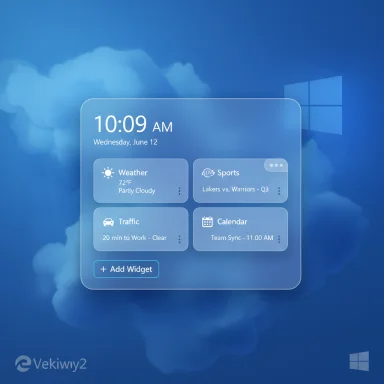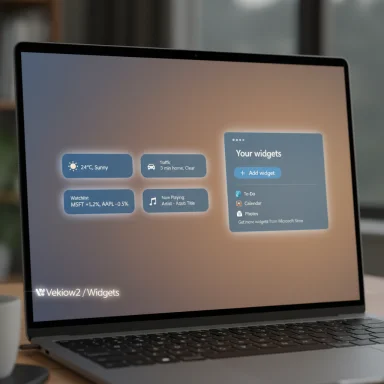Microsoft has quietly put the “Windows 12” party on hold: the next public release from Redmond is Windows 11, version 25H2, arriving as a lightweight enablement update in the second half of 2025 rather than a ground-up OS reboot — and that decision changes what upgrade planning should look like for consumers, IT teams, and hardware vendors.
Microsoft’s product cadence has evolved since Windows 10. Rather than doing multi-year, one-off OS replacements, the company now ships an annual feature update while delivering many improvements continuously through monthly cumulative updates. The 2025 milestone that fans were calling “Windows 12” has been reframed: the annual major release is Windows 11, version 25H2, and Microsoft is treating it as a version marker rather than a major platform fork.
That approach means two practical outcomes that matter to users right away:
Be cautious about unsupported hardware:
Bold takeaways:
Source: Windows Report When Will Windows 12 be Released? Erm...
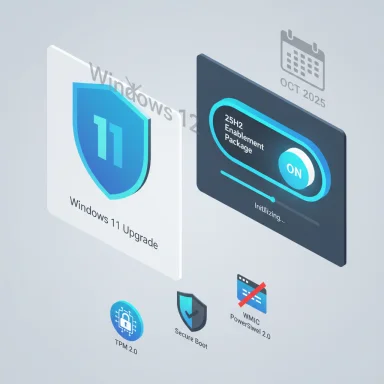 Background / Overview
Background / Overview
Microsoft’s product cadence has evolved since Windows 10. Rather than doing multi-year, one-off OS replacements, the company now ships an annual feature update while delivering many improvements continuously through monthly cumulative updates. The 2025 milestone that fans were calling “Windows 12” has been reframed: the annual major release is Windows 11, version 25H2, and Microsoft is treating it as a version marker rather than a major platform fork. That approach means two practical outcomes that matter to users right away:
- 25H2 installs as an enablement package on top of 24H2, so the update is small, quick, and low-risk — typically a short download and a single reboot.
- Windows 10’s end of support on October 14, 2025 remains a hard calendar date; organizations and individuals still need a migration plan. Microsoft’s official lifecycle pages emphasize upgrading or enrolling in Extended Security Updates (ESU) for those who must delay.
What “25H2” actually is — and why it isn’t “Windows 12”
The enablement model explained
An enablement package (also called an eKB) is a small update that flips a feature flag in an existing codebase, turning on capabilities already present in the shipped binaries. The practical advantages are clear:- Minimal downtime for end users: the installation behaves like a cumulative update, not a full OS reinstall.
- Lower upgrade risk: file replacements and driver churn are limited because the underlying platform remains the same.
- Faster enterprise rollouts: fewer compatibility surprises and smaller distribution payloads.
Why that matters to everyday users
If your PC already runs Windows 11 24H2, 25H2 should be a fast, low-drama upgrade that’s not worth interrupting your schedule for immediately. If you’re still on older builds of Windows 11 (23H2) or on Windows 10, the path matters: moving to 24H2 first will make 25H2 appear as a light enablement update; remaining on Windows 10 after October 14, 2025 will mean no more security updates unless you enroll in ESU.Timeline and current status (verified)
- Windows 10 end of support: October 14, 2025 — official Microsoft lifecycle pages confirm this date and ESU options.
- Windows 11 version 25H2: preview builds released to the Windows Insider Release Preview Channel (late August 2025 announcement), and ISOs were made available for Insiders in early September 2025. General availability is expected in late September or October 2025, with the update delivered as an enablement package.
- Support lifecycle reset for 25H2: 24 months for Home and Pro editions; 36 months (three years) for Enterprise and Education editions — Microsoft’s lifecycle and authoritative reporting confirm these intervals.
Why the “Windows 12” rumor persisted — and what drove the confusion
Legacy expectations vs. the new cadence
Historically, the Windows ecosystem moved on three-to-five-year major releases; the switch to annualized feature updates and continuous shipping blurred the line between “new Windows” and “new version number.” The term “Windows 12” persisted in rumor forums and some leaks because people equate major UX shifts or AI integration with a full-number bump. Forum archives and rumor posts show many speculative timelines (late 2025 through 2026), feature expectations (AI, modular CorePC concepts), and differing hardware requirement guesses — but these are mostly speculation, not official roadmaps.How leaks and marketing magnified the chatter
Insider builds, Canary channel experiments, and prototype features often leak into the public arena, generating headlines that get interpreted as a new OS. Add Microsoft’s heavy AI positioning (Copilot and related services), and it’s easy to see why observers believed a “Windows 12” rebrand might be imminent. In practice, Microsoft is rolling those AI features into Windows 11’s ongoing updates and major yearly releases like 25H2, not renaming the OS. Rumors remain useful signals, but they should be treated with caution until Microsoft formally publishes details.What this means for upgrades, IT planning, and support windows
For home users and enthusiasts
- If you’re on Windows 11 24H2, do nothing urgent: wait for Windows Update to offer 25H2 and expect a quick install. The enablement package model means downtime will be minimal.
- If you’re on Windows 11 23H2 or earlier, upgrade to 24H2 now so the future 25H2 switch is light and fast. Upgrading sooner reduces friction later.
- If you’re on Windows 10, treat October 14, 2025 as a firm deadline: plan migration to Windows 11 or purchase ESU if you cannot upgrade hardware right away. Microsoft documents steps and the ESU enrollment process for consumers and enterprises.
For IT departments and enterprise admins
- Treat 25H2 as a lifecycle reset: moving devices to 25H2 restarts the support clock (36 months for Enterprise/Education). That makes fleet planning, compliance windows, and procurement cycles easier to manage if you adopt the new version in a controlled manner.
- Test legacy apps and drivers in a Pilot ring: although the enablement update is low-risk, any major removal of legacy features (e.g., WMIC, PowerShell 2.0) could affect automation scripts and management tooling — plan remediation before mass deployment.
- Use modern management tooling (MDM, Autopilot, Windows Update for Business) to stagger rollouts and reduce user impact. The management changes in 25H2 (selective removal of preinstalled Store apps via policy for Enterprise/Education) are targeted at giving admins more control.
Hardware and compatibility — what to expect
25H2 does not introduce new baseline hardware requirements compared with Windows 11 24H2. If your PC already meets Windows 11’s baseline (64-bit CPU, TPM 2.0, Secure Boot, appropriate CPU families), you should be eligible for the quick enablement upgrade. Some AI features will, naturally, perform better on newer silicon that includes Neural Processing Units (NPUs) or AI-accelerated subsystems, but those capabilities are incremental rather than gatekeeping.Be cautious about unsupported hardware:
- Microsoft’s policies continue to make TPM 2.0 and secure boot de facto requirements for supported Windows 11 devices. Unsupported device upgrades remain possible through nonstandard workarounds, but those systems will not receive official support and are discouraged for production environments.
AI, privacy, and risk: what the increased AI focus really introduces
Microsoft’s push to embed Copilot and AI-assisted features across Windows is real, but implemented incrementally. The risks and trade-offs are important to call out:- Privacy and data handling: deeper Copilot integration can involve telemetry, cloud processing, and content indexing. Organizations need to validate compliance with corporate privacy policies and regulatory requirements before enabling broad Copilot features. Treat Copilot as a configurable service, not an always-on default.
- Update fatigue vs. security: continuous feature delivery reduces big-bang releases but increases the cadence of change. For some enterprises this is beneficial; others will prefer more extended testing windows. Use phased rollout strategies to avoid surprise behavior changes.
- Feature dependencies on hardware: advanced on-device AI features work best with NPUs and modern memory/CPU configurations. Organizations need an inventory strategy to map which users will actually benefit from those features.
Practical upgrade checklist (concise)
- Check your current Windows version: Settings > System > About.
- If on Windows 11 24H2: wait for Windows Update or use the release media when your org approves it. 25H2 will be small and quick.
- If on Windows 11 23H2 or older: upgrade to 24H2 now to make 25H2 seamless.
- If on Windows 10: plan or budget for migration before October 14, 2025, or enroll in Extended Security Updates if you cannot move immediately.
- For enterprises: run compatibility tests for any scripts or tools that may rely on deprecated components (e.g., WMIC, PowerShell 2.0) and use phased deployment tooling (Windows Update for Business, Intune).
Strengths, weaknesses, and strategic implications
Notable strengths
- Lower-friction upgrades. The enablement package model dramatically reduces downtime and risk compared with a full OS swap. This benefits both consumers and enterprise admins.
- Lifecycle clarity. Moving to 25H2 resets support windows, giving admins a predictable planning horizon (24 months for Home/Pro; 36 months for Enterprise/Education).
- Focused security and management changes. Microsoft is removing old, risky components and adding granular management tools — a net positive for security-conscious deployments.
Risks and open questions
- Perception risk. Many users equate a new number (Windows 12) with a fresh start; Microsoft’s decision to keep the Windows 11 brand may disappoint those expecting major visual or architectural changes. That’s a marketing and perception issue more than a technical one.
- AI governance. As Copilot and AI features proliferate, privacy and compliance become first-order tasks for organizations. Configurable defaults and strong governance are required.
- Compat churn for legacy workflows. The removal of old tools (PowerShell 2.0, WMIC) means some legacy automation may break; organizations must inventory and remediate before broad deployment.
How to read the chatter: distinguishing signal from noise
Community posts and rumor aggregators remain useful — they spotlight potential feature directions (AI-first design, modular frameworks like “CorePC,” subscription concepts) — but those should be classified as “speculative” until confirmed by Microsoft. Multiple archival forum threads show repeated predictions of a Windows 12 launch (ranging from late 2025 to 2026 or later), but timelines and feature sets vary widely and often contradict. Use official Microsoft announcements and the Windows Insider blog as the authoritative source for timeline and support policy.Conclusion — the practical headline
Stop refreshing news feeds for “Windows 12.” The next major public step from Microsoft is Windows 11 version 25H2, delivered as an enablement package in late 2025. That release gives users a rapid, low-risk way to refresh their support window and for businesses to standardize fleets — while Microsoft continues to fold AI and productivity advancements into Windows 11 rather than renaming the platform. If Windows 12 does arrive down the road, it will likely be an evolution borne out of the same AI-first investments you already see landing in Windows 11; until Microsoft says otherwise, plan around 25H2 and Windows 10’s October 14, 2025 end of support.Bold takeaways:
- Windows 12 is not the immediate next release — 25H2 is.
- If you’re on 24H2, the 25H2 upgrade is small and safe — wait for Windows Update.
- If you’re on Windows 10, migrate or secure ESU before October 14, 2025.
Source: Windows Report When Will Windows 12 be Released? Erm...