Microsoft has quietly removed two long‑running compatibility safeguards that were preventing large groups of PCs from receiving the Windows 11 feature update path — and the change means Windows 11, version 25H2 (the 2025 Update) can now be offered to many machines that were previously blocked.
Windows 11 feature updates are delivered in different forms: some are full re‑bases, while others are shipped as a small, fast‑install enablement package that merely activates features already present on a device. Microsoft confirmed that version 25H2 is an enablement package built on the same servicing branch as version 24H2, meaning devices already running 24H2 often only need a short, one‑restart activation to move to 25H2. That shared codebase is why compatibility holds placed against 24H2 also affected 25H2 availability.
Microsoft uses targeted “safeguard holds” (compatibility blocks) to prevent devices with known problematic hardware, drivers, or software combinations from being offered feature updates through Windows Update. These holds are surfaced and tracked in the Windows Release Health dashboard; they remain in place until Microsoft and affected partners (chip vendors, OEMs, anti‑cheat vendors, etc.) validate and roll out a fix. The two safeguards lifted recently — one for a specific family of Intel audio drivers and one for certain integrated webcams — are examples of that process in action.
Microsoft’s recent removal of these two safeguards is good news for many users — it clears longstanding blocks on substantial device populations and smooths the path for the lightweight, enablement‑package‑style rollout of Windows 11 25H2. At the same time, the long timelines and cross‑vendor coordination required to fix these problems are an important reminder that modern OS updates depend on a large ecosystem. Proceed with the usual caution: update drivers via official channels, back up data, pilot changes in a controlled manner, and rely on the Release Health dashboard and Update Compliance to understand whether a given device is truly ready for the next version.
Source: Windows Latest Microsoft lifts two upgrade blocks, allowing Windows 11 25H2 for more PCs
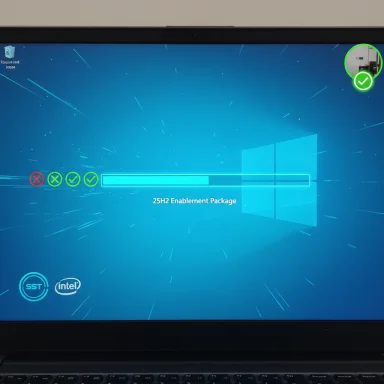 Background / Overview
Background / Overview
Windows 11 feature updates are delivered in different forms: some are full re‑bases, while others are shipped as a small, fast‑install enablement package that merely activates features already present on a device. Microsoft confirmed that version 25H2 is an enablement package built on the same servicing branch as version 24H2, meaning devices already running 24H2 often only need a short, one‑restart activation to move to 25H2. That shared codebase is why compatibility holds placed against 24H2 also affected 25H2 availability. Microsoft uses targeted “safeguard holds” (compatibility blocks) to prevent devices with known problematic hardware, drivers, or software combinations from being offered feature updates through Windows Update. These holds are surfaced and tracked in the Windows Release Health dashboard; they remain in place until Microsoft and affected partners (chip vendors, OEMs, anti‑cheat vendors, etc.) validate and roll out a fix. The two safeguards lifted recently — one for a specific family of Intel audio drivers and one for certain integrated webcams — are examples of that process in action.
What Microsoft lifted — the quick summary
- The compatibility hold for Intel Smart Sound Technology (Intel SST) audio drivers on systems with Intel 11th‑gen processors was removed after Intel and OEM partners published fixed driver packages. Microsoft’s guidance calls out exact problematic and fixed file versions.
- The compatibility hold that blocked devices whose integrated webcams could cause applications (including Windows Hello) to become unresponsive was removed once imaging/driver updates were validated. That safeguard had been tracked as ID 53340062 and is now cleared for eligible devices.
Deep dive: Intel Smart Sound Technology (Intel SST) audio drivers
What went wrong
Intel Smart Sound Technology (Intel SST) is an embedded audio subsystem and driver stack used on many laptops. The driver exposes an audio controller (often listed as Intel® Smart Sound Technology Audio Controller) and depends on kernel components such as the file IntcAudioBus.sys. Microsoft identified that specific file versions — 10.29.0.5152 and 10.30.0.5152 — when present on machines with Intel 11th‑gen Core processors, could cause system crashes (blue screens) when feature updates were applied. To protect customers, Microsoft applied a compatibility hold preventing those configurations from being offered 24H2 (and by extension 25H2 until the underlying problem was fixed).What fixed it
Intel, OEMs, and Microsoft coordinated to produce and validate updated Intel SST driver packages. The specific remediation Microsoft lists is updating to driver builds whose trailing sub‑revision ends in 5714 — for example 10.30.00.5714 or 10.29.00.5714 (or later). Microsoft explicitly warns that conventional version‑number sorting can be misleading — a 10.30.x label is not automatically newer than a 10.29.x label unless the final subrevision proves it. Once those fixed drivers began to flow through Windows Update and OEM channels, Microsoft removed the safeguard.How to check if your PC was affected (step‑by‑step)
- Open Device Manager (right‑click Start → Device Manager).
- Expand System devices and find Intel Smart Sound Technology (Intel SST) Audio Controller.
- Right‑click → Properties → Driver tab → Driver File Details.
- Look for the file IntcAudioBus.sys and note the file version. If it reads 10.29.0.5152 or 10.30.0.5152 and you have an 11th‑gen CPU, your machine matched the blocked configuration.
What to do now
- Install Windows updates (Settings → Windows Update → Check for updates). Microsoft and Intel made fixed drivers available via Windows Update; allow those driver packages to install. After installing the driver update and rebooting, wait up to 48 hours for Windows Update to offer 24H2/25H2 again.
- If Windows Update does not supply a fixed driver for your exact OEM model, check your PC maker’s support site for OEM‑branded driver packages, or contact OEM support. Some hardware configurations require OEM‑specific driver bundles that Microsoft cannot directly supply.
- Do not force the feature update using the Media Creation Tool or the Update Assistant until you confirm the updated Intel SST driver is installed — Microsoft’s guidance specifically cautions against manual updates in the presence of this compatibility hold.
Deep dive: Camera / integrated webcams and Windows Hello
Symptoms and impact
Microsoft logged a camera‑related problem in October 2024 where integrated cameras running object or face detection (for example, Windows Hello facial sign‑in or the built‑in Camera app’s detection features) could cause apps to become unresponsive after installing version 24H2. The arrests ranged from hangs of the Camera app to failed Windows Hello sign‑in attempts — a category of failures that directly affects usability for many laptop users. Microsoft applied a targeted safeguard tracked as safeguard ID 53340062 to stop the update from landing on affected models.Resolution
After months of co‑ordination among Microsoft, OEMs, and imaging driver vendors, fixes were validated and rolled into cumulative and driver update paths. Microsoft marked the camera issue resolved in mid‑September 2025 and removed the safeguard for eligible devices; those with no other holds should now receive the 24H2/25H2 offer once they have installed the required updates or drivers and restarted their systems. Microsoft again recommends allowing up to 48 hours for the update offer to arrive after installing fixes.Practical advice for users
- Update Windows (Settings → Windows Update) to install the latest cumulative updates and driver packages. Restart when prompted and wait up to 48 hours for the feature update to appear.
- If Windows Hello or camera apps still fail after updating, check for OEM‑provided camera firmware/driver updates and consult your device maker. Some imaging stacks include middleware tied to vendor hardware that Microsoft cannot update centrally.
Why these two safeguards mattered — and why they took time
Safeguard holds are intentionally conservative: Microsoft prefers to block a narrowly defined population of devices from receiving a feature update than to let a problematic combination propagate to millions of users. That caution explains the delays between the first reports of issues (many logged in late 2024) and the final removal of holds in September 2025. The root causes span driver kernel hooks (Intel SST), vendor imaging middleware (camera stacks), and third‑party integrations (anti‑cheat software, game engines), and fixing them often requires coordinated releases from chip vendors, OEMs, and software publishers. The timeline reflects the logistical reality of certifying and distributing binary fixes across diverse hardware.What Windows 11 25H2 means for users now
- More devices eligible: With the Intel SST and camera holds cleared, a larger share of devices will receive the enablement package for Windows 11 25H2 through Windows Update, assuming there are no other targeted safeguards applied to those systems.
- Fast install: Because 25H2 is delivered as an enablement package on top of 24H2, the upgrade is typically quick and low‑impact — often a single restart — compared with traditional full feature re‑bases. This makes 25H2 attractive for users and IT teams seeking minimal downtime.
- Support lifecycle reset: Upgrading to 25H2 also resets the servicing clock for applicable editions; organizations and consumers should take that into account when planning patching and lifecycle timelines. Official messaging around availability and channel timing is published in the Windows message center and Release Health hub.
Step‑by‑step: How to prepare and upgrade safely
- Back up critical data (image or file backup) before any major update. This protects you if you need to roll back or troubleshoot post‑upgrade issues.
- Install all current Windows updates (Settings → Windows Update → Check for updates). Apply driver updates surfaced by Windows Update and OEM tools.
- Verify the specific driver/file versions if you were previously told you were blocked (see Intel SST inspection steps above).
- Wait up to 48 hours after driver and cumulative updates for Windows Update to offer the enablement package. A restart may speed the process.
- If you must upgrade immediately and understand the risk, use official Microsoft installation tools (Media Creation Tool / ISOs) only after verifying there are no safeguard holds for your device configuration; Microsoft explicitly warns against forcing upgrades when a targeted hold is active.
Enterprise and IT admin considerations
- Safeguard IDs and Update Compliance: IT pros should track safeguard IDs in Windows Update for Business reporting and the Release Health dashboard to see whether a device is blocked for a particular reason. This gives a precise handle on which devices will or will not be offered the feature update.
- WSUS / SCCM / Intune: Microsoft details when fixes and enablement packages will be available on managed update channels; large shops should test 25H2 in a controlled pilot ring (Insider Release Preview or internal ring) before broad deployment. The enablement package model reduces revalidation overhead, but driver and third‑party software compatibility must still be validated.
- Known Issue Rollbacks and KIR: Microsoft’s Known Issue Rollback (KIR) and special Group Policy/registry mitigations remain important tools for enterprises if unforeseen problems surface after wider deployment. Keep rollback plans and recovery procedures ready.
Risks, caveats, and remaining unknowns
- Long‑tail compatibility: Even with these two safeguards removed, other targeted holds or new compatibility regressions can appear after a broad rollout. Past Windows 11 feature updates required months to tidy up scattered device‑specific problems (games, anti‑cheat, special audio stacks), and those lessons still apply. Organizations should not consider the removal of these holds an all‑clear for immediate, uncontrolled deployment.
- Driver version confusion: Microsoft’s warning about version semantics (10.30.x vs 10.29.x) illustrates that OEM packaging and driver labeling can be confusing. Users should rely on Windows Update/OEM packages rather than ad hoc third‑party downloads. If in doubt, consult the PC maker.
- Unverifiable or evolving claims: Some community reports have estimated the affected population size or the degree of performance impact on older machines; those numbers vary between outlets and are often estimates based on telemetry sampling. Where web‑facing data is not concrete, treat reported percentages or installed base sizes as indicative rather than authoritative. If precise device population statistics are required for planning, request them through vendor telemetry or enterprise reporting channels. This article flags any population‑size claims that could not be corroborated with vendor telemetry as estimates.
Critical analysis — strengths and limitations of Microsoft’s approach
Strengths
- Targeted protection minimizes blast radius. Safeguard holds allow Microsoft to prevent problematic updates from reaching known vulnerable configurations without stopping the entire rollout. That targeted approach prevents mass incidents while fixes are prepared.
- Enablement package reduces user friction. Delivering 25H2 as an enablement package makes upgrades fast and lowers the operational cost for organizations to stay current. It’s an effective strategy for incremental feature delivery and lifecycle alignment.
- Cross‑vendor coordination works (eventually). Intel, OEMs, and Microsoft did coordinate to produce and distribute fixed Intel SST drivers and camera‑stack updates, demonstrating the ecosystem’s capability to remediate deep kernel/interface problems.
Limitations and risks
- Resolution cadence can be slow. Several of the blocks applied in late 2024 or early 2025 took many months to clear. That delay can frustrate users and drive risky manual workarounds (forced upgrades) that Microsoft explicitly discourages. The multi‑party nature of fixes (Intel/OEMs/game studios) is a structural cause of that pace.
- Opaque versioning confuses users. Driver version semantics and OEM packaging can make it hard for end users to know whether they have the safe revision; instructions that require inspecting kernel file versions are beyond casual users and increase support load on OEMs and IT.
- Residual and emergent issues remain possible. Past 24H2 history included anti‑cheat and game regressions, installer media issues, and DRM/EVR playback regressions. Even with these safeguards cleared, vigilance is required as new or latent issues might surface in broader usage.
Final verdict — what users should do next
- Home users: Update Windows and drivers via Windows Update, restart, and wait up to 48 hours for the 25H2 offer if your device was previously blocked. Avoid forcing the upgrade until your device reports it’s eligible — Microsoft’s safeguards were precisely designed to stop ill‑timed manual installs.
- Power users: If you manage multiple PCs or need immediate access to 25H2, pilot the enablement package in a small, non‑critical ring first. Check driver versions (Intel SST or camera stacks) and rely on OEM driver packages where appropriate. Keep full backups and a documented rollback path.
- IT administrators: Track safeguard IDs in Update Compliance, ensure devices receive the necessary cumulative and driver updates, and validate 25H2 in controlled deployment rings before broad rollout. Use Known Issue Rollbacks and Group Policy mitigations when needed and coordinate with OEMs for any device‑specific driver rollouts.
Microsoft’s recent removal of these two safeguards is good news for many users — it clears longstanding blocks on substantial device populations and smooths the path for the lightweight, enablement‑package‑style rollout of Windows 11 25H2. At the same time, the long timelines and cross‑vendor coordination required to fix these problems are an important reminder that modern OS updates depend on a large ecosystem. Proceed with the usual caution: update drivers via official channels, back up data, pilot changes in a controlled manner, and rely on the Release Health dashboard and Update Compliance to understand whether a given device is truly ready for the next version.
Source: Windows Latest Microsoft lifts two upgrade blocks, allowing Windows 11 25H2 for more PCs

