Windows 11 gives you multiple, fast ways to kill a misbehaving app — from the standard Task Manager to a hidden taskbar “End task” toggle and simple keyboard shortcuts — and knowing which method to use can save you time, prevent further instability, and limit data loss when an application goes unresponsive.
Frozen programs are an inevitable part of desktop computing. Whether caused by a runaway process, a driver conflict, an unexpected input/output wait, or malware, an unresponsive application can lock a window, stall user input, and sometimes affect system responsiveness. Windows 11 continues the long tradition of offering multiple escape hatches for users — from graphical tools like Task Manager to keyboard-first options and even a relatively new taskbar-level “End task” toggle that can be enabled from Settings.
This article walks through three reliable ways to force quit a frozen program in Windows 11, evaluates when and why to use each method, provides advanced alternatives for power users and administrators, and highlights risks and mitigation strategies so you can act confidently when a program hangs. Practical, step-by-step instructions are included for each approach.
If Task Manager won’t respond, the Ctrl+Alt+Del secure screen, Win+X power menu, and the shutdown command are reliable rescue paths that get you back to a clean, responsive system, but always weigh the urgency of recovery against potential data loss when choosing the nuclear option.
Source: MSPoweruser 3 Ways To Force Quit A Program On Windows 11 (Quick Fix)
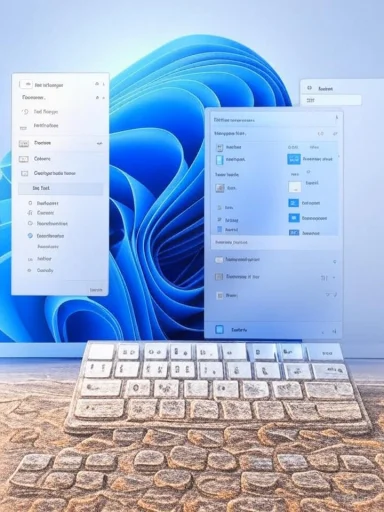 Background
Background
Frozen programs are an inevitable part of desktop computing. Whether caused by a runaway process, a driver conflict, an unexpected input/output wait, or malware, an unresponsive application can lock a window, stall user input, and sometimes affect system responsiveness. Windows 11 continues the long tradition of offering multiple escape hatches for users — from graphical tools like Task Manager to keyboard-first options and even a relatively new taskbar-level “End task” toggle that can be enabled from Settings.This article walks through three reliable ways to force quit a frozen program in Windows 11, evaluates when and why to use each method, provides advanced alternatives for power users and administrators, and highlights risks and mitigation strategies so you can act confidently when a program hangs. Practical, step-by-step instructions are included for each approach.
Overview: The three quick fixes (at a glance)
- Method 1 — Task Manager: The standard Windows tool for inspecting and terminating processes; accessible instantly with Ctrl+Shift+Esc.
- Method 2 — Alt+F4: A keyboard shortcut that attempts a normal close on the focused window; quick but not guaranteed when a process is truly hung.
- Method 3 — Restart from the Windows power menu: When apps and the shell are badly unresponsive, a restart via the power menu or Ctrl+Alt+Del will forcibly close everything and clean the slate.
Method 1: Task Manager — the targeted, safest force quit
Why use Task Manager
Task Manager is the go-to tool for terminating misbehaving programs while keeping the rest of the system intact. It shows running applications and background processes, helps identify resource hogs, and lets you end a process by name or by PID. This is the most controlled way to stop a frozen app because you can choose the exact process to terminate.How to open Task Manager (fast)
- Press Ctrl+Shift+Esc simultaneously — this opens Task Manager instantly.
- Alternatively, press Ctrl+Alt+Del and choose Task Manager, or right‑click the Start button and select Task Manager from the power user menu.
Steps to force quit an application with Task Manager
- In Task Manager, click the Processes tab.
- Locate the application that’s labeled Not responding or which is using unusually high CPU, memory, or disk.
- Select the process and click End task. If the app spawns multiple processes, consider ending the parent process or the most appropriate child process — inspect the process tree if needed.
- If Task Manager refuses to close the process or itself becomes unresponsive, escalate to the restart methods below.
Advanced Task Manager tips
- Expand background process groups to find helper processes that keep the main window alive.
- Use Details to view PIDs and use End process tree to kill a parent and all its children.
- When you need more capability than Task Manager, use taskkill from an elevated Command Prompt or PowerShell to force termination (examples later).
Method 2: Alt+F4 — the quick graceful close
What Alt+F4 does
Pressing Alt+F4 attempts to close the currently focused window by sending a standard close message. It’s the fastest keyboard-only way to close a misbehaving program, and it often succeeds for transient freezes where the UI thread is still responsive enough to accept messages. Alt+F4 is not guaranteed to work for deep hangs where the process has stopped processing window messages.How to use it correctly
- Click the window of the frozen program so it receives focus.
- Press Alt+F4 once or twice; if the app is only sluggish, this will usually trigger the normal shutdown sequence and let the application perform its graceful cleanup and auto-save hooks.
When Alt+F4 is the right choice
- Use Alt+F4 when the UI is slow but not completely dead and you want to give the app a chance to save state.
- Avoid Alt+F4 if the app is showing “Not responding” for an extended period; that indicates the UI thread might not process the close message and a more forceful tool is needed.
Method 3: Use the Windows 11 power menu / restart — when everything is stuck
When to restart
If the program is frozen and Task Manager itself is unstable or failing to respond, a restart is often the only reliable way to recover system stability. Restarting forces all processes to exit and gives Windows a clean restart of services and drivers. Use this method as a last resort when the other methods fail.Restart from the Start (graphical)
- Right‑click the Start button (or press Windows + X) to open the power user menu.
- Select Shut down or sign out, then choose Restart. This will terminate all apps and reboot the system.
Keyboard-first restart
- Press Ctrl+Alt+Del.
- Use the power icon at the bottom-right to choose Restart. This route often works when parts of the shell are frozen since the secure desktop for Ctrl+Alt+Del is separate from the regular user shell.
Immediate command-line restart (for advanced users)
- Open Run (Windows + R), type
cmdorpowershell, then run:
shutdown /r /t 0
This forces an immediate restart with no delay. Use with caution — unsaved work in all applications will be lost.
A useful Windows 11 convenience: enable “End task” on the taskbar
What this feature is
Windows 11 includes a toggle in Settings > System > For developers that enables an End task command in the taskbar context menu for running apps. Once enabled, you can right‑click an app on the taskbar and choose End task to forcibly close it without opening Task Manager. It’s a quick, one‑click option that avoids hunting through processes.How to enable it
- Open Settings (Windows + I), go to System → For developers, and enable the End task option. After toggling it on, right‑click any running taskbar icon and the End task command will be available.
Strengths and caveats
- Strength: Very fast and accessible — ideal for users who want one-click termination without process hunting.
- Caveat: This command is equivalent to a force kill — it does not perform a graceful shutdown or prompt for saving. That means you should use it sparingly because unsaved data can be lost. Treat it as the equivalent of Task Manager’s End task but located on the taskbar.
Advanced alternatives and command-line tools
Use tasklist and taskkill when Task Manager isn’t enough
When you need exact control or automation, Windows’ built-in command-line tools are powerful:- tasklist displays active processes with PIDs and memory usage.
- taskkill forcefully terminates processes by image name or PID (
taskkill /IM notepad.exeortaskkill /PID 1234 /F). These commands are essential for scripting or when a graphical interface is unavailable.
Process Explorer and other Sysinternals tools
For deeper investigation, Process Explorer (from the Sysinternals suite) offers richer insights into process handles, DLLs, and parent/child relationships. When an app keeps respawning or a specific handle prevents termination, Process Explorer can help identify the locking resource.When to escalate to safe mode or restore
If an application consistently freezes after restart, consider:- Booting to Safe Mode to isolate third‑party drivers and startup programs.
- Performing a system restore to a known-good configuration.
- Running sfc /scannow and chkdsk to check for filesystem or system file corruption. Command-line references above are useful for these operations.
A practical decision flow (which method to choose)
- Is the app’s window still responsive to clicks?
- Yes: Try Alt+F4 (graceful close).
- No: Move to step 2.
- Can you open Task Manager (Ctrl+Shift+Esc)?
- Yes: In Processes, select the app and End task. Use Details and End process tree for complex cases.
- No: Move to step 3.
- Is Task Manager frozen or the system shell unresponsive?
- Press Ctrl+Alt+Del and use the power icon to Restart or use the Windows + X → Shut down or sign out → Restart route. If keyboard input is the only working control, use shutdown /r /t 0 from a command prompt.
- For repeated hangs, gather diagnostics with tasklist, taskkill, and Process Explorer, and check event logs to identify underlying causes.
Preventive tips: reduce the chance of freezes and minimize impact
- Keep software updated. Patches for Windows, drivers, and applications reduce crashes and compatibility problems. This remains the top preventive action.
- Close unnecessary programs. Running many heavy applications simultaneously increases memory pressure and I/O contention, which in turn increases the chance of freezes.
- Monitor system resources. Use Task Manager to watch CPU, memory, disk, and GPU usage. Identify apps that show recurring spikes and address them.
- Scan for malware. Malicious software can cause hangs and unexplained behavior; schedule regular, full scans with a reputable antivirus tool.
- Leverage application autosave features. Where available, ensure autosave/auto-recovery is enabled in productivity apps to reduce lost work when force quitting becomes necessary. (Application settings vary; consult app docs.)
- Use the taskbar “End task” toggle thoughtfully. It’s convenient but equivalent to a force kill; reserve it for stubborn apps that won’t close any other way.
Risks, enterprise considerations, and governance
Data loss and state corruption
Any forceful termination can lead to lost unsaved work and — in rare cases — file or state corruption. Force killing apps that maintain transaction logs or those that write to databases can produce partial writes; verify integrity after recovery where applicable.Developer settings and permissions
The For developers area in Settings exposes features intended for debugging and power users. Enabling developer-oriented toggles should be evaluated in managed environments since certain developer features are not recommended for enterprise desktops. Administrators should consider group policy and configuration management controls before enabling developer features organization-wide.Security implications
Rapid‑kill features reduce friction for users, but they could also be misused to quickly terminate monitoring agents or security tools if an attacker gains local access. For corporate devices, ensure endpoint protection processes are hardened and that only trusted users can change critical settings.Troubleshooting checklist after a force quit or restart
- Check whether the app offers an auto-recovery or recovery file on launch. Many productivity suites attempt to restore unsaved documents.
- Run Event Viewer to inspect Application and System logs for errors around the time of the freeze — look for application crashes, driver faults, or disk-related errors.
- If the freeze persists, update or roll back device drivers (graphics and storage drivers are common culprits).
- Run a full system scan for malware and use sfc /scannow and chkdsk to validate system file and disk health.
Final analysis: strengths and weaknesses of the three methods
- Task Manager (Ctrl+Shift+Esc): Strengths — granular, low-risk for collateral damage, preserves system state as much as possible. Weaknesses — depends on Task Manager itself being functional and requires a little navigation if multiple processes are involved.
- Alt+F4: Strengths — fastest when UI is still processing messages; non‑destructive if the app can close gracefully. Weaknesses — ineffective for deep, unresponsive processes; offers no control over which process is closed beyond the focused window.
- Restart / Power Menu: Strengths — guaranteed to clear stuck processes and reset drivers; works when the shell is unstable. Weaknesses — all unsaved work across all apps is lost; disruptive and time-consuming compared with targeted kills.
Conclusion
Windows 11 offers multiple reliable ways to kill an unresponsive program. For most users, the recommended order is: try a graceful close with Alt+F4, move to Task Manager for a controlled kill, enable the taskbar End task toggle for quick access if desired, and resort to a full restart only when management tools fail. Command-line tools like taskkill and diagnostic utilities such as Process Explorer are excellent for advanced troubleshooting and automation. Knowing the right tool for the situation reduces downtime and the risk of data loss, and thoughtful preventive maintenance will minimize the frequency of hangs.If Task Manager won’t respond, the Ctrl+Alt+Del secure screen, Win+X power menu, and the shutdown command are reliable rescue paths that get you back to a clean, responsive system, but always weigh the urgency of recovery against potential data loss when choosing the nuclear option.
Source: MSPoweruser 3 Ways To Force Quit A Program On Windows 11 (Quick Fix)