Microsoft’s push to make “every Windows 11 PC feel more like an AI‑powered PC” has moved from marketing slogan to practical rollout: with Windows 10 support formally ended, Microsoft is accelerating AI, accessibility, gaming, and security features that reshape everyday workflows, file handling, and sign‑in experiences across Windows 11. The changes arriving in late 2024–2025 center around Copilot as the system’s glue, new right‑click AI actions in File Explorer, a refreshed Widgets and lock‑screen experience, a Narrator Braille viewer and richer accessibility flows, an integrated Gaming Copilot in Game Bar, expanded passkey and Windows Hello behavior, and platform‑level upgrades like Wi‑Fi 7 and kernel hardening. These moves are already shipping via staged cumulative updates and Insider channels and are being positioned by Microsoft as the practical reward for moving off Windows 10.
Windows 10 reached its end of extended support on October 14, 2025, a deadline that ends routine, free security updates for most consumer and Pro devices and makes Windows 11 the default path forward for receiving new features and protections. For organizations and users needing more time, Microsoft offers Extended Security Updates (ESU) windows, but the strategic pivot is clear: development energy and feature innovation are now focused on Windows 11 and the Copilot ecosystem.
Microsoft’s October 2025 platform message frames Windows 11 as an “AI PC” — not just because a chatbot lives on the taskbar, but because intelligence is being woven into places people actually use: the shell, File Explorer, Widgets, Accessibility tools, Game Bar, and sign‑in UX. The Windows team is delivering these experiences through a mix of cumulative updates, enablement packages (feature toggles), hardware gating (Copilot+ NPUs), and licensing gates (Microsoft 365/Copilot entitlements for some cloud features). That combination makes rollout predictable but also variable: two PCs on the same numeric build can offer different experiences depending on hardware, region, or subscriptions.
Why it matters: the Braille viewer is a practical classroom and testing tool — not only giving blind users better output but also helping sighted partners follow and teach Braille literacy. From an inclusion standpoint, these are tangible, verifiable improvements rather than conceptual promises.
Game‑focused users should expect iterative improvements; Microsoft is rapidly expanding capabilities based on Insider feedback. The tradeoff is privacy and control: screenshot capture and analysis is permissioned, but it introduces another surface for telemetry and cloud calls that administrators and parents should understand.
Caveat: some organizations report behavioral changes and enterprise edge cases tied to Windows Hello and cloud trust configurations; admins should validate sign‑in flows after updating to 24H2/25H2.
Practical note: third‑party integration is rolling out in phased fashion; early adopters and beta builds have shown interoperability gaps and required vendor coordination. Expect patch cycles across browsers and manager vendors to stabilize the experience.
Every paragraph above is grounded in Microsoft’s recent platform posts and the hands‑on reporting and testing that accompanied the Windows 11 preview and October‑period updates; the posts and previews make clear what is shipping now, what is gated (hardware/licensing/region), and where administrators should focus their validation and rollout plans.
Source: PC Guide All the best features coming to Windows 11 now that Windows 10 support is over
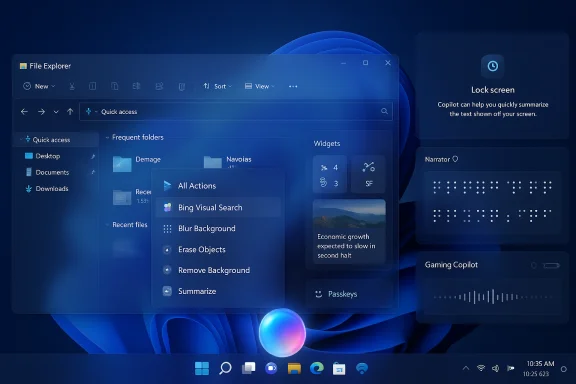 Background / Overview
Background / Overview
Windows 10 reached its end of extended support on October 14, 2025, a deadline that ends routine, free security updates for most consumer and Pro devices and makes Windows 11 the default path forward for receiving new features and protections. For organizations and users needing more time, Microsoft offers Extended Security Updates (ESU) windows, but the strategic pivot is clear: development energy and feature innovation are now focused on Windows 11 and the Copilot ecosystem. Microsoft’s October 2025 platform message frames Windows 11 as an “AI PC” — not just because a chatbot lives on the taskbar, but because intelligence is being woven into places people actually use: the shell, File Explorer, Widgets, Accessibility tools, Game Bar, and sign‑in UX. The Windows team is delivering these experiences through a mix of cumulative updates, enablement packages (feature toggles), hardware gating (Copilot+ NPUs), and licensing gates (Microsoft 365/Copilot entitlements for some cloud features). That combination makes rollout predictable but also variable: two PCs on the same numeric build can offer different experiences depending on hardware, region, or subscriptions.
File Explorer: AI actions where your files live
What’s changed
File Explorer now surfaces an AI actions submenu in the right‑click (context) menu for supported files. The initial, user‑visible image actions include:- Bing Visual Search — use the image itself as a query to find similar images, products, landmarks, or extract information.
- Blur Background — open Photos preloaded with a background‑blur operation.
- Erase Objects — invoke generative erase in Photos for quick cleanup.
- Remove Background — launch Paint with an automatic cutout workflow.
- Summarize (cloud documents) — invoke Copilot to produce a short digest for supported cloud‑stored Microsoft 365 files without opening them.
Practical limits and requirements
- Image actions currently work with common raster formats (.jpg, .jpeg, .png). Document summarization is limited to Microsoft 365 files stored in OneDrive or SharePoint and often requires a Microsoft 365 + Copilot license for the cloud summarization step.
- Many of the fastest, low‑latency AI experiences are gated to Copilot+ PCs—devices with on‑device neural acceleration (NPUs). Intel and AMD support is expanding, but Snapdragon‑based systems received earlier unlocks, creating temporary feature disparities across hardware. Expect staged availability by CPU family, drivers, and region.
- For early testers, enabling some File Explorer AI actions has required Insider builds or community tools (ViveTool) while Microsoft widens the controlled rollout. For general consumers, these items will arrive via normal Windows Update as server flags are enabled.
Why this matters
Embedding small AI micro‑workflows inside File Explorer removes friction for repetitive tasks: quick clean‑ups, visual searches, or first‑pass summaries when triaging many files. For power users the productivity wins are obvious; for enterprises, the concerns are about governance (who can trigger cloud summarization), data residency, and ensuring policy control over what leaves a managed device.Widgets and the lock screen: Copilot‑curated at a glance
Windows 11’s Widgets board received a substantial visual refresh: the Discover feed has a cleaner layout, multiple dashboards let you organize widgets into separate boards, and selected widgets can now appear on the lock screen for at‑a‑glance info (Weather, Watchlist, Sports, etc.). Copilot‑curated stories and short summaries are also integrated into the Discover feed, aiming to reduce noise and surface useful context before you sign in. These changes make Widgets feel more like a personalized hub and less like an optional sidebar.Accessibility: real gains with Narrator and Braille support
Accessibility is a major focus of the recent updates. Narrator now includes a Braille viewer — a floating window that shows both on‑screen text and its Braille equivalent (matching a connected refreshable Braille display, or showing a 40‑cell fallback if none is present). This tool is intended for teachers, AT trainers, and developers to observe Braille output in real time and make instruction/testing practical. Narrator also improves Word navigation (footnotes, tables, lists) and continuous reading for a smoother auditory experience. These changes are rolling via Insider channels and Release Preview updates.Why it matters: the Braille viewer is a practical classroom and testing tool — not only giving blind users better output but also helping sighted partners follow and teach Braille literacy. From an inclusion standpoint, these are tangible, verifiable improvements rather than conceptual promises.
Gaming: Gaming Copilot becomes a player’s sidekick
Gaming Copilot — an AI assistant integrated into the Game Bar — is now rolling out to Windows players as a voice‑enabled Game Bar widget. It offers:- Voice Mode (push‑to‑talk) for in‑game help without alt‑tabbing.
- Screenshot grounding so Copilot can answer questions about what’s happening on your screen.
- Recommendations based on play history and achievements.
- Second‑screen mobile support via the Xbox mobile app for distraction‑free, conversational help.
Game‑focused users should expect iterative improvements; Microsoft is rapidly expanding capabilities based on Insider feedback. The tradeoff is privacy and control: screenshot capture and analysis is permissioned, but it introduces another surface for telemetry and cloud calls that administrators and parents should understand.
Security and sign‑in: Windows Hello, passkeys, and kernel hardening
Windows Hello visual refresh and automatic credential selection
Windows Hello has been modernized with a visual refresh that “automatically prioritizes the best credential for you” when signing in with a Microsoft account — meaning the system will surface the most appropriate credential (face, fingerprint, PIN, passkey) without forcing a long list to be manually chosen. The refresh also simplifies switching between passkeys or connected devices during sign‑in. This is a UX‑level change aimed at faster, less confusing authentication.Caveat: some organizations report behavioral changes and enterprise edge cases tied to Windows Hello and cloud trust configurations; admins should validate sign‑in flows after updating to 24H2/25H2.
Passkeys and third‑party managers
Windows 11 now supports plugin passkey managers that integrate with the OS passkey flow. That means services like 1Password (and similar managers) can register as a system passkey provider so users can use their existing passkeys natively in Windows sign‑in and web authentication flows. Setup requires enabling the plugin credential manager (Settings → Accounts → Passkeys → Advanced options) and verifying with Windows Hello. This opens passwordless adoption while allowing customers to keep their preferred password manager.Practical note: third‑party integration is rolling out in phased fashion; early adopters and beta builds have shown interoperability gaps and required vendor coordination. Expect patch cycles across browsers and manager vendors to stabilize the experience.
Kernel security and Rust
Parts of the Windows kernel and driver surfaces are being rewritten in Rust to reduce memory‑safety vulnerabilities and shrink attack surface. This is a forward‑looking engineering change that improves the long‑term security posture of Windows, particularly against buffer overflows and memory corruption exploits. While this work is meaningful, it is incremental and focused on risk reduction rather than instantaneous bug fixes.Connectivity: Wi‑Fi 7 support and speed considerations
Windows 11 version 24H2 and later include support for Wi‑Fi 7 (IEEE 802.11be), enabling features like Multi‑Link Operation (MLO), 320 MHz channels in 6 GHz, and 4096‑QAM when paired with compatible hardware and drivers. To use Wi‑Fi 7 you need:- A Wi‑Fi 7‑capable router or access point.
- A Wi‑Fi 7 adapter (Intel BE200/BE201 and similar) with the latest driver.
- Windows 11, version 24H2 or later and matching chipset driver support.
What enterprises and IT teams need to know
- Staged rollouts and gating: many features are staged server‑side and gated by hardware, region, and subscription entitlements — two identical‑build devices can behave differently. Expect pilot programs and controlled enablement for broad deployments.
- Policy and telemetry: new AI flows introduce new telemetry and cloud dependencies (summarize, Copilot Vision). Administrators should review privacy settings, data handling contracts, and conditional access policies before enabling cloud‑backed AI features.
- Compatibility testing: updated sign‑in UX, passkey plugin integrations, and Windows Hello behavior can interact with single sign‑on, AVD, RDP, and legacy apps. Test sign‑in and authentication scenarios — especially in environments using Remote Credential Guard or on‑prem AD dependencies.
- Update management: the October‑period cumulative and preview KBs (for example, preview KB5065789 for certain builds) carry both stability fixes and the underpinnings for AI features; administrators should plan pilot validation windows and monitor Flight Hub and Microsoft Support notes for precise build‑to‑feature mappings.
Strengths, trade‑offs, and risks
Strengths
- Real productivity gains: AI actions reduce context switching for common tasks inside File Explorer, and Copilot integrations across apps and Widgets tighten the feedback loop for work.
- Accessibility progress: Braille viewer and better Narrator Word handling are concrete, measurable wins for users with visual impairments.
- Modern security posture: passkeys integration, Windows Hello UX improvements, and Rust‑backed kernel work move the platform toward stronger authentication and lower memory‑safety risk.
Trade‑offs and risks
- Hardware and subscription gating: the fastest, offline‑capable AI experiences are prioritized for Copilot+ PCs (NPUs) and some features require Microsoft 365/Copilot subscriptions. That creates a tiered experience and potential procurement complexity.
- Privacy and data flow: summarization and Copilot Vision often involve cloud processing; admins must balance usability against data residency and compliance requirements. Microsoft documents permissioned models, but organizational policy must be explicit.
- Early‑adopter instability: beta and Insider channel rollouts show feature variance and occasional regressions. Organizations should stage pilots and not treat Insider availability as production readiness.
How to prepare and practical steps
- Inventory hardware: confirm devices that meet Windows 11 minimums and identify those with NPUs or potential for Copilot+ features. Use driver and OEM guidance for Wi‑Fi 7 and device firmware.
- Pilot Copilot features with a controlled group: enable Release Preview or Insider Beta for test devices only, and verify data governance and telemetry settings.
- Review authentication flows: validate Windows Hello, passkey manager setup, and remote authentication scenarios (RDP/AVD) post‑update. Keep a rollback plan for mission‑critical hosts.
- Update policies: map new AI and passkey capabilities to acceptable use and security policies, and document where data may flow to cloud services (e.g., Copilot summarize).
- Train helpdesk staff: the new UX patterns (AI actions, Copilot flows, Gaming Copilot, Braille viewer) require updated troubleshooting checklists and knowledge base articles for first‑line support.
Conclusion
With Windows 10’s support window closed, Microsoft has doubled down on using Windows 11 as a platform for embedding AI where people work, play, and sign in. The changes are pragmatic — right‑click AI actions in File Explorer, Widgets refinements, a practical Braille viewer in Narrator, an in‑game Gaming Copilot, passkey plugin integrations, and Wi‑Fi 7 support are all tangible upgrades that will matter in day‑to‑day use. But they also come with a clear set of trade‑offs: feature disparities across hardware, subscription and licensing gates, privacy questions for cloud‑assisted AI, and the usual early‑adopter instability of staged rollouts. For consumers and organizations alike, the sensible path is to pilot selectively, validate authentication and compliance scenarios, and update device and driver stacks so you can take advantage of these productivity and accessibility gains without surprises.Every paragraph above is grounded in Microsoft’s recent platform posts and the hands‑on reporting and testing that accompanied the Windows 11 preview and October‑period updates; the posts and previews make clear what is shipping now, what is gated (hardware/licensing/region), and where administrators should focus their validation and rollout plans.
Source: PC Guide All the best features coming to Windows 11 now that Windows 10 support is over