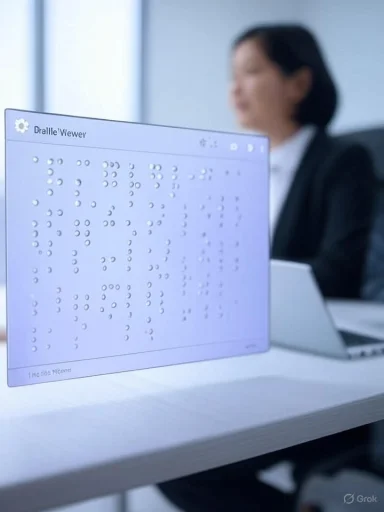
Microsoft’s latest Windows 11 Insider updates bring a welcome accessibility upgrade to Narrator: an on‑screen Braille viewer that displays textual and Braille output in a floating window, making it far easier for sighted teachers, trainers, developers, and testers to follow Braille output without owning a physical refreshable Braille display.
Background
Microsoft released two Insider updates on August 29, 2025: KB5064093 for the Dev Channel (Build 26220.5770) and KB5064089 for the Beta Channel (Build 26120.5770). Both updates include additions to Narrator, among other features such as Click to Do enhancements and Microsoft 365 profile integration. The Dev Channel announcement explicitly calls out the new Braille viewer and documents how to open and configure it.The Braille viewer is being delivered via the Insider program’s controlled feature rollout process, so not every Insider will see it immediately. Microsoft also reiterated that Windows 11, version 25H2 is now available in the Release Preview channel, and that the Dev Channel uses an incremented build number for experimental flighting.
What the Braille viewer does — a concise overview
The new Narrator Braille viewer provides a visual representation of what a connected refreshable Braille display would present, including:- A floating window that updates in real time with the Braille cells that Narrator outputs.
- A default 40‑cell display in the viewer when no physical device is connected, expanding to 80 cells when an 80‑cell device is present.
- The ability to reposition and resize the floating viewer using its settings menu.
- Activation via Narrator shortcuts once the Braille output package is installed and enabled.
How to enable and open the Braille viewer
- Ensure you are running the Insider build that includes the update (Dev/KB5064093 or Beta/KB5064089) and that you have the optional Braille support package installed. Navigate to Settings > Accessibility > Narrator > Use a Braille display with Narrator to download the Braille package. (blogs.windows.com, support.microsoft.com)
- Launch Narrator: press Win + Ctrl + Enter.
- With Narrator active, open the Braille viewer by pressing the Narrator key + Alt + B. The viewer opens as a floating window and updates in real time as Narrator moves through text.
Why this matters: real-world use cases
Teachers of Students with Visual Impairments (TVIs)
Teachers can now visually follow along with the Braille representation their students are reading on a connected display. That ability supports in‑lesson scaffolding, pacing, and correction of Braille reading strategies without requiring teachers to read Braille themselves. This is precisely the scenario Microsoft highlights as a target benefit.Accessibility trainers and evaluators
Accessibility trainers can demonstrate how text maps to Braille cells for demonstration and training sessions. Testers and developers who do not own refreshable Braille hardware can visually confirm Braille output behavior and test Narrator’s Braille translations across different UI contexts. This lowers barriers for QA and development teams to validate Braille output. (neowin.net, support.microsoft.com)Developers and QA teams
Developers can use the viewer to iterate accessibility fixes quickly without borrowing or purchasing specialized hardware. For teams building accessible apps, it enables a faster feedback loop when validating that controls, labels, tables, and dynamic content render correctly in Braille. (blogs.windows.com, windowsforum.com)Technical details and verification
Microsoft’s Insider blog posts and the Narrator documentation provide the technical details summarized here:- Build mapping: Dev Channel builds roll as Build 26220 (KB5064093), Beta Channel uses Build 26120 (KB5064089). The blog notes this Dev build number increment and that 25H2 will ship as Build 26200 in Release Preview.
- Braille viewer activation and keyboard sequence: Win + Ctrl + Enter to start Narrator, then Narrator key + Alt + B to show the viewer.
- Braille package prerequisite: The system requires the Narrator Braille support package to be downloaded via Settings > Accessibility > Narrator > Use a Braille display with Narrator. Microsoft’s Narrator and braille documentation covers installation and supported hardware.
- Default cell counts: 40 cells when no device is connected; viewer reflects connected device size up to 80 cells if that hardware is present.
Strengths: what Microsoft got right
- Lowering the hardware barrier. The Braille viewer reduces the need for sighted stakeholders to own expensive refreshable Braille displays to participate in Braille literacy activities, testing, or training.
- Real‑time coupling with Narrator. Because the viewer updates live as Narrator navigates the screen, it’s useful for troubleshooting dynamic UI content and step‑through debugging of accessibility flows.
- Configurable viewer and sensible defaults. The viewer’s automatic adjustment to 40 or 80 cells depending on connected hardware and its ability to be repositioned makes it flexible for different workflows and screen real estate constraints.
- Integration with existing Narrator architecture. Microsoft’s ongoing investment in Narrator’s braille support (driver solution, language support, compatibility with third‑party readers) suggests the viewer will fit into a mature ecosystem rather than a one‑off feature. (blogs.windows.com, support.microsoft.com)
Risks, limitations, and areas to watch
Not a tactile substitute
The Braille viewer is a visual rendering of Braille cells. It does not provide tactile feedback and therefore cannot replace the physical experience required for Braille literacy or for users who rely on touch to read. Presenting the viewer as a full substitute for a refreshable Braille display would be misleading. This distinction is crucial for educators and procurement teams.Potential privacy and security considerations
Because the viewer displays textual content on screen—sometimes content that users expect to be spoken or available only via tactile output—there’s a potential for sensitive information to be exposed visually. Classroom and workplace setups should consider privacy and consent practices when using the viewer, especially in environments where learners prefer privacy or when sensitive materials are involved.Controlled Feature Rollout means limited availability
Microsoft is rolling the feature using Controlled Feature Rollout. Not all Insiders will immediately see the Braille viewer, and parity across channels (Dev vs Beta vs public release) is not guaranteed. Organizations should avoid assuming immediate availability in enterprise preview rings until the feature is broadly released.Interaction with third‑party screen readers
Microsoft has documentation on the Narrator braille driver solution and compatibility with third‑party screen readers (for example, JAWS) but the Braille viewer’s interaction with a multi‑screen‑reader environment is not deeply documented in the Insider announcement. Testing in mixed environments (Narrator + third‑party readers) is advisable before rolling the viewer into production workflows. (blogs.windows.com, support.microsoft.com)Localization and translation
The Insider announcement cautions that localization may lag for preview features. In multi‑language education contexts, testers should confirm Braille translation behavior for contracted/uncontracted Braille and localization of UI text in the viewer itself.Practical guidance for deployment and testing
For teachers and TVIs
- Use the Braille viewer as a supplementary tool for instruction: show how print maps to Braille cells while allowing learners to continue tactile practice.
- Establish privacy protocols before displaying student work in a shared classroom screen.
- Pair the viewer with a physical refreshable display for assessment; only visual observation is insufficient for scoring tactile reading accuracy.
For developers and accessibility QA
- Use the viewer to quickly validate Braille translations of labels, table markup, and dynamic content without acquiring hardware.
- Run parallel tests with at least one real refreshable device to confirm tactile behavior and driver compatibility.
- Include tests that exercise different languages, contracted vs uncontracted Braille, and content with complex layout (tables, code blocks, nested lists).
For IT admins and procurement teams
- Don’t rely on the viewer as a replacement when provisioning assistive tech for blind users. Budget for actual refreshable Braille hardware where tactile access is required.
- If piloting the viewer in classrooms or training, plan for staged rollouts and user consent processes to avoid inadvertent disclosure of private text.
How this fits into Microsoft’s broader accessibility strategy
Over recent years Microsoft has steadily improved Narrator’s Braille support—adding braille driver flexibility, expanding supported devices, and integrating braille into Narrator’s core features. The Braille viewer fits into that roadmap as a productivity and training assistive feature that ties screen output to Braille in a visible format. Microsoft’s documentation on supported Braille hardware and the Narrator braille chapter shows sustained investment in braille interoperability, which improves the odds the viewer will be maintained and improved. (blogs.windows.com, support.microsoft.com)Additionally, the same Insider updates contain other ecosystem features—like Click to Do’s table extraction to Excel and Microsoft 365 profile integration—showing Microsoft’s focus on productivity and AI‑assisted workflows alongside accessibility improvements. The combined trajectory suggests Microsoft aims to balance broad productivity features with targeted assistive tech investments.
Suggested feature enhancements and requests to watch
- Support for contracted Braille visual indicators: When contracted Braille (e.g., Grade 2 English) is displayed, visual cues could indicate contractions to sighted viewers so teachers know when a contraction maps to multiple characters or words.
- Export or logging mode: For training and QA, the ability to record Braille viewer output as a time‑stamped transcript could speed debugging and produce reproducible test cases.
- Per‑viewer privacy mode: A toggle to mask or obfuscate sensitive content when the viewer is active in public settings.
- Multi‑user classroom mode: A synchronized teacher view that can follow a student’s movement on a paired device while remaining read‑only for observers.
Known issues and troubleshooting
Microsoft’s Dev Channel announcement lists some known issues and ongoing investigations in this build set, including an audio driver issue affecting some Insiders (audio stops working and Device Manager shows devices with yellow exclamation marks). While not directly related to the Braille viewer, such systemic regressions in preview builds underscore the need to pilot new accessibility features in controlled environments before broad educational deployment. Microsoft provides steps to revert or update drivers in affected cases.If the Braille viewer does not appear after installing the update:
- Confirm you are on a flight that receives the controlled rollout (the feature may not be enabled on every Insider machine).
- Ensure the Narrator braille package is installed under Settings > Accessibility > Narrator > Use a Braille display with Narrator. (support.microsoft.com, blogs.windows.com)
A balanced verdict
The Narrator Braille viewer is a practical, well‑targeted addition to Windows 11’s accessibility toolkit. It addresses a clear need—letting sighted stakeholders participate and validate Braille output without hardware—while integrating with Microsoft’s existing Narrator braille infrastructure. For educators, testers, and developers, the viewer lowers friction and de‑risk deployment of accessible software and classroom practices. (blogs.windows.com, neowin.net)However, the viewer should be framed and used as a complementary aid, not a replacement for refreshable Braille hardware. Privacy, localization, and compatibility remain important considerations before rolling the feature into formal training or production environments. The controlled rollout and Microsoft’s active documentation indicate the feature will evolve; stakeholders should pilot the viewer alongside hardware and submit feedback through the Feedback Hub as Microsoft requests. (blogs.windows.com, support.microsoft.com)
Quick reference: commands and locations
- Launch Narrator: Win + Ctrl + Enter.
- Open Braille viewer: Narrator key + Alt + B (with Narrator running and Braille package installed).
- Install Braille support: Settings > Accessibility > Narrator > Use a Braille display with Narrator.
Final recommendations for Windows users and organizations
- Pilot the Braille viewer in a small, consenting classroom or test lab before wider deployment.
- Maintain at least one physical refreshable Braille device for tactile assessments and validation.
- Train teachers and support staff on privacy practices and when to use the visual viewer vs tactile devices.
- For developers and QA, use the viewer to speed iteration, but corroborate results with real hardware.
- Provide feedback to Microsoft through the Feedback Hub to help refine localization, privacy features, and interoperability.
Conclusion: the Braille viewer is a meaningful step forward for Windows 11 Narrator accessibility. It simplifies collaboration between sighted and blind users, empowers developers and educators, and fits into a larger strategy to make Windows more inclusive — while leaving room for sensible safeguards, tactile validation, and ongoing refinement.
Source: Windows Report Narrator Gets On-screen Braille Viewer in Windows 11 With Latest Dev & Beta Update