Microsoft's most sweeping Windows redesign in years has arrived: a roomy, AI-aware Start menu, deeper Phone Link integration, and File Explorer that begins to act like an assistant — changes Microsoft bills as a major evolution of the Windows desktop and that industry outlets are calling the largest visible shift since the company's last big UI pivot.
Microsoft's recent Windows 11 feature wave — widely distributed through Insider previews and rolling into the public 25H2 updates — reshapes three of the most fundamental pieces of the Windows experience: the Start menu, File Explorer, and the operating system's AI integration. The Start menu now supports multiple "All apps" views (list, grid and category), a collapsible phone companion panel driven by Phone Link, and expanded control over pinned items versus recommended content. File Explorer gains AI-assisted actions (summaries, image edits) plus a more modern Home experience. Meanwhile, Microsoft continues to surface AI features (Copilot integration, AI actions) that shift routine tasks from manual steps to single-click or natural-language interactions. These are not cosmetic tweaks — they change how users find apps, access mobile data, and act on files. (blogs.windows.com, windowslatest.com)
However, the update surfaces legitimate concerns: privacy and telemetry management for AI features, a widening experience gap depending on hardware, and the usual first-release instability risk. Organizations and power users should treat the update like any major platform change — pilot broadly, validate workflows, and use new configuration options to preserve control where needed.
Conclusion: The Start menu redesign and the AI-first additions to File Explorer and Windows broadly are among the most consequential Windows changes in years. They offer real productivity upside but bring new questions — primarily around privacy, hardware inequality, and enterprise readiness — that deserve concrete policies, transparent documentation, and methodical rollout strategies. (blogs.windows.com, windowslatest.com)
Source: MyBroadband https://mybroadband.co.za/news/software/606173-biggest-windows-change-in-seven-years.html
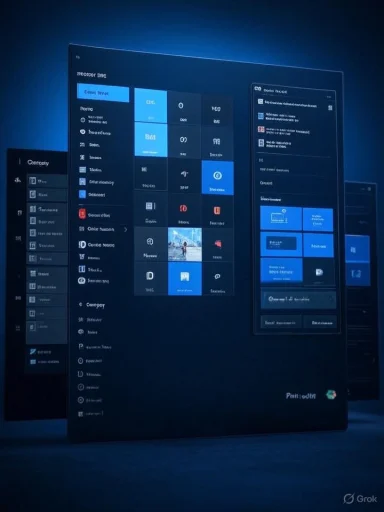 Overview
Overview
Microsoft's recent Windows 11 feature wave — widely distributed through Insider previews and rolling into the public 25H2 updates — reshapes three of the most fundamental pieces of the Windows experience: the Start menu, File Explorer, and the operating system's AI integration. The Start menu now supports multiple "All apps" views (list, grid and category), a collapsible phone companion panel driven by Phone Link, and expanded control over pinned items versus recommended content. File Explorer gains AI-assisted actions (summaries, image edits) plus a more modern Home experience. Meanwhile, Microsoft continues to surface AI features (Copilot integration, AI actions) that shift routine tasks from manual steps to single-click or natural-language interactions. These are not cosmetic tweaks — they change how users find apps, access mobile data, and act on files. (blogs.windows.com, windowslatest.com)Background: why this update matters
The lineage of Windows UI change
Windows has gone through a handful of major interface transitions: the move from the classic Start menu to Live Tiles, the arrival of the ribbon, and then Windows 11’s centered taskbar and Fluent Design in 2021. Each of those shifts affected discovery, muscle memory and enterprise deployment strategies. The current set of changes is significant because they alter the two most frequently used surface areas — the Start menu and File Explorer — while embedding AI capabilities directly into those surfaces. This combination pushes the interface beyond aesthetics into interaction design, where the operating system attempts to interpret and act on user intent.Microsoft’s rationale
Microsoft frames this as making Start “personal” and building AI into the flow of work — not as an optional bolt-on but as a native part of the OS. Public communications from Microsoft’s Windows Experience team confirm the Start menu's phone companion and the intention to offer multiple All apps views to reduce friction when users have large app libraries. The company also describes AI actions in File Explorer and expanded Copilot integration as intended to let users "stay in their flow" while performing complex tasks like summarizing documents or editing photos. Those are explicit design goals in Microsoft’s own posts.What's changing — feature-by-feature
Start menu: a functional reimagining
- Three "All apps" views: Users can toggle between Name list, Name grid (icon grid), and Category view, the latter grouping apps into logical buckets like Productivity, Games, and Creativity. This addresses long-standing complaints about finding apps on systems with many installed programs.
- Phone companion panel: A collapsible panel inside Start surfaces Phone Link content (battery, recent messages, notifications and photos) as an optional sidebar. This brings cross-device continuity directly into the primary app launcher.
- Control over Recommended content: A single toggle lets users hide the Recommended feed altogether and show more pinned apps by default — restoring a more traditional, app-focused Start layout for those who prefer it.
File Explorer: intelligence at the file level
- AI actions in the right-click menu: Contextual AI options can summarize text files, generate alt text for images, or kick off edits in Photos or Paint without opening external apps. This reduces context-switching and starts to transform Explorer from a file browser to a productivity assistant.
- Home View and Recommended Cards: Home receives smarter cards (recent, pinned, shared), and some environments see home recommendations more broadly. On Copilot+ capable devices those cards can be augmented by semantic search.
- Integration with Phone Link for file transfer: Drag-and-drop and "send to phone" experiences are surfaced directly inside Explorer when a phone is linked.
Copilot and AI: built-in assistant features
- Copilot presence: Microsoft continues to fold Copilot into Windows, including support for "Click to Do" actions and inline AI prompts in apps like Notepad and Photos. Some advanced capabilities are prioritized on Copilot+ PCs (machines with on-device AI silicon), but Microsoft intends cloud-assisted versions for broader hardware.
- Windows Search in containers: Search processes are being sandboxed to reduce attack surface while performing richer AI queries. This shows attention to security as AI responsibilities expand.
Cross-checking the claims: what is verifiable
- Microsoft’s official Windows Experience blog confirms the Start menu redesign, Phone Link integration in Start, and AI actions in File Explorer — the company published these features as part of its "new generation of Windows experiences" communication.
- Multiple independent outlets that test Insider builds (WindowsLatest, Windows Central, Windows Forum community reporting) observed the new Start layouts and the ability to hide the Recommended feed in hands-on previews and screenshots, corroborating Microsoft’s claims.
- Reports and community logs confirm that certain AI features are initially gated to Copilot+ devices or Insider channels, and that some toggles still link Start recommendations with File Explorer recent items — a behavior Microsoft said it might decouple pending production release feedback. This nuanced rollout is documented in both official and tester writeups.
Strengths: what to like about the direction
- Improved discoverability: Category and Grid views help users locate apps faster, especially on machines with extensive installations. This is a concrete usability gain for both casual and power users.
- Reduced context switching: AI actions in File Explorer and inline Copilot capabilities let users summarize, edit, and act on content without bouncing between apps — a real time-saver.
- Cross-device continuity: Bringing Phone Link into Start makes the PC feel more like the hub for a multi-device life, reducing friction for users who move between phone and PC constantly.
- Configurability for skeptics: The inclusion of toggles to hide Recommended content and show more pinned apps indicates Microsoft is aware some users prefer a traditional app-centric Start. That preserves choice.
- Security-aware AI rollout: Sandboxing search and limiting heavier AI workloads to Copilot+ devices (or cloud fallbacks) shows Microsoft balancing innovation with risk mitigation.
Risks and downsides: practical and policy concerns
1) Privacy and telemetry questions
AI-driven summaries and contextual actions require access to file content and usage signals. Even when processing occurs on-device, metadata and telemetry can leak patterns back to cloud services unless opt-in defaults and clear controls are enforced. Microsoft’s blog describes local and cloud paths, but the privacy implications depend on enterprise policy settings and what telemetry is collected by default. Until full transparency on telemetry flows is visible in enterprise documentation, this remains an area for scrutiny.2) Hardware disparity and fragmentation
Some of the highest-value AI features are optimized for or initially exclusive to Copilot+ machines with dedicated AI silicon. That creates a tiered experience: newer devices get faster local inference while older machines rely on cloud processing (which can be slower and may incur additional privacy or latency tradeoffs). Enterprises and consumers with older fleets should budget for this divergent capability set.3) Surface-area for bugs and regressions
Major UI changes to Start and Explorer touch very high-usage code paths. Historically, changes of this scale introduce regressions (performance spikes, context-menu inconsistencies, or accessibility lapses) during early rollouts. Insider reports already flagged edge-case behavior (e.g., linked toggles between Start and Explorer recent items). Enterprises should validate critical applications and workflows before mass deployment.4) Learning curve and power-user friction
Power users who rely on rigid Start layouts or third-party shell customizations may find the new defaults alien. Some older customization options remain limited (for example, deep policy-driven Start management is evolving). Organizations with strict user interface standards need to test changes in pilot groups first.5) Potential for feature creep and control loss
Embedding AI into standard UI flows will tempt app teams and third parties to push more assistant-style automations. Without clear policy and configuration controls, admins could find unexpected behaviors enabled by default. Microsoft has been adding admin policies for Start Menu pins and Copilot features, but those controls must mature as adoption increases.Enterprise impact and migration considerations
Security and support lifecycle
- Upgrading to the latest Windows 11 feature update (25H2 and later) extends the support window and brings modern security improvements (sandboxing, updated search). Enterprises should weigh the security benefits against the need to validate legacy applications.
- Copilot+ and AI features will require additional review from security and compliance teams, particularly in regulated industries where file content must not leave premises.
Deployment best practices (recommended rollout plan)
- Pilot: Deploy the update to a small cross-functional pilot that includes knowledge workers, IT, and accessibility testers.
- Compatibility testing: Validate business-critical apps and Group Policy interactions, paying special attention to Start menu policies and Explorer context-menu behavior.
- Security review: Confirm telemetry settings, data residency, and whether AI actions perform locally or in the cloud for the pilot devices.
- Training: Produce short internal documentation highlighting the new Start views, how to disable Recommended content, and how to use File Explorer’s AI actions.
- Gradual rollout: Proceed in waves, using telemetry and helpdesk metrics to pause and remediate issues quickly.
Accessibility, developer, and third-party implications
- Accessibility: Early reports show improvements like better dialog scaling and richer alt text generation on Copilot+ devices; however, AI text generation must be validated for accuracy for assistive technologies to be reliable. Ongoing QA with screen-reader users is essential.
- Developers: App discovery models in Start (categories) and deeper Explorer AI interactions create opportunities for app developers to optimize metadata and manifest entries to ensure correct categorization and discoverability.
- Third-party shell/customization vendors should expect friction: Microsoft’s tighter control over Start and taskbar surfaces reduces the effectiveness of older customization hooks. Vendors will need to adapt to supported APIs or pivot to different value propositions.
Practical guide: how to try the new Start menu and AI features now
- Join the Windows Insider Program (Beta or Canary) to get early builds when they are still in preview.
- Check that the machine meets any advertised hardware prerequisites for Copilot+ features if testing AI actions locally.
- Link a phone via the Phone Link app to see the Start menu phone companion in action.
- Explore the new All apps views in Start and the Settings toggle to hide Recommended content if preferred.
- Test File Explorer AI actions on a sample document to evaluate speed, accuracy, and privacy settings.
How this fits into Microsoft’s broader strategy
Microsoft’s move is consistent with a strategy to make Windows the central node of an AI-enabled productivity ecosystem. By making Copilot and AI features native to core UI surfaces, Microsoft aims to reduce friction to adoption and drive reliance on its cloud and Copilot experiences. The company also appears to be positioning hardware partners (Copilot+ devices) to showcase local AI inference as a premium differentiator. For users and enterprises, this means faster on-device AI for new hardware but also a period of mixed capabilities across the installed base.Balanced verdict
The Start menu and File Explorer changes represent the most visible Windows UI shift since Windows 11’s initial overhaul: they are not merely aesthetic; they alter discovery, cross-device workflows, and how users interact with content. When combined with Copilot and AI actions, these updates make Windows feel more like a contextual assistant than a static desktop. That’s a meaningful advance for productivity and convenience.However, the update surfaces legitimate concerns: privacy and telemetry management for AI features, a widening experience gap depending on hardware, and the usual first-release instability risk. Organizations and power users should treat the update like any major platform change — pilot broadly, validate workflows, and use new configuration options to preserve control where needed.
What to watch next
- Public release notes for the full consumer and enterprise 25H2 build (watch for any decoupling of Start and File Explorer toggles).
- Microsoft’s detailed privacy and telemetry documentation for Copilot and File Explorer AI actions.
- Third-party compatibility reports and enterprise deployment case studies as the update rolls into large fleets.
- Apple, Google and other ecosystem responses — particularly how other OS vendors integrate or limit AI in user flows.
Final recommendations
- Casual consumers: Try the new Start menu and File Explorer AI features on a home device, but keep an eye on privacy settings and the new toggles that control Recommended content.
- Power users and enthusiasts: Use Insider builds to evaluate how the new Start views fit workflows; prepare for a minor learning curve and test third-party customization compatibility.
- IT admins and enterprises: Run structured pilots that include security and compliance teams, validate application compatibility, and review telemetry and Copilot governance before wide deployment.
Conclusion: The Start menu redesign and the AI-first additions to File Explorer and Windows broadly are among the most consequential Windows changes in years. They offer real productivity upside but bring new questions — primarily around privacy, hardware inequality, and enterprise readiness — that deserve concrete policies, transparent documentation, and methodical rollout strategies. (blogs.windows.com, windowslatest.com)
Source: MyBroadband https://mybroadband.co.za/news/software/606173-biggest-windows-change-in-seven-years.html