Microsoft’s File Explorer in Windows 11 is being outfitted with a fresh set of quick-action buttons and context-level shortcuts that aim to cut clicks, speed up common workflows, and fold AI-powered tasks directly into the shell — changes that show Microsoft is treating File Explorer as more than a file browser and increasingly as a productivity surface.
File Explorer has long been the central nervous system for PC file management, but its interface and capabilities have lagged behind evolving user expectations. Over the last few Insider builds and the broader Windows 11 24H2 cadence, Microsoft has been iterating heavily: replacing the old ribbon with a strip of quick-action icons, streamlining the right‑click menu, adding archive creation tools, and embedding AI-powered “actions” that let you process images and documents without leaving Explorer. These changes are rolling out across Insider channels and into staged public releases; some features are limited by licensing or hardware.
This feature overview unpacks the practical additions (the new buttons), the deeper integration points (AI actions, Phone Link, OneDrive), and the trade-offs administrators and privacy-minded users should consider. It cross‑references Microsoft’s documentation and multiple independent reports to verify the most load-bearing claims and call out which details are still provisional.
These changes are being validated across multiple preview builds, Microsoft documentation, and independent reporting; however, availability will vary by Insider channel, hardware, and licensing. Users and administrators should balance eagerness to adopt with prudence: test in controlled rings, review Copilot and cloud policies, and wait for cumulative updates if stability is a priority.
Source: Neowin Windows 11 File Explorer is getting a bunch of useful new buttons
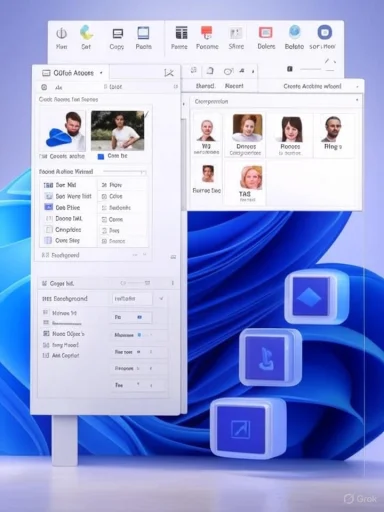 Background
Background
File Explorer has long been the central nervous system for PC file management, but its interface and capabilities have lagged behind evolving user expectations. Over the last few Insider builds and the broader Windows 11 24H2 cadence, Microsoft has been iterating heavily: replacing the old ribbon with a strip of quick-action icons, streamlining the right‑click menu, adding archive creation tools, and embedding AI-powered “actions” that let you process images and documents without leaving Explorer. These changes are rolling out across Insider channels and into staged public releases; some features are limited by licensing or hardware. This feature overview unpacks the practical additions (the new buttons), the deeper integration points (AI actions, Phone Link, OneDrive), and the trade-offs administrators and privacy-minded users should consider. It cross‑references Microsoft’s documentation and multiple independent reports to verify the most load-bearing claims and call out which details are still provisional.
Overview of what’s new
The quick-action toolbar and visible buttons
- File Explorer’s top ribbon has been replaced by a compact toolbar of icons that surface the most common tasks: New, Cut, Copy, Paste, Rename, Share, and Delete, plus sorting and view controls. Hover or tap to reveal labels for clarity. This is a deliberate simplification intended to reduce friction for everyday tasks while preserving access to legacy commands under Show more options.
- The “ellipsis” overflow (three-dots) remains, packing less-frequent or advanced actions that used to live in the ribbon. If you need the older, granular menu you can still access it via the legacy “Show more options” entry.
New buttons and UI cues that matter
- Labeled Cut/Copy/Rename/Share/Delete — moved to the top of right-click and toolbar areas so users no longer need to hunt through lengthy context lists.
- Quick view thumbnails and tab hover cues — improved previews and a hover overlay that shows the active tab name and tab count, easing navigation inside multi‑tab sessions.
- Compression / Create Archive wizard — a new “Create Archive” flow accessible from Explorer that supports formats such as ZIP, 7z, and TAR with user-selectable compression methods. This reduces dependence on third‑party archivers for routine compression tasks.
Deep integration: Phone Link, OneDrive, and shared tabs
- If a phone is paired via Phone Link, it appears as a share target inside the sharing UI and can even surface phone storage in File Explorer when enabled in settings. This makes Android-to-PC workflows feel native.
- The Home view of Explorer is moving to tabbed panes (Quick Access / Shared / Recent) with a dedicated Shared tab showing files others have shared with you and comment previews for business accounts.
AI actions in the context menu
- Microsoft is testing AI actions in Explorer’s right‑click menu: quick commands like Bing Visual Search, Remove Background, Erase Objects, and Blur Background that call into Photos, Paint, or Bing directly from the file context. An “Ask Copilot” entry can upload the file to Copilot for summarization or Q&A. Note: Office document actions (summarize, create FAQ) are being piloted and may be restricted to Microsoft 365 commercial tenants with Copilot licenses initially.
Deep dive: What each change actually means for users
Faster single‑click tasks: the productivity gains
The new visible buttons are a classic UX trade: surface the 80% tasks and hide the edge‑case commands. For most users, this reduces cognitive load and time-per-task. Quickly renaming, deleting, or sharing without hunting through submenus saves seconds that compound into real productivity gains over weeks of use.- Expected benefits:
- Reduced click depth for everyday file tasks.
- Better discoverability for novice and touch users due to labeled icons.
- Cleaner UI on small screens and tablets, where the ribbon was clumsy.
Compression wizard: convenience for power users and novices
Native creation of ZIP, 7z, and TAR archives inside File Explorer removes a long-standing need for third‑party apps for simple archiving. The wizard supports multiple compression schemes and lets users keep symlinks and hard links when needed — useful for developers and admins. That said, advanced features like RAR support or built-in encryption are not universally available yet, so specialized needs still require external tools.AI actions: speed — and new privacy surfaces
Embedding AI tasks at the file level is a forward-looking productivity move: editing images, generating summaries, or running a visual search without opening apps could save time and reduce context switching. But this convenience raises two important caveats:- Cloud / telemetry implications — some AI actions (like Ask Copilot and document summarization) may upload data to Microsoft services. For sensitive documents, organizations should review their security posture and Copilot licensing before enabling these features broadly.
- Availability and gating — Microsoft is gating certain AI features behind Copilot licensing and newer hardware (Copilot+ PCs). That creates a split experience where only a subset of devices/users get the full set of AI actions initially.
Cross-device sharing with Phone Link: closer to “phone as a drive”
Explorer’s ability to list a linked phone as a share target and to mount phone storage inside the left pane simplifies moving photos and files between Android and PC. For many users this will replace ad-hoc workarounds like emailing yourself or using cloud sync for quick transfers. The feature depends on Phone Link setup and, in some cases, device makers’ support for file browsing.Under-the-hood changes: thumbnails, PNG metadata, and tab tricks
- PNG metadata editing and improved thumbnails make Explorer friendlier for photographers and content creators who manage large image libraries.
- Duplicate tab functionality (right‑click a tab to duplicate it) and better tab previews cater to power users who juggle multiple folders or network shares. These are small but meaningful quality‑of‑life tweaks.
Availability, rollout, and compatibility
- Insider channels first: Many of the UI experiments and AI actions have appeared in Dev/Beta channels and as feature flags in preview builds; staged rollout to broader 24H2 users follows based on telemetry and feedback.
- Licensing and hardware gates: Some AI document features require Microsoft 365 Copilot licensing or Copilot+ capable hardware (NPUs). Expect enterprise-first availability for a subset of features, with consumer expansion later.
- Staged updates and bugs: There are community reports of UI regressions — for example, the “See more” overflow menu occasionally opening off-screen after 24H2 on some systems — indicating that staged rollout will continue while Microsoft fixes issues via cumulative updates. Administrators should not assume a perfectly polished experience on day one.
How to try the features now (Insider preview path)
- Join the Windows Insider Program and enroll the test PC in the Dev or Beta channel (depending on which build carries the feature).
- Update Windows to the latest preview build that contains the File Explorer changes. Look for build notes mentioning File Explorer, AI actions, or Home view changes.
- Try the new toolbar: open File Explorer and look for labeled icons at the top of the window; use the ellipsis for overflow items.
- For AI actions: right‑click a supported image (JPG/PNG) to see actions like Blur background or Remove background. For documents, look for Summarize or Ask Copilot as they roll out to your tenant. Note: document-level AI may require a Copilot license.
Security, privacy and enterprise considerations
- Data egress: Any feature that uploads content to cloud services for processing (visual search, summarization) should be scrutinized. Enterprises and privacy-conscious users should verify where data is processed and whether it’s retained, especially for regulated content. Consider blocking or controlling these features via policy or registry if needed.
- Licensing and compliance: Document AI features tied to Copilot and Microsoft 365 may only be permissible under certain contractual or regulatory boundaries. IT teams must confirm licensing and compliance before enabling broad access.
- Feature gating and fragmentation: The mix of device- and license-gated features creates a heterogeneous environment. This complicates helpdesk support and user training because not every user will see the same Explorer capabilities. Plan communications and deployment rings accordingly.
Strengths — why these changes are significant
- Real productivity wins: Surfacing common tasks and enabling one-click AI actions reduces context switching and speeds up repetitive workflows. This is the exact sort of incremental UX improvement that benefits a vast number of users without requiring new software.
- Integration into existing workflows: Phone Link and OneDrive integration make cross-device and cloud workflows feel native rather than tacked on. For users who live in the Microsoft ecosystem, the convenience is tangible.
- Reduced dependency on third-party tools: Built-in archive creation, basic image edits, and AI-assisted summarization remove friction and lower the bar for everyday tasks. That’s particularly helpful for casual users and small businesses.
Risks, limitations and things to watch
- Privacy and data protection — AI actions that upload or process files remotely must be audited before being allowed in regulated environments. This is not just hypothetical; some AI features route content through cloud services. Exercise caution.
- Inconsistent availability — Copilot licensing and Copilot+ hardware requirements will create a tiered experience that may frustrate users who expect feature parity across devices. IT teams should document which devices/users will receive which features.
- Bugs during rollout — Community threads have already surfaced UI bugs (overflow menus opening off-screen, stability complaints after 24H2 installs). Early adoption may involve nuisance issues and additional helpdesk load. Wait for cumulative fixes if stability is critical.
- Third‑party compatibility — The modern context menu may not immediately surface all legacy shell extensions. Some apps will need to update to expose their actions in the streamlined UI; until then users must select Show more options to access classic entries. This is by design, but it’s a practical compatibility concern.
Practical recommendations for Windows admins and power users
- For organizations: pilot the new Explorer features in a controlled ring and assess Copilot/document AI implications on compliance, data sovereignty, and licensing costs. Maintain clear documentation about which groups receive Copilot features and why.
- For power users: enable Insider builds in a spare VM or test machine if you want to experiment. Keep production machines on stable channels until the cumulative fixes address usability bugs.
- For privacy-conscious users: hide or disable Copilot/Ai menu items through Group Policy or Registry tweaks if you prefer no cloud-based processing from File Explorer. Guides and registry workarounds to remove context menu entries are already circulating among the Windows community.
What remains unconfirmed or conditional (cautionary notes)
- Exact timelines for universal consumer availability and the step-by-step schedule for Copilot-document features were not published in a single definitive roadmap at the time of reporting. Microsoft’s rollout model has been incremental and sometimes region- or hardware-limited; treat any date floating on forums as provisional until the company publishes release notes.
- Specific enterprise telemetry and retention policies for AI‑driven actions may vary by feature and licensing tier; organizations should request contractual clarity from their Microsoft account teams if processing sensitive data.
Bottom line
The Windows 11 File Explorer updates — visible toolbar buttons, a modernized context menu, an archive creation wizard, Phone Link and OneDrive deepening, plus embedded AI actions — represent a meaningful shift in how Microsoft imagines the shell: not merely as a passive file browser but as an active, contextual assistant that reduces friction. For everyday users, the changes are mostly positive and practical: fewer clicks, clearer labels, and faster cross‑device sharing. For enterprises and privacy-minded users, the same features introduce policy, licensing, and security questions that need considered rollout and governance.These changes are being validated across multiple preview builds, Microsoft documentation, and independent reporting; however, availability will vary by Insider channel, hardware, and licensing. Users and administrators should balance eagerness to adopt with prudence: test in controlled rings, review Copilot and cloud policies, and wait for cumulative updates if stability is a priority.
Source: Neowin Windows 11 File Explorer is getting a bunch of useful new buttons