Microsoft has shipped Windows 11 Insider Preview Build 27938 to the Canary Channel, and the headline feature worth immediate attention is the introduction of AI actions in File Explorer — a right‑click context menu that brings image editing, web visual search, and document summarization into the flow of file management.
The Canary Channel is Microsoft’s earliest public testing ring for Windows platform changes. It’s designed for rapid experimentation with foundational platform updates, new APIs, and features that may be refined, removed, or never shipped. As such, builds from the Canary Channel can be unstable and often include limited rollout of features via controlled feature rollouts.
This release follows a string of preview builds through the Insider program that have been testing AI integration across Windows, improvements to File Explorer, and energy management experiments. The Windows Insider team is explicitly positioning Build 27938 as an early testbed for larger UI and AI work, and Insiders should expect some rough edges and known installation or device compatibility issues.
At launch the initial image actions are:
For power users and creative workflows, this approach can speed up iterative tasks: preview an image, right‑click, remove an object, then continue with bulk file operations. For everyday users, the promise is simpler access to capabilities like background removal or visual search without needing to open multiple apps or web pages.
This is an important step for transparency: if Windows surfaces AI features at the OS level, it’s reasonable for users to expect visibility and control over which apps invoke generative models and whether those models run locally or in the cloud.
Key considerations:
Practical implications:
If Microsoft iterates carefully — delivering strong privacy controls, clear licensing models, and enterprise management tooling — these OS‑level AI hooks could reshape how people think about quick edits, content understanding, and search. If Microsoft moves too fast without adequate controls, the rollout could create usability, privacy, and enterprise adoption headaches.
However, the release underscores that the devil is in the details: privacy, licensing, IT controls, and user interface design will determine whether AI actions become an elegant utility or a source of confusion and risk. Microsoft has made positive moves by adding a visibility page for generative model usage and by limiting the first wave to well‑scoped image actions. The next crucial steps are delivering clear documentation on data handling, offering per‑action controls, and ensuring enterprise manageability.
For Insiders, this build is an exciting preview and a reminder to test carefully. For enterprise decision‑makers, it’s an early signal to prepare policies, pilot programs, and education materials. For everyone else, expect these features to evolve — sometimes rapidly — as Microsoft responds to feedback from the Canary Channel community.
The Canary Channel build is intentionally experimental; approach it with curiosity, caution, and a recovery plan.
Source: Microsoft - Windows Insiders Blog Announcing Windows 11 Insider Preview Build 27938 (Canary Channel)
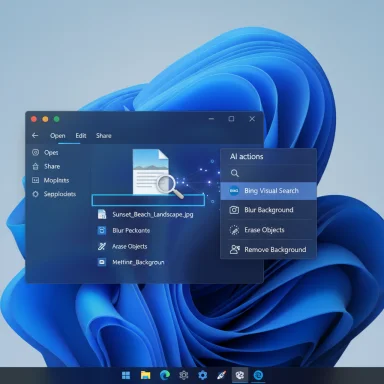 Background
Background
The Canary Channel is Microsoft’s earliest public testing ring for Windows platform changes. It’s designed for rapid experimentation with foundational platform updates, new APIs, and features that may be refined, removed, or never shipped. As such, builds from the Canary Channel can be unstable and often include limited rollout of features via controlled feature rollouts.This release follows a string of preview builds through the Insider program that have been testing AI integration across Windows, improvements to File Explorer, and energy management experiments. The Windows Insider team is explicitly positioning Build 27938 as an early testbed for larger UI and AI work, and Insiders should expect some rough edges and known installation or device compatibility issues.
What Build 27938 brings (quick summary)
- AI actions in File Explorer — new context‑menu entry accessible by right‑clicking a supported file. Initial image actions: Bing Visual Search, Blur Background, Erase Objects, and Remove Background (Paint). Supported image types at launch: .jpg, .jpeg, .png.
- Big clock with seconds in Notification Center — a returning Windows 10 option to show a larger clock with seconds above the date/calendar.
- Privacy control for generative AI usage — a Settings page that lists which third‑party apps recently used Windows‑provided generative AI models and allows you to control which apps may use them.
- A range of fixes (File Explorer color issues, thumbnail generation for certain video metadata, WMI performance) and known issues (installation rollbacks with specific error codes, audio device driver problems, GPU capture playback in PIX).
- Continued Canary Channel reminders: features may change, require clean install to leave the channel, and rollout will be gradual.
Overview: AI actions in File Explorer
What AI actions are and how they work
AI actions are context‑sensitive shortcuts surfaced directly in File Explorer’s right‑click menu. Rather than opening an editing app first, you can right‑click an image file and choose an AI action that either invokes an app (Photos, Paint) with an automated edit flow or runs a web search against the image via Bing Visual Search.At launch the initial image actions are:
- Bing Visual Search — use the image as a search input to find visually similar images, shopping results, landmarks, or to extract text.
- Blur Background — opens Photos and applies a background blur around the detected subject; controls include blur intensity and a brush tool for manual refinement.
- Erase Objects — invokes generative erase in Photos to remove selected distractions.
- Remove Background — uses Paint’s automatic background removal to create a clean subject cutout.
Why this matters
Bringing AI into the File Explorer context menu is a meaningful change to the discovery and accessibility of intelligent tools. It reduces friction for casual edits and searches, and it unifies entry points to AI features across Windows without forcing users to learn a separate app or workflow.For power users and creative workflows, this approach can speed up iterative tasks: preview an image, right‑click, remove an object, then continue with bulk file operations. For everyday users, the promise is simpler access to capabilities like background removal or visual search without needing to open multiple apps or web pages.
Deep dive: productivity benefits and design choices
Productivity gains
- Faster micro‑tasks: Common image edits (remove background, blur for focus) are now a one‑or‑two‑click action rather than opening an app, navigating menus, and exporting.
- Context preservation: Because the action starts from the file system, users stay in the same mental context — you're still in File Explorer, viewing files, not switching to a separate editor.
- Unified access to AI features: Surfacing both app‑backed edits and web visual search in one menu creates a single discoverable place for multiple AI workflows.
Design tradeoffs
- Right‑click menu bloat: Adding AI items to the context menu risks cluttering an interface users rely on for fast actions. Microsoft will need smart prioritization and settings that let users tailor or hide AI actions they don’t need.
- Discoverability vs. obtrusiveness: While AI actions are easier to find, they may also expose users to features they don’t understand. Clear tooltips and one‑time guidance will be important.
- Integration consistency: Because AI actions delegate to existing apps (Photos, Paint) and web services (Bing), the experience will vary depending on app capabilities and installed app versions.
Privacy, telemetry, and the “generative AI” settings
Build 27938 introduces a Settings page (Privacy & security > Text and image generation) that tells users which third‑party applications recently used generative AI models provided by Windows, and permits control over app access.This is an important step for transparency: if Windows surfaces AI features at the OS level, it’s reasonable for users to expect visibility and control over which apps invoke generative models and whether those models run locally or in the cloud.
Key considerations:
- Local vs. cloud processing: The Settings page shows apps using Windows‑provided generative AI models, which suggests some model processing may be managed by Windows itself. However, the build notes do not fully clarify which AI actions run locally, which use Microsoft cloud services, or when network connectivity is required.
- Third‑party app behavior: The page is intended to expose recent activity by third‑party apps, but it’s not a universal or retroactive audit — apps may still use private model endpoints or bypass reporting unless integrated with Windows model APIs.
- Control granularity: The Settings page gives toggles to permit or deny usage, but administrators and users will want more granular controls (per‑model, per‑action, network constraints, data retention options).
Compatibility, licensing, and Copilot restrictions
Previous test builds signaled Microsoft’s plan to gate certain Office‑file AI actions behind Copilot licensing for Microsoft 365 commercial customers, with consumer access following later. Build 27938’s initial rollout focuses on images, but Microsoft’s roadmap indicates that AI actions for Office files (summarize, create lists, etc.) are planned and may initially be limited to Copilot‑licensed commercial customers.Practical implications:
- Enterprise vs. consumer differences: Businesses that have Copilot licensing may see earlier access to document summarization and productivity AI actions. Consumers may need to wait or subscribe to additional services.
- Feature access control: IT administrators will want to know whether these AI actions can be disabled via Group Policy, MDM controls, or enterprise configuration to meet compliance needs.
- Hardware dependency: Some AI experiences are optimized for Copilot+ hardware or devices with AI accelerators. It’s not fully documented which functions will be accelerated on device versus routed to cloud services.
Known issues and upgrade risks
Build 27938 is an early Canary Channel release and includes important known issues and installation warnings:- Some Insiders may experience rollbacks when upgrading to this build, with specific error codes reported. Microsoft is investigating and working on a fix, but attempts to retry the upgrade can result in repeated rollback loops.
- Some devices show an audio driver problem after installation (Device Manager reports devices with a yellow exclamation mark such as “ACPI Audio Compositor”). The release notes include manual steps to remedy this by manually selecting a compatible driver or picking the most recent dated driver from the device list.
- For developers, PIX on Windows has playback issues with GPU captures on this OS version; a PIX update is expected to address playback.
- Graphics flicker and other visual regressions have been called out as known issues for some hardware.
How to try AI actions (practical steps)
- Enroll in the Windows Insider Program and choose the Canary Channel. Remember: switching out of Canary later requires a clean install of Windows 11.
- Update to Build 27938 via Windows Update.
- In File Explorer, right‑click an image file (.jpg, .jpeg, .png).
- Look for the AI actions entry in the context menu and select one of the available actions (Bing Visual Search, Blur Background, Erase Objects, Remove Background).
- If needed, open Settings > Privacy & security > Text and image generation to review which apps have invoked generative models and to control app permissions.
Developer and IT perspective
For application developers
This build indicates that Microsoft is continuing to expand OS‑level AI integration and offering APIs or OS capabilities that let apps plug into a shared AI experience. Developers should:- Watch for upcoming SDKs or API announcements that expose AI actions or OS generative model hooks.
- Ensure apps integrate with the Windows generative AI reporting surfaces to respect user transparency.
- Test app behavior on Canary builds cautiously — drivers, tooling (PIX), and other dev utilities may be temporarily broken.
For IT administrators
- Consider blocking Canary Channel deployments on managed devices. Canary builds are not intended for production.
- Review data handling and compliance policies before enabling AI features that may access document content.
- Plan for endpoint configuration: Microsoft is likely to introduce Group Policy/MDM controls for AI features; however, those controls may lag initial rollouts.
- Educate helpdesk staff on potential rollback and driver issues if pilot deployments are considered.
Accessibility, localization, and rollout strategy
Microsoft notes that Canary Channel features may not be fully localized at first. Accessibility and localized UX are critical for broad adoption, and early testing in Canary allows Microsoft to iterate.- Accessibility testing must cover how AI actions surface with assistive technologies (screen readers, keyboard navigation), and whether actions are discoverable without a mouse.
- Localization gaps in early flights are expected; Insiders should report issues via Feedback Hub to help prioritize fixes.
- Microsoft’s Control Feature Rollout system will enable gradual expansion — not every Insider will see every feature simultaneously.
Risks and open questions
- Data handling transparency: The build announces reporting of app usage of generative AI models but does not fully document when data leaves the device or how long it’s retained.
- Context menu clutter and user control: Without clear UI controls to hide or customize AI actions, the right‑click menu could become overwhelming. Microsoft needs to provide easy toggles or a context‑aware prioritization algorithm.
- Licensing fragmentation: If Office AI actions are tied to Copilot licensing for commercial users first, consumers may have a disjointed experience across personal and work PCs.
- Local vs. cloud inference: It’s not yet guaranteed which AI actions run locally, on Copilot+ hardware, or via cloud endpoints. Local inference reduces privacy concerns and latency but demands hardware and driver support.
- Security surface increase: Introducing OS‑level model APIs increases the attack surface for adversaries seeking to subvert AI model use or exfiltrate data. Microsoft and partners must harden the model runtime and enforce enterprise controls.
What this means for Windows 11’s AI roadmap
Build 27938 is less a finished feature set and more a visible marker of Microsoft’s strategy: shift intelligent capabilities into core OS experiences and make AI available where users already interact with files and settings. Integrating AI into File Explorer is a strategic move — it normalizes AI as a first‑class tool in everyday file management and productivity tasks.If Microsoft iterates carefully — delivering strong privacy controls, clear licensing models, and enterprise management tooling — these OS‑level AI hooks could reshape how people think about quick edits, content understanding, and search. If Microsoft moves too fast without adequate controls, the rollout could create usability, privacy, and enterprise adoption headaches.
Recommended actions for Insiders and power users
- Install Build 27938 only on a test device or VM. Canary builds are experimental and can cause rollbacks or driver issues.
- Backup your system fully before attempting the upgrade.
- Try AI actions with non‑sensitive files until the privacy model and data flow are clear.
- Review Settings > Privacy & security > Text and image generation to audit app activity and restrict apps that shouldn’t call OS generative models.
- File feedback in Feedback Hub under the categories noted by the Insider team if you encounter bugs or want to request toggles for context‑menu behavior.
Quick feature list: highlights from Build 27938
- AI actions in File Explorer: Bing Visual Search, Blur Background, Erase Objects, Remove Background.
- Bigger clock with seconds in Notification Center (toggle in Settings > Time & language > Date & time).
- Settings visibility for apps using Windows‑provided generative AI models (Settings > Privacy & security > Text and image generation).
- Multiple stability and UI fixes for File Explorer, thumbnails, WMI scanning performance, and Task Manager.
- Known issues: upgrade rollbacks with specified error codes, audio driver problems, GPU capture playback in PIX, and various graphics flicker reports.
Final analysis and verdict
Build 27938 is a meaningful preview of where Windows 11 is heading: tighter AI integration into the operating system and a push to reduce friction for small but frequent tasks. AI actions in File Explorer is a concept with clear productivity upside; users will readily appreciate quick edits and visual searches without context switching.However, the release underscores that the devil is in the details: privacy, licensing, IT controls, and user interface design will determine whether AI actions become an elegant utility or a source of confusion and risk. Microsoft has made positive moves by adding a visibility page for generative model usage and by limiting the first wave to well‑scoped image actions. The next crucial steps are delivering clear documentation on data handling, offering per‑action controls, and ensuring enterprise manageability.
For Insiders, this build is an exciting preview and a reminder to test carefully. For enterprise decision‑makers, it’s an early signal to prepare policies, pilot programs, and education materials. For everyone else, expect these features to evolve — sometimes rapidly — as Microsoft responds to feedback from the Canary Channel community.
The Canary Channel build is intentionally experimental; approach it with curiosity, caution, and a recovery plan.
Source: Microsoft - Windows Insiders Blog Announcing Windows 11 Insider Preview Build 27938 (Canary Channel)