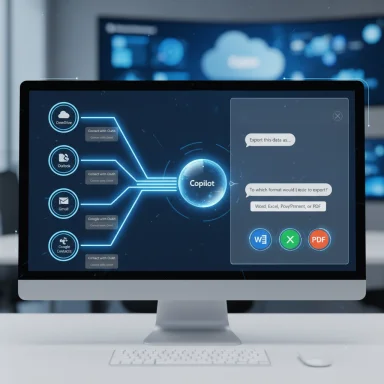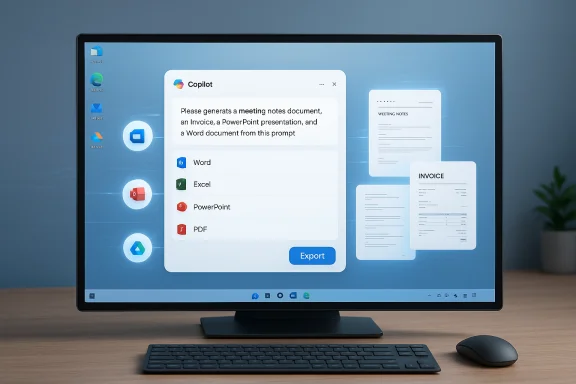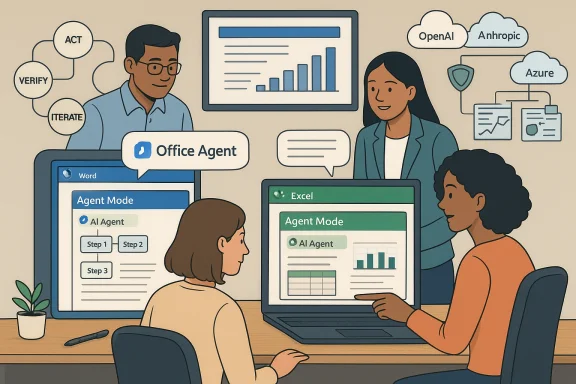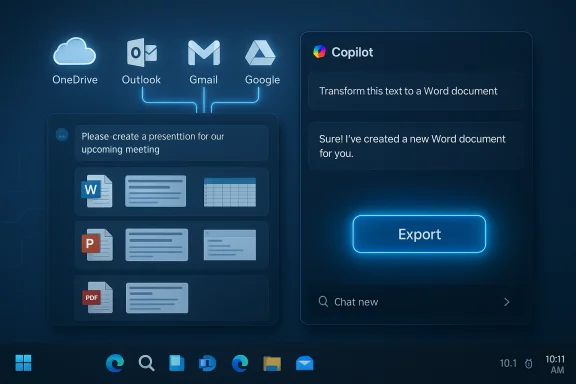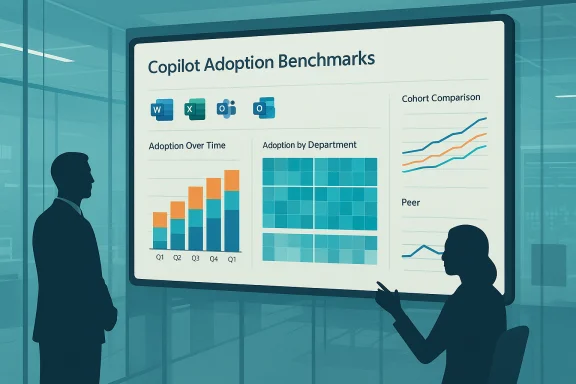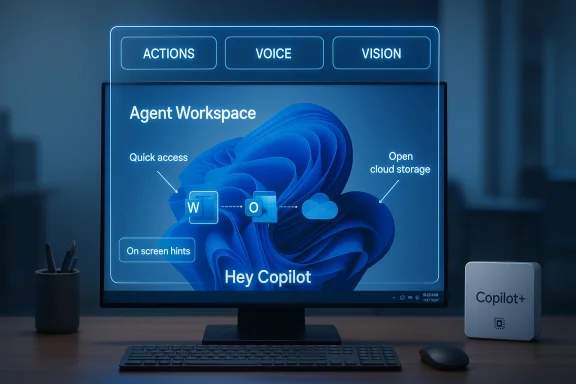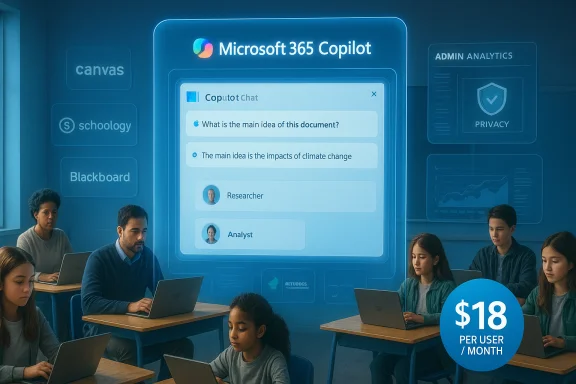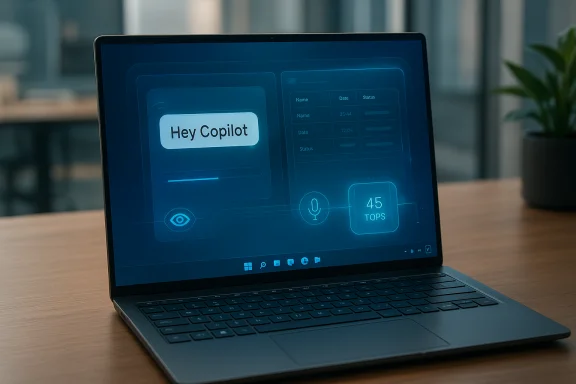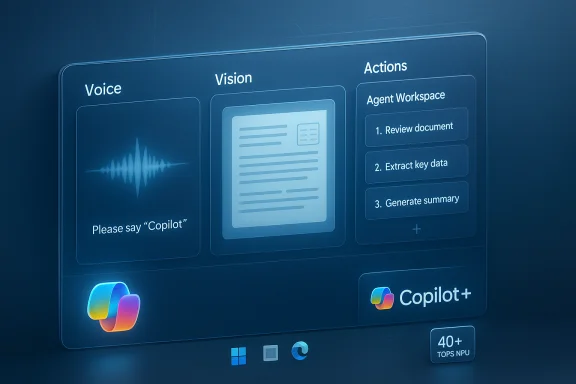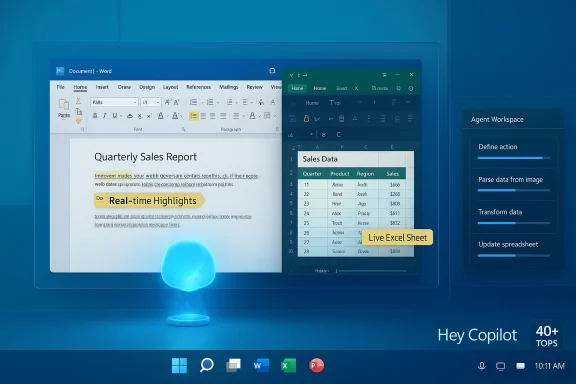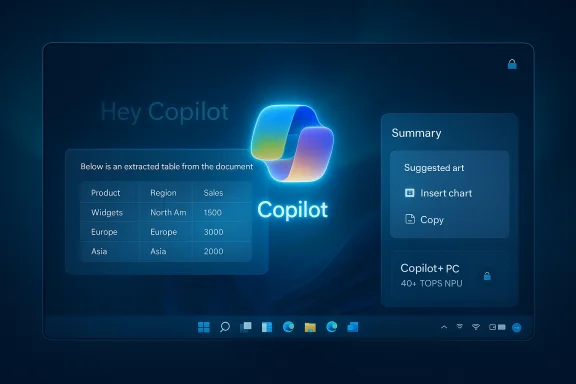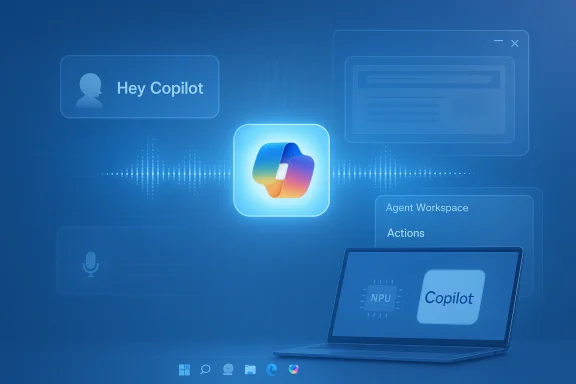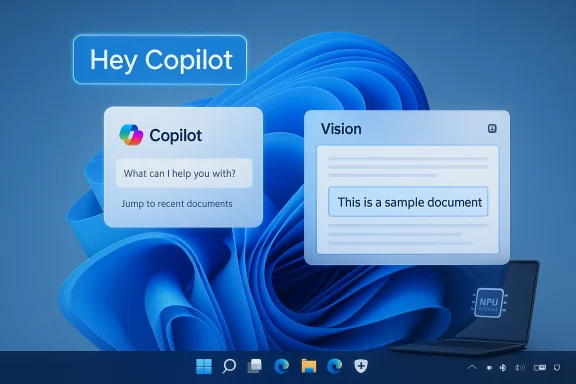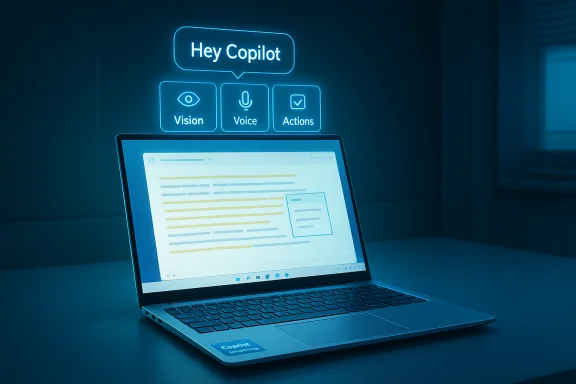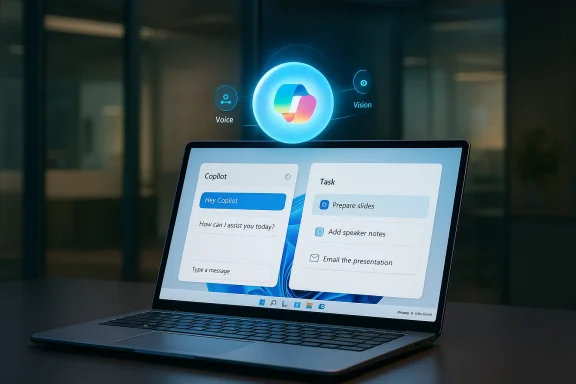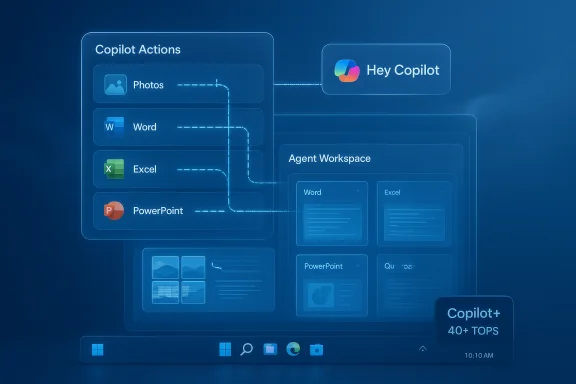Microsoft’s Copilot on Windows has taken a decisive step from chat assistant to document workhorse: the Copilot app can now generate Word documents, Excel spreadsheets, PowerPoint presentations and PDFs directly from a chat session, and it can link to personal email and cloud accounts so it can surface relevant content while creating those files.
Microsoft has been rolling Copilot across Windows and Microsoft 365 for more than a year, but most early deployments focused on in‑app assistance — summarization, rewrite and contextual suggestions inside Word, PowerPoint and Excel. The new Windows Copilot update for Insiders expands the assistant’s remit: instead of only acting inside apps, Copilot can now create files from scratch or export chat outputs into standard Office formats, shortening the path from idea to editable artifact.
This change aligns with two broader trends. First, Microsoft is building Copilot as a central “AI surface” across Windows and Office rather than small, app‑specific features. Second, Microsoft has opened Copilot to multiple model providers for certain enterprise scenarios — notably adding Anthropic’s Claude models to Microsoft 365 Copilot options — which changes the underpinning model ecosystem and introduces new operational implications.
Microsoft’s Insider announcement names the Copilot app package version associated with the preview rollout (app version 1.25095.161.0 and higher) and confirms the staged distribution through the Microsoft Store to Windows Insiders first. Access to the preview is currently gated behind Windows Insider enrolment while Microsoft collects telemetry and feedback.
The practical effect: Copilot can ground a generated document using items it finds in your inbox or drive — for example, summarizing emails into a meeting memo and exporting that memo to Word or pulling attachments and populating an Excel reconciliation. This is a direct productivity win for people who split time between Google and Microsoft consumer services.
A key operational detail: Anthropic models offered through Microsoft are hosted outside Microsoft‑managed environments in some cases (running on other cloud providers) and are subject to the provider’s terms, which matters for data residency and compliance choices. Organizations must enable Anthropic models explicitly via admin controls, and the models appear initially to be opt‑in for Frontier/early‑access customers.
A cautionary note: several practical details remain either unconfirmed or variable across flights — for example, the precise runtime environment for exports (client vs cloud), the fidelity for advanced Office features (complex Excel logic, macros, advanced templates) and the long‑term retention policies for consumer Copilot flows. Those were not fully specified in the user‑facing preview materials and should be validated during pilot testing.
At the same time, Microsoft’s decision to let enterprise users choose among model vendors (OpenAI, Anthropic, and in‑house models) signals that large customers want choice and model diversity as AI use cases grow more nuanced. Model choice will become part of procurement and compliance conversations for IT leadership.
One operational implication worth watching: reports indicate Microsoft will push Copilot more aggressively across Windows — including forced or automated installs for consumer Microsoft 365 users in some markets — which raises questions about discoverability, consent and opt‑out strategies for users who prefer to avoid AI assistants on their devices. Organizations and privacy‑conscious users should prepare for broader Copilot presence in the Windows ecosystem and plan accordingly.
However, the convenience comes with trade‑offs. Connectors broaden the assistant’s view into private content; multi‑model support and third‑party model hosting complicate data residency and compliance; and automatically generated files can become vectors for accidental data leakage. The responsible path forward is deliberate: pilot the feature, instrument and monitor connector activity, enforce least‑privilege scopes, and educate users about safe usage patterns.
For Windows Insiders and early adopters, the advice is clear: experiment on non‑sensitive accounts, test export fidelity against your common templates, and document gaps before broad rollout. For IT teams, start mapping policies now — Copilot’s move from “suggest” to “create” makes governance a first‑order operational requirement.
Conclusion
Turning a chat assistant into a document author is a natural next step for Copilot, and Microsoft’s rollout gives a useful preview of how AI will integrate with everyday productivity tools. The feature delivers clear productivity benefits while introducing governance and privacy challenges that organizations and users must treat seriously. With careful piloting, conservative connector usage and a strong administrative posture, the new Copilot export and creation flow is a welcome, practical addition to the Windows productivity toolkit — as long as risk is managed with equal vigor.
Source: Digital Trends Microsoft Copilot AI makes it a cakewalk to create documents in Office
 Background
Background
Microsoft has been rolling Copilot across Windows and Microsoft 365 for more than a year, but most early deployments focused on in‑app assistance — summarization, rewrite and contextual suggestions inside Word, PowerPoint and Excel. The new Windows Copilot update for Insiders expands the assistant’s remit: instead of only acting inside apps, Copilot can now create files from scratch or export chat outputs into standard Office formats, shortening the path from idea to editable artifact. This change aligns with two broader trends. First, Microsoft is building Copilot as a central “AI surface” across Windows and Office rather than small, app‑specific features. Second, Microsoft has opened Copilot to multiple model providers for certain enterprise scenarios — notably adding Anthropic’s Claude models to Microsoft 365 Copilot options — which changes the underpinning model ecosystem and introduces new operational implications.
What’s new: document creation, export and connectors
Instant creation and export from chat
The headline capability is straightforward: ask Copilot to create a file, and it will. Users can prompt Copilot with natural language such as “Create a 5‑slide deck about our Q3 results” or “Export this text to a Word document,” and the assistant will produce a downloadable, editable file in the requested format (.docx, .xlsx, .pptx or .pdf). For responses longer than a specified length, an Export affordance appears to make the flow one click.Microsoft’s Insider announcement names the Copilot app package version associated with the preview rollout (app version 1.25095.161.0 and higher) and confirms the staged distribution through the Microsoft Store to Windows Insiders first. Access to the preview is currently gated behind Windows Insider enrolment while Microsoft collects telemetry and feedback.
Connectors: link Gmail, Google Drive and Outlook/OneDrive
Alongside file creation, Copilot’s Connectors let users opt in to link external personal accounts so Copilot can search and reference real content when generating files. Supported connectors in the initial consumer preview include OneDrive and Outlook (email, contacts, calendar) and Google consumer services (Google Drive, Gmail, Google Calendar, Google Contacts). Enabling a connector requires explicit consent via the Copilot settings, and the feature is opt‑in by design.The practical effect: Copilot can ground a generated document using items it finds in your inbox or drive — for example, summarizing emails into a meeting memo and exporting that memo to Word or pulling attachments and populating an Excel reconciliation. This is a direct productivity win for people who split time between Google and Microsoft consumer services.
How the feature works (high level and known limits)
From prompt to file
- You type a natural‑language prompt in Copilot (or paste data, as with a table).
- Copilot generates content in the chat composer.
- If the output meets the export threshold (reported as 600 characters in the Insider notes), Copilot surfaces an Export button; you can also explicitly ask Copilot to export to a file type.
- Copilot creates a standard Office artifact (.docx/.xlsx/.pptx) or a PDF and either opens it in the corresponding local app or offers a download/save location.
Implementation details Microsoft hasn’t fully specified
Microsoft’s consumer‑facing announcement is explicit about the user experience but leaves several technical and fidelity questions open. Not yet fully clarified in public notes:- Whether file generation and export are done entirely client‑side or whether content is routed through Microsoft cloud services during conversion.
- How advanced Excel constructs (complex formulas, macros), custom Word styles or corporate PowerPoint templates are handled during automated creation. Early reporting suggests Copilot produces a solid editable starter file, but fidelity for complex artifacts likely requires human polishing.
Why this matters: practical benefits
These are immediate, measurable productivity gains for many users:- Reduced friction: No copy/paste or manual re‑entry when turning chat outputs into real files.
- Faster drafting: Meeting recaps, agendas, and quick reports can become editable Word docs or starter slide decks in seconds.
- Unified retrieval + creation: Copilot can pull content from Gmail or OneDrive and directly assemble it into a working artifact.
- Better device workflows: Users can quickly hand generated files into teams via OneDrive, Teams, or email without intermediate steps.
The competitive context: Claude, Anthropic and multi‑model Copilot
The new file creation capability lands in a competitive AI market where other assistants (for example Anthropic’s Claude) have already added file creation/export workflows. Tom’s Guide and other outlets documented Claude’s file creation features earlier, and Microsoft has simultaneously been expanding Copilot to support multiple model providers in enterprise scenarios — notably adding Anthropic’s Claude Sonnet/Opus models as selectable options in Microsoft 365 Copilot for certain agents and in Copilot Studio. This multi‑model approach changes the dynamics of response style, reasoning and content handling, depending on which model is chosen.A key operational detail: Anthropic models offered through Microsoft are hosted outside Microsoft‑managed environments in some cases (running on other cloud providers) and are subject to the provider’s terms, which matters for data residency and compliance choices. Organizations must enable Anthropic models explicitly via admin controls, and the models appear initially to be opt‑in for Frontier/early‑access customers.
Risks, governance and security considerations
Expanding Copilot’s access and output capabilities improves productivity but increases the surface area for risk. IT and security teams should treat this release as a call to plan and pilot deliberately.Data access and privacy
- Enabling Connectors grants Copilot scoped read access to email, contacts, calendar and files. That access creates new data flows that may expose sensitive content if connectors are linked to accounts containing regulated data. Even if the experience is opt‑in, the act of linking increases risk.
- It’s not fully documented whether the content Copilot ingests for grounding is retained, logged or used for model training in consumer contexts — Microsoft publishes enterprise‑grade commitments for data protections in Microsoft 365 Copilot, but consumer flows may differ. Proceed carefully when linking accounts that hold personally identifiable information (PII), health, financial or regulated data.
Compliance and data residency
- Some organizations require that sensitive data remain within specific geographic or contractual boundaries. Because Microsoft is now offering Anthropic models hosted on other clouds for some features, administrators must validate where content is processed and whether that meets their compliance requirements.
Attack surface and token management
- Connectors rely on OAuth tokens and API access; token compromise or overly broad scopes increase risk. Administrators should apply minimum‑privilege scopes, enforce token lifetimes, and include connector events in audit logging and SIEM feeds.
Administrative controls and opt‑out paths
- For enterprise tenants, Microsoft normally surfaces admin controls for Copilot features, allowing tenants to restrict connectors and model choices. For consumer previews, that centralized control is absent — the onus is on the end user to opt in and manage tokens. Administrators should create guidance for employees regarding personal Copilot use on corporate machines and consider policy enforcement via MDM where appropriate.
Unintended sharing via exported artifacts
- Files produced automatically can be opened, saved and shared like any other document. Generated content may inadvertently include sensitive snippets pulled from connectors. Implement DLP rules and automated scanning for generated artifacts in shared folders to mitigate accidental leakage.
Practical guidance: how to pilot Copilot’s document creation safely
- Start small: run a pilot with a small cohort of non‑sensitive user accounts to test export fidelity and connector behavior.
- Verify what’s processed where: confirm whether creation/export touches Microsoft cloud services for your configuration and whether any external model providers are involved for the content path.
- Limit connectors: for pilot users, enable only the connectors necessary for the test scenarios and choose least privilege scopes.
- Observe logs: instrument audit logs and use Microsoft Purview or equivalent tools to track connector activity and exported file creation.
- Test fidelity: export a representative set of documents, slide decks and spreadsheets and evaluate structure, formatting, formulas and macros. Document limitations and communicate them to users.
Administrative checklist for IT and security teams
- Inventory Copilot entitlements and target rollout plans for your organization.
- Map which user groups may legitimately need connectors and set enrollment policies accordingly.
- Validate data residency and model hosting for any Anthropic/third‑party models you consider enabling.
- Apply DLP and retention policies for any folders where Copilot exports files automatically.
- Train users on risks: never link regulated or high‑sensitivity accounts to consumer Copilot instances; prefer tenant‑managed Copilot options for enterprise use.
Accuracy, verification and caveats
Key claims in the public materials are consistent across Microsoft’s official Windows Insider blog and independent reporting by major outlets: Copilot can create and export Word, Excel, PowerPoint and PDF files from a chat session; the rollout is staged to Windows Insiders via Microsoft Store package version 1.25095.161.0 and up; and connectors include OneDrive, Outlook and several Google consumer services. Those points are corroborated in Microsoft’s Insider announcement and by coverage from outlets that tested the preview.A cautionary note: several practical details remain either unconfirmed or variable across flights — for example, the precise runtime environment for exports (client vs cloud), the fidelity for advanced Office features (complex Excel logic, macros, advanced templates) and the long‑term retention policies for consumer Copilot flows. Those were not fully specified in the user‑facing preview materials and should be validated during pilot testing.
Broader product strategy and market implications
Microsoft’s push to make Copilot a document creator as well as a conversational partner signals a shift in how productivity software will integrate AI: assistants are becoming creators, not just advisors. This elevates the role of trust, governance, and administrative controls in the user experience.At the same time, Microsoft’s decision to let enterprise users choose among model vendors (OpenAI, Anthropic, and in‑house models) signals that large customers want choice and model diversity as AI use cases grow more nuanced. Model choice will become part of procurement and compliance conversations for IT leadership.
One operational implication worth watching: reports indicate Microsoft will push Copilot more aggressively across Windows — including forced or automated installs for consumer Microsoft 365 users in some markets — which raises questions about discoverability, consent and opt‑out strategies for users who prefer to avoid AI assistants on their devices. Organizations and privacy‑conscious users should prepare for broader Copilot presence in the Windows ecosystem and plan accordingly.
Final assessment
Microsoft’s Copilot file creation and export feature is a practical, user‑facing advance that eliminates a persistent friction point: moving from ideas or chat outputs to formatted, shareable files. For knowledge workers, students and busy professionals who manage frequent small drafting tasks, this will save time and reduce context switches.However, the convenience comes with trade‑offs. Connectors broaden the assistant’s view into private content; multi‑model support and third‑party model hosting complicate data residency and compliance; and automatically generated files can become vectors for accidental data leakage. The responsible path forward is deliberate: pilot the feature, instrument and monitor connector activity, enforce least‑privilege scopes, and educate users about safe usage patterns.
For Windows Insiders and early adopters, the advice is clear: experiment on non‑sensitive accounts, test export fidelity against your common templates, and document gaps before broad rollout. For IT teams, start mapping policies now — Copilot’s move from “suggest” to “create” makes governance a first‑order operational requirement.
Conclusion
Turning a chat assistant into a document author is a natural next step for Copilot, and Microsoft’s rollout gives a useful preview of how AI will integrate with everyday productivity tools. The feature delivers clear productivity benefits while introducing governance and privacy challenges that organizations and users must treat seriously. With careful piloting, conservative connector usage and a strong administrative posture, the new Copilot export and creation flow is a welcome, practical addition to the Windows productivity toolkit — as long as risk is managed with equal vigor.
Source: Digital Trends Microsoft Copilot AI makes it a cakewalk to create documents in Office