Microsoft’s August cumulative update for Windows 11 (KB5063878) is failing to install on a subset of systems—most notably enterprise devices serviced through WSUS and ConfigMgr—and administrators are being given a short list of containment options that trade speed for scope and safety. view
The August cumulative update (published in the month’s Patch Tuesday cycle) was delivered as a combined Servicing Stack Update (SSU) plus Latest Cumulative Update (LCU) and included feature and quality changes intended for Windows 11 24H2 fleets. Shortly after rollout, multiple enterprise customers reported consistent installation failures when the package was distributed via Windows Server Update Services (WSUS) or System Center Configuration Manager (SCCM/MECM). The failures commonly present with error codes such as 0x80240069, 0x80240031, and 0x800f0922, and are frequently accompanied by Windows Update agent (wuauserv) or svchost crashes during the download/handler stage.
Microsoft has acknone for managed deployments. The company’s operational response follows the playbook used in earlier regressions: issue a fast containment (Known Issue Rollback / KIR) that neutralizes the problematic behavior, publish guidance for temporary workarounds, and prepare a corrected servicing release. Administrators must choose between deploying the Microsoft-provided KIR, applying a registry/PowerShell override, or performing manual installs from the Microsoft Update Catalog as an emergency recovery path.
cads and feature‑flag gating to deliver different binary payloads to different devices. WSUS and enterprise management tooling introduce an approval and metadata path that exercises Update Agent logic not typically used by consumer devices that contact Microsoft Update directly. When variant selection or metadata handling has a defect, enterprise delivery can diverge and hit a failing code path—resulting in aborted downloads or agent crashes while consumer machines remain unaffected. This delivery-channel divergence is central to the current issue.
Key technical fingerprints reported by engineers and admins:
When a KIR MSI is not yet published or cannot be used in an environment, the community and some vendor writeups have documented two pragmatic alternatives:
Windows Registry Editor format (REG file snippet)
PowerShell equivalent for scripted deployment:
Important caveats:
Because this is a delivery-layer regryrity vulnerability—the immediate harm is operational (failed installs, agent crashes) rather than directly enabling remote compromise. However, delayed patching increases exposure time for CVEs fixed in the LCU, so there is a real security trade-off administrators need to manage.
Source: PCWorld Windows 11's August update fails to install on some PCs. Here's what you can do
The August cumulative update (published in the month’s Patch Tuesday cycle) was delivered as a combined Servicing Stack Update (SSU) plus Latest Cumulative Update (LCU) and included feature and quality changes intended for Windows 11 24H2 fleets. Shortly after rollout, multiple enterprise customers reported consistent installation failures when the package was distributed via Windows Server Update Services (WSUS) or System Center Configuration Manager (SCCM/MECM). The failures commonly present with error codes such as 0x80240069, 0x80240031, and 0x800f0922, and are frequently accompanied by Windows Update agent (wuauserv) or svchost crashes during the download/handler stage.
Microsoft has acknone for managed deployments. The company’s operational response follows the playbook used in earlier regressions: issue a fast containment (Known Issue Rollback / KIR) that neutralizes the problematic behavior, publish guidance for temporary workarounds, and prepare a corrected servicing release. Administrators must choose between deploying the Microsoft-provided KIR, applying a registry/PowerShell override, or performing manual installs from the Microsoft Update Catalog as an emergency recovery path.

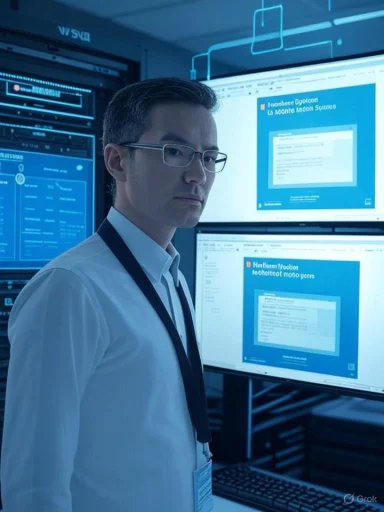 Why WSUS and SCCM deployments are more likely to fail
Why WSUS and SCCM deployments are more likely to fail
cads and feature‑flag gating to deliver different binary payloads to different devices. WSUS and enterprise management tooling introduce an approval and metadata path that exercises Update Agent logic not typically used by consumer devices that contact Microsoft Update directly. When variant selection or metadata handling has a defect, enterprise delivery can diverge and hit a failing code path—resulting in aborted downloads or agent crashes while consumer machines remain unaffected. This delivery-channel divergence is central to the current issue.Key technical fingerprints reported by engineers and admins:
- Event Viewer entries recording “Unexpected in progress: 0x80240069 WUAHandler.”
- svchost.exe_wuauserv terminating unexpectedly with faulting module ntdll.dll and associated exception codes.
- Install stare Center or WSUS with error codes 0x80240069, 0x80240031, and 0x800f0922; some updates stall at low percentage por reaching 100%.
What Microsoft recommends (and what’s actually available now)
Microsoft’s immediate recommendation for enterprise customers is to apply a Known Issue Rollback (KIded. A KIR is an administrative policy/override that flips a feature-management flag back to its previous state without uninstalling the entire cumulative update. This is the least invasive option for large estates because it can be deployed centrally through Group Policy (MSI/ADMX ingestion) or Intune and reversed when a permanent fix ships.When a KIR MSI is not yet published or cannot be used in an environment, the community and some vendor writeups have documented two pragmatic alternatives:
- Apply a registry-based Feature Maployed via a signed PowerShell script or Configuration Manager) that forces a specific variant to a safe value. This acts as a targeted, immediate bypass of the problematic variant selection logic.
- For critical single hosts or small groups, bypass WSUS/SCCM entirely and install the LCU/SSU manually by downloading the MSU/CAB from the Microsoft Update Catalog and applying it with the Windows Update Standalon or DISM. This works because it avoids the failing enterprise negotiation path and performs the install using the consumer delivery model.
Step-by-step mitigations for affected administrators
The following procedures are practical and widely used. Each step should be tested in a pilot ring before broad deployment.1. Preferred: Deploy Known Issue Rollback (KIR) via Group Policy for large estates)
- Confirm Microsoft has published a KIR package for the specific KB and your OS build (consult your internal Microsoft support contact or the Windows release health guidance).
- Download the KIR MSI or ADMX bundle from Microsoft-provided channels (the company will publish deployment guidance alongside the package).
- Import the ADMX / install the MSI on your Group Policy management workstation.
- Configure the policy and scope to a small pila device restart on the pilot machines to apply the change.
- Monitor for successful downloads/installs and roll the KIR to larger OUs after vck KIR lifecycle and remove the policy per Microsoft’s instructions after the corrected update ships.
2. Fast workaround: Registry override deployed by PowerShell (surgical but blunt)
- Purpose: override the Feature Management variant for a specific feature ID implicateing the device to take a safe code path.
Windows Registry Editor format (REG file snippet)
Code:
Windows Registry Editor Version 5.00
[HKEY_LOCAL_MACHINE\SYSTEM\CurrentControlSet\Control\FeatureManagement\Overrides\8\3000950414]
"EnabledState"=dword:00000001
"EnabledStateOptions"=dword:00000000
"Variant"=dword:00000000
"VariantPayload"=dword:00000000
Code:
New-Item -Path "HKLM:\SYSTEM\CurrentControlSet\Control\FeatureManagement\Overrides\8" -Name "3000950414" -Force | Out-Null
New-ItemProperty -Path "HKLM:\SYSTEM\CurrentControlSet\Control\FeatureManagement\Overrides\8\3000950414" -Name "EnabledState" -PropertyType DWord -Value 1 -Force | Out-Null
New-ItemProperty -Path "HKLM:\SYSTEM\CurrentControlSet\Control\FeatureManagement\Overrides\8\3000950414" -Name "EnabledStateOptions" -PropertyType DWord -Value 0 -Force | Out-Null
New-ItemProperty -Path "HKLM:\SYSTEM\CurrentControlSet\Control\FeatureManagement\Overrides\8\3000950414" -Name "Variant" -PropertyType DWord -Value 0 -Force | Out-Null
New-ItemProperty -Path "HKLM:\SYSTEM\CurrentControlSet\Control\FeatureManagement\Overrides\8\3000950414" -Name "VariantPayload" -PropertyType DWord -Value 0 -Force | Out-Null
Restart-Computer- Always back up the registry and test on a small set of representative devices first. Do not push this blind to thousands of endpoints.
- Keep an auditable rollback script that removes the override once Microsoft publishes the permanent fix.
3. Emergency recovery: Manual install from the Microsoft Update Catalog (for critical hosts)
- On the affected host, open the Microsoft Update Catalog in a browser and search for the KB number (KB5063878).
- Download the appckage for your architecture.
- Install with wusa (MSU) or use DISM for offline/CAB installs:
- For MSU:\Windows11.0-KB5063878-x64.msu /quiet /norestart`
- For CAB with DISM:
DISM /Online /Add-Package /PackagePath:"C:\path\Windows11.0-KB5063878-x64.cab" - Reboot and validate the device’s Update history a: Manual installs avoid the WSUS metadata path and can succeed where WSUS/SCCM delivery fails, but they do not scale and break centralized reporting unless tracked carefully.
4. If nothing works: Refresh/repair install
For stubborn cases where in-place servicing fails and a host remains unstable, use the Windows 11 Installation Assistant, Media Creation Tool, or an in-place upgrade/repair that preserves files and settings. This forces Windows Update into a healthy servicing path by reapplying the OS components. Use this only when other options fail and after securing back and monitoring checklist (operational playbook)- Identify affected scope:
- Use winver/systeminfo to confirm OS build and installed KBs.
- Collect Event Viewer logs for wuauserv/svchost and search for the 0x80240069 fingerprint.
- Confirm delivery channel:
- Are failing clients using WSUS/SCCM or direct Microsoft Update? This is a key diagnostic pivot.
- Pause approvals:
- If failures are wautomatic approvals for KB5063878 in non-critical rings until mitigation is validated.
- Pilot mitigations:
- Test KIR on a pilot OU, or test the registry ample. Validate for 24–72 hours.
- Audit and revert:
- Maintain scripts and runbooks for reor removing the KIR when Microsoft announces the permanent fix.
- Track Microsoft Release Health and support updates:
- Microsnce for KIR removal and the date of the corrected LCU; follow those instructions closely.
Risks, trade-offs, and long‑term considerations
- *e blunt instruments.** They bypass the variant selection mechanism and can block legitimate feature deliveries designed for cer. Enterprises must plan for auditability and reversion.
- Pausing approvals delays security fixes. Choosing to withhold a monthly LCU to avoidreases time the estate remains unpatched. For high-risk endpoints, manual patching or isolating affected devices may be safer than deferring security updates.
- KIR lifecycle l. Known Issue Rollbacks are temporary. Administrators must track KIR policies and remove them after Microsoft ships the fix; failing to do so can prevent later legitimate variants from being applied.
- Logging noise and peripheral side effects. Alongside the WSUS failures, adminsoisy Event Viewer messages tied to CertificateServicesClient-CertEnroll (Pluton provider initialization). Microsoft has characterized these as cosmetic for this incident, but compliance-sensitive environments must treat such logs carefully and confirm they are truly harmlg them.
- Operational strain on patching workflows. Manual installs and emergency overrides add work and complicate reporting, especially in heavily regulated organizations. Maintain change-control records and justify any deviation from ns.
Why this matters to non‑enterprise users and small businesses
Although the failure pattern largely affects WSUS-managed endpoints, consumer devices that contact Microsoft Update directly are far less likely to see the issue. That said, small businesses using local WSUS servers, hybrid architectures, or third-party management tools should treat the update with caution and follow the same piloou’re a small admin or a power user, manually installing the update on a handful of critical devices from the Microsoft Update Catalog can be an effective stopgap.Technical analysis — root cause theory and prior precedent
The technical pattern (variant/feature-flag handling failing on WSUS code paths) is consistent with prior regressions earlier in the servicing lifecycle, where a variant-control change interacted poorly with enterprise metadata negotiation and triggered 0x80240069. Microsoft has used KIRs in previous incidents to quickly neutralize such regressions while developing a corrected servicing patch. The recurrence suggests the underlying variant-management logic remains a brittle part of the servicing pipeline and will likely be an engineering focus for Microsoft going forward.Because this is a delivery-layer regryrity vulnerability—the immediate harm is operational (failed installs, agent crashes) rather than directly enabling remote compromise. However, delayed patching increases exposure time for CVEs fixed in the LCU, so there is a real security trade-off administrators need to manage.
Practical recommendations (concise)
- Prioritize conservative, pilot-first rollouts. Test any workaround on representative hardware and imaging configurations.
- If you manage many devices, prefer the Microsoft KIR when available; it’s the safest and easiest to audit.
- Use the registry override only as a stopgap in environments where KIR isn’t possd reversion plan.
- Reserve manual Update Catalog installs for truly critical hosts that must be patched immediately. Log and document every manual intervention.
- Monitor Microsoft Release Health and remove temporary mitigations when the corrected update ships.
Conclusion
The August Windows 11 cumulative update failure is a classic enterprise‑sion: low-level metadata and variant handling that surfaces only in WSUS/SCCM delivery channels, producing consistent error fingerprints and causing headaches for systems aft’s response—KIRs, published workarounds, and advice to use the Update Catalog for manual recovery—gives adminiested options that scale from single-host triage to enterprise-wide policy deployments. Each option carries trade-offs betwee and long-term hygiene; the correct choice depends on an organization’s tolerance for operational risk, compliance posture, and the criticality of tion. Administrators should act deliberately: triage, pilot, deploy, and then revert temporary mitigatiolishes the final fix.Source: PCWorld Windows 11's August update fails to install on some PCs. Here's what you can do
Last edited: