The August 2025 Security Update for Windows 11 marks a major inflection point for the operating system, introducing a suite of eight new features and several subtle—yet consequential—refinements across its interface, AI capabilities, and recovery tools. As Microsoft continues its measured transition toward more AI-integrated workflows and robust device security, this monthly update subtly redefines user expectations for what a Windows operating system can and should provide in 2025.
As has become customary with major Windows releases, these enhancements in version 24H2 are rolling out in phases. Not every device will see every feature immediately, with some improvements being hardware-dependent or geographically restricted. For instance, certain AI-driven functionalities may only be available on Microsoft’s latest Copilot+ PCs powered by Qualcomm Snapdragon chips at launch, with support for rival Intel and AMD hardware promised for the near future. Similarly, EEA-based users will see additional options for data export under forthcoming regulatory compliance requirements.
Even as this staggered release approach might frustrate users eager to test-drive new offerings, it’s a deliberate strategy by Microsoft. By gradually enabling features, the Windows team can closely monitor telemetry, rapidly squash emerging bugs, and ensure a consistent experience that meets regional compliance standards. Patience, as ever, is encouraged.
The export interface, found under Settings > Privacy & security > Recall & snapshots > Advanced settings, allows selection of snapshot periods (from the last 7 days, 30 days, or “all data”) and designates the output location. To promote continuous transparency, users can enable a setting to export their Recall data automatically moving forward. Notably, all exported data remains encrypted until deliberately decrypted with the dedicated export code—a point that Microsoft hopes will reassure both regulators and the privacy-minded.
Another notable addition is the “Draft with Copilot in Word” AI action, allowing users with a Microsoft 365 Copilot subscription to generate document drafts from selection in just a click. This is emblematic of Microsoft’s vision to imbue Office workflows with integrated, contextually-aware AI assistance—though importantly, it remains a paid, subscription-gated feature for now.
Advanced controls are available under Settings > System > Recovery > Quick Machine Recovery, where users can toggle the feature and specify whether the device should continue searching for a solution if one isn’t immediately available.
Now, phrases such as “Choose where to move this window” or “Drag a window here to arrange it on your screen” explicitly walk users through available options, paired with keyboard shortcuts for power users. These subtle onboarding cues are central to Windows 11’s visual language: lowering the learning curve and ensuring even first-time users can master advanced Windows features without guesswork.
In practice, such “micro copy” additions can make a big difference, boosting productivity and system confidence across the board. The only risk is of potential interface clutter if not carefully tuned, but early feedback appears highly positive.
For most users, this is a minor but welcome design shift—streamlining what was previously a convoluted experience, with no loss of underlying functionality. For administrators, this means training and documentation will need only minimal updates.
This is a clear win for accessibility, allowing users sitting at a distance from their screens—or those who primarily interact with their PC via a gamepad—to log in without the awkward dance of searching for a connected keyboard. It also hints at Microsoft’s broader ambition to position Windows 11 as the definitive hybrid desktop-console experience, further blurring the lines between traditional PC usage and the living room gaming paradigm.
For those enrolled in the Windows preview program, this error page will appear as green—a longstanding nod to the insider community. The move to a minimalist “Black Screen of Death” is intended to reduce panic, aid rapid diagnosis, and reflect broader Microsoft efforts towards visual coherence and professionalism across error states.
Some lament the loss of the BSOD as part of computing lore. Others welcome the change as a more modern, less alarming way to encounter system failures. Either way, the utility-focused design is likely to be appreciated by both everyday users and IT staff seeking rapid troubleshooting.
As always, the update will be deployed automatically, although users eager for early access can manually trigger installation through Settings > Windows Update. Those wanting to jump the line should enable the option to receive updates as soon as they’re available, bearing in mind potential stability risks of early adopter releases.
Strengths at a Glance:
For those ready to embrace the future—one grounded in smarter automation, richer accessibility features, and less downtime—this update is a must-install. Still, the shift toward AI-driven assistance, powerful recovery pipelines, and deeper integration with Microsoft’s productivity ecosystem calls for vigilance, ensuring that user agency, privacy, and cross-platform interoperability do not fall by the wayside as the Windows 11 vision unfolds.
Source: Windows Central 8 new features arriving with the August 2025 Security Update for Windows 11
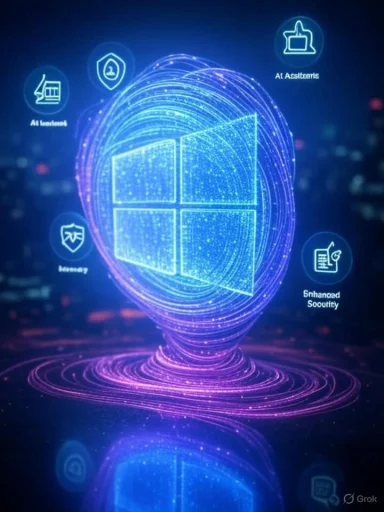 The Gradual Rollout: What to Expect
The Gradual Rollout: What to Expect
As has become customary with major Windows releases, these enhancements in version 24H2 are rolling out in phases. Not every device will see every feature immediately, with some improvements being hardware-dependent or geographically restricted. For instance, certain AI-driven functionalities may only be available on Microsoft’s latest Copilot+ PCs powered by Qualcomm Snapdragon chips at launch, with support for rival Intel and AMD hardware promised for the near future. Similarly, EEA-based users will see additional options for data export under forthcoming regulatory compliance requirements.Even as this staggered release approach might frustrate users eager to test-drive new offerings, it’s a deliberate strategy by Microsoft. By gradually enabling features, the Windows team can closely monitor telemetry, rapidly squash emerging bugs, and ensure a consistent experience that meets regional compliance standards. Patience, as ever, is encouraged.
1. Windows Recall: New Export and Reset Functions
Among the most anticipated—and scrutinized—features introduced with the August update are the new controls for Windows Recall. Recall enables users to revisit “snapshots” of their PC usage, a privacy-sensitive capability previously at the center of significant controversy. To address both regulatory and user trust concerns, Microsoft has now provided granular tools for exporting and resetting Recall data.Data Export
Users in the European Economic Area (EEA) can now decrypt and export their Recall snapshots, either to retain a personal archive or to grant select third-party applications and online services limited access. This change is more than just a nod to evolving EU privacy law; it’s a foundational shift toward empowering users with true data portability. The export process is secured with an “export code” generated during the initial Recall setup—a critical safeguard given the sensitivity of collected data. Users are explicitly reminded to store this code safely, as Microsoft does not retain the data on their behalf, minimizing risks of unauthorized access.The export interface, found under Settings > Privacy & security > Recall & snapshots > Advanced settings, allows selection of snapshot periods (from the last 7 days, 30 days, or “all data”) and designates the output location. To promote continuous transparency, users can enable a setting to export their Recall data automatically moving forward. Notably, all exported data remains encrypted until deliberately decrypted with the dedicated export code—a point that Microsoft hopes will reassure both regulators and the privacy-minded.
Reset Feature
Equally important is the “Reset Recall” button, which allows users to fully delete all Recall snapshots and settings, effectively erasing the feature’s digital footprint and turning it off at the system level. Microsoft’s attention to clear, user-initiated data erasure is an acknowledgement of persistent skepticism around surveillance and data retention, particularly in light of the ever-increasing AI integration within Windows. While independent verification of erased data is still left to faith in Microsoft’s implementation, this is a meaningful concession to user control.Critical Perspective
The move towards more robust export and-reset functions represents a positive, if somewhat overdue, step towards user empowerment and compliance. However, it is fair to caution that as features like Recall become increasingly sophisticated, Microsoft’s commitment to data minimization and transparency will require ongoing, public third-party audits to win back the absolute trust of privacy advocacy groups and skeptical users alike.2. New AI Actions in Click to Do
AI continues to permeate the Windows 11 experience, with the Click to Do feature now augmented by a raft of new actions chiefly aimed at productivity and accessibility.Reading and Drafting Enhancements
Two headline features—“Practice in Reading Coach” and “Read with Immersive Reader”—debut as part of Microsoft’s broader effort to facilitate reading comprehension and focus. Activated within snapshots by right-clicking selected text, these tools require users to install the Reading Coach app via the Microsoft Store. “Practice in Reading Coach” listens as users read aloud and provides real-time feedback, while “Read with Immersive Reader” offers a distraction-free, customizable interface for improved content absorption.Another notable addition is the “Draft with Copilot in Word” AI action, allowing users with a Microsoft 365 Copilot subscription to generate document drafts from selection in just a click. This is emblematic of Microsoft’s vision to imbue Office workflows with integrated, contextually-aware AI assistance—though importantly, it remains a paid, subscription-gated feature for now.
Microsoft Teams Integration
Click to Do is also gaining actionable integration with Microsoft Teams. New context menu actions let users send a message or schedule a meeting directly from within their workflow, reflecting the increasing fluidity between Windows and popular Microsoft 365 productivity tools. This tightly-coupled approach makes sense in a hybrid work environment, though some may find the growing reliance on subscription-linked features a potential point of friction.Evaluating the AI Push
The enhancements to Click to Do mirror industry trends: deeper AI integration, context-aware suggestions, and seamless handoff between productivity apps. They also raise classic questions: just how much will these features remain free, what steps are being taken to prevent bias and error in AI-generated outputs, and how is Microsoft tracking user engagement with AI to further shape the product roadmap? As ever, these answers should be closely monitored by power users and IT leaders alike.3. AI Agent Debuts in the Settings App
At the core of the August update is a groundbreaking change in how users interact with Windows—an AI agent embedded within the Settings app. After installing the update, Copilot+ PC users (with Snapdragon hardware) will experience a dramatically revamped search box at the top of Settings, powered by a large language model capable of answering queries, recommending settings, and even applying changes with user consent.Natural Language Configuration
Where previous versions of Windows required users to awkwardly click through labyrinthine menus or guess search terms, the new AI agent accepts plain language input: typing “my mouse pointer is too small” immediately triggers relevant suggestions, with one-click actions and “undo” functionality built in. This lowers the barrier to system configuration, promising a more intuitive, accessible, and humanized interaction model for novices and power users alike.Limitations and Roadmap
Notably, the AI agent’s full functionality is currently restricted to Copilot+ PCs, with broader Intel and AMD support “coming soon.” Devices not blessed with Copilot+ hardware will, for the time being, see only the visual redesigned search box—a sleek improvement, but lacking the underlying AI empowerment.The Bigger Picture
This evolution in user interface design is both bold and necessary. Windows is under constant pressure from macOS and Chromebook to streamline configuration and reduce unforced errors. By letting language models mediate human-system interaction, Microsoft could decisively close the gap in onboarding and day-to-day usability. That said, early feedback from preview builds underscores the need for absolute clarity on when AI suggestions are server-side (and thus potentially privacy-compromised) versus locally-executed. Transparency here will be key in earning the trust of both casual and enterprise audiences.4. Quick Machine Recovery: The Next Level of Resiliency
Recent high-profile outages—most dramatically, the CrowdStrike update debacle in 2024—have laid bare the fragility of the global device ecosystem. Microsoft’s new Quick Machine Recovery (QMR) is designed to address precisely this problem by providing always-on, cloud-connected remediation for catastrophic boot failures.How QMR Works
By default enabled for Home users (and optional for Pro), Quick Machine Recovery automatically detects when Windows is unable to boot or enters an unstable state. In such scenarios, the device uploads diagnostic telemetry to Microsoft servers, which can then deliver precisely targeted recovery patches or fixes.Advanced controls are available under Settings > System > Recovery > Quick Machine Recovery, where users can toggle the feature and specify whether the device should continue searching for a solution if one isn’t immediately available.
Impact on Outage Response
This direct-to-Microsoft pipeline for troubleshooting is meant to reinforce end-user confidence, especially in business environments hit hard by widespread incidents. Instead of leaving customers to scramble for USB recovery sticks or lengthy imaging procedures, QMR promises fast, frictionless, in-place recovery—minimizing downtime and technical support costs.Addressing the Risks
While the logic behind QMR is compelling, it does concentrate power and telemetry in Microsoft’s hands, raising questions about data sovereignty and transparency. Users—and particularly IT administrators—should review privacy policies and ensure their recovery strategies remain aligned with organizational compliance mandates. Public documentation of how QMR’s telemetry is anonymized, decrypted, and acted upon would further reassure wary customers .5. Snap Layouts Inline Descriptions
Windows 11’s Snap Layouts have become a hallmark of its multitasking prowess. The August 2025 update brings further polish in the form of inline textual descriptions within the Snap Layouts flyout (accessed from the maximize button or by dragging windows to the top of the screen).Now, phrases such as “Choose where to move this window” or “Drag a window here to arrange it on your screen” explicitly walk users through available options, paired with keyboard shortcuts for power users. These subtle onboarding cues are central to Windows 11’s visual language: lowering the learning curve and ensuring even first-time users can master advanced Windows features without guesswork.
In practice, such “micro copy” additions can make a big difference, boosting productivity and system confidence across the board. The only risk is of potential interface clutter if not carefully tuned, but early feedback appears highly positive.
6. Redesigned Search Settings Page
Although significant upgrades to underlying search algorithms are reportedly not part of this update, the Settings app does receive a streamlined “Search” page that consolidates the previously separated “Search permissions” and “Searching Windows” sections. The visual refresh brings the interface in line with the latest Windows 11 aesthetic, providing a cleaner, more discoverable destination for managing query indexing, permission levels, and privacy preferences.For most users, this is a minor but welcome design shift—streamlining what was previously a convoluted experience, with no loss of underlying functionality. For administrators, this means training and documentation will need only minimal updates.
7. Gamepad Keyboard Layout With PIN Sign-In Support
Catering to its growing PC gaming audience, Microsoft is expanding Windows 11’s gamepad touch keyboard layout to now work during account PIN sign-in. The on-screen keyboard, optimized for controllers, had previously been available only when entering text in games or apps; now, even the login flow is controller-friendly.This is a clear win for accessibility, allowing users sitting at a distance from their screens—or those who primarily interact with their PC via a gamepad—to log in without the awkward dance of searching for a connected keyboard. It also hints at Microsoft’s broader ambition to position Windows 11 as the definitive hybrid desktop-console experience, further blurring the lines between traditional PC usage and the living room gaming paradigm.
8. Black Screen of Death: A New Error Aesthetic
The notorious Blue Screen of Death (BSOD) is being retired in favor of a spare, black-background error page. Gone are the QR codes, frowny kaomoji, and unhelpful visual clutter—users now see only essential information: the stop error code, progress indication for memory dump creation, and related technical details.For those enrolled in the Windows preview program, this error page will appear as green—a longstanding nod to the insider community. The move to a minimalist “Black Screen of Death” is intended to reduce panic, aid rapid diagnosis, and reflect broader Microsoft efforts towards visual coherence and professionalism across error states.
Some lament the loss of the BSOD as part of computing lore. Others welcome the change as a more modern, less alarming way to encounter system failures. Either way, the utility-focused design is likely to be appreciated by both everyday users and IT staff seeking rapid troubleshooting.
Additional Updates and Under-the-Hood Improvements
Beyond these standout features, the August 2025 Security Update also bundles an array of incremental enhancements across File Explorer, Desktop, the ReFS file system, display drivers, and more. These cumulative updates—while lacking headline-grabbing buzz—are vital in maintaining the security, reliability, and everyday polish that define the Windows experience.As always, the update will be deployed automatically, although users eager for early access can manually trigger installation through Settings > Windows Update. Those wanting to jump the line should enable the option to receive updates as soon as they’re available, bearing in mind potential stability risks of early adopter releases.
A Step Forward—But With New Questions
The Windows 11 August 2025 update is much more than a “security patch.” It is a carefully-balanced package of new interfaces, AI tools, user empowerment features, and resilience systems that set the stage for the next era of Microsoft’s flagship OS.Strengths at a Glance:
- Improved data control: Recall’s export and reset tools are directly responsive to privacy regulations and user advocacy.
- Deeper productivity flows: New AI-powered actions streamline reading, writing, and communication.
- AI-powered configuration: The Settings app’s intelligent assistant provides tangible efficiency and accessibility benefits, especially for novice users.
- Greater resilience: Quick Machine Recovery’s cloud-based repair measures further reduce maintenance headaches and downtime.
- Accessibility wins: Gamepad-friendly login and micro-copied Snap Layouts accelerate onboarding and empower users who might otherwise be sidelined.
- Feature fragmentation: Slow or hardware-limited rollouts risk creating a stratified user base, where only those with the newest devices benefit immediately.
- Transparency requirements: As AI permeates more of the OS, clear communication about data collection, local vs. cloud processing, and opt-out routes is paramount.
- Ongoing trust-building: Windows Recall, despite its improvements, will likely remain under the microscope, especially concerning export code security and the auditing of true data erasure.
- Increased lock-in: The attractiveness of new features—particularly those requiring Copilot or Teams subscriptions—raises questions about vendor lock-in and the degree to which Windows remains open and interoperable.
Conclusion
Microsoft’s August 2025 Security Update for Windows 11 is a strong, measured evolution that addresses user pain points while introducing fresh capabilities reflective of modern computing demands. Its blend of AI integration, security and recovery innovation, and UI modernization keeps Windows 11 at the center of productivity and creative work, while cautious users and organizations will rightly continue to watch how these new foundations are managed and expanded.For those ready to embrace the future—one grounded in smarter automation, richer accessibility features, and less downtime—this update is a must-install. Still, the shift toward AI-driven assistance, powerful recovery pipelines, and deeper integration with Microsoft’s productivity ecosystem calls for vigilance, ensuring that user agency, privacy, and cross-platform interoperability do not fall by the wayside as the Windows 11 vision unfolds.
Source: Windows Central 8 new features arriving with the August 2025 Security Update for Windows 11