A routine reinstall of Windows 11 turned into a catastrophic data loss for one user after automatic device encryption (BitLocker) locked two large backup drives and demanded 48‑digit recovery keys that the owner never saw — a vivid illustration of how “secure by default” design choices can become irreversible traps when key custody is unclear.
With Windows 11, Microsoft moved device encryption further toward the center of the experience. Starting in the 24H2 release, Microsoft began enabling automatic device encryption (a consumer-oriented use of BitLocker technology) during Out‑Of‑Box Experience (OOBE) when a user signs in with a Microsoft account or an Azure AD/Entra ID account. That behavior reduces setup friction and ensures recovery keys are commonly backed up to a cloud account — but it also changes responsibility for the recovery key from an explicit, user‑managed asset to an implicit cloud artifact tied to an account.
Treat your BitLocker recovery keys like primary backups: export them, print them, escrow them, and verify their presence before performing any reinstall, firmware upgrade, or hardware change. The stronger your encryption, the more important your key custody practices become.
Source: itsecuritynews.info Windows 11’s Auto-Enabled BitLocker Locks User Out of Terabytes of Data — Here’s What Happened - IT Security News
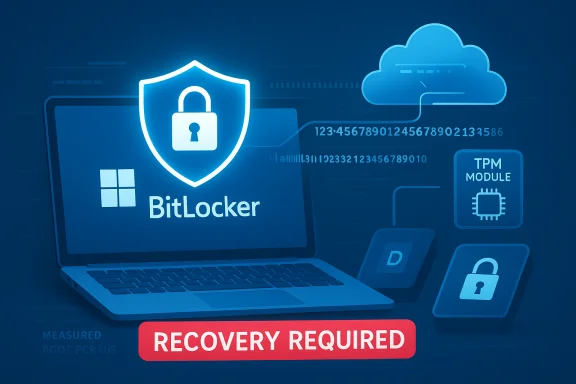 Background
Background
BitLocker’s long arc: from optional to default protection
BitLocker was introduced with Windows Vista as an enterprise-grade full‑disk encryption feature and has progressively been integrated into consumer Windows over the past decade. In modern Windows releases the feature increasingly relies on the system Trusted Platform Module (TPM) to hold encryption protectors and to automatically unlock the OS volume when the measured boot state matches expectations.With Windows 11, Microsoft moved device encryption further toward the center of the experience. Starting in the 24H2 release, Microsoft began enabling automatic device encryption (a consumer-oriented use of BitLocker technology) during Out‑Of‑Box Experience (OOBE) when a user signs in with a Microsoft account or an Azure AD/Entra ID account. That behavior reduces setup friction and ensures recovery keys are commonly backed up to a cloud account — but it also changes responsibility for the recovery key from an explicit, user‑managed asset to an implicit cloud artifact tied to an account.
What the reported incident shows
A Reddit user (u/Toast_Soup) reported that after a clean reinstall of Windows 11 they found two non‑OS drives (reported as D: and E: in the thread) immediately locked by BitLocker and asking for recovery keys that the user never had recorded. The owner recovered access to the newly installed system drive only after a second reinstall and saving the new recovery key, but the older backup drives remained cryptographically sealed — apparently without their recovery keys archived to an accessible Microsoft account — forcing the user to erase the volumes and lose terabytes of data. This account has been published and discussed by multiple outlets and forums as an illustrative worst‑case of automatic device encryption combined with opaque key custody.How BitLocker, TPM and OOBE conspire to surprise users
The technical model: TPM, protectors, and measured boot
When BitLocker protects a volume with a TPM‑based protector, the TPM will only release the decryption secrets if the platform’s measured boot state (UEFI, bootloader, Secure Boot, PCR values) matches the state that existed when the protector was created. If the measured state changes — for example after a firmware update, a bootloader change, clearing the TPM, or a fresh OS install — the TPM will refuse to release the key and BitLocker falls back to requiring the 48‑digit recovery password. That is the point of the design: strong protection against tampering and offline attacks. But it also means that the exact hardware/firmware/installation state becomes a de facto requirement for access.Why a reinstall can instantly convert accessible backups into sealed vaults
During a clean install, Windows typically creates new platform measurements and — when the user signs into a Microsoft account during OOBE — can enable device encryption and upload recovery information to that account for the newly provisioned installation. That new protector unlocks the freshly installed OS drive, but it does not retroactively attach to previously encrypted volumes that were sealed under a prior TPM state. If the recovery keys for those older volumes were never saved externally or linked to an accessible account, those volumes remain encrypted and unrecoverable. Community and vendor documentation repeatedly shows this scenario: the reinstall changes TPM measurements and BitLocker will require a recovery key that the user may not possess.What Microsoft documents and what it means for users
Where recovery keys can be stored
Microsoft’s documentation and support resources make two points clear: (1) the BitLocker recovery key is a unique 48‑digit number used to decrypt or recover an encrypted volume, and (2) typical storage locations are a user’s Microsoft account (consumer), an organization’s Entra/Azure AD escrow, Active Directory (for domain‑joined devices), a printed copy, a saved file/USB, or other manual backups. Microsoft also states plainly that it cannot recreate or provide a lost recovery key for you — the design intentionally prevents Microsoft from being able to break the encryption. That constraint is key to the feature’s security posture and also the root of permanent lockout scenarios when keys are missing.The new default and the visibility gap
Microsoft’s push to make device encryption the default for qualifying systems (especially after 24H2) is a security posture shift: most users now get encrypted devices without making an explicit choice. In practice that means many users will carry devices with strong encryption whose recovery keys may be automatically uploaded to an account the user doesn’t realize is now authoritative for recovery. Several incident reports show the same UI and documentation gaps: users who believed encryption was off, or who used a different account during setup, discover later that keys are not where they expect. That combination creates brittle failure modes when ordinary maintenance is performed.The tradeoffs: security benefits versus practical hazards
Strengths — why Microsoft did this
- Security by default reduces the real‑world risk of data exposure from lost or stolen devices for the majority of users who do not proactively enable encryption. Automatic key backup to the cloud can save many non‑technical users from permanent loss after a device failure.
- Integration with TPM and measured boot provides a strong defense against offline attacks and tampering that simple password protections cannot match. The design ensures that adversaries who steal a drive and try to read it on another system are blocked without a proper recovery key.
Risks — why this model is brittle in the wild
- Default encryption shifts the custody of the recovery key into places users may not consciously manage. If that key is tied to a Microsoft account the user can’t access, the data is effectively unrecoverable. Real‑world reports show this is not hypothetical.
- The TPM‑tethered model couples data access to a precise platform state. Routine actions — firmware updates, motherboard swaps, reinstalling Windows or changing boot order — can trigger recovery mode and demand the recovery key. That design accomplishes strong security goals but creates shockingly brittle outcomes for ordinary maintenance.
- There are performance and workflow tradeoffs. Some independent tests have reported measurable throughput impacts when software encryption is in use on certain SSD configurations; power users and professionals who depend on high I/O may see degraded performance unless hardware encryption (OPAL) is used or encryption is carefully managed.
The incident in context: what we can and cannot verify
The Reddit/Tom’s Hardware case is a credible and well‑documented anecdote that matches other community reports of auto‑enabled device encryption producing painful recovery scenarios. However, the granular details — the exact sequence of events inside the affected user’s system, whether the original recovery keys were ever uploaded to any account, and the forensic state of the drives — are not independently auditable from public sources. Treat the case as representative of a plausible failure mode inherent in the product model rather than as a formal lab‑verified forensic report.Practical steps: how to prevent this happening to you
Before you reinstall, update firmware, or perform major changes
- Check whether any drives are encrypted:
- Open an elevated Command Prompt or PowerShell and run:
manage-bde -status. This lists BitLocker status for every volume. - If BitLocker or Device Encryption is enabled, export and save every recovery key:
- Use the GUI (Settings → Privacy & security → Device encryption or Control Panel → BitLocker) or
manage-bde -protectors -get <drive>to find the Recovery Key ID and key material, then save it to at least two physical locations (printout, USB, offline encrypted file). - If you plan to reinstall and do not want automatic device encryption during OOBE, prepare:
- Option A: During OOBE, press Shift+F10 to open a command prompt, run
regedit, and setHKEY_LOCAL_MACHINE\SYSTEM\CurrentControlSet\Control\BitLocker\PreventDeviceEncryptionto1(REG_DWORD). This prevents Windows from enabling device encryption on that install. - Option B: Use a tool like Rufus when building installation media; Rufus includes an option to disable automatic device encryption while preparing media.
If you encounter a BitLocker recovery prompt now
- Do not format or initialize the drive. Every write reduces your recovery options if keys are simply misplaced.
- Attempt to locate the 48‑digit recovery key:
- Sign into the Microsoft account you used during setup and check the recovery key page (the account device recovery page); if a work or school device, check Entra/Azure AD or contact your IT admin. Try every Microsoft account you may have used at setup time. Microsoft cannot provide keys that were never backed up or that were backed up to an account you cannot access.
- If you find the key, enter it at the recovery prompt and then immediately export and back up the key in multiple places. After unlocking, you can decrypt the drive with
manage-bde -off X:(replace X with the drive letter) or use the Settings/Control Panel to turn off BitLocker and wait for full decryption. - If you cannot find the key, the practical options are limited: professional data recovery firms cannot break BitLocker encryption without the key; the usual remediation is to wipe and reformat the volume. That means permanent loss of the encrypted data. Microsoft support and device vendors cannot reconstruct a missing key.
For IT pros and enthusiasts: policy, tooling, and operational guidance
Escrow and governance
- For managed devices, configure automatic backup of recovery keys to Azure AD or Active Directory and ensure your inventory and asset‑management processes capture the Recovery Key ID and the pairing to device records. An organization that properly escrows keys can unlock devices even when users are locked out.
Stopgap controls during servicing
- Suspend BitLocker before firmware upgrades or hardware changes (where possible). Use:
Suspend-BitLocker -MountPoint "C:" -RebootCount 1or a similar manage‑bde workflow — but test this on 24H2 devices as some management commands and behaviors changed and may require the recovery key to be backed up first in some configurations. Always validate suspend/resume workflows on representative hardware before wide rollout.
Image‑time prevention
- When capturing or deploying images at scale, set
PreventDeviceEncryptionin the offline image or use unattend files to avoid enabling device encryption during OOBE unless the deployment process explicitly intends it. This preserves flexibility for administrators and avoids surprise encryption on devices that will later be repurposed.
Recommendations for Microsoft and OEMs (policy and product design)
- Make recovery‑key discovery unavoidably visible during OOBE: a mandatory, clearly worded checkpoint that forces users to save recovery keys to at least one offline medium would remove much of the current ambiguity.
- Improve account‑link transparency: during setup, show exactly which Microsoft account will receive the recovery keys and require explicit confirmation that the user can sign in to that account later.
- Offer a one‑click export or escrow to user‑choice locations during OOBE (USB, printed PDF, corporate escrow) and require the user to provide at least one offline copy before proceeding.
- Provide clearer UI and tooling to make removal, transfer, or decryption of non‑OS data volumes straightforward for enthusiasts and IT administrators who need to move disks between systems.
Final assessment: adopt security, but design for recovery
Automatic device encryption in Windows 11 represents a legitimate and important step forward: end users benefit when their devices are protected by default and keys are escrowed to cloud accounts they control. But the architecture that ties cryptographic access to TPM measurements and to the availability of a particular cloud account creates a single, brittle point of failure when those artifacts are missing or mis‑managed. The Reddit/Tom’s Hardware incident is not an indictment of BitLocker’s cryptography — the encryption did exactly what it was designed to do — but it is a striking, avoidable example of why recovery mechanics and user education must be treated as first‑class parts of any secure‑by‑default design.Treat your BitLocker recovery keys like primary backups: export them, print them, escrow them, and verify their presence before performing any reinstall, firmware upgrade, or hardware change. The stronger your encryption, the more important your key custody practices become.
Quick checklist (one page for immediate action)
- Verify encryption:
manage-bde -status. - Export and save recovery keys for every encrypted volume.
- Prevent auto‑encryption during clean install: set
PreventDeviceEncryption=1in the registry at OOBE or use Rufus to build install media. - If prompted for recovery and key is missing: stop, search every Microsoft account you may have used, check organizational escrows, then decide whether to wipe.
Source: itsecuritynews.info Windows 11’s Auto-Enabled BitLocker Locks User Out of Terabytes of Data — Here’s What Happened - IT Security News