Today’s Beta‑channel checkpoint for Windows 11 — Build 26120.6982 (KB5067109) — brings a compact but strategically important set of experiments and fixes that continue Microsoft’s measured push of on‑device AI features, usability polish, and platform reliability improvements for Windows 11, version 24H2.
Windows Insider Beta checkpoints in the 26120.xxxx series are being delivered as enablement‑style cumulative updates for devices on Windows 11, version 24H2. That model lets Microsoft flip feature gates and distribute staged improvements without rebasing the OS, which keeps update size and reboot times small while allowing broad testing of new experiences under controlled feature rollout. This update follows that pattern and is targeted at Insiders who have either opted into early delivery or are in the subset of devices selected for staged activation.
Microsoft’s recent development cadence groups changes into controlled rollouts (small subset → ramp) and general Beta channel releases. Many of the visible features in these builds are gated by hardware profile, account type, or the Insider toggle that allows "get the latest updates as they are available." That means availability will vary across devices and organizations as Microsoft monitors telemetry and feedback.
Why this matters:
Strengths:
Context and caveats:
For enterprises, the key takeaways are:
Conclusion
Windows 11 Insider Preview Build 26120.6982 continues a pragmatic rhythm — incremental usability improvements, focused reliability tooling, and the slow, deliberate rollout of AI experiences tied to hardware and telemetry. The build is not transformative on its own, but it’s a clear step in the platform’s longer arc toward richer, hardware‑accelerated on‑device intelligence and finer‑grained user ergonomics. Test it where it matters, and treat the new diagnostics and Copilot‑gated features as strategic pilots rather than wholesale platform changes.
Source: Microsoft - Windows Insiders Blog Announcing Windows 11 Insider Preview Build 26120.6982 (Beta Channel)
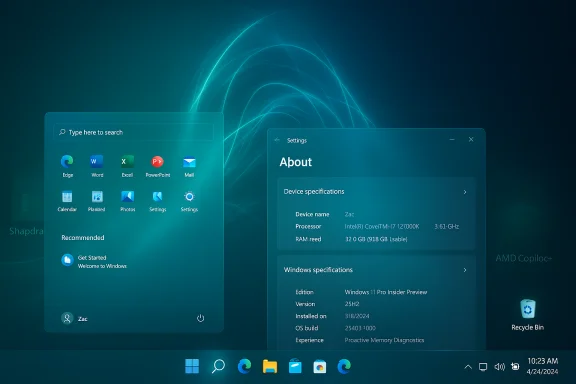 Background / Overview
Background / Overview
Windows Insider Beta checkpoints in the 26120.xxxx series are being delivered as enablement‑style cumulative updates for devices on Windows 11, version 24H2. That model lets Microsoft flip feature gates and distribute staged improvements without rebasing the OS, which keeps update size and reboot times small while allowing broad testing of new experiences under controlled feature rollout. This update follows that pattern and is targeted at Insiders who have either opted into early delivery or are in the subset of devices selected for staged activation.Microsoft’s recent development cadence groups changes into controlled rollouts (small subset → ramp) and general Beta channel releases. Many of the visible features in these builds are gated by hardware profile, account type, or the Insider toggle that allows "get the latest updates as they are available." That means availability will vary across devices and organizations as Microsoft monitors telemetry and feedback.
What’s included in Build 26120.6982 (KB5067109)
At a glance, the update surfaces three categories of items:- New feature experiments and small UX improvements being gradually rolled out.
- Reliability and quality fixes addressing taskbar, File Explorer, input, and system diagnostics.
- Several known issues Microsoft is actively investigating.
- Copy & Search — a clipboard‑to‑Search convenience: copy text, and a “paste gleam” appears in the taskbar search box to run an instant search with a single click.
- Voice Typing — ‘Wait time before acting’ — a timeout tuning option for Copilot+ PCs to better match speech cadence and reduce false command triggers.
- Proactive Memory Diagnostics — prompt after a bugcheck to schedule a Windows Memory Diagnostic at next reboot, with a short scan (typically under five minutes) and a follow‑up notification if issues are found. This experience is under early flight and is currently not available on Arm64 systems or devices protected by Administrator Protection or BitLocker without Secure Boot.
- Settings and Device Cards polish — clearer device cards and a reorganized About page with quicker navigation to storage and related pages. Search results in the flyout are now scrollable.
- Click to Do hinting and Start flyout sizing — discoverability gestures and smoother search transitions tied to the larger Start menu flyout previously rolled out.
- File Explorer Home hover actions — previously MSA‑gated hover actions are now available to enterprise customers as well.
- Windows Studio Effects broadening — Windows Studio Effects gain support for more external/alternative cameras on Snapdragon‑powered and AMD Copilot+ PCs, expanding beyond Intel‑powered Copilot+ hardware where it was first available.
Deep dive: Copy & Search — small change, high convenience
Copy & Search is the most immediately visible convenience feature for everyday users in this flight. When you copy text from any document, webpage, or app, a small visual affordance (the “paste gleam”) appears in the taskbar search box. Clicking that gleam pastes the copied text into Search instantly, allowing a single‑click jump from copying to searching.Why this matters:
- It removes the manual paste step and speeds research workflows.
- It lowers the friction for quick lookups, especially for users who frequently move between documents and web searches.
- It ties the clipboard to the broader search surface in Windows, increasing discoverability of Search features.
- This is a staged rollout; not every Insider will see it right away, and enterprise environments can receive different behavior depending on account and policy settings.
- Any feature that couples clipboard content and search should be judged against enterprise data‑loss or privacy policies — organizations that restrict clipboard sharing or remote search may need to review policy controls.
Deep dive: Proactive Memory Diagnostics — pragmatic reliability
Proactive Memory Diagnostics is designed as a post‑crash helper: after a bugcheck (blue screen/unexpected restart), Windows may prompt the signing‑in user with a suggestion to run a fast memory scan. If the user consents, the system schedules Windows Memory Diagnostic for the next boot — Microsoft estimates an average duration of five minutes or less — and then resumes the normal boot. If memory problems are found and mitigations applied, a follow‑up notification is shown.Strengths:
- Quick triage at boot reduces time‑to‑diagnosis for transient or hardware memory corruption.
- User consent and scheduling at reboot aim to minimize disruption to the user session.
- Microsoft has noted this is an early flight and currently triggers on all bugcheck codes while they study the correlation between crash types and memory corruption. That broad triggering may produce noise or unnecessary scans if future refinements aren’t implemented. Treat the initial behavior as conservative and transient.
- It’s explicitly not supported on certain platforms in this early flight: Arm64, Administrator Protection, and BitLocker without Secure Boot. Those exclusions should be heeded in enterprise pilots where such protections are common.
- Pilot the feature on a small, controlled set of test devices.
- Confirm the post‑reboot diagnostic behavior with hardware vendors and warranty processes (in case memory module replacement is triggered).
- Watch for telemetry or user reports about false positives or scan frequency before widening deployment.
Voice Typing: ‘Wait time before acting’ and Copilot+ context
This build adds a ‘Wait time before acting’ setting to Voice Typing on Copilot+ PCs. The control lets users configure a delay between recognized speech and the execution of a command, which is valuable for people with slower speech cadence or those who dictate more complex phrases.Context and caveats:
- The setting is being rolled out specifically to Copilot+ PCs, Microsoft’s hardware tier for enriched on‑device AI experiences. Copilot+ devices are positioned to have dedicated neural processing hardware (NPUs) that accelerate local inference and decrease cloud reliance. Industry reporting and Microsoft’s own material commonly describe Copilot+ NPUs with an approximate baseline of 40+ TOPS — an industry metric that gives a general sense of performance rather than a strict certification threshold. This TOPS figure is company‑stated and should be treated as directional rather than canonical; exact hardware requirements can vary by vendor and scenario.
- Splitting behavior between Copilot+ and non‑Copilot+ devices is a deliberate tradeoff: it provides lower latency and more privacy for capable hardware while relying on cloud processing for other devices. That means feature parity will evolve slowly and be tied to hardware rollouts and OEM driver support.
- Users on eligible hardware will gain configurable tolerance for voice‑driven commands, improving accessibility and reducing accidental triggers.
- Organizations should document which endpoints qualify as Copilot+ and plan voice‑feature rollouts accordingly.
Settings, Click to Do, Start menu, and File Explorer: UX polish and discoverability
This build continues the long series of small but cumulatively impactful UX improvements across Settings, Click to Do, Start, and File Explorer:- Settings About / Device Cards: Device Cards now present clearer device information and direct navigation to related components (for example, Storage), making it easier to find the settings you need quickly. The Search flyout now supports scrolling through results in place without opening a separate results page.
- Click to Do: Windows is adding hinting to Click to Do to help new users discover available actions. However, there’s a known issue: on multi‑monitor systems the hint can appear on every display and closing one may not dismiss the others. That’s an annoyance worth flagging for Insiders with multiple monitors.
- Start menu flyout sizing: The Windows Search flyout now matches the size of the larger Start menu flyout, smoothing the transition when searching from a larger Start layout — a small detail that improves perceived polish.
- File Explorer Home hover actions: Hover actions designed for faster file management were previously gated to Microsoft Account users; Microsoft is extending them to enterprise customers here, expanding utility for managed devices.
Taskbar animations and Windows Studio Effects
- Microsoft restarted the rollout of the new taskbar animations in this flight. Visual refinements like these are often toggled slowly and can be disabled server‑side if widespread regressions appear, which explains the phased approach.
- Windows Studio Effects (camera effects) are being expanded beyond Intel‑powered Copilot+ PCs to include Snapdragon‑powered and AMD Copilot+ PCs, as part of a gradual rollout. That widens hardware support for enhanced video effects that previously were limited to certain CPUs and drivers. Device drivers and partner firmware updates remain a gating factor, so expect staggered availability.
Fixes in this build — practical stability work
Microsoft lists a range of fixes included or being gradually rolled out with this flight. Notable items:- Click to Do and Recall text actions that used certain fonts (Phi Silica) have been corrected.
- Taskbar hover behavior with pens and voice access interaction with the taskbar have been repaired.
- Touch keyboard disappearance after login, File Explorer search icon animation loop, Widgets login issues, UAC truncate issues in Administrator Protection, Task Manager grouping errors, and shutdown dialog button rounding were also addressed.
Known issues and what to watch for
Microsoft documents several known issues Insiders should be aware of:- New USB device/keyboard failures for a small number of Insiders after recent flights — under investigation. If you rely on USB input devices, proceed cautiously when installing preview checkpoints until this is resolved.
- Start menu not opening on click for some Insiders; opening via the Windows key is a workaround. This may also affect Notification Center (WIN + N still works).
- Some apps sometimes fail to show in the system tray when they should.
- File copy dialog dark‑mode visual issues (copy progress flashing, scrollbar/footer white blocks when text scaling is used). These are visual regressions that can affect usability in certain configurations.
- Anyone running preview builds on primary productivity devices should delay broad deployment until these issues are resolved or a staged pilot proves the update safe for their workflows.
- IT administrators should use imaging and rollback plans, and make sure spare test devices replicate their fleet’s hardware and security posture (e.g., BitLocker + Secure Boot) during validation.
Enterprise and IT implications
This flight reinforces several enterprise considerations:- Enablement package delivery reduces update time but preserves the need for testing. The eKB model means you may flip features on quickly — but don’t assume parity across all endpoints because features are staged by gate, hardware and account type. Sanity‑check imaging and management scripts after these updates.
- Hardware gating for Copilot features: Copilot+ experiences will depend on vendor hardware (NPUs) and certified drivers. Organizations planning to enable voice or on‑device AI features need a clear inventory of Copilot+ qualified devices and driver status. The 40+ TOPS number commonly cited is an industry shorthand from Microsoft; treat it as an approximate guideline and verify vendor claims for specific models.
- Security and compliance: Features that schedule diagnostics or analyze clipboard/search patterns should be reviewed for compliance with corporate privacy and data‑loss policies. Administrator Protection and BitLocker interactions (noted exclusions for the memory diagnostic experience) can also affect rollout plans for managed endpoints.
- Pilot and telemetry strategy: Use focused canary rings with logging enabled to capture both user impact and diagnostic outcomes (e.g., memory diagnostic hits, Click to Do invocation rates, and taskbar regressions). Microsoft’s Controlled Feature Rollout means telemetry is a central signal in expanding availability; collect representative metrics before enabling features more broadly.
What to test — practical checklist for Insiders and admins
- Confirm your device is on Windows 11, version 24H2 and fully patched before applying the enablement checkpoint.
- If you want the earliest visibility to staged features, turn on Settings → Windows Update → “Get the latest updates as they are available.” Expect phased availability.
- Test Copy & Search workflows across common apps (browser, Office, Slack/Teams) and validate that clipboard behavior meets security rules.
- On Copilot+ hardware, exercise Voice Typing delay settings and replicate voice commands in typical office environments to validate false trigger rates.
- For Proactive Memory Diagnostics, simulate controlled bugchecks in a lab to verify scan behavior, roundtrip time, and post‑scan notifications — do not run on production endpoints without testing.
- Validate multi‑monitor Click to Do behavior and File Explorer hover actions to ensure no adverse effects on productivity.
Critical analysis: strengths and potential risks
Strengths- Microsoft continues to deliver meaningful quality and discoverability improvements with low user disruption thanks to the enablement package model. The incremental UX wins (Copy & Search, flyout sizing, better About pages) add up for end users.
- The Proactive Memory Diagnostics concept is a sensible, user‑friendly approach to reducing the time between crashes and remediation. If tuned correctly it could materially help endpoint reliability teams.
- Hardware‑gated Copilot experiences allow richer on‑device AI where appropriate while permitting fallback to cloud for broader compatibility. This hybrid approach balances performance, privacy, and compatibility concerns.
- Controlled rollout means inconsistent feature exposure; organizations and users may see different behaviors, complicating troubleshooting and documentation.
- Early triggering of memory diagnostics across all bugcheck codes could create noise and unnecessary reboots or scans if Microsoft’s triage proves over‑broad. This needs fast iteration to avoid spurious alerts.
- Hardware gating (Copilot+) risks fragmenting the platform experience: two users on the same OS version may have substantively different capabilities based on NPU presence and vendor driver maturity. That’s intended but increases complexity for IT admins.
- The commonly cited 40+ TOPS figure for Copilot+ NPUs is a company‑framed threshold used to describe a class of devices capable of advanced on‑device inference. It is an approximate performance indicator, not a formal certification score that alone guarantees any specific feature will run locally. Treat it as guidance and verify per‑device behavior.
Bottom line and recommended next steps
Build 26120.6982 (KB5067109) is a typical Beta‑channel checkpoint: modest in size but thoughtful in scope. It continues the pattern of rolling out incremental UX improvements while experimenting with on‑device AI features and adding practical reliability tooling like Proactive Memory Diagnostics. Insiders and IT teams should treat this update as a pilot opportunity: test the new conveniences (Copy & Search, Settings polish), validate diagnostic flows in a lab, and proceed cautiously on production endpoints until the known USB/Start/menu issues are resolved.For enterprises, the key takeaways are:
- Keep imaging and rollback plans ready when applying enablement packages.
- Inventory and qualify Copilot+ hardware before planning voice or Studio Effects rollouts.
- Pilot Proactive Memory Diagnostics in a controlled lab to measure signal quality and follow‑up processes.
Conclusion
Windows 11 Insider Preview Build 26120.6982 continues a pragmatic rhythm — incremental usability improvements, focused reliability tooling, and the slow, deliberate rollout of AI experiences tied to hardware and telemetry. The build is not transformative on its own, but it’s a clear step in the platform’s longer arc toward richer, hardware‑accelerated on‑device intelligence and finer‑grained user ergonomics. Test it where it matters, and treat the new diagnostics and Copilot‑gated features as strategic pilots rather than wholesale platform changes.
Source: Microsoft - Windows Insiders Blog Announcing Windows 11 Insider Preview Build 26120.6982 (Beta Channel)