Microsoft’s latest Canary-channel flight lands with a handful of practical UI tweaks and quality fixes: Build 27959 introduces movable on‑screen hardware indicators, an OS‑level en/em dash typing shortcut, the ability to pin favorite apps in the Windows Share UI, and a raft of under‑the‑hood corrections aimed at File Explorer, Windows Hello, Voice Access, and Arm64 stability. This update is targeted at Windows Insiders in the Canary Channel and continues Microsoft’s pattern of iterating UI refinements and developer fixes early in the development cycle.
The Canary Channel serves as Microsoft’s earliest, most experimental Insider stream — a place for platform-level experiments that may never ship to the broader Windows population. Builds in this branch are often used to test concepts, collect early feedback, and exercise internal plumbing across OS subsystems. Because of that, feature behavior is intentionally fluid: options may appear, disappear, or change form as Microsoft refines the user experience. The release notes for Build 27959 reiterate this stance and remind Insiders that leaving the Canary Channel requires a clean install of Windows 11.
This flight is primarily a quality-and-polish update with a few small, immediately visible usability improvements. The three items most likely to be noticed by everyday users are:
Why this matters: the on‑screen volume and brightness indicators have been a frequent point of feedback since Windows 11 centralized them at the bottom of the screen. Restoring choice — particularly the traditional top‑left position — respects users who prefer a less centered indicator or who use apps that occupy the middle of the display. Independent coverage of this change confirms Microsoft is rolling it out to Insiders and testing different placements before any broader deployment.
Practical how‑to (Insider Preview)
Accessibility caveat: if Magnifier is running, WIN + Minus remains mapped to Magnifier zoom‑out, so the En dash shortcut will not take effect while Magnifier uses that key. Microsoft calls this out explicitly in the release notes; it preserves existing accessibility hotkeys while adding the new typographic convenience to the broad population that does not rely on Magnifier.
Why this matters: writers, editors, and anyone who types frequently will appreciate fewer context switches. The new shortcut is a clear productivity win — but the Magnifier interaction demonstrates how keyboard shortcuts must be balanced against accessibility requirements.
From an SEO perspective, phrases like volume flyout position, Windows 11 hardware indicators, and move volume indicator Windows 11 are now relevant search terms; users troubleshooting or seeking to customize their flyouts will likely search with those keywords. The change is therefore both user‑centric and discoverability‑friendly.
Source: Microsoft - Windows Insiders Blog Announcing Windows 11 Insider Preview Build 27959 (Canary Channel)
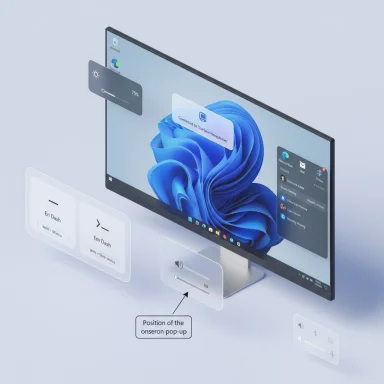 Background / Overview
Background / Overview
The Canary Channel serves as Microsoft’s earliest, most experimental Insider stream — a place for platform-level experiments that may never ship to the broader Windows population. Builds in this branch are often used to test concepts, collect early feedback, and exercise internal plumbing across OS subsystems. Because of that, feature behavior is intentionally fluid: options may appear, disappear, or change form as Microsoft refines the user experience. The release notes for Build 27959 reiterate this stance and remind Insiders that leaving the Canary Channel requires a clean install of Windows 11. This flight is primarily a quality-and-polish update with a few small, immediately visible usability improvements. The three items most likely to be noticed by everyday users are:
- A setting to reposition hardware indicators (volume, brightness, airplane mode, virtual desktops).
- New keyboard shortcuts to insert an En dash (–) and Em dash (—) system‑wide.
- Pinning support in the Windows Share window for faster share targets.
What’s new in Build 27959
Moveable hardware indicators: a small setting, a big UX win
Windows 11 now lets you change where hardware indicator flyouts appear on screen. Insiders can choose from three positions:- Bottom (legacy Windows 11 position, default)
- Top left
- Top center
Why this matters: the on‑screen volume and brightness indicators have been a frequent point of feedback since Windows 11 centralized them at the bottom of the screen. Restoring choice — particularly the traditional top‑left position — respects users who prefer a less centered indicator or who use apps that occupy the middle of the display. Independent coverage of this change confirms Microsoft is rolling it out to Insiders and testing different placements before any broader deployment.
Practical how‑to (Insider Preview)
- Open Settings.
- Go to System > Notifications.
- Use the dropdown labeled Position of the onscreen pop‑up and pick Bottom, Top left, or Top center.
New OS‑level keyboard shortcut for en and em dash
Build 27959 adds two simple, system‑wide shortcuts for typographic dashes:- WIN + Minus (-) inserts an En dash (–, U+2013)
- WIN + Shift + Minus (-) inserts an Em dash (—, U+2014)
Accessibility caveat: if Magnifier is running, WIN + Minus remains mapped to Magnifier zoom‑out, so the En dash shortcut will not take effect while Magnifier uses that key. Microsoft calls this out explicitly in the release notes; it preserves existing accessibility hotkeys while adding the new typographic convenience to the broad population that does not rely on Magnifier.
Why this matters: writers, editors, and anyone who types frequently will appreciate fewer context switches. The new shortcut is a clear productivity win — but the Magnifier interaction demonstrates how keyboard shortcuts must be balanced against accessibility requirements.
Pin your favorite apps in the Windows Share window
Sharing in Windows is getting a small organizational improvement: you can now pin apps inside the Windows Share UI so frequently used targets appear more quickly. This reduces friction when sharing content to messaging apps, note apps, or collaboration tools and is particularly useful on machines used for frequent social or collaborative workflows. The feature is documented in the build notes and is already visible in Insider test builds.Fixes and platform improvements: what’s addressed
Build 27959 includes multiple bug fixes and performance improvements across core areas:- General / Stability: Microsoft fixed a regression causing increased bugchecks (IRQL_NOT_LESS_OR_EQUAL) on some Arm64 devices. This had been flagged in earlier Canary releases and is explicitly addressed in this flight. Given the risk of kernel‑mode crashes, Arm64 users were warned to avoid running unstable Canary builds on production machines.
- File Explorer:
- Removed the accent-colored backplate behind packaged app icons in the Open With list, improving icon legibility.
- Made underlying changes to improve the performance of launching cloud files and loading context menus.
- Fixed mirroring issues for Arabic/Hebrew display languages and problems where increased scaling caused icons and text to overlap on the desktop.
- Taskbar & System Tray: corrected battery icon desynchronization (the icon showing a different plugged/charging state than actual hardware) and a focus bug when using app preview thumbnails.
- Start menu: fixed a bug where the Start menu dismissed when using WIN + Shift + S to take a screenshot.
- Display & Graphics: addressed an artifact where parts of an app’s rendered content could appear stuck on screen when another maximized or full‑screen app updated in the background. This partially stuck content was especially noticeable while scrolling.
- Windows Hello: resolved a setup failure for Windows Hello PIN (error 0x80090010) on Entra‑joined devices.
- Voice Access: fixed an issue that caused Voice Access to show error 9001 and not work.
- For developers: fixed playback of GPU captures in PIX on Windows via a PIX update—critical for graphics developers and driver teams.
- Windows Security: corrected apostrophe rendering in parts of the app.
Known issues and risks: what to watch for
Sleep and shutdown problems (NEW)
Microsoft is investigating reports that sleep and shutdown aren’t working correctly for some Insiders after recent Canary builds. This is a new, active known issue called out in the 27959 release notes. Because sleep and shutdown touch firmware, drivers, and power frameworks, the bug can be disruptive and potentially harmful for unsaved work or for systems used as daily drivers. Insiders experiencing this should roll back to a more stable channel or avoid using affected machines for critical tasks.Arm64 bugchecks (IRQL_NOT_LESS_OR_EQUAL)
Earlier Canary flights saw an uptick in bugchecks on some Arm64 machines. Microsoft flagged the issue and noted it in release notes for recent Canary builds; Build 27959 lists fixes addressing similar Arm64 regressions, but Arm64 users should continue to exercise caution. Frequent BSODs on Arm64 testers were reported across community forums and prior Canary releases, and Microsoft has indicated it is tracking and addressing those regressions. Running test builds on production Arm64 hardware is not recommended.Accessibility and shortcut conflicts
The new WIN + Minus shortcut collides with the Magnifier zoom-out hotkey. Microsoft intentionally preserves Magnifier behavior, but this means users who rely on Magnifier cannot use WIN + Minus for En dash insertion unless they remap or disable Magnifier’s keys. This trade‑off highlights the complexity of evolving global OS shortcuts while keeping accessibility intact.Canary unpredictability and channel switching
A general reminder: Canary builds are experimental. Features may be rolled out in waves, localized translations may lag, and functionality can change unexpectedly. If you want to get off the Canary Channel, Microsoft requires a clean install of Windows 11 — there’s no downgrade path to a lower‑numbered channel without wiping the device. This barrier makes Canary unsuitable for machines where time and uptime matter.Practical guidance for Insiders and IT pros
If you’re already on Canary, here’s how to get the most out of 27959 while protecting your work:- Back up before installing: create a restore point, an image backup, or a full system backup before applying Canary builds.
- Avoid installing Canary on production machines: Canary builds may introduce regressions that affect productivity.
- Report issues early: use Feedback Hub (WIN + F) and file feedback under the suggested categories (Desktop Environment > MTC controls and audio for the hardware indicator change). Microsoft relies on structured feedback to shape final behavior.
- If you need to revert to a stable channel: prepare for a clean install — export settings, save product keys, and ensure you can reinstall apps and drivers. The release notes explicitly remind Insiders about the clean‑install requirement to move off Canary.
- If you reproduce the PIX playback issue during GPU capture debug, update PIX to the latest release Microsoft referenced; the release notes say a PIX update addresses playback problems. Test capture/restore in a controlled environment after updating PIX.
- If your app relies on precise timing or low-level graphics behavior, test under Build 27959 for the display and stuck-frame fixes—some rendering inconsistencies have been addressed.
- Arm64 device owners should log kernel dumps and file Feedback Hub traces if experiencing IRQL_NOT_LESS_OR_EQUAL bugchecks — dumps accelerate root cause analysis.
Deeper analysis: user impact, accessibility, and enterprise considerations
User impact and ergonomics
The movable indicator setting is an example of incremental UX re-empowerment. It’s not flashy, but it addresses a recurring complaint: indicators should not obstruct content. Allowing the top‑left or top‑center options restores classic Windows behavior while keeping Windows 11’s modern visual language intact. For people who present their screen frequently, share during meetings, or use apps that center critical UI elements, this small change reduces friction.From an SEO perspective, phrases like volume flyout position, Windows 11 hardware indicators, and move volume indicator Windows 11 are now relevant search terms; users troubleshooting or seeking to customize their flyouts will likely search with those keywords. The change is therefore both user‑centric and discoverability‑friendly.
Accessibility tension: convenience vs. assistive tech
The new en/em dash shortcut is a huge convenience for typists but collides with Magnifier. Microsoft’s choice to preserve Magnifier behavior shows an appropriate prioritization of assistive tech, but it also creates a differential experience depending on whether users rely on Magnifier. Accessibility advocates should watch for additional options — for instance, a Preference toggle that lets Magnifier users remap its zoom keys — because consistent input affordances are especially important for users with disabilities. The current behavior maintains accessibility but at the cost of shortcut uniformity.Enterprise risk profile
Most enterprises do not deploy Canary builds broadly by policy. Two enterprise‑facing notes here are relevant:- The Windows Hello PIN fix for Entra‑joined devices addresses a domain‑join login issue that could block new PIN provisioning in managed environments. Enterprises testing sign‑in flows should validate the fix.
- The File Explorer and cloud‑files improvements reduce friction for hybrid storage scenarios (OneDrive and other cloud providers). IT should validate cloud file launch performance in test rings before broader deployment.
Cross‑verification of key claims
- The release notes and screenshots for Build 27959 are published on Microsoft’s Windows Insider Blog; the blog enumerates the movable hardware indicators, the en/em dash shortcuts, the Windows Share pinning, the fixes for File Explorer and Windows Hello, and the new known issue about sleep and shutdown.
- Independent reporting confirms the moveable indicator change and documents the UX rationale. Coverage from The Verge and Windows‑focused outlets captured the feature as it arrived in Dev/Beta/Canary test flights, noting the top‑left and top‑center options specifically. These independent writeups corroborate Microsoft’s description and show community interest.
- The en/em dash shortcuts have been validated by multiple technical news outlets and community tests. Reports and community threads describe the new WIN + Minus / WIN + Shift + Minus mapping and highlight the Magnifier interaction. Additional reports show that some early adopters used tooling such as ViVeTool to enable related feature flags in earlier builds, underscoring the experimental rollout path.
Quick reference: what to try in Build 27959
- Change hardware indicator position:
- Settings > System > Notifications
- Dropdown: Position of the onscreen pop‑up → choose Bottom, Top left, Top center.
- Insert En / Em dash (system‑wide):
- Type WIN + Minus (-) → En dash (–)
- Type WIN + Shift + Minus (-) → Em dash (—)
- Note: If Magnifier is active, WIN + Minus will zoom out instead.
- Pin apps in Windows Share:
- Open the Share window (via Share option in app/Explorer).
- Pin frequently used apps to the top of the Share UI for faster access.
- Report issues: Feedback Hub (WIN + F) — use the categories suggested in the release notes (e.g., Desktop Environment > MTC controls and audio for flyout positioning feedback).
Conclusion
Build 27959 is a tidy, user-first Canary flight: it adds practical, discoverable features (moveable flyouts and dash shortcuts) that fix small but persistent irritations, while delivering important stability and compatibility fixes across File Explorer, Hello sign‑in, and developer tooling. For Insiders the update is worth testing — especially if you’ve wanted to move the volume/brightness indicator back to a classic position or if you are a heavy typist who will benefit from the new dash shortcuts. However, the Canary channel’s experimental nature means the cautious approach remains correct: don’t deploy Canary builds on production hardware, back up before installing, and use Feedback Hub to report any regressions you encounter. Microsoft’s blog and independent reporting both confirm the features and the tradeoffs; follow the known‑issues list closely if you experiment with this build.Source: Microsoft - Windows Insiders Blog Announcing Windows 11 Insider Preview Build 27959 (Canary Channel)
