Microsoft’s latest Canary-channel flight sharpens two long-running efforts at once: clearer battery status at a glance, and the slow, methodical migration of legacy Control Panel functionality into the modern Settings app — both arriving in preview builds that continue to reshape how users interact with Windows 11. The headline feature in this round is a redesigned, color-aware battery icon plus an optional taskbar battery percentage toggle; the Settings app continues to absorb small but important Control Panel controls across multiple Insider builds as Microsoft normalizes where system controls live. (blogs.windows.com, neowin.net)
Windows’ System Tray and Control Panel have been under transition for years. The traditional battery icon in the taskbar has long been a minimal, monochrome signal requiring hover or click for details; the Control Panel has been a legacy catch-all for advanced and niche settings since the 1990s. Microsoft’s modernizing efforts — introducing Settings as the single-pane, discoverable control surface — have been incremental and iterative, with many moves tested first in Insider channels before wider rollout. The recent Canary and Dev builds are the latest testbeds for both visual refinement and functional consolidation. (windowscentral.com, askvg.com)
Recent Insider notes and reporting show examples of the trend:
These changes are beneficial for most users — but they arrive with the predictable caveats of early preview software: visual edge cases, potential workflow disruption for power users, and the need for careful enterprise testing. Microsoft’s approach — measured rollouts, explicit toggles, and continued telemetry — suggests it understands these trade-offs. For the broader Windows community, these flights are yet another step toward a cleaner, more discoverable Settings experience and a UI that communicates state more efficiently at a glance. (blogs.windows.com, neowin.net)
Source: Neowin Windows 11 gets new batery icons and more Control Panel bits in Settings in new Canary build
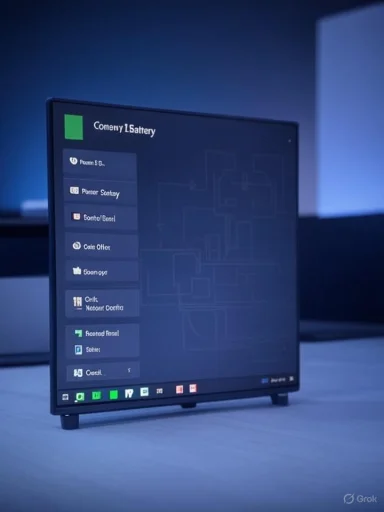 Background
Background
Windows’ System Tray and Control Panel have been under transition for years. The traditional battery icon in the taskbar has long been a minimal, monochrome signal requiring hover or click for details; the Control Panel has been a legacy catch-all for advanced and niche settings since the 1990s. Microsoft’s modernizing efforts — introducing Settings as the single-pane, discoverable control surface — have been incremental and iterative, with many moves tested first in Insider channels before wider rollout. The recent Canary and Dev builds are the latest testbeds for both visual refinement and functional consolidation. (windowscentral.com, askvg.com)What changed in the Canary build (what to expect)
New battery icons: color, clarity, and percentage on the taskbar
The flagship change in the most recent Canary flights is a redesigned battery indicator that uses color and improved overlays to communicate state more effectively. Key points:- The battery icon now supports color states: green to indicate charging/healthy; yellow (or orange) to indicate Energy Saver activation or a sub-20% threshold; and red for critically low battery. The visual palette is intended to make battery status readable at a glance without hovering. (blogs.windows.com, theverge.com)
- The overlay elements (charging bolt, slow-charge indicator, etc.) have been simplified and repositioned so they don’t obscure the fill level of the battery — improving clarity compared with the previous cramped overlays. (blogs.windows.com)
- There is now a user-toggled option to show the battery percentage directly in the system tray, next to the battery icon. That toggle lives under Settings > System > Power & battery and is off by default, matching Microsoft’s cautious rollout approach. Enabling it will place a numeric percentage beside the icon for faster status checks. (blogs.windows.com, bleepingcomputer.com)
Control Panel functionality appearing in Settings (the ongoing migration)
The Windows Settings app continues to receive discrete, functional pieces that historically lived only in Control Panel. The migration is not a single dramatic event but a sustained program of micro-migrations: small, carefully chosen items that improve discoverability and align with the modern Settings UX.Recent Insider notes and reporting show examples of the trend:
- Microsoft has moved networking and sharing controls, some printer and device-specific pages, and uninstall/update entry points toward Settings in earlier Windows 11 releases — a pattern repeated across multiple Insider flights. (windowscentral.com, askvg.com)
- More recent updates seen in preview channels have added advanced locale, clock, and formatting controls into Settings, and new enterprise-facing cards on the Settings home for commercial devices — demonstrating the breadth of items migrating beyond purely consumer-facing controls. (windowscentral.com, askvg.com)
Why the battery icon changes matter
Usability and glanceability
Battery life is a core status metric for laptop users. The new icons reduce friction for the most common question — “Do I need to plug in?” — by turning what used to require a hover or a click into an at-a-glance read: color + percentage. This mirrors design patterns on mobile platforms where colorization of battery state has been effective in reducing mistaken assumptions. For users who work on the go, this is a meaningful quality-of-life improvement. (theverge.com, bleepingcomputer.com)Accessibility and visual signaling
Color-coded icons improve speed of comprehension for many users, but accessibility must be considered. Microsoft’s release notes acknowledge known issues where the new colors may not render correctly under certain personalization options, suggesting the company is aware of edge cases and is iterating on accessibility and theme compatibility. Users who rely on high-contrast themes, or who are color-blind, may need alternate signals (such as an optional numeric percentage) — which Microsoft provides via the Settings toggle. (blogs.windows.com)Consistency across surfaces
Microsoft plans to extend the new battery iconography beyond the system tray — to Quick Settings, the main Settings UI, and eventually the Lock screen. This alignment reduces cognitive load by ensuring the same visual vocabulary appears wherever battery status is surfaced. A consistent icon system across surface areas helps both novice and power users quickly make decisions about power management. (blogs.windows.com)The Settings migration — what’s being moved and why it matters
Practical benefits of moving Control Panel items into Settings
- Discoverability: Settings is the modern front door for Windows configuration. New users naturally go there first; moving relevant options improves the chance users will find and correctly configure them.
- Modern UX and telemetry: Settings is built on modern frameworks that make it easier for Microsoft to ship incremental updates, instrument usage, and deliver consistent themes and accessibility features.
- Reduced fragmentation: Centralizing settings minimizes the cognitive tax of remembering whether a setting lives in Control Panel, Settings, or a legacy MMC console.
Examples of migrated or newly surfaced settings
- Advanced sharing and file/printer-sharing controls were migrated into a dedicated Settings page under Network & Internet in earlier Windows 11 updates. This is an example of a historically buried Control Panel set of options finding a home in Settings. (windowscentral.com)
- Locale and clock customizations, as well as keyboard repeat rate and cursor blink rate, have appeared in Settings in more recent Insider updates — showcasing the breadth of migration from system-level administrative controls to user-friendly Settings pages. (This is part of a cadence of small migrations reported across Insider updates rather than a single sweeping change in one build.) (windowscentral.com, askvg.com)
Enterprise and management implications
For managed environments, the migration also includes MDM and Group Policy parity work — Microsoft is exposing Energy Saver and other power-related controls via Intune and group policy paths, which matters to IT administrators who need a consistent way to manage power profiles across fleets. These management hooks appear in the preview channel and are being adjusted before broader rollout. (blogs.windows.com)Known issues, caveats, and risk assessment
Visual/theme incompatibilities and early rollout instability
Microsoft acknowledges that the new battery colors may not render correctly with certain Personalization > Colors options when set to Custom. This is the sort of theme/PPI edge case that frequently shows up in early preview flights; Insiders should expect bugs and intermittent rollbacks while Microsoft stabilizes palette handling. (blogs.windows.com)Potential for user confusion
Color alone can be ambiguous if users have different expectations or if localization uses different color semantics. For instance, some cultures or users may not associate yellow with “energy saver” and red with “critical” in the same way. Microsoft mitigates this with the optional numeric percentage and consistent labelling in Settings, but until broadly rolled out there is a risk of inconsistent mental models across devices. This is especially notable in enterprise environments where training and documentation frequently reference legacy visuals. (theverge.com)Migration friction and legacy compatibility
Shifting functionality out of Control Panel and into Settings reduces fragmentation, but it can disrupt entrenched workflows. Power users and admins still relying on Control Panel or MMC snap-ins will need migration guides or equivalent management tooling. Microsoft’s phased approach — migrating small bits and providing redirects when primary entry points change — minimizes disruption but does not eliminate it. Admins should monitor their management scripts and procedural documentation for points of failure. (windowscentral.com)Stability and security caveats in Canary builds
Canary-channel flights are experimental by design. Microsoft’s release notes for these builds include typical warnings: occasional crashes, compatibility issues with Hyper-V and other virtualization features, and rare bugchecks in gaming or printing scenarios. Insiders should not use Canary builds on mission-critical hardware; these builds are for testing and feedback, not production deployment. (neowin.net, blogs.windows.com)Design and UX analysis: incremental wins with trade-offs
Why the color + percentage approach is smart
- Color signals are fast — they reduce time to action.
- Numeric percentage resolves ambiguity for users who rely on precise thresholds.
- Separating the toggle into Settings gives Microsoft the ability to limit rollout and gather telemetry before making the change defaults.
The hidden cost: visual noise and UI consistency
Introducing color and larger iconography into a carefully curated taskbar aesthetic risks visual inconsistency. Windows’ taskbar is a compact real estate optimized for icons; new, longer battery icons and adjacent percentages introduce space pressures and visual weight that Microsoft must reconcile — either through adaptive spacing, icon scaling, or user-configurable density settings (which Microsoft is already exploring in later Canary builds like taskbar icon scaling). Expect tweaks to density and scaling in subsequent flights. (blogs.windows.com)Practical advice for Insiders and administrators
- If you’re a Windows Insider on Canary: install the build on a test device, validate battery color/percentage behavior under your common personalization themes, and report visual or accessibility regressions via Feedback Hub with screenshots and system details. Microsoft is actively monitoring feedback channels. (blogs.windows.com)
- If you’re an enterprise admin: don’t deploy Canary builds in production. Instead, track Dev/Beta builds and examine Group Policy/Intune policy paths for Energy Saver and battery management as Microsoft exposes those controls. Prepare documentation for end users if Control Panel redirects change standard operating procedures. (blogs.windows.com, windowscentral.com)
- For end users on retail Windows 11: expect gradual rollout. The battery percentage toggle and icon changes are being tested and will appear to wider groups after feedback-driven refinement. If a change lands and you dislike it, check Settings > System > Power & battery for toggles or temporarily switch personalization modes if visual artifacts appear. (bleepingcomputer.com, neowin.net)
Cross-referencing key claims (verification summary)
- The new, color-aware battery iconography and the taskbar battery percentage toggle are explicitly documented in the Windows Insider release notes for the relevant Canary and Dev builds and have been independently reported by major technology outlets. These claims are verifiable in Microsoft’s Insider blog posts and corroborated by reporting from independent outlets. (blogs.windows.com, theverge.com)
- Microsoft has been progressively moving Control Panel functionality into Settings over multiple builds. This is not limited to a single build; it is a documented trend going back to earlier Windows 11/Windows 10 updates and confirmed by multiple reporting outlets and Insider notes. However, any one Canary build may only move a handful of items rather than executing a broad migration at once, so claims of “the Control Panel is gone” are premature and inaccurate. Treat the migration as ongoing. (windowscentral.com)
- Known issues (theme/color rendering oddities, Hyper-V/WSL regression reports, and occasional bugchecks) are explicitly listed in Microsoft’s Insider release notes for Canary flights; these are live, verifiable items and should be treated as part of the risk profile for experimental builds. (neowin.net, blogs.windows.com)
What to watch next
- Rollout scope: Microsoft has been deliberate about staggered rollouts; the next few Dev/Beta/Canary flights will reveal whether the battery icon changes become the default or remain an opt-in toggle for a longer period. (blogs.windows.com)
- Accessibility fixes: whether Microsoft addresses personalization/color conflicts and implements alternative indicators (icon shapes, text labels, or strong high-contrast modes) for users who can’t rely on color distinctions. (blogs.windows.com)
- Taskbar density and scaling: as Windows experiments with taskbar icon scaling, watch for UI options that let users choose compact vs. detailed taskbar modes; this will determine how well the added battery percentage and larger icons coexist with user workflows. (blogs.windows.com)
- Management parity: whether all migrated items are available as Group Policy/MDM controls for enterprise rollout — especially energy and power policy settings that affect battery life and compliance. (blogs.windows.com)
Conclusion
The recent Canary flights underline Microsoft’s continued focus on incremental usability gains and systemic consolidation. The battery icon refresh and optional taskbar percentage are practical, user-facing improvements that make a small but meaningful difference to daily laptop use. Meanwhile, the Settings migration remains a long-term program, advancing through tiny, often invisible, migrations that add up to a clearer, more modern system UX.These changes are beneficial for most users — but they arrive with the predictable caveats of early preview software: visual edge cases, potential workflow disruption for power users, and the need for careful enterprise testing. Microsoft’s approach — measured rollouts, explicit toggles, and continued telemetry — suggests it understands these trade-offs. For the broader Windows community, these flights are yet another step toward a cleaner, more discoverable Settings experience and a UI that communicates state more efficiently at a glance. (blogs.windows.com, neowin.net)
Source: Neowin Windows 11 gets new batery icons and more Control Panel bits in Settings in new Canary build