Microsoft’s latest Insider build tucked a small, glossy shortcut into the Windows 11 taskbar — a floating “Share with Copilot” button that promises one‑click visual assistance but has prompted a wave of users to hide or disable Copilot entirely.
Microsoft has been steadily folding Copilot into more parts of Windows 11: a taskbar icon, app ribbons, in‑app buttons, dedicated keyboard keys on some laptops, and now a taskbar window‑preview share affordance introduced in Windows 11 Insider Preview Build 26220.6690 on the Dev Channel.
The company frames these additions as workflow accelerants: a way to let Copilot Vision analyze what’s on screen (documents, images, spreadsheets, media players) and return contextual summaries, translations, or guided steps without manual screenshots or copy‑paste. The feature is being staged through Controlled Feature Rollout to Insiders and is initially geography‑ and hardware‑gated.
At face value the idea is compelling: if an assistant can parse an Excel sheet, extract key figures, or translate on‑screen text instantly, that’s a productivity win for many users. In practice, the addition of another Copilot entry point — this time in a high‑attention surface like the taskbar preview — has reopened long‑running debates over UI bloat, privacy, enterprise governance, and user agency.
Until those safeguards are mature and widely available, it’s rational that users are choosing to hide or disable Copilot’s new taskbar affordances — a defensive posture that balances immediate risk management with the potential benefits of on‑screen AI assistance.
Source: Zoom Bangla News Why Windows 11 Users Are Disabling the New Copilot Button
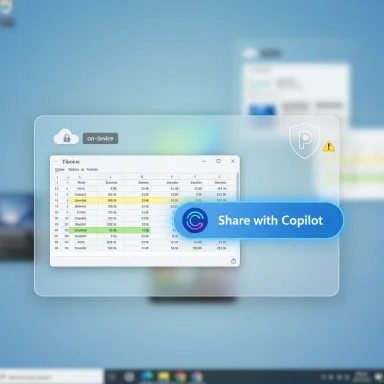 Background
Background
Microsoft has been steadily folding Copilot into more parts of Windows 11: a taskbar icon, app ribbons, in‑app buttons, dedicated keyboard keys on some laptops, and now a taskbar window‑preview share affordance introduced in Windows 11 Insider Preview Build 26220.6690 on the Dev Channel.The company frames these additions as workflow accelerants: a way to let Copilot Vision analyze what’s on screen (documents, images, spreadsheets, media players) and return contextual summaries, translations, or guided steps without manual screenshots or copy‑paste. The feature is being staged through Controlled Feature Rollout to Insiders and is initially geography‑ and hardware‑gated.
At face value the idea is compelling: if an assistant can parse an Excel sheet, extract key figures, or translate on‑screen text instantly, that’s a productivity win for many users. In practice, the addition of another Copilot entry point — this time in a high‑attention surface like the taskbar preview — has reopened long‑running debates over UI bloat, privacy, enterprise governance, and user agency.
How the “Share with Copilot” taskbar button actually works
The user flow, in short
- Hover over any running app icon in the taskbar to reveal the window preview.
- A new Share with Copilot button may appear in that preview; clicking it starts a Copilot Vision session scoped to that window.
- Copilot Vision scans the visible contents of the selected window (or windows), uploads the visual data to Copilot services for analysis, and opens a chat pane where you can ask follow‑ups or request highlights and translations.
Important technical caveats
- Copilot Vision’s processing today frequently relies on cloud services, though Microsoft has signaled on‑device or hardware‑gated options for some Copilot+ features on supported hardware. Availability depends on the Copilot app version, Insider build, region, and device model.
- The taskbar hover button is an experimental, controlled rollout. Not every Insider sees it even on Dev Channel builds; Microsoft uses server‑side toggles to gate the feature.
Why users are disabling or hiding the Copilot button
A mix of design, privacy, performance, and enterprise governance concerns explains why many Windows 11 users — insiders and regulars alike — are choosing to turn Copilot off or hide its entry points.1) Accident risk and the illusion of consent
The taskbar is a cognitive hotspot: users expect predictable affordances there. Adding a share button to window previews increases the likelihood of reflex clicks — especially when the control appears only on hover. That single misclick can transmit whatever is visible in the selected window to Copilot services for cloud analysis. For users handling passwords, proprietary documents, remote admin consoles, or any sensitive PII, that risk is material. Microsoft’s permission model requires an explicit click to start a Vision session, but critics argue the UI favors discoverability over careful, informed consent.2) Cloud processing and data‑egress concerns
Although Microsoft highlights on‑device Copilot capabilities for certain Copilot+ hardware, Copilot Vision’s image analysis often uses cloud processing. Enterprises and privacy‑conscious users worry about what gets uploaded, where it’s processed, retention periods, and compliance with data residency or contractual obligations. That’s a decisive factor for admins who must treat any visual sharing flow as potential data exfiltration.3) Proliferation fatigue — too many AI entry points
Copilot isn’t just a single button any more: it’s present in the taskbar, in File Explorer, in Office ribbons, in Edge, as a keyboard key on some “Copilot+” PCs, and now in taskbar previews. Many long‑time Windows users see this proliferation as UI clutter that fragments attention rather than helps. Repeated exposure to AI nudges can feel like aggressive product placement that normalizes data sharing before users fully understand implications.4) Enterprise controls lagging behind features
IT administrators can block or govern Copilot at tenant and endpoint level, but the governance surface is still catching up with the rate of feature experiments. While Group Policy, AppLocker, and Intune controls exist, image‑level DLP integrations, audit logs tailored to Vision sessions, and per‑tenant retention settings remain areas where admins want stronger guarantees before approving broad deployment. That uncertainty pushes many admins to proactively disable or block Copilot.5) Performance and “pseudo‑native” criticisms
Some reviewers and community voices have criticized Copilot’s implementation as a WebView/Edge‑backed experience rather than a truly lightweight native app. That architecture can increase RAM usage and produce Edge‑style download or sign‑in prompts that jar the desktop experience. On low‑RAM or older machines, Copilot’s memory footprint and background processes are seen as unacceptable bloat. Those performance considerations are another reason some users disable Copilot affordances.The real security and privacy risks — a closer look
Accidental exposure scenarios that matter
- Sharing a window that briefly shows an authentication token, shared clipboard contents, or a chat window. The user may not realize the sensitive element was visible within the selected region.
- Background notifications that appear while the Vision session captures frames. Popups from messaging apps, email previews, or system alerts can be transmitted unless the UI prevents capturing notifications.
Data handling questions administrators should ask
- Is Vision analysis routed to Microsoft cloud endpoints by default for my tenant, and what are the retention policies?
- Are there forensic logs and audit trails for who initiated Vision sessions, what windows were shared, and for how long?
- Can image‑level DLP inspect and block transmissions that include regulated identifiers (SSNs, credit card numbers, patient IDs)?
Microsoft’s official position and the experimental nature of the feature
Microsoft’s Insider blog and Copilot documentation emphasize that the feature is experimental, user‑initiated, and staged through controlled rollouts. The company recommends admins test controls in non‑production environments and provides Group Policy / registry knobs as well as tenant controls for installation. However, the precise policy names, UI locations, and behavior can change across Insider flights — another reason to verify settings immediately after major updates.How to disable or hide Copilot — practical steps
Users and administrators have multiple options depending on whether they want a quick UI cleanup or a firm policy block.Quick user method — hide the taskbar button
- Open Settings (Win + I) → Personalization → Taskbar.
- Toggle Copilot (or Copilot (preview)) off to remove the visible taskbar button. This hides the affordance but does not always remove the underlying app or other entry points.
Stronger local control — Group Policy (Pro/Edu/Enterprise)
- Open Group Policy Editor (gpedit.msc).
- Navigate to User Configuration → Administrative Templates → Windows Components → Windows Copilot.
- Enable Turn off Windows Copilot (or equivalent policy) and apply. Restart or run gpupdate /force. This removes the taskbar affordance and blocks typical launch paths on supported builds. Note: policies may shift between Insider builds — test after updates.
Registry method (Home or scripted deployments)
- Machine‑wide block:
- Path: HKEY_LOCAL_MACHINE\SOFTWARE\Policies\Microsoft\Windows\WindowsCopilot
- Value: TurnOffWindowsCopilot (DWORD) = 1
- User‑level block (if required): write the same value under HKEY_CURRENT_USER. Registry edits are reversible but require care.
Remove/uninstall the Copilot app
Where Copilot is provided as a separable app, uninstalling is the strongest local action. Be aware automatic installs tied to Microsoft 365 tenants or future Windows updates can reintroduce components; admins should pair uninstall steps with tenant‑level blocks where necessary.Enterprise controls (recommended before broad deployment)
- Use tenant controls to block automatic Copilot installations for managed devices.
- Add Copilot Vision to Data Loss Prevention (DLP) playbooks and endpoint telemetry.
- Use AppLocker, Intune, or similar tools to prevent Copilot executables from launching before you’ve validated DLP and logging.
Strengths, weaknesses, and strategic intent
Strengths — why Microsoft is adding the button
- Low friction: one click removes steps for visually assisted tasks and can accelerate troubleshooting, translations, and comprehension.
- Accessibility wins: features like Highlights can help users with cognitive or motor limitations navigate complex UIs.
- Discoverability for product adoption: embedding Copilot in high‑frequency surfaces increases the chance users will try the assistant and provide feedback.
Weaknesses and real risks
- Accidental disclosure: a discoverable UI element in the taskbar increases the chance of unintentional sharing.
- Governance gap: enterprise DLP and image‑level controls are still maturing relative to the new visual sharing surface.
- Perceived bloat: users and reviewers complain about Copilot’s fragmentation across the OS and question the app’s resource profile and WebView roots.
Recommendations for users, power users, and IT administrators
- Users: hide the taskbar button if you don’t use it and avoid using Share with Copilot on windows that may contain sensitive information. Learn how to delete Copilot conversations and check retention controls.
- Power users / testers: evaluate Copilot Vision on disposable devices to understand exactly what gets uploaded and how Copilot highlights UI elements. Monitor network telemetry during Vision sessions if compliance requires it.
- IT administrators: stage Copilot app installs, test DLP integrations in lab environments, add Copilot Vision to incident playbooks, and use AppLocker / Group Policy to block or restrict copilot features until auditability and retention meet organizational needs. Communicate clearly to end users what the button does and when it is permitted to be used.
What Microsoft can do to reduce friction and increase trust
- Surface explicit, in‑flow consent dialogs that outline exactly what will be shared before the Vision session begins.
- Provide per‑tenant default policies for Vision data handling (retention, residency) that admins can enforce.
- Deliver first‑class image‑level DLP hooks so organizations can block visual uploads containing regulated identifiers.
- Add persistent, unmistakable UI indicators while a Vision session is active (for example, a red border or tray icon).
Conclusion
The “Share with Copilot” button is a textbook example of product trade‑offs in the AI era: lower friction and higher adoption on one side, greater privacy surface area and governance complexity on the other. For many users the convenience will be a real, repeated productivity gain; for privacy‑focused individuals and regulated organizations, the affordance is a needless new risk until Microsoft and the ecosystem deliver robust, image‑aware controls and enterprise auditability.Until those safeguards are mature and widely available, it’s rational that users are choosing to hide or disable Copilot’s new taskbar affordances — a defensive posture that balances immediate risk management with the potential benefits of on‑screen AI assistance.
Source: Zoom Bangla News Why Windows 11 Users Are Disabling the New Copilot Button