Windows 11’s dark theme has been a work in progress for years; this week’s Insider activity shows Microsoft quietly closing one of the more glaring gaps by pushing dark-mode treatment to additional file operation dialogs — but the rollout is partial, fragile, and currently only reachable to enthusiasts via experimental flags. (blogs.windows.com, windowslatest.com)
Dark mode has been a marquee personalization option across desktop and mobile platforms for nearly a decade, and Windows has trailed expectations with an uneven implementation. Core surfaces such as the Start menu, Taskbar, and many modern apps respect the system theme, but a surprising number of legacy or outlying UI surfaces — file copy/move progress windows, delete confirmation dialogs, file properties, and other shell dialogs — have historically remained stubbornly light. That mismatch produces the familiar “flash of light” when a user triggers a file operation in dark mode, undermining the experience and accessibility benefits users expect from a consistent dark theme.
Microsoft has been iterating on this problem in Insider builds: small, targeted fixes and visual refreshes have been appearing in Dev and Beta branch releases, and the File Explorer UX has seen accent- and progress-bar tweaks in recent flights. Those official updates show a sustained engineering effort to modernize legacy dialogs and reduce jarring visual transitions, even if Microsoft has not yet declared a single unified plan to finish dark-mode support across every Win32 dialog. (blogs.windows.com, windowslatest.com)
Important caveats and warnings:
At the same time, the rollout’s reliance on hidden flags, community‑driven discovery, and remaining visual inconsistencies means this is not yet a polished, fully supported feature. The presence of reported regressions (missing progress dialogs with some file managers) and partial style mappings are real concerns that make ViVeTool experiments suitable only for test machines and enthusiasts, not production environments. (learn.microsoft.com, elevenforum.com)
For everyday users, the practical takeaway is simple: Microsoft is fixing dark-mode gaps, but patience remains the safest posture. For tinkerers and insiders, the new dialog flags provide a preview of what a more coherent Windows dark theme will look like — provided you understand the stability tradeoffs and test thoroughly.
Appendix: quick checklist before enabling experimental dialog flags
Source: Neowin Windows 11's dark mode finally gets a long-requested update
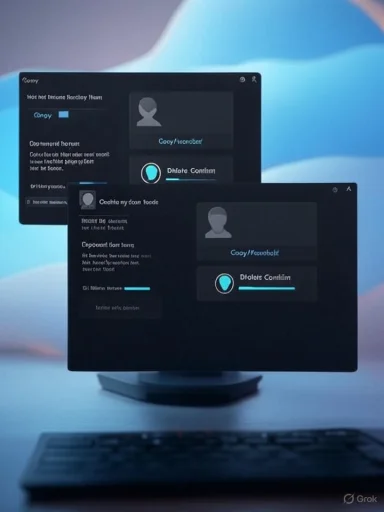 Background
Background
Dark mode has been a marquee personalization option across desktop and mobile platforms for nearly a decade, and Windows has trailed expectations with an uneven implementation. Core surfaces such as the Start menu, Taskbar, and many modern apps respect the system theme, but a surprising number of legacy or outlying UI surfaces — file copy/move progress windows, delete confirmation dialogs, file properties, and other shell dialogs — have historically remained stubbornly light. That mismatch produces the familiar “flash of light” when a user triggers a file operation in dark mode, undermining the experience and accessibility benefits users expect from a consistent dark theme. Microsoft has been iterating on this problem in Insider builds: small, targeted fixes and visual refreshes have been appearing in Dev and Beta branch releases, and the File Explorer UX has seen accent- and progress-bar tweaks in recent flights. Those official updates show a sustained engineering effort to modernize legacy dialogs and reduce jarring visual transitions, even if Microsoft has not yet declared a single unified plan to finish dark-mode support across every Win32 dialog. (blogs.windows.com, windowslatest.com)
What changed (the short version)
- Insider Dev and Beta builds now include a new dialog UI that, in at least some configurations, respects the system dark theme for file operation surfaces such as copy/move progress and delete confirmation dialogs.
- The change is being rolled out quietly and incrementally; much of the current visibility of the new dark dialogs comes from community testing and enabling hidden flags, not from a Microsoft marketing push.
- Enthusiasts can enable the new dialogs with ViVeTool flags, but some of the IDs reported (and their behavior) are not yet widely confirmed and should be treated as experimental. (blogs.windows.com, winaero.com)
Why this matters
A consistent theme is not merely decorative. Dark mode:- Reduces eye strain under low-light conditions and for some vision conditions.
- Improves perceived battery life on OLED devices.
- Prevents sudden high-contrast flashes that can cause discomfort or accessibility issues.
- Improves visual cohesion and trust in the OS when every dialog matches the overall system look.
The technical reality: what’s implemented and what still isn’t
What’s getting the dark treatment
- File operation progress windows (the dialog that appears during large copy/move operations) are reportedly rendering in dark mode on recent Insider Dev/Beta builds when the feature is enabled. This eliminates the old “flash” from white dialog windows on a dark desktop.
What’s still incomplete
- Not every control or button within those dialogs is uniformly updated; users testing the change have observed some buttons or focus states still using light-surface colors, which looks like a partial theme mapping rather than a complete overhaul.
- Other legacy surfaces — Control Panel applets, some Win32 property sheets, and third‑party file manager progress integrations — remain inconsistent and may not benefit from this rollout yet. (windowslatest.com, elevenforum.com)
Why it’s partial
- The Windows shell is a patchwork of modern UI (WinUI, UWP/XAML) and older Win32 components. Bringing a consistent dark palette to all of these requires careful mapping of system color tokens, tests for accessibility, and guarding against regressions — which is why Microsoft has chosen a staged, toggleable approach through Insider previews.
How to try it today (with strong caveats)
If you are an Insider and willing to experiment, community guides show how to enable new dialog experiences using ViVeTool — a third‑party utility that flips hidden feature flags in Windows. The conventional steps are:- Download ViVeTool from its public GitHub repository and extract the files to a folder you can access quickly.
- Launch an elevated Command Prompt (Run as administrator).
- Change directory to the ViVeTool location (for example,
cd C:\vivetool). - Run the enable commands reported by community testing (a sample pattern is
vivetool /enable /id:<featureID>), then reboot.
Important caveats and warnings:
- ViVeTool manipulates undocumented or not-yet-public feature flags. Enabling them can cause instability, visual glitches, or telemetry/compatibility side effects.
- Some ViVeTool IDs are umbrella flags that gate large swathes of experimental changes; enabling them indiscriminately can produce unexpected UI differences across the system.
- If you rely on mission‑critical workflows or third‑party system utilities (file managers, backup tools, enterprise tools), do not enable experimental flags on production machines. Back up first and be prepared to roll back.
The versioning and rollout picture (official Microsoft signals)
Microsoft’s Insider blog posts and cumulative updates have incrementally improved dark-theme handling in File Explorer and associated dialogs. Recent Beta and Dev channel release notes explicitly reference fixes for dark mode behavior — for example, addressing white flashes in File Explorer, improving dialog visibility with dark themes, and applying more consistent accessibility text scaling in dialogs. Those official changelogs indicate the company is actively working through dark-mode regressions and UI refreshes, even if they don’t name every dialog or provide a single roadmap for full dark-mode parity.Risks and regressions to watch for
- Missing or broken progress dialogs in third‑party file managers or system APIs: In mid‑2025, developers and users reported regressions where file operation progress dialogs stopped appearing reliably when file operations were initiated from certain file manager apps — sometimes appearing only on the first operation, or not at all. This indicates that changes to dialog implementations and underlying shell APIs can cause compatibility problems with apps that integrate deep into Windows file APIs. Those reports remain an active support thread and have not universally been resolved. If you depend on third‑party file managers, verify that file operation visuals behave correctly after enabling experimental flags.
- Partial styling and accessibility gaps: Exposed experimental dialogs can have controls with mismatched colors, low‑contrast text, or missing focus indicators. These issues can degrade usability and accessibility rather than improve it if released prematurely.
- System stability and telemetry: Turning on hidden features bypasses Microsoft’s staged rollout and telemetry‑based vetting; that increases the chance you’ll encounter bugs and makes support more complicated. ViVeTool usage is explicitly unsupported by Microsoft; community threads caution regarding unexpected side effects.
What this means for OEMs, enterprises, and developers
- OEMs and enterprise admins should not rely on an immediate global dark-mode parity as a configuration toggle for mass deployments. The improvements are being validated in Insider channels first and will arrive through controlled updates.
- Developers who implement custom file operation UI (or rely on shell APIs such as IFileOperation/SHFileOperation) should test their apps against updated Insider builds. There is real-world evidence of regressions tied to changing dialog behavior; early testing will catch those integration issues before an update reaches broad production.
The broader UX implications
Microsoft’s approach reveals three competing priorities in modernizing Windows visuals:- Preserve compatibility with decades of Win32 APIs and third‑party behaviors.
- Modernize look-and-feel to meet user expectations for theme consistency and accessibility.
- Avoid regressions that break core workflows, which can have outsized impact in enterprise and developer ecosystems.
Practical recommendations for Windows enthusiasts
- If you want a cohesive dark experience right now and can accept tradeoffs, use trusted third‑party tools like Auto Dark Mode to automate theme switching and mitigate some of the jarring transitions while Microsoft finishes the shell work. Auto Dark Mode offers scheduled and automatic switching and has been updated to modern platforms; it is a practical stopgap for most consumers.
- If you are technically curious and run test machines: experiment in an Insider Dev or Beta VM, enable the new dialog flags (after reading the community guidance), and document any regressions you encounter so you can file useful feedback through the Feedback Hub.
- If you run production systems or rely on particular file managers, do not enable experimental flags on those systems. Instead, wait for the official release channels or validated cumulative updates.
What still needs to happen
- A single, comprehensive update to the system color tokens (uxtheme and related platform components) so all legacy Win32 dialogs can inherit a coherent dark palette without special-casing.
- Official automatic theme switching in the OS that doesn’t require third‑party tools — users want scheduled or location/sunset-based switching built into Windows without relying on community apps.
- A clearer Microsoft communication path on which dialogs are being modernized and when, so admins and developers can plan compatibility testing rather than reverse‑engineering flag IDs from community threads.
Final analysis: good progress, but treat this as early-stage
This week’s activity is a meaningful step: the Windows shell is being tidied so dark mode behaves more predictably in daily workflows like copying and deleting files. That will be welcome to users who have long grumbled about being “flash‑banged” by default white dialogs in an otherwise dark environment. The work addresses both aesthetics and accessibility in a way that matters.At the same time, the rollout’s reliance on hidden flags, community‑driven discovery, and remaining visual inconsistencies means this is not yet a polished, fully supported feature. The presence of reported regressions (missing progress dialogs with some file managers) and partial style mappings are real concerns that make ViVeTool experiments suitable only for test machines and enthusiasts, not production environments. (learn.microsoft.com, elevenforum.com)
For everyday users, the practical takeaway is simple: Microsoft is fixing dark-mode gaps, but patience remains the safest posture. For tinkerers and insiders, the new dialog flags provide a preview of what a more coherent Windows dark theme will look like — provided you understand the stability tradeoffs and test thoroughly.
Appendix: quick checklist before enabling experimental dialog flags
- Back up important data and create a system restore point.
- Use a non‑production VM or secondary machine for testing.
- Download ViVeTool only from its official repository and follow community guides carefully.
- Record the exact ViVeTool commands you run so you can reverse them later.
- If you encounter regressions (missing progress dialogs, corrupted UI, or crashes), roll back and file detailed Feedback Hub reports to help Microsoft triage the issue. (winaero.com, elevenforum.com)
Source: Neowin Windows 11's dark mode finally gets a long-requested update