Windows 11’s long-running Dark Mode gap has finally narrowed: the Run dialog and several legacy File Explorer dialogs are receiving a dark theme in recent Insider preview builds, part of a cautious, staged effort from Microsoft to make the shell’s appearance consistent for users who prefer dark UI.
For nearly a decade Windows has offered a system-level dark theme, but adoption has been partial: modern WinUI and many built-in apps obey the setting while a large collection of legacy Win32 dialogs and system surfaces continued to render in bright white. That mismatch produced frequent, jarring “white flash” moments during everyday tasks such as copying, moving, or deleting files — an annoyance for users on OLED displays or working in low-light conditions. Recent Insider flights address many of those pain points by extending dark theming to previously stubborn dialogs.
Microsoft documented these changes in its Windows Insider release notes for the Dev Channel, where the company explicitly notes that dark theming for dialogs (including updates to the Run dialog) is being rolled out gradually using a controlled feature-enablement model. The blog post announcing Build 26220.6780 (Dev Channel) lists dark mode improvements, Click to Do enhancements for Copilot+ PCs, the return of Administrator Protection toggles, OneDrive icon updates in Settings, and a set of stability fixes.
Why this approach matters:
Caveat on specific visual claims: several color and control observations come from hands-on tester screenshots and community reports. While these observations are repeatable in many cases, color rendering varies by display profile, HDR settings, and per-device tuning — treat these as current behavior in Insider previews, not final design commitments.
Expect continued incremental updates: Microsoft will likely expand theming to deeper legacy surfaces and refine accent/color behavior over time. Until then, Insiders and testers will be the canaries in the user-experience coal mine — reporting regressions, accessibility issues, and polish requests that will determine when and how those last gaps are closed.
Source: How-To Geek Windows 11's Run Dialog Finally Has Dark Mode
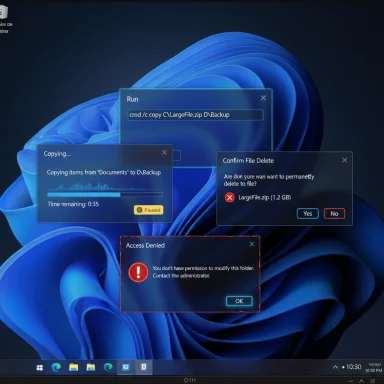 Background
Background
For nearly a decade Windows has offered a system-level dark theme, but adoption has been partial: modern WinUI and many built-in apps obey the setting while a large collection of legacy Win32 dialogs and system surfaces continued to render in bright white. That mismatch produced frequent, jarring “white flash” moments during everyday tasks such as copying, moving, or deleting files — an annoyance for users on OLED displays or working in low-light conditions. Recent Insider flights address many of those pain points by extending dark theming to previously stubborn dialogs. Microsoft documented these changes in its Windows Insider release notes for the Dev Channel, where the company explicitly notes that dark theming for dialogs (including updates to the Run dialog) is being rolled out gradually using a controlled feature-enablement model. The blog post announcing Build 26220.6780 (Dev Channel) lists dark mode improvements, Click to Do enhancements for Copilot+ PCs, the return of Administrator Protection toggles, OneDrive icon updates in Settings, and a set of stability fixes.
What changed: the specifics
Legacy dialogs that now respect Dark Mode
Microsoft’s recent Dev/Beta Insider builds shift several file-operation surfaces to darker palettes when the system is set to Dark. The changes most visible to users include:- Copy / Move progress windows (compact and expanded views).
- Delete confirmations and Empty Recycle Bin prompts.
- Replace / Skip / Override dialogs encountered during file conflicts.
- Access denied and file-in-use error dialogs.
- Progress charts, status views, and multiple confirmation dialogs tied to file operations.
The Run dialog — finally joining the dark side
The Run dialog has been a particularly visible oddball: when invoked on a system using Dark mode, it would often appear as a bright white box. That incongruity is now being addressed in the Dev Channel flights — the Run box is listed specifically as receiving a dark theme in the latest insider release notes. Microsoft warns that the change is on a very slow rollout and will expand to more Insiders in subsequent flights.Design tweaks beyond background color
Testers and community screenshots indicate that the theming work includes more than a simple color swap. Observations include:- A blue transfer progress accent in dark dialogs (replacing the long-standing green in light mode) to better match Windows 11’s visual palette.
- Adjustments to state cues — for example, a yellow tint for paused transfers and a deeper red for failures.
- Some inner controls (notably certain buttons and focus rings) still retain legacy styling in early test runs.
How Microsoft is rolling this out (and why it matters)
Staged enablement via feature flags
Microsoft is using its usual Insider staged rollout mechanism: the underlying builds contain the supporting code, but server-side feature flags and telemetry gating determine whether a given device sees the new visuals. That approach reduces the blast radius for regressions and lets Microsoft iterate on accessibility, contrast, and compatibility using real-world signals. In practice, two identical machines on the same build can display different dialog theming if one has the server-side flag enabled.Why this approach matters:
- It protects users from regressive changes slipping into stable releases.
- It allows Microsoft to tune visual parameters (contrast ratios, focus behavior, screen-reader compatibility) before enabling the feature globally.
- It creates a temporary inconsistency across devices that support the feature, which can complicate troubleshooting and documentation for IT admins.
Accessibility and testing priorities
Dark mode is not purely cosmetic. Microsoft’s staged approach lets the engineering teams validate that dark theming does not introduce accessibility regressions — e.g., insufficient contrast, broken focus outlines, or screen-reader failures. The company’s release notes and community feedback show Microsoft is deliberately iterating rather than flipping every legacy surface at once because the platform contains deep, decades-old UI code paths that can misbehave if changed hastily.How to preview or test the new dark dialogs (for Insiders and power users)
If you want to try these changes now, follow a cautious approach. These steps summarize the typical route insiders use, but they come with warnings about preview builds.- Enroll in the Windows Insider Program and select Dev or Beta Channel (Settings → Windows Update → Windows Insider Program).
- Ensure your system is on a recent preview build (for example, builds in the 26100/26120/26200 family or specific builds cited in release notes). Use winver to confirm your build number.
- Set your system theme to Dark (Settings → Personalization → Colors → Choose your mode → Dark).
- Trigger file operations (large file copies, delete actions, provoke an access-denied) to see whether the dialog renders in dark mode on your device.
- Third-party tools such as ViVeTool have been used by enthusiasts to force local feature flags on preview builds. Specific enablement IDs have circulated among testers, but this is unofficial, unsupported, and may expose unfinished UI states or stability issues. Only use this on a test machine or VM and understand the risks.
What still remains unthemed — the gaps and limitations
Despite meaningful progress, the work is incomplete. Notable areas that continued reports and community testing indicate may still appear in light mode or display inconsistent styling include:- Run dialog (rolling out slowly; not yet visible to all Insiders).
- File Properties and many property sheets.
- Control Panel applets, Registry Editor (regedit.exe) and older MMC snap-ins.
- Some buttons, focus rings, and micro-controls inside newly darkened dialogs may remain light.
- In many test runs, the new dark dialogs do not yet honor custom system accent colors (progress bars often use a fixed blue instead of the user’s accent).
Caveat on specific visual claims: several color and control observations come from hands-on tester screenshots and community reports. While these observations are repeatable in many cases, color rendering varies by display profile, HDR settings, and per-device tuning — treat these as current behavior in Insider previews, not final design commitments.
Other headline changes in the same Dev Channel flights
The dialog darkening is part of a broader set of small-but-important updates rolling out to Insiders, including:- Click to Do (Preview) enhancements for Copilot+ PCs: visual cues now highlight actionable entities (emails, tables) to speed workflows.
- Administrator Protection toggle in Windows Security under Account protection is re-enabled.
- OneDrive icon updates in Accounts and Homepages within Settings.
- Fixes addressing File Explorer crashes that affected some Insiders, Start menu interaction bugs (unexpected scrolling and touch context-menu issues), and WIN+[Number] taskbar-window cycling issues.
Why this matters for users, power users, and IT admins
For everyday users
A consistent dark UI reduces eye strain in dim environments, diminishes abrupt luminance changes on OLED displays, and improves perceived polish. The change doesn’t add new functionality but removes a frequent, low-level annoyance that affected many daily workflows.For power users
Power users who run many long-running file operations will notice a calmer visual rhythm — fewer “flashbang” moments making working in a dark desktop less distracting. However, because the rollout is staged and patchy, testers should expect mixed experiences across machines.For IT administrators
- Treat these preview updates as experimental; validate them in internal test rings before broad deployment.
- Re-test automation scripts, accessibility tooling (screen readers, high-contrast modes), and any third-party tools that interact with system dialogs—layout and color changes can affect automated workflows and visual parsing logic.
- Plan for a phased QA approach: Microsoft’s staged rollout may produce inconsistent UX across fleets during the transition.
Risks, trade-offs and unanswered questions
- Piecemeal inconsistency: The staged enablement creates a transient fragmentation problem where users and support staff may see different visuals while the rollout progresses.
- Accessibility risk if rushed: A design that improves aesthetics but reduces contrast or breaks focus outlines could hurt users relying on assistive tech. Microsoft’s telemetry-driven rollout reduces this risk, but it remains a key area to watch.
- Third-party workarounds: Community tools (e.g., ViVeTool) can force features early but bypass Microsoft’s safety gating, potentially exposing users to unfinished or buggy UI states. Use only on test machines.
- Unclear timeline for deeper surfaces: There’s no firm public schedule for when items like the Registry Editor, Control Panel applets, or properties dialogs will receive full dark theming — these may require additional engineering waves. Expect incremental improvements over time rather than a single global update.
Practical recommendations
- If you value visual consistency and want to test the new dialogs, enroll in the Windows Insider Program on a spare or virtual machine and enable the Dev/Beta channels. Keep critical systems on stable builds.
- For enterprise environments, add the preview flight(s) to a controlled test ring first, validate accessibility and automation again, and monitor Feedback Hub reports before approving wider rollouts.
- Do not use third-party enablement tools on production hardware; they can reveal unfinished UI that Microsoft has intentionally hidden for stability reasons.
Conclusion
This incremental dark-mode work is the kind of quiet, user-facing polish that often goes unnoticed until it’s missing — and then becomes impossible to ignore. By extending the system dark theme to the Run dialog and several high-frequency File Explorer prompts, Microsoft has addressed one of the most visible and persistent UX gripes in Windows 11. The change is not a final, system-wide dark-mode completion, but it’s a significant, practical step: fewer bright interruptions, a calmer night-time experience, and a more cohesive visual language across the shell.Expect continued incremental updates: Microsoft will likely expand theming to deeper legacy surfaces and refine accent/color behavior over time. Until then, Insiders and testers will be the canaries in the user-experience coal mine — reporting regressions, accessibility issues, and polish requests that will determine when and how those last gaps are closed.
Source: How-To Geek Windows 11's Run Dialog Finally Has Dark Mode