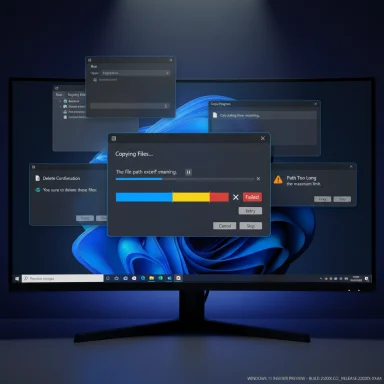
Windows 11 is quietly closing one of its most visible design gaps: legacy file‑operation dialogs and Explorer pop‑ups are finally gaining a proper dark theme in Insider builds, and the small but important visual refinements landing in recent flights hint at a broader, long‑overdue push to make the shell feel consistent for people who prefer Dark mode.
Background
For years Windows users who prefer dark themes have lived with an awkward, high‑contrast mismatch: the modern shell and many UWP/WinUI surfaces rendered in dark tones while a raft of legacy dialogs—file copy/move progress windows, delete confirmations, access‑denied popups and other operation prompts—continued to appear in bright white. Those jarring flashes of white weren’t merely cosmetic; they interrupted workflow, produced eye‑strain during low‑light use, and undercut the visual polish Microsoft has otherwise pushed across Windows 11.Over the past months Microsoft has been testing changes in Insider builds to bring those legacy file‑operation dialogs into the system Dark theme. The work is appearing in the 26100/26120 build family delivered to Release Preview, Beta and Dev channels as part of the 24H2/25H2 servicing and preview program. The change is being rolled out gradually and is still a work in progress, but the difference is immediate for testers who encounter it: dialogs that formerly insisted on a white background now match the darker greys of the rest of File Explorer.
What Microsoft changed (overview)
- The visual treatment for many legacy file‑operation dialogs (copy/move progress, delete confirmations, replace/merge conflicts, “file in use”, path/filename too long, low disk space and similar) now respects the system theme when Dark is selected.
- The change has been observed in builds within the 26100/26120 family on Insider channels where Microsoft stages feature rollouts. The code is present in the builds, but Microsoft is enabling the experience progressively for subsets of devices.
- Early refinements include a new color for the progress indicator in dark mode (a blue tone instead of the long‑standing green) and subtle updates to state colors (a yellow shade for paused transfers, a darker red for failures/cancellations observed by testers).
- Several legacy areas remain unthemed: the Run dialog, many Control Panel applets, Registry Editor and some other deeply legacy shells still show light visuals. The rollout is iterative rather than global.
Visual details: what’s new and why it matters
A modernized progress indicator in dark mode
One of the most visible cosmetic changes is the progress bar color used during file transfers and storage operations. In the traditional, light‑mode File Explorer the long‑familiar green indicator remains. In the dark‑themed dialogs being tested, that progress indicator now renders in blue, which aligns more closely with Windows 11’s current visual language and the palette used by many modern system surfaces.Why the blue change matters:
- Blue offers better perceptual contrast on dark grey backgrounds for many users, which improves legibility of the progress state.
- It ties the legacy dialog into the rest of the shell’s design language, so users perceive a single, coherent theme rather than a mixed UI.
- It indicates Microsoft is willing to revisit long‑standing, decades‑old defaults when they clash with a modern appearance.
New state color cues (paused, failed)
Testers have reported a new yellow tint for the paused transfer state and a darker, subtler red for failures or cancellations in dark mode. These adjustments are small but important: consistent and semantically meaningful colors help users quickly parse state at a glance without reading text.Caveat: some of the color observations are emerging from hands‑on testing and screenshots in preview builds and may change before public release. Colors can differ by display profile, HDR settings and per‑device tuning.
Accent color support: partial and inconsistent
An important detail for customizers: the newly themed legacy dialogs observed in preview builds do not yet honor the system accent color selected by the user. In other words, even if your accent is orange, purple or green, the progress indicator and some dialog accents in the dark treatment show the fixed blue (and default green in light mode). That behavior appears intentional during this early rollout and suggests Microsoft is first ensuring consistent baseline styling before exposing or wiring up accent adaptability.Where dark mode is still incomplete
The current testing footprint is targeted and incremental. The obvious gaps that remain include:- Run dialog: still light in many flights.
- File Properties and many property sheets: largely unthemed in early tests.
- Registry Editor (regedit.exe) and older MMC‑based applets: remain in their legacy appearance.
- Some button chrome and small controls inside the newly dark dialogs: retain light styling or show inconsistent contrast.
- Accent color adherence: not yet implemented for these legacy dialog surfaces.
Why this matters: accessibility, ergonomics and perceived polish
Dark mode isn’t only an aesthetic preference. For many people it reduces eye strain in dim environments, helps conserve battery on OLED devices, and makes long‑running tasks feel less visually jarring. The old behavior—where a modern File Explorer window follows Dark while a modal copy dialog appears bright white—was a repeated annoyance for anyone working late or under low lighting.Key benefits of the current changes:
- Reduced visual disruption: fewer sudden high‑contrast flashes while copying, deleting or moving large numbers of files.
- Improved accessibility: better contrast ratios for progress and status elements when dark backgrounds are used correctly.
- Consistency: the shell begins to feel like a unified product rather than a patchwork of modern and legacy visuals.
- User confidence: a UI that behaves predictably in the user’s chosen theme reduces friction and makes the OS feel finished.
How Microsoft is rolling this out (the mechanics)
- The work appears in the 26100/26120 build families distributed to Release Preview, Beta and Dev channels. These builds are part of Microsoft’s enablement strategy for the 24H2/25H2 servicing lines.
- Microsoft commonly uses an enablement package and staged feature flags for these updates: the build contains the underlying code, and Microsoft flips features on for subsets of devices as telemetry and feedback come in.
- Public availability for all users will likely arrive via a cumulative update or a staged feature drop tied to the broader 24H2/25H2 servicing cadence rather than a separate “dark mode” patch.
How to preview the change today (Insider testing steps)
If you want to try the updated dark dialog visuals on a test machine, follow these general steps:- Open Settings > Windows Update > Windows Insider Program.
- Enroll the device in the Beta or Dev channel. If already enrolled, confirm you’re on a recent 26100/26120 flight.
- Turn on the optional toggle that allows you to “get the latest updates as soon as they’re available” if the toggle is present—this enables staged flights that aren’t universally turned on.
- Install available Windows updates and restart.
- Put the system into Dark mode (Settings > Personalization > Colors > Choose your mode > Dark).
- Trigger file operations that historically produced white dialogs: copy/move large folders, attempt to permanently delete an item, provoke a permission/replace/merge conflict, etc.
- These builds are preview code. Use a non‑production device or VM for testing.
- Because Microsoft enables features progressively, you may not see the new visuals even after following these steps.
- Some dialogs may still show mixed styling while the feature is being polished.
What testers and community reporting are showing
Community screenshots and hands‑on posts reveal common patterns:- Copy/move progress dialogs, delete confirmations, path/filename warnings and access‑denied prompts are among the first to receive the dark treatment.
- Some UI elements inside those dialogs still contrast poorly because button chrome or control states are not fully updated.
- The progress bar color in dark mode consistently appears blue for many testers, while light mode retains the classic green.
- Reports emphasize the welcome reduction of bright flashes during routine file operations.
Risks, compatibility and enterprise considerations
While the cosmetic improvements are small and largely positive, there are several practical risks and considerations that organizations and power users should keep in mind:- Contrast and legibility: A darker background with insufficient text contrast can make certain messages harder to read, which may cause delays or mistakes in critical operations.
- Accessibility testing: Enterprises must validate the changes against internal accessibility requirements, particularly for users reliant on high‑contrast themes or assistive technologies.
- Automation and screen readers: Some automated tools, scripts or screen‑scraping utilities that assume specific dialog layout or color cues may require retesting.
- Third‑party integrations: Apps that invoke legacy dialogs or shell operations might observe slight behavioral changes in rendering, which could surface unexpected UI artifacts.
- Deployment risk: Organizations managing broad fleets should treat early cumulative updates as optional until the feature is fully validated and documented by Microsoft, especially in regulated or heavily controlled environments.
What remains uncertain (and what to watch for)
- Will Microsoft allow legacy file‑operation dialogs to inherit the user’s OS accent color rather than a fixed blue/green scheme? Current tests show the dark dialog color does not yet adapt to custom accents, but that might change in later flights.
- Will the theming work expand to all legacy surfaces (Run, regedit, MMC snap‑ins) and, if so, over what timeline? Those components require deeper architectural changes and may appear in subsequent feature waves rather than the initial pass.
- How will the changes interact with high‑contrast modes, HDR color profiles and third‑party visual‑enhancement utilities?
- Finally, color choices and micro‑interaction details may evolve: paused state color, failure color, and button chrome could be further refined based on telemetry and feedback.
Practical recommendations for enthusiasts and IT teams
- Enthusiasts who value appearance consistency and prefer Dark mode should test these builds on spare hardware or inside virtual machines. Follow Insider release notes and community feedback before enabling optional flights on daily drivers.
- IT administrators should incorporate these preview flights into internal test rings to validate accessibility, automation scripts and any integration points that depend on consistent dialog behavior.
- Designers and accessibility stakeholders should watch for follow‑on updates that address accent color support and button/control contrast—those will be critical to a truly accessible, system‑wide dark experience.
- Back up critical data and avoid applying preview builds to production devices. Treat these flights as a preview, not a final release.
What this change signals for Windows’ visual future
The decision to theme legacy file dialogs—paired with subtler updates to accent logic and control polish—signals a renewed focus on finishing work that, for many users, has felt incomplete since Dark mode was introduced in Windows 10. Microsoft’s broader Fluent design evolution continues to include investments in consistent materials, tone and contrast across the platform. Completing the legacy theming story will require both careful engineering and attention to accessibility details.If Microsoft follows through, users should expect:
- A more coherent visual shell with fewer disruptive white flashes while working in Dark mode.
- Incremental expansion of theming to other legacy areas as engineering work permits.
- Continued tuning of color semantics so paused, failed and in‑progress states are quickly readable without cognitive overhead.
Conclusion
This is the kind of subtle but tangible improvement that matters more than its initial size: making file‑operation dialogs respect the system Dark theme removes a daily irritation that power users and accessibility‑minded customers have complained about for years. The implementation in Insider builds—progress bars that shift to blue in dark mode, new paused/failed state treatments, and widespread dialog re‑theming—doesn’t fix every legacy inconsistency overnight, but it substantially raises the baseline polish of Windows 11 for night‑time and low‑light workflows.The rollout is incremental, the colors and controls are still being tuned, and deeper legacy surfaces remain to be addressed. Still, seeing this work in preview builds is a clear step forward: the Windows shell is acquiring a more consistent, intentional dark experience, and that matters for comfort, accessibility and the perception of quality.
Source: Windows Latest Windows 11 Explorer pop-ups, file transfer's upcoming dark mode looks even better now