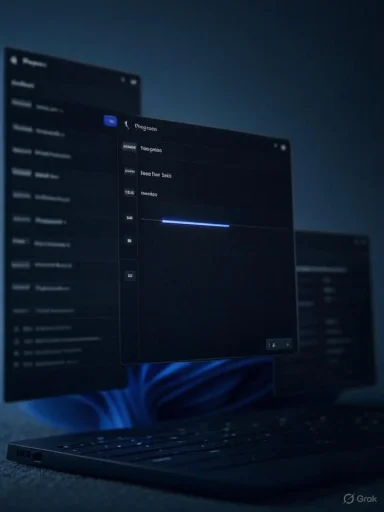
Windows 11’s dark mode just got noticeably less embarrassing — Microsoft has started rolling dark themes into file-operation dialogs in recent preview builds, and that fix finally addresses one of the most frequently-complained-about “flashbang” moments users hit when copying, moving, or encountering file-access prompts. (blogs.windows.com, xda-developers.com)
What happened (short version)
- Microsoft released Windows 11 build 26100.5061 (KB5064081) to the Release Preview channel on August 14, 2025; that update includes a mix of new features (AI/Recall/Click to Do) and many fixes, and some UI theming work is being rolled out gradually.
- Tech-watchers spotted that file operation dialogs (copy/move progress windows, access-denied dialogs, some properties/open prompts) are now receiving dark-theme treatment inside preview builds, which reduces the jarring white dialogs that previously showed up when the system theme was set to Dark. That discovery was reported publicly by a tech site covering Windows previews.
- This isn’t a single “flip-the-switch” change — Microsoft appears to be enabling theming in stages (some Insiders/Devices see changes first), so your machine might not show the new behavior immediately even after you install the update.
For many users who prefer dark mode (or who work in low-light conditions), the problem wasn’t a missing Dark theme for high-profile apps — it was inconsistent treatment: the shell, Taskbar, Start menu, and many modern apps were dark, but a surprising set of system dialogs remained stubbornly light, causing frequent, high-contrast white popups during normal tasks (copying large files, opening Properties, access-denied prompts). Those little “light explosions” are exactly the sort of thing that makes dark mode feel unfinished; making file-operation dialogs follow the system theme significantly improves day‑to‑day polish and visual comfort. (windowscentral.com, xda-developers.com)
What Microsoft actually shipped in 26100.5061
- The official Windows Insider post for build 26100.5061 lists the update (KB5064081) and highlights a large number of changes and a “gradual rollout” model for some features. The post does not enumerate every UI detail at a pixel level, but it confirms the build and Microsoft’s split rollout approach — the kind of structure that explains why some theming changes show up for some Insiders and not others.
- Independent coverage and hands‑on screenshots from preview testers show file transfer/progress dialogs and similar file operation windows being switched into dark-themed appearance in the build(s) where the change is active; early screenshots also reveal a few leftover light/contrast issues (for example, buttons or small controls that haven’t been fully recolored yet), which is typical in in-progress UI work. (xda-developers.com, windowslatest.com)
- Dark mode on Windows has been a piecemeal journey. Microsoft added a Dark theme years ago, and many modern components were updated; but Windows still contains a large number of legacy UI surfaces (old-style Win32 dialogs, Control Panel applets, some shell dialogs) that historically weren’t updated to the same theming APIs. That fragmentation is a major reason the OS has had inconsistent dark-mode coverage for years. (windowscentral.com, xda-developers.com)
- Some of the missing dark theme behavior has been mitigated by third‑party tools (StartAllBack, Auto Dark Mode, etc.) that force or emulate dark styling across more places than Microsoft did by default. Those tools made the problem visible: if third‑party utilities can theme these elements, why hasn’t Microsoft finished the job? The short answer: compatibility risk with legacy APIs and the complexity of multiple UI stacks inside Windows.
- Confirm your build number: open Settings > System > About (or press Win+R and run winver). The release preview build we’re talking about is 26100.5061 (KB5064081); Microsoft published that build to Release Preview on August 14, 2025.
- If you’re on that build (or a newer preview), switch your system to Dark mode: Settings > Personalization > Colors > Choose your mode > Dark. Then perform a file operation that normally triggers the old light dialog: move or copy several large files (so the progress dialog appears), or trigger an access-denied prompt (e.g., copy to a protected folder). If the progress/access dialog respects dark mode you’ll see the change; otherwise the feature may not have rolled out to your device yet. (Remember — Microsoft has explicitly said some features roll out gradually.)
- The progress/copy/move dialog uses darker backgrounds, less blinding whites, and elements that match the system dark palette — a clear improvement for low-light usage. Early screenshots show the main window background and text updated for dark mode. However: some action buttons and small controls may remain light or stand out awkwardly, because the team is still finishing the control-level theming. Expect iterative fixes in subsequent preview builds. (xda-developers.com, windowslatest.com)
- Microsoft frequently uses a “gradual rollout” model for new UI features in Insider builds: the update appears in the Release Preview channel (or Dev/Beta channels), but components or visual changes are enabled server-side or via staged feature flags for subsets of Insiders. That reduces risk and lets the team gather feedback before a broad deployment. If you don’t see a change right away, it may simply mean the server-side flag hasn’t been enabled for your device yet.
If you want a consistently dark experience now (without waiting for Microsoft’s staged rollout), consider these options:
- StartAllBack (paid): very effective at forcing dark themes into older dialogs and some system surfaces. Many users report it brings File Explorer dialogs, Control Panel applets, and transfer dialogs into a consistent dark look. That’s what many power users run when they want system-wide theming today. (Third-party tools come with risk; read reviews and back up before installing.)
- Auto Dark Mode and other community projects: tools that automate theme switching and sometimes apply tricks to force darker styling. They aren’t as deep as StartAllBack but can help smooth transitions. (Again, be cautious — these change system behavior.)
- For developers: if you’re building apps that must respect system theme, verify you’re using the correct theming APIs and follow Microsoft guidance for high-contrast and theming compatibility. That reduces the chance your app will flash or invert unexpectedly when system theme changes. (Microsoft’s updated UI guidance and the move towards WinUI help here.)
- Not everything will be themed instantly. Expect edge-cases (legacy MMC snap-ins like some Device Manager pieces, old Control Panel applets, and other deeply-rooted Win32 UI) to continue lagging behind until Microsoft replaces or ports them to modern UI frameworks. That’s a large, multi-release effort and explains why the problem persisted for so long. (windowscentral.com, xda-developers.com)
- Button contrast and small control theming might still be inconsistent in the early preview screenshots; these are usually polished across several builds. Microsoft often ships “rough” visual updates to a limited set of users to gather feedback before wide release.
- The goal of theming isn’t just aesthetic. For users sensitive to high contrast or with light-sensitivity conditions, a sudden white dialog can be physically uncomfortable or disruptive. That’s why consistent dark-mode support is both a UX and accessibility improvement. When Microsoft finishes the work, it should reduce sensory interruptions for those users. However, Microsoft must balance theming with legibility and compatibility — some legacy components were kept light historically because dark text-on-dark backgrounds could break the content or controls in edge cases. That compatibility trade-off is the reason for caution.
- Use the Feedback Hub: if you’re running Insider builds and you see dialog theming that’s wrong (contrast, unreadable text, broken icons), send a focused Feedback Hub report with screenshots and steps to reproduce. Microsoft reads Insider feedback and often uses that input to prioritize fixes during staged rollouts.
- Participate in Insider channels: moving to Beta/Release Preview will often give earlier access to these changes than staying on stable releases. That makes your feedback more likely to affect the final rollout.
- Windows is a huge compatibility layer with decades of Win32 code, multiple UI stacks, and apps that assume light-background defaults. Changing the default rendering and control theming at the system level has to be done carefully to avoid breaking legacy apps and installers. Microsoft has been incrementally replacing old surfaces with WinUI/modern equivalents; once a UI is modernized it’s easier to make it theme-aware, which is why we see modern parts of the OS being dark-ready sooner than ancient applets. (windowscentral.com, xda-developers.com)
- Expect Microsoft to polish button colors, iconography, and any remaining bright elements across a handful of preview builds, and then to broaden the rollout once sufficient telemetry and Insider feedback is positive. There’s no public guarantee of exact dates, but the Release Preview signals Microsoft is relatively confident; full release to stable channel users will follow after validation.
- This is a meaningful, visible win for fans of dark mode: file-operation dialogs — one of the most annoying sources of bright popups — are now being themed in the latest preview builds. If you want the change right away, use the Insider Release Preview channel (and accept the tradeoffs of preview software) or use a trusted third‑party tool such as StartAllBack for a more complete, immediate dark experience. If you prefer to wait, expect Microsoft to widen the rollout and to clean up remaining visual roughness across the next few updates. (blogs.windows.com, xda-developers.com, windowslatest.com)
- Microsoft / Windows Insider post announcing Build 26100.5061 (Release Preview; Aug 14, 2025), which documents the build and Microsoft’s gradual-rollout approach.
- Coverage and hands‑on reporting noting that file dialogs and related File Explorer UI are getting improved theming and darker progress bars in recent test builds.
- Historical context on how inconsistent Windows dark mode has been, and why many legacy components lagged behind modern theming efforts. (windowscentral.com, xda-developers.com)
- XDA and similar outlets reporting hands‑on observations and screenshots from Insiders showing dark-themed file-operation windows in preview builds. These articles capture the “first look” view and highlight rough edges seen in early screenshots.
- Expand this into a step‑by‑step illustrated how‑to (with screenshots) showing how to check your build, switch themes, and reproduce the old vs new dialogs.
- Produce a short script or checklist you can use to file precise Feedback Hub reports (what to capture, what to write) to maximize the chance Microsoft sees and fixes any remaining contrast bugs.
- Summarize the current third‑party alternatives (StartAllBack, Auto Dark Mode, etc.) with pros/cons and safety notes if you’re considering installing one now.
Source: xda-developers.com Windows 11's dark mode is getting a much-needed fix