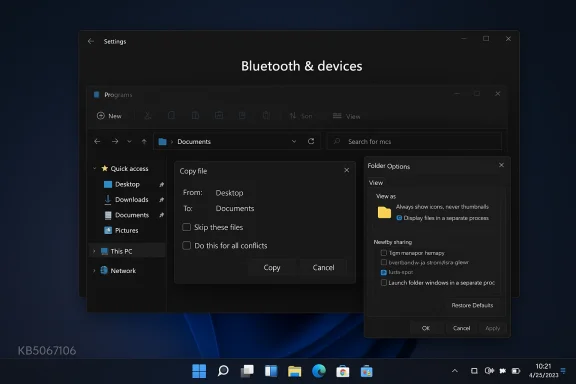Microsoft today pushed a new Dev Channel cumulative to Insiders: Windows 11 Insider Preview Build 26220.6972 (KB5067106), a relatively small but targeted flight that continues the 26220.xxxx Dev‑channel stream and ships a handful of new toggle‑gated experiences, quality fixes, and persistent known issues Insiders should weigh before installing. The release doubles down on two clear themes: expanding device continuity (a new Mobile Devices surface for linking phones to the desktop) and continued polish for core shell surfaces (File Explorer dark mode, copy dialogs, and taskbar behaviours), while addressing several reliability regressions reported across recent Dev flights.
Windows Insiders in the Dev Channel continue to receive builds from the Windows 11, version 25H2 development stream delivered as enablement/cumulative updates in the 26220.xxxx family. Microsoft separates Dev‑channel changes into two buckets: features and fixes that are gradually rolled out to Insiders who opt into “get the latest updates as they are available” (toggle‑gated), and features and fixes rolled out to everyone in the Dev Channel. That Controlled Feature Rollout model means not every Insider will immediately see every change — hardware entitlements and server‑side flags also affect visibility. This build follows that same pattern.
Microsoft’s messaging for 26220 builds has emphasized incremental, practical improvements — discoverability and integration of Copilot-era actions, accessibility work, and a steady backlog of reliability fixes for File Explorer, taskbar, and Shell components. Build 26220.6972 is consistent with that approach: modest visible feature additions but a disproportionate focus on stability fixes and a short but important known‑issues list.
Why it matters
For enthusiasts and developers who enjoy being on the cutting edge and helping refine new Windows experiences, this build is a normal continuation of Microsoft’s iterative Dev cadence. For business users, admins, and anyone who needs a stable, predictable desktop, the pragmatic advice is unchanged: validate in a lab, keep production machines on more stable channels, and treat Dev Channel builds as testing and feedback vehicles rather than production ready updates.
The build’s mix of device continuity improvements and practical bug fixes is welcome, but the presence of user‑impacting regressions in core shell behaviours is a reminder that the Dev Channel remains a testbed. Insiders who want the earliest exposure to Microsoft’s ongoing evolution of Copilot‑enabled Windows should toggle on early updates and report issues through Feedback Hub; IT teams should monitor update health and exercise caution before broad deployment.
Source: Microsoft - Windows Insiders Blog Announcing Windows 11 Insider Preview Build 26220.6972 (Dev Channel)
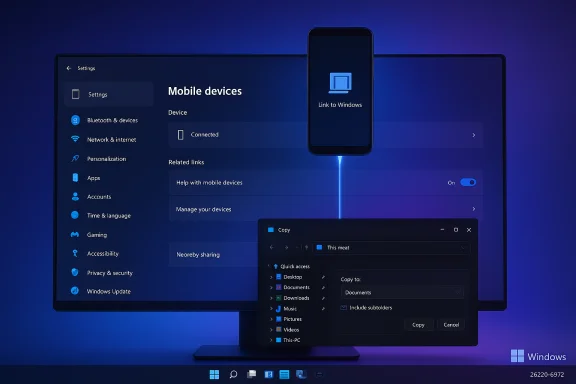 Background / Overview
Background / Overview
Windows Insiders in the Dev Channel continue to receive builds from the Windows 11, version 25H2 development stream delivered as enablement/cumulative updates in the 26220.xxxx family. Microsoft separates Dev‑channel changes into two buckets: features and fixes that are gradually rolled out to Insiders who opt into “get the latest updates as they are available” (toggle‑gated), and features and fixes rolled out to everyone in the Dev Channel. That Controlled Feature Rollout model means not every Insider will immediately see every change — hardware entitlements and server‑side flags also affect visibility. This build follows that same pattern.Microsoft’s messaging for 26220 builds has emphasized incremental, practical improvements — discoverability and integration of Copilot-era actions, accessibility work, and a steady backlog of reliability fixes for File Explorer, taskbar, and Shell components. Build 26220.6972 is consistent with that approach: modest visible feature additions but a disproportionate focus on stability fixes and a short but important known‑issues list.
What’s new in Build 26220.6972
Mobile Devices in Settings — phone management moves into the OS
A notable user‑facing addition rolling out with this build is a new Mobile Devices page under Settings > Bluetooth & devices. It centralizes linked phone controls, lets you add devices, and exposes toggles such as Show mobile device in File Explorer and Use as a connected camera. This is not a brand‑new idea — Microsoft has been testing File Explorer phone integration for more than a year — but the new Settings surface makes linking and managing phones more discoverable and OS‑native. Official Microsoft documentation already describes the flow for adding a phone via Settings > Bluetooth & devices > Mobile Devices and explains requirements (Android 8/10+, Link to Windows versions and Wi‑Fi connectivity), which aligns with the experience being rolled out to Insiders.Why it matters
- Eliminates an extra management window and reduces friction for transferring photos and files.
- Surface parity with Link to Windows/File Explorer integration makes phone content feel like a first‑class part of the desktop.
- This will be particularly useful for users who frequently move media between phone and PC without a cable.
Start, Accounts and Game Pass branding
The build adds a small but handy Start menu account‑control link that opens the Microsoft account benefits page, improving access to subscription and benefits information tied to your Microsoft account. Microsoft also updated references to Game Pass plans in Settings to reflect revised branding and benefits messaging in the Xbox ecosystem. These are examples of UX polish and copy updates that improve discoverability and reduce friction when users are trying to reconcile subscription entitlements in Settings.File Explorer and dark mode improvements
File Explorer receives several quality tweaks in this flight:- The Folder Options dialog now respects dark mode consistently.
- Copy progress behavior and dialog visuals are being refined (copy progress refresh and dark‑mode contrast), although some dark‑mode copy dialog issues remain in this build (see Known Issues).
- Fixes for a rare catastrophic error when extracting very large archive files (> ~1.5 GB) were included.
Drag Tray toggle and Nearby Sharing
The build introduces a Settings toggle to enable or disable Drag Tray (Settings > System > Nearby sharing). This change gives users centralized control over a convenience feature used when dragging files between apps or desktops and aligns with Microsoft’s continuing work to fold formerly hidden UX pieces into Settings.Fixes: targeted reliability work
Build 26220.6972 contains a set of practical fixes aimed at issues that produced clear user pain in prior Dev flights. Highlights include:- File Explorer stability: An explicit fix addresses a Catastrophic Error (0x8000FFFF) that could occur when extracting very large archive files (~1.5 GB+). Another fix prevents an older white toolbar from reappearing randomly in Explorer.
- Display & graphics: Microsoft fixed a recent regression that could cause some videos and games to render with an unexpected red tint, and improved monitor‑mode enumeration performance to avoid momentary stutters on high‑resolution displays. These fixes aim to reduce rendering artefacts and transient UI stutter.
- Windows Update: A fix was included for an update‑install failure that produced error 0x800f0983; this is the same error code many administrators and Insiders have reported when attempting cumulative or feature enablement installs in recent weeks. Community reports and forum threads show this error was visible across multiple machines; Microsoft’s inclusion of a fix is intended to reduce those failed installs. Note: real‑world experiences with update failures varied widely; some organizations still reported related installation failures after recent cumulative packages, so validate on test machines.
- Outlook credential prompt hang: A hang that prevented the credentials dialog from being brought to the foreground (leaving Outlook unresponsive when a credentials prompt was required) has been addressed.
- Remote Credential Guard compatibility: The build fixes a Remote Credential Guard scenario that was failing between the latest Windows 11 builds and Windows Server 2022 (and earlier) — an important fix for organizations using these remote protections in hybrid environments.
- Chromium print preview: The update resolves a hang that could make print preview unresponsive in Chromium‑based browsers — a welcome fix for users who print from Chrome, Edge, or other Chromium browsers.
Known issues and recommended workarounds
This flight surfaces a short but meaningful list of known issues — some are new, some continue from earlier 26220 flights. Pay special attention to these before installing on important hardware.Notable known issues
- Phi Silica text actions: [NEW] Text actions that depend on Phi Silica in Click to Do and Recall may not work correctly on this build. Microsoft says a fix is forthcoming. This affects some on‑device Copilot interactions and suggested prompts generation. Because Phi Silica is central to local prompt suggestions on Copilot+ devices, affected functionality may be significant for on‑device AI workflows.
- Start menu not opening on click: Microsoft is investigating an issue where the Start menu will not open when clicked for some Insiders (it still opens when pressing the Windows key). The notification center may also be potentially impacted. This is a regression that risks daily usability and is being triaged.
- Copy dialog dark mode glitches: In dark mode, the copy dialog may flash progress or show missing scrollbars and a white footer when text scaling is used — an aesthetic/regression bug but one that can degrade user confidence in copy operations.
- Xbox controller Bluetooth bugcheck: Some Insiders experienced a kernel bugcheck (BSOD) when using Xbox controllers over Bluetooth. Microsoft published a Device Manager uninstall workaround: open Device Manager, choose View > Devices by driver, find the driver entry named oemXXX.inf (XboxGameControllerDriver.inf), uninstall it, and reboot. That should stop the crash until Microsoft ships a permanent driver/OS fix. This workaround has been repeated in the community across multiple flights.
Practical recommendations
- Install on test hardware first: Dev Channel builds are inherently experimental — use a secondary PC, VM, or lab device.
- Back up before you upgrade: create a system image or ensure a known rollback path.
- If you rely on controller‑based gaming or Bluetooth gamepads, apply the Device Manager workaround before pairing or use wired controllers.
- If you depend on Click to Do / Copilot on device experiences, understand that Phi Silica‑dependent features may be intermittently unavailable or buggy in this flight.
Critical analysis — what this build means for Insiders, IT teams and regular users
Strengths and positives
- Focused quality work: This flight contains several targeted bug fixes that address painful real‑world problems reported by Insiders: a catastrophic extraction error in File Explorer, a video‑render red tint, Outlook credential hangs, and a Chromium print‑preview hang. These are fixes that materially improve day‑to‑day reliability for many users when they land.
- Better phone‑to‑PC continuity: The dedicated Mobile Devices page and File Explorer integration further blur the line between mobile and desktop, offering clear UX benefits for rapid media and file transfer without cables. Microsoft’s documentation and previous Insider posts confirm the feature is being steadily rolled out and refined. This is a practical win for users with Android phones.
- Conservative rollout model: Controlled Feature Rollouts limit blast radius and let Microsoft monitor telemetry before exposing features widely. For Insiders who prefer to be early adopters, the toggle offers a clear on/off choice.
Risks, gaps and concerns
- Persistent installer/update fragility: The presence of fixes for installation error 0x800f0983 highlights ongoing instability in the cumulative/enablement update pipeline for some configurations. Community threads show this class of update errors continues to affect multiple devices, and while the fix in the flight is promising, administrators should remain cautious and validate updates in a controlled test ring. If your org saw 0x800f0983 or related component store corruption previously, don’t assume one Dev flight universally resolves every underlying root cause.
- On‑device AI is still gated and brittle: Copilot/Click to Do experiences depending on the Phi Silica local model are hardware‑ and region‑gated, and this build explicitly notes a new regression where Phi Silica text actions fail for some scenarios. That means the promise of low‑latency, private on‑device AI remains uneven in practice. Enterprises testing local LLM workflows must validate both performance and privacy/telemetry artifacts before mass adoption.
- Usability regressions remain prominent: Regressions that affect the Start menu, taskbar preview behaviours (temporarily disabled animations), and copy dialogs are not minor: they influence daily productivity and can erode confidence in a PC used for work. For production devices, staying on Release Preview or stable channels remains the safer choice.
Enterprise and security implications
- Remote Credential Guard fix is important: Fixing compatibility between newer Windows 11 builds and Windows Server 2022 for Remote Credential Guard reduces a potential enterprise authentication headache. Organizations using Remote Credential Guard in RDP/VPN scenarios should validate the fix in their environment.
- Local model telemetry and compliance: The use of on‑device Phi Silica for suggestion generation reduces cloud roundtrips for short prompts, which has privacy benefits — but enterprises must still evaluate what data is logged locally, how model updates are delivered, and whether telemetry or logs could contravene regulatory or data‑handling policies. Microsoft’s staged rollout and documentation do not replace a compliance review for regulated environments.
How to get the build and practical upgrade guidance
- Enroll in the Windows Insider Program and select the Dev Channel.
- To increase the chance of seeing toggle‑gated experiences (the earliest exposure to new features), turn on Get the latest updates as they are available in Settings > Windows Update > Windows Insider Program. Otherwise, features will be delivered gradually as Microsoft ramps them to more devices.
- Use a test device or VM for Dev Channel builds. If you require predictable uptime, stay on Beta or Release Preview channels for validation and pilot deployments.
- If you experience the Xbox controller Bluetooth bugcheck, follow the Device Manager workaround (View > Devices by driver → uninstall oemXXX.inf XboxGameControllerDriver.inf) until Microsoft distributes a permanent driver fix.
Final assessment and takeaway
Build 26220.6972 (KB5067106) is a pragmatic, incremental flight: it adds a clearer Mobile Devices management surface, tightens File Explorer dark mode and copy flows, and delivers discrete reliability fixes that matter to many Insiders. However, it also underscores the tradeoffs of participating in the Dev Channel: features continue to be gated by hardware/region/toggles, and notable regressions (Start menu click failures, Phi Silica text action problems, Bluetooth controller bugchecks) remain active or require workarounds.For enthusiasts and developers who enjoy being on the cutting edge and helping refine new Windows experiences, this build is a normal continuation of Microsoft’s iterative Dev cadence. For business users, admins, and anyone who needs a stable, predictable desktop, the pragmatic advice is unchanged: validate in a lab, keep production machines on more stable channels, and treat Dev Channel builds as testing and feedback vehicles rather than production ready updates.
The build’s mix of device continuity improvements and practical bug fixes is welcome, but the presence of user‑impacting regressions in core shell behaviours is a reminder that the Dev Channel remains a testbed. Insiders who want the earliest exposure to Microsoft’s ongoing evolution of Copilot‑enabled Windows should toggle on early updates and report issues through Feedback Hub; IT teams should monitor update health and exercise caution before broad deployment.
Source: Microsoft - Windows Insiders Blog Announcing Windows 11 Insider Preview Build 26220.6972 (Dev Channel)