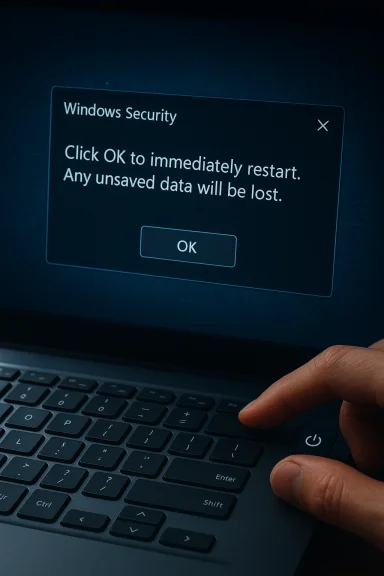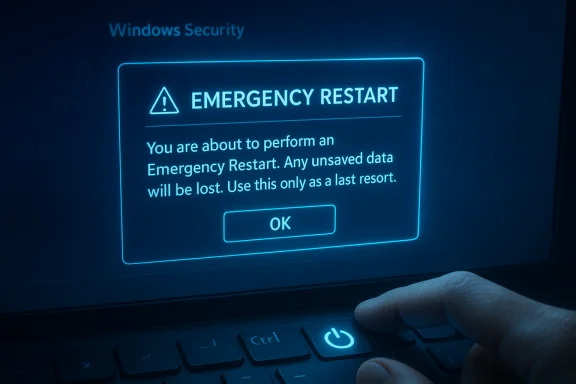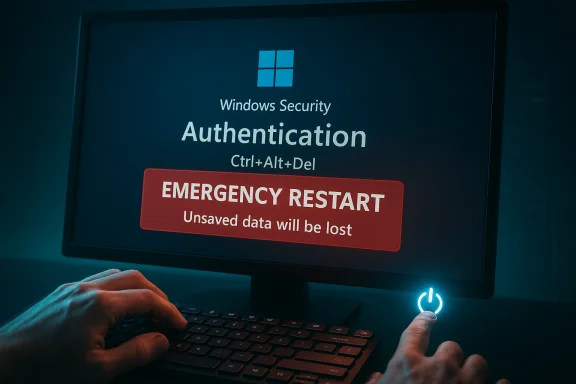
Windows 11 hides a useful last‑resort tool deep inside the familiar Ctrl+Alt+Del screen: an Emergency Restart that forces your PC to reboot when normal methods won’t, and it’s been quietly present in Windows for years.
Background
The Emergency Restart option appears when you press Ctrl+Alt+Del, then hold the Ctrl key while clicking the power icon in the lower‑right corner of the Secure Attention Sequence (SAS) screen. A full‑screen prompt warns that the action will immediately restart the computer and that any unsaved data will be lost; confirming it performs an immediate reboot.This trick has surfaced repeatedly in user reports and tech press coverage as a hidden, last‑resort recovery path — something to use when the Start menu, taskbar, or desktop are unresponsive but Ctrl+Alt+Del still opens. Multiple outlets document the same three‑step activation method and the same warning dialog.
Overview: what Emergency Restart is (and what it isn’t)
Emergency Restart is a software‑triggered forced reboot that bypasses normal application‑level shutdown routines. It’s designed to get a hung system moving again without the need to hold the physical power button or cut power — handy for laptops, remote systems, and PCs whose power button is inaccessible.- It operates from the Secure Attention Sequence (SAS) — the Ctrl+Alt+Del screen — which is handled at a privileged level and is often available even when the user shell is badly hung.
- The restart is immediate and will not wait for applications to save work; unsaved data will be lost.
- It is closer to a hard reset than a graceful restart, but because Windows initiates the process it’s generally safer than abruptly cutting power. Several technical writeups describe it as the closest software equivalent to pressing and holding the hardware power button without physically interrupting the power rails.
Where to find it (step‑by‑step)
- Press Ctrl + Alt + Del to open the Windows Security / SAS screen.
- Locate the power icon in the lower‑right corner of that screen.
- Hold the Ctrl key and click the power icon (do not just press Ctrl and watch — the click while holding Ctrl is required).
- Read the warning dialog. Confirm to proceed; the PC will shut down and restart immediately.
Historical context and compatibility
The emergency restart behavior is not new to Windows 11. Community accounts and coverage trace similar behavior back to earlier versions of Windows — at least to Windows Vista and in many community posts even earlier to Windows XP. Several outlets note the method’s presence across modern Windows releases, including Windows 10 and Windows 11. That longevity explains why sysadmins and power users occasionally dig it up in forums and subreddits.Caveat: reporting on the earliest precise Windows version varies by source — some say Vista, others assert XP. That inconsistency appears in community recollections and press rewrites; treat the exact origin claim as anecdotal unless official Microsoft documentation is found specifying the initial release. Flagging this uncertainty is prudent. The functional behavior, however, is consistent on current Windows 10 and Windows 11 machines that expose the SAS screen.
When to use Emergency Restart — and when not to
Emergency Restart is explicitly a last resort. Use it when:- The desktop, Start menu, or taskbar is completely frozen and will not respond to normal restart commands.
- Task Manager cannot be used to close offending processes (Task Manager itself might be blocked or unresponsive).
- You are remote (RDP, VNC) and cannot physically press or hold the target machine’s power button. The software method can be executed from a remote session if the Ctrl+Alt+Del equivalent is available.
- The hardware power button is broken or physically inaccessible.
- You have unsaved work you can still save via an application or by using Alt+F4 / Task Manager to close programs gracefully.
- You suspect the system is in the middle of disk writes (for example, Windows is applying updates or a disk utility is running). Forcing a restart during critical writes increases the risk of file system inconsistencies.
Comparing Emergency Restart, a hard power cut, and normal restart
- Normal Restart: Windows requests applications to close, allowing programs to save state. This is the preferred, safe option for everyday use.
- Emergency Restart: Forces an immediate reboot by bypassing many user‑level shutdown routines but still initiates the reboot through Windows’ kernel‑level mechanisms. It’s faster and more forceful than a normal restart but cleaner than pulling the plug.
- Hard Power Cut (press and hold power button / unplug): Abruptly interrupts power with no operating system involvement. This carries the highest risk for file corruption and should be the absolute last resort when no software option works.
Practical alternatives and troubleshooting steps (safe sequence)
If a restart is needed, use this ordered checklist to minimize data loss and reduce the chance of corruption:- Try closing the offending app or window with Alt+F4. If that succeeds, save work and do a normal restart.
- Open Task Manager (Ctrl+Shift+Esc or Ctrl+Alt+Del → Task Manager). End the unresponsive process or its process tree. If Task Manager works, you can save work in other apps and restart gracefully.
- If the GUI is responsive but slow, perform a normal restart through Start → Power → Restart.
- If Start is unresponsive but Ctrl+Alt+Del works and the system is otherwise stable, use the Emergency Restart method described above.
- For advanced users with a shell available, run the command: shutdown /r /t 0 to force an immediate restart via Command Prompt or PowerShell. Use shutdown /a to abort a pending shutdown if needed. This provides a programmatic alternative that is explicit and scriptable.
- If all software options fail, use the physical power button as the last resort.
- Check Event Viewer for errors or driver issues.
- Run sfc /scannow and DISM to repair system files.
- Run chkdsk on suspicious drives.
- Update drivers and Windows to the latest stable releases. These steps reduce the chance that you’ll need Emergency Restart again.
Risks and why caution matters
Emergency Restart will cause immediate loss of unsaved data and can interrupt write operations. The most common risks:- Unsaved documents and application state will be lost immediately.
- If disk writes were in progress, there is a non‑zero chance of filesystem corruption, causing application errors or damaged files.
- Frequent use as a recovery strategy hides underlying problems: repeated frozen states suggest driver, memory, software compatibility, or hardware issues that should be addressed.
Why this feature matters to users and admins
- Remote rescue: For remote system administration, the feature can save a trip to a datacenter or an onsite visit when the remote machine’s desktop is frozen but Ctrl+Alt+Del equivalents are available. Community reports highlight that remote sessions making use of the SAS screen can leverage Emergency Restart when physical access isn’t possible.
- Laptops and touch devices: Not all laptops expose an obvious hardware power button, or the button may be recessed. The Emergency Restart offers a purely software path to force a reboot without physically interacting with the chassis.
- Keeps the kernel involved: Because the SAS is handled at a privileged level, Emergency Restart is often possible even when the ordinary user shell is frozen — a key differentiator from manufacturer firmware or hardware button resets.
How the community discovered and uses it
This method frequently shows up in sysadmin forums and subreddits as a rescue trick. Users often report hearing about it years after it first existed because Microsoft hasn’t heavily advertised it — the feature is intentionally low‑visibility, intended for emergency use rather than everyday convenience. Community threads also provide practical context — users test it on desktops and laptops, report success, and compare it to holding the hardware power button.Verification, sources, and a note on claims
Key claims in this article were cross‑checked against multiple independent technology publications and community threads:- The exact activation steps and warning text for Emergency Restart are documented by Windows Central and Tom’s Guide, among others.
- Reporting that the trick has existed across prior Windows releases (Vista / XP era) is repeated in press coverage — but the precise origin (Vista vs XP) varies between sources and community recollections. That historical detail should be treated as likely but not definitively proven without Microsoft’s documentation. The uncertainty is noted here.
- Comparative risk analysis (Emergency Restart vs hard power cut) is supported by technical writeups that describe Emergency Restart as the closest software equivalent to a hard reset while remaining somewhat safer because the kernel is engaged. This nuance is important for risk assessment.
Quick reference: emergency restart checklist (one‑page)
- Symptom: Desktop or Start menu frozen, Ctrl+Alt+Del works.
- Action: Ctrl+Alt+Del → hold Ctrl + click power icon → confirm Emergency Restart.
- Immediate consequence: PC reboots; unsaved data is lost.
- Alternatives (in order): Alt+F4 → Task Manager → shutdown /r /t 0 → Emergency Restart → physical power cut.
Final analysis and recommendations
Emergency Restart is a pragmatic, low‑visibility rescue feature built into Windows that deserves a place in the toolbox of everyday users, power users, and IT staff. It fills the gap between graceful restarts and the blunt instrument of a hardware power cut by allowing a software‑initiated forced reboot from a privileged interface when other methods fail. The consensus across reputable tech sites and community forums confirms its behavior and usage.However, this tool must be used with restraint. It discards unsaved work and, if used frequently, can hide a recurring underlying problem. Administrators and users should prioritize diagnosing causes of freezes — driver updates, memory tests, system file checks, and logs — rather than relying on Emergency Restart as a daily fix. When used appropriately, Emergency Restart is an effective recovery instrument that can save time, particularly on remote or inaccessible systems.
In short: Emergency Restart is a quiet, powerful feature — useful when needed, but not a replacement for proper troubleshooting and regular system maintenance.
Source: ZDNET Did you know that Windows 11 has an emergency shutdown feature? Here's where to find it