Windows 11’s quietly powerful Fast Startup feature can shave seconds off boot times for everyday users — and for many it’s invisible and welcome — but it’s not a flawless shortcut; its hybrid shutdown model carries trade-offs that surface in dual‑boot setups, firmware work, update installs, and certain driver/firmware edge cases.
Fast Startup (also called Fast Boot or hiberboot) was introduced as part of Microsoft’s push to modernize Windows’ boot behaviour beginning with Windows 8. It creates a hybrid shutdown state by saving the kernel session and loaded kernel‑mode drivers to the hibernation file (hiberfil.sys) instead of performing a full kernel teardown. On the next power‑on Windows reloads that saved state, which reduces the time spent reinitializing low‑level OS components. This hybrid approach is intentional: it aims to bring perceived boot speed closer to the instant readiness smartphone users expect.
Fast Startup remains a standard part of Windows today and is enabled by default on hibernation‑capable consumer installs of Windows 11. That default setting is deliberate: Microsoft’s documentation lists Fast Startup as enabled by default and notes the feature’s hybrid behaviour and limitations.
Microsoft shipped Windows 11 version 25H2 as a phased enablement package in late September 2025. That 2025 Update does not remove Fast Startup, and the practical control method described above still applies for typical consumer devices; the overall Settings vs Control Panel migration is ongoing and incremental, but the Control Panel route remains valid in 25H2.
Disabling Fast Startup is reversible and low risk; when in doubt, test the change and compare your device’s behavior and boot times. If you encounter shutdown failures, unexpected restarts, or partition access issues, start your troubleshooting by turning off Fast Startup and then move through driver and firmware checks if problems persist.
Fast Startup remains a helpful, under‑the‑radar optimization — pragmatic engineering for a legacy OS trying to be snappier — but it’s not magic. Understanding the mechanics, the scenarios where it hurts more than helps, and the straightforward steps to toggle it gives you control over whether speed or predictability matters more for your machine.
Source: Pocket-lint I love Windows 11's under-the-radar quick boot option, but it isn't perfect
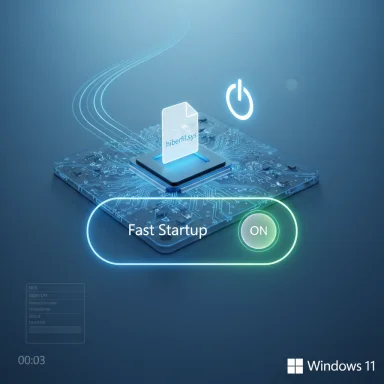 Background
Background
Fast Startup (also called Fast Boot or hiberboot) was introduced as part of Microsoft’s push to modernize Windows’ boot behaviour beginning with Windows 8. It creates a hybrid shutdown state by saving the kernel session and loaded kernel‑mode drivers to the hibernation file (hiberfil.sys) instead of performing a full kernel teardown. On the next power‑on Windows reloads that saved state, which reduces the time spent reinitializing low‑level OS components. This hybrid approach is intentional: it aims to bring perceived boot speed closer to the instant readiness smartphone users expect. Fast Startup remains a standard part of Windows today and is enabled by default on hibernation‑capable consumer installs of Windows 11. That default setting is deliberate: Microsoft’s documentation lists Fast Startup as enabled by default and notes the feature’s hybrid behaviour and limitations.
What Fast Startup actually does (technical overview)
- When you shut down with Fast Startup enabled, Windows logs off interactive user sessions but does not perform a full kernel shutdown.
- Instead, Windows writes a snapshot of the kernel session and drivers into the hibernation file (C:\hiberfil.sys).
- On the next power‑on, the system restores the saved kernel state rather than initializing the kernel and device drivers from scratch, skipping parts of the cold boot path to save time.
How the hibernation file (hiberfil.sys) is used
The hibernation file serves as the repository of the saved kernel state. On systems where hibernation is enabled, Fast Startup relies on that file and on ACPI power states such as S4/S5. Administrators can control the presence and size of the hibernation file with powercfg commands; disabling hibernation removes hiberfil.sys and also disables Fast Startup.Why Fast Startup helps (the benefits)
Fast Startup is a pragmatic optimization with clear benefits for the majority of consumer devices:- Faster cold‑power boots — users see the desktop in fewer seconds compared with a full cold kernel initialization on many systems.
- Lower friction for daily use — for machines that are powered down nightly but used frequently, the perceived responsiveness improves.
- No change to Restart semantics — updates and installations that explicitly require a restart will still force the correct cold‑boot path.
Where the setting lives in Windows 11 (and what changed in 25H2)
For now, Fast Startup is still managed from the classic Control Panel path: Control Panel → Hardware and Sound → Power Options → Choose what the power buttons do → Change settings that are currently unavailable → uncheck/check Turn on fast startup (recommended). This UI persists in Windows 11 even as Microsoft continues to migrate many legacy controls into the modern Settings app. Practical guides and the Control Panel interface remain the documented route for consumer toggling today.Microsoft shipped Windows 11 version 25H2 as a phased enablement package in late September 2025. That 2025 Update does not remove Fast Startup, and the practical control method described above still applies for typical consumer devices; the overall Settings vs Control Panel migration is ongoing and incremental, but the Control Panel route remains valid in 25H2.
When Fast Startup causes problems (the trade‑offs)
Fast Startup’s hybrid nature preserves kernel and driver state across “shutdown,” and that persistence leads to a predictable set of problems in certain scenarios:- Dual‑boot and cross‑OS file‑access issues. Because NTFS partitions might be left in a hibernated-like state, other OSes such as Linux will refuse to mount the Windows partition read/write to avoid corruption. This is one of the most common reasons dual‑booters are advised to disable Fast Startup.
- Difficulties entering BIOS/UEFI or using boot menus. Fast Startup shortens or bypasses portions of POST and early initialization, narrowing the timeframe to press firmware hot‑keys. That can be infuriating when you need to change boot order or flash firmware.
- Update and driver install confusion. Kernel‑level updates or firmware flashes that expect a clean kernel initialization may not fully take effect after a Fast Startup shutdown — a restart will still be required. That can confuse users who think “shutdown then power on” equates to a fully refreshed system.
- Occasional wake and battery‑drain reports on laptops. Some device drivers or firmware handle wake/sleep states imperfectly; in those edge cases users report the machine waking or drawing power when they expect it to be fully off. The magnitude and frequency of such battery impact varies by hardware and is not globally quantified. Treat specific battery‑drain claims as anecdotal unless measured on your specific device.
- Problems with certain BIOS/firmware or misbehaving drivers. Faulty ACPI implementations, buggy storage/NIC drivers, or odd front‑panel wiring can interact badly with hybrid shutdown and produce failed shutdowns or unexpected restarts. Microsoft documents troubleshooting where Fast Startup can trigger shutdown/hibernate failures in the presence of problematic drivers.
How to disable Fast Startup (verified, step‑by‑step)
There are two mainstream ways to turn Fast Startup off: the Control Panel UI (recommended for most users) and the command line (useful if you want to disable hibernation entirely). Both are widely documented.- Control Panel (UI method)
- Open Control Panel (search “Control Panel” in Start).
- Choose Hardware and Sound → Power Options → Choose what the power buttons do.
- Click Change settings that are currently unavailable (admin privilege may be required).
- Under Shutdown settings uncheck Turn on fast startup (recommended), then click Save changes.
- No restart is required — subsequent shutdowns will be full cold shutdowns.
- Command line (disables hibernation and removes hiberfil.sys)
- Open an elevated Command Prompt or PowerShell (Run as administrator).
- Run: powercfg /hibernate off
- This command disables hibernation systemwide and deletes hiberfil.sys. Because Fast Startup depends on hibernation, it is effectively disabled too. Re‑enable with powercfg /hibernate on if you want hibernation again.
- Group Policy / Enterprise scale
- For managed fleets, Group Policy and device management tools can control Fast Startup centrally. Use the policy under Computer Configuration → Administrative Templates → System → Shutdown (Require use of fast startup) to enforce behavior. Enterprises should pilot and test changes before broad rollout.
Troubleshooting shutdown and post‑disable checks
After disabling Fast Startup, confirm behavior with a full shutdown test:- Shutdown and watch for LED/fan activity after ~30 seconds; if the machine appears to restart or wake, investigate device wake sources (NIC, USB devices) in Device Manager → Power Management and Event Viewer → System logs for Kernel‑Power events.
- If you dual‑booted and Linux still sees the NTFS partition as hibernated, ensure Windows was truly powered off (or run powercfg /hibernate off), then test mounting from the other OS. Community advisories consistently emphasize disabling Fast Startup before partitioning or cross‑OS work to avoid corruption risk.
- If disabling Fast Startup doesn't fix shutdown/restart loops, disable automatic restart on system failure temporarily to capture any stop codes, use SFC/DISM to repair system images, and update or roll back drivers as appropriate. Microsoft’s knowledge base and community troubleshooting sequences recommend this tiered approach.
Cross‑referenced verification of key claims
- The claim that Fast Startup saves kernel and driver state to the hibernation file and performs a hybrid shutdown is documented by Microsoft’s troubleshooting guidance.
- The Control Panel location and the step sequence to toggle Fast Startup are described in widely used consumer guides (Windows Central) and in community documentation.
- Fast Startup’s introduction with Windows 8 and persistence through Windows 11 is historically documented in feature lists and release notes for Windows 8.
- The Windows 11 version 25H2 rollout (late September 2025) and the status of settings migration are recorded in Microsoft’s release information and industry coverage; the Control Panel route remains relevant as of the 25H2 enablement rollout.
Best practices and recommendations
- If you actively dual‑boot Linux or another OS, disable Fast Startup before installing or sharing NTFS partitions. This prevents data‑corruption risks caused by hibernated Windows volumes.
- If you frequently change firmware/BIOS settings, or flash firmware, temporarily disable Fast Startup to ensure consistent access to POST and boot menus.
- For standard single‑OS consumer laptops or desktops with modern SSDs where convenience trumps edge‑case troubleshooting, leaving Fast Startup enabled is reasonable — measure boot times with it on and off to determine real benefit on your machine.
- If you’re an IT admin, enforce settings via Group Policy only after piloting across your hardware diversity; the interaction with firmware and OEM drivers can vary and large‑scale changes can produce support churn.
Risks, unknowns, and what to watch for
- Disabling hibernation via powercfg /hibernate off will delete hiberfil.sys and remove hibernate from power menus. If you rely on hibernate, prefer only unchecking Fast Startup in Control Panel rather than disabling hibernation entirely.
- Claims about precise battery‑drain amounts while a device is “off” with Fast Startup enabled are anecdotal in many cases; those numbers depend on chipset, driver quality, and OEM firmware. Validate using a battery drain test on your own device rather than relying on a single community figure.
- In managed environments, changing power policies without coordination can create unexpected behavior for update and deployment scenarios; always document, pilot, and stage changes.
A pragmatic decision tree (quick)
- Single‑boot Windows on SSD, no firmware tinkering: measure boot time. If the improvement is negligible, the convenience of leaving Fast Startup on is reasonable.
- Dual‑boot with Linux or other OS: disable Fast Startup before partitioning/using the other OS.
- Frequent firmware access, driver development, or troubleshooting: disable Fast Startup while you perform those tasks to force a clean boot.
- Enterprise fleets: test and then deploy with Group Policy; if you must change behavior for a subset, use device management to target pilot groups.
Final analysis
Fast Startup is an engineering compromise: it gives a measurable, user‑visible boot improvement by saving a kernel snapshot, but it preserves state in ways that create predictable pitfalls. For the typical consumer, the convenience is real and often worth the trade. For power users, dual‑booters, IT admins, and anyone who needs deterministic, clean kernel state for firmware, driver testing, or cross‑OS access, the stability and cleanness of a full shutdown outweigh the few seconds of saved boot time. The right approach is to document and measure: enable Fast Startup when it helps, disable it when it gets in the way, and use the simple Control Panel or powercfg commands to switch modes as your workflow requires.Disabling Fast Startup is reversible and low risk; when in doubt, test the change and compare your device’s behavior and boot times. If you encounter shutdown failures, unexpected restarts, or partition access issues, start your troubleshooting by turning off Fast Startup and then move through driver and firmware checks if problems persist.
Fast Startup remains a helpful, under‑the‑radar optimization — pragmatic engineering for a legacy OS trying to be snappier — but it’s not magic. Understanding the mechanics, the scenarios where it hurts more than helps, and the straightforward steps to toggle it gives you control over whether speed or predictability matters more for your machine.
Source: Pocket-lint I love Windows 11's under-the-radar quick boot option, but it isn't perfect