Windows 11’s Focus feature is the operating system’s native answer to the constant avalanche of pings, badges, and flashing icons that fragment attention—and it’s more than a simple “mute notifications” toggle. Focus ties system-level Do Not Disturb behavior to a visible timer in the Clock app, lets you customize which alerts (if any) can break through, and integrates with Microsoft To Do and Spotify so you can pair tasks and background audio with timed work blocks.
Windows has long offered tools to quiet interruptions (Focus Assist in Windows 10, later evolved into Focus in Windows 11). The modern Focus experience consolidates several behaviors—silencing notifications, hiding taskbar badges, stopping taskbar flashing, and showing a focus timer—into a single, user-facing workflow that can be started from Quick Settings, the notification center, Settings, or the Clock app. Microsoft’s documentation describes Focus as a feature that “helps you stay on task by minimizing distractions,” and notes that the Clock app hosts Focus Sessions where you can link tasks and music to a timed session.
Community documentation and forum threads corroborate these changes and provide practical, hands‑on details about how Focus replaces and extends the old Focus Assist model while offering additional integrations for a more productive, Pomodoro-style workflow.
Windows 11’s Focus brings a thoughtful balance of convenience and control to attention management: it’s native, integrated, and flexible enough for daily productivity routines while offering clear knobs for exceptions and personalization. For users looking to reclaim uninterrupted chunks of time without adding friction, Focus is a practical first step—test it with short sessions, tune exceptions for critical alerts, and layer additional tools only if you require stricter enforcement or cross-device coordination.
Source: PCWorld Meet Focus, the Windows 11 setting that makes distractions disappear
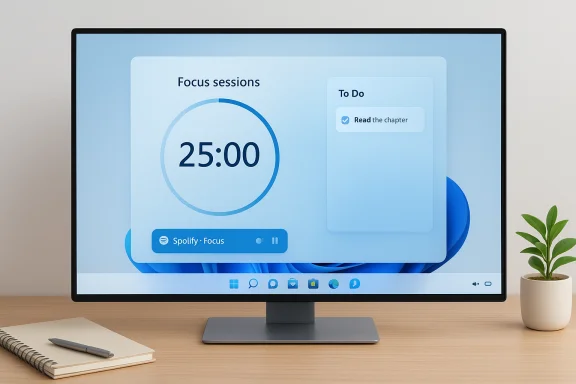 Background
Background
Windows has long offered tools to quiet interruptions (Focus Assist in Windows 10, later evolved into Focus in Windows 11). The modern Focus experience consolidates several behaviors—silencing notifications, hiding taskbar badges, stopping taskbar flashing, and showing a focus timer—into a single, user-facing workflow that can be started from Quick Settings, the notification center, Settings, or the Clock app. Microsoft’s documentation describes Focus as a feature that “helps you stay on task by minimizing distractions,” and notes that the Clock app hosts Focus Sessions where you can link tasks and music to a timed session. Community documentation and forum threads corroborate these changes and provide practical, hands‑on details about how Focus replaces and extends the old Focus Assist model while offering additional integrations for a more productive, Pomodoro-style workflow.
How Focus works: the mechanics explained
Focus is built from a few core behaviors that combine to create a distraction‑resistant session:- Do Not Disturb automatically engages when a focus session starts, silencing banners and sounds.
- Taskbar badges are hidden (so that app icons don’t show unread counts), and taskbar flashing from apps that want attention is suppressed.
- A focus timer appears (and can be managed from the Clock app), giving the session visible structure and a countdown, with optional breaks.
- Integrations: the Clock app can show Microsoft To Do tasks and can play music via a linked Spotify account when a session starts. This turns Focus into a simple workflow tool: pick a task, set a timer, and get into the zone.
Where to find Focus and starting a session
There are multiple, low-friction entry points:- From the notification center / system tray — click the clock or notification icon, choose a duration, and press Focus.
- From Settings — open Settings > System > Focus and click Start focus session or preconfigure defaults for future sessions.
- From the Clock app — open Clock > Focus sessions, pick a length and tasks, optionally link Spotify or To Do, and start.
- Press Windows + N (open Notification Center), pick a time block, and click Focus.
- Or open Settings > System > Focus to set defaults (session duration, hide badges, hide flashing, turn on Do Not Disturb).
- For a richer experience, open Clock > Focus sessions to attach tasks and music before starting.
Integrations that matter: Clock, Microsoft To Do, Spotify
One of Focus’s differentiators is its integration points—especially when used via the Clock app.- Microsoft To Do: When signed into the same Microsoft account, your To Do list can appear inside Focus Sessions. You can select specific tasks to work on, which creates a single surface that combines time, audio, and task context. This keeps the agenda front-and-center during focused work.
- Spotify: Linking Spotify to the Clock app lets the chosen playlist or podcast begin with your session, so you don’t have to switch windows or apps to get background music. Microsoft clearly notes that Spotify integration requires a separate Spotify account and that availability can vary by region and build.
Customization: make Focus fit your workflow
Focus is intentionally flexible. Key configuration options include:- Session duration (preset or manual) so you can use classic Pomodoro timings (25/5), longer deep-work blocks, or short bursts.
- Show the timer in the Clock app for a larger visual indicator and break scheduling.
- Hide badges on taskbar apps to prevent visual counters from competing for attention.
- Hide flashing on taskbar apps so that apps cannot draw attention by flashing their icon.
- Turn on Do Not Disturb automatically when a session begins to mute banners and sounds.
Strengths: why Focus is a meaningful Windows 11 productivity feature
- Native, low-friction implementation: No third-party install required. Native integration means quicker access, less battery overhead, and simpler account linking for Microsoft services. This lowers the barrier to adoption for users who want to try timed focus without extra apps.
- Unified session UI: The on-screen timer plus task and music integration centralizes what you need to start a focused session—task selection, time, and atmosphere—without hopping between apps. This reduces context switching, a major hidden cost of productivity loss.
- Granular controls: Options to selectively hide badges or stop flashing let users dial in the amount of “silence” they need, rather than a single all‑or‑nothing toggled state. This helps teams or households that need some notifications (e.g., family member calls) to still come through.
- Ecosystem-friendly: Integration with Microsoft To Do and Spotify gives users a ready-made productivity stack that’s likely already in their environment, streamlining adoption.
Risks, limitations, and things to watch
- You can still miss something important. Focus silences most notifications and suppresses visual badge cues by design; if critical alerts (medical, emergency, or business-critical messages) must reach you, you need to configure exceptions or keep alarms enabled. Treat Focus as a tool for planned deep work, not a hard safety net.
- Variability by build and region. Some integrations and UI features depend on your Windows build and regional availability—users have reported differences in what appears in the Clock app or which integrations are visible. Test the setup before relying on the feature for critical workflows.
- Possible glitches and edge cases. Community reports and troubleshooting threads indicate occasional odd behaviors—e.g., integration hiccups with Spotify or To Do, or Focus/Do Not Disturb not blocking notifications under specific conditions. These tend to be rare but are worth knowing for power users or IT admins.
- Enterprise policy constraints. On managed (corporate) devices, IT policies may restrict or override Focus/notification settings. Expect variability on company machines and coordinate with your admin if you rely on Focus for uninterrupted work.
- Not an enforcement lock. Focus is a convenience and behavior-control utility, not a tamper-proof blocker. Users with admin rights can bypass it, and system-level events or other apps may still surface alerts in exceptional cases. If you need locked-down, irreversible enforcement, specialized third‑party blockers provide stronger guarantees at the cost of higher friction.
Real-world workflows: practical ways to use Focus
- Pomodoro sessions: Set Focus to 25 minutes with a 5‑minute break. Use the Clock app to track sessions and keep a running count of completed intervals. This is an easy way to pair Focus with time‑boxing methods already proven to improve concentration.
- Deep work blocks: Schedule longer sessions (60–90 minutes) when you need extended focus. Hide badges and flashing to ensure your taskbar remains visually quiet. Use Microsoft To Do to keep the active task visible.
- Study or exam prep: Students can link a focused playlist from Spotify and a set of study tasks in Microsoft To Do to keep both their attention and momentum aligned. If exam notifications are critical, whitelist contact exceptions.
- Presentation prep / rehearsal: Use Focus while rehearsing a slide deck to avoid interruptions that could break the flow. Remember that Focus isn’t the same as presentation mode for shared displays—test with your conferencing tool if you’ll be screen-sharing.
Troubleshooting: common issues and fixes
- Notifications still appearing? Confirm that Focus is active and that Do Not Disturb is enabled for the session. Check Settings > System > Focus and the Clock app’s “Block notifications” toggle if using Focus Sessions.
- Spotify or To Do integration missing: Ensure the Clock app is installed and updated from the Microsoft Store, and that you’re signed into the same Microsoft account where required. Regional availability can affect these features. Re-link accounts if things stop working.
- Unexpected Focus behavior after an update: If Focus engages (or refuses to engage) incorrectly after a major Windows update, check automatic rules for Do Not Disturb and consider a restart or staging updates in a test environment before broad rollout. Some builds have introduced new automatic rules, and behavior can be build‑dependent.
- IT-managed constraints: If Focus settings are greyed out or revert, your device may be governed by group policy. Contact your IT admin to request exceptions or clarify corporate policy.
Privacy, accessibility, and security considerations
- Privacy: Features that sync (e.g., Microsoft To Do or clipboard sync) transmit data to Microsoft services to provide cross-device continuity. Users handling sensitive information should review sync settings and disable cloud sync for clipboard or task sync where appropriate.
- Accessibility: Focus doesn’t remove accessibility features. For users who depend on notifications or visual cues, Focus can be customized to allow specific contacts or apps; system-wide live captions and voice access remain available to assist those who need alternate input or feedback methods. Microsoft documents accessibility pathways alongside Focus settings.
- Security: There are no known security vulnerabilities inherent to using Focus; however, any automation that hides or suppresses alerts increases the risk of missing security notices (e.g., multi-factor authentication prompts if a device is required for a secondary factor). Plan exceptions for communication channels that may carry time-sensitive security flows.
Alternatives and complementary tools
Focus is a lightweight, native tool built for convenience and day-to-day productivity. For users or teams that need stricter enforcement or cross‑device blocking (desktop + phone), consider third‑party solutions:- Freedom and Cold Turkey: Offer harder enforcement and cross-platform sync for site- and app-level blocking. They’re better when you need to lock down access across multiple devices, though they require installation and management.
- PowerToys (FancyZones): Complementary for window management; not for notifications, but useful to create a distraction-minimizing layout that pairs well with Focus.
- Dedicated distraction-free editors: For writing, minimalist apps (or full-screen editors) remove UI clutter that Focus doesn’t target directly. Use these along with Focus Sessions for a focused composition workflow.
Verdict: who should use Focus and when
Focus is ideal for knowledge workers, students, and anyone who benefits from time‑bounded, low‑context sessions. It’s especially valuable if you want a zero‑install, integrated approach that ties time, tasks, and optional music together. The feature is not a replacement for enterprise-grade lockdown tools or for workflows that require guaranteed, uninterruptible communications, but for the majority of users seeking a better way to manage interruptions, Focus is a pragmatic and effective addition to Windows 11’s productivity toolkit.Practical checklist: get started with Focus in five minutes
- Open Settings > System > Focus and set your preferred default session length and options (hide badges, stop flashing, turn on Do Not Disturb).
- Open the Clock app and optionally link Microsoft To Do and Spotify to prepare tasks/playlists for sessions.
- Start a Focus session from the notification center (Windows + N) or the Clock app and confirm the timer and Do Not Disturb behavior.
- Test the session by sending a non-critical notification from a different device to confirm it’s blocked. Adjust priority exceptions if necessary.
- Combine with virtual desktops and Snap Layouts for a workspace that keeps reference material separate from the active task.
Windows 11’s Focus brings a thoughtful balance of convenience and control to attention management: it’s native, integrated, and flexible enough for daily productivity routines while offering clear knobs for exceptions and personalization. For users looking to reclaim uninterrupted chunks of time without adding friction, Focus is a practical first step—test it with short sessions, tune exceptions for critical alerts, and layer additional tools only if you require stricter enforcement or cross-device coordination.
Source: PCWorld Meet Focus, the Windows 11 setting that makes distractions disappear