Windows 11’s new Gaming Copilot has landed in the Game Bar as a beta “personal gaming sidekick,” and it’s already generating more heat over privacy chatter and performance haircuts than praise for convenience.
Microsoft launched Gaming Copilot as a Game Bar widget to give players contextual help without leaving a game: voice-mode prompts, quick tips, achievement lookups, and the ability to use screenshots or on‑screen context to produce more accurate answers. The feature is explicitly in beta and gated (age and region restrictions in the initial rollout), and Microsoft pitched it as a hybrid local/cloud assistant that can combine screen context with account-aware signals like Xbox play history.
That hybrid design — local UI and permission controls with heavier multimodal analysis in the cloud — is the core of both the value proposition and the controversy. The assistant can use screenshots and short audio snippets to understand what’s on your screen and produce targeted guidance, but those same capabilities create meaningful questions about what actually leaves your machine, what Microsoft stores or uses for model training, and how much extra cost (CPU/GPU/network/battery) Copilot imposes while a demanding game is running.
Microsoft’s public guidance repeatedly frames screenshot capture as permissioned — you must enable capture or use Copilot’s screenshot-aware prompts for the assistant to analyze screen content. That is the line Microsoft uses to argue the product is privacy-aware by design; but as with any complex rollout, the devil is in defaults, messaging, and perceptible behavior across multiple builds and regions.
Multiple publications and forums published hands‑on writeups that emphasized two related points:
Independent hands‑on testing (including the TechRadar tests that sparked much of the coverage) shows a measurable, if not catastrophic, FPS hit in at least one tested title. In the TechRadar test of the Dead As Disco demo (Infinite Disco mode), enabling Gaming Copilot “model training” and keeping Copilot active produced occasional dips into the 70s fps; turning off the model‑training toggles and the Copilot capture features reduced those dips and raised the stable range into the mid‑80s and occasional 90+ fps readings. That’s a perceptible difference for players chasing smooth frame delivery, and handheld or low‑end devices will feel the effect more strongly.
Why is this happening? Several concrete resource drains explain the delta:
Streamers should also be cautious. Copilot voice prompts or automatic captures can leak private data or reveal HUD elements, passwords, or personal messages unless capture features are suppressed or the streamer uses a dedicated streaming PC/capture pipeline that doesn’t run Copilot.
Right now the most immediate and verifiable problem for many users is performance overhead — not vague fears of training pipelines. The privacy anxieties are legitimate and should be addressed, but they hinge on defaults and precise, build‑level behavior that Microsoft needs to document and, ideally, third parties should audit. Until then, the safe user posture is straightforward: check the Gaming Copilot privacy switches, disable model training and automatic screenshot sharing if you’re uncomfortable, and test the feature’s performance impact before relying on it in serious play or streaming sessions.
Gaming Copilot can be a helpful in‑game assistant — when it behaves like an off‑by‑default, opt‑in tool that respects both privacy and performance constraints. If Microsoft wants gamers to accept it as a net benefit, the company must make that conservative posture the default, publish clearer technical documentation about data flows and retention, and continue driving meaningful optimizations for handheld and lower‑spec hardware.
Source: TechRadar https://www.techradar.com/computing...t-its-actually-doing-is-spoiling-performance/
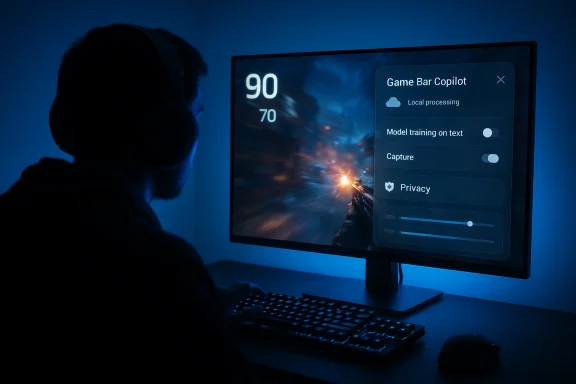 Background / Overview
Background / Overview
Microsoft launched Gaming Copilot as a Game Bar widget to give players contextual help without leaving a game: voice-mode prompts, quick tips, achievement lookups, and the ability to use screenshots or on‑screen context to produce more accurate answers. The feature is explicitly in beta and gated (age and region restrictions in the initial rollout), and Microsoft pitched it as a hybrid local/cloud assistant that can combine screen context with account-aware signals like Xbox play history. That hybrid design — local UI and permission controls with heavier multimodal analysis in the cloud — is the core of both the value proposition and the controversy. The assistant can use screenshots and short audio snippets to understand what’s on your screen and produce targeted guidance, but those same capabilities create meaningful questions about what actually leaves your machine, what Microsoft stores or uses for model training, and how much extra cost (CPU/GPU/network/battery) Copilot imposes while a demanding game is running.
What Microsoft says — controls and opt‑outs
Microsoft’s official documentation for Copilot includes privacy controls that let users choose whether their Copilot conversations are used for model training. In plain terms: you can disable “Model training on text” and “Model training on voice” in Copilot settings, and opt‑outs are designed to apply to past, present and future conversations for that account. The company also points players to capture settings in the Game Bar to control whether screenshots or captures are used.Microsoft’s public guidance repeatedly frames screenshot capture as permissioned — you must enable capture or use Copilot’s screenshot-aware prompts for the assistant to analyze screen content. That is the line Microsoft uses to argue the product is privacy-aware by design; but as with any complex rollout, the devil is in defaults, messaging, and perceptible behavior across multiple builds and regions.
What users and third‑party reporting found
In the days after the Game Bar rollout a number of gamers reported seeing a setting called “Model training on text” toggled on in the Gaming Copilot privacy pane — and network traces posted by users suggested screenshots, or at least extracted on‑screen text, were being sent back to Microsoft for model training unless the toggles were changed. Independent outlets and community threads replicated those observations: the privacy toggle exists in the Copilot/Game Bar UI, and some users found it enabled by default on their machines.Multiple publications and forums published hands‑on writeups that emphasized two related points:
- The privacy control labeled “Model training on text” is real and accessible via Game Bar → Gaming Copilot → Settings → Privacy. Some testers reported it enabled by default on certain builds.
- Independent network traces and anecdotal reports led to the claim that Copilot may be capturing screenshots and performing OCR (optical character recognition) on whatever’s visible to extract text that could be used for training, unless you opt out. Multiple outlets echoed that worry and advised users to inspect the setting.
Performance: the more immediate, verifiable problem
While privacy is noisy and depends heavily on settings and policy semantics, the performance impact is simpler to test and verify — and that’s why many reviewers and users are pointing at frame‑rate changes as the practical problem.Independent hands‑on testing (including the TechRadar tests that sparked much of the coverage) shows a measurable, if not catastrophic, FPS hit in at least one tested title. In the TechRadar test of the Dead As Disco demo (Infinite Disco mode), enabling Gaming Copilot “model training” and keeping Copilot active produced occasional dips into the 70s fps; turning off the model‑training toggles and the Copilot capture features reduced those dips and raised the stable range into the mid‑80s and occasional 90+ fps readings. That’s a perceptible difference for players chasing smooth frame delivery, and handheld or low‑end devices will feel the effect more strongly.
Why is this happening? Several concrete resource drains explain the delta:
- The overlay and Copilot widget itself are additional processes that consume CPU and memory while running. Even a modest background task can contend with a game for CPU time, and modern games are sensitive to scheduling and background interrupts.
- If Copilot is allowed to capture screenshots automatically or to keep a background image buffer for contextual queries, there’s I/O and potentially GPU readback, which can add micro‑stalls or increase memory bandwidth usage.
- When Copilot performs OCR or sends data to cloud services for multimodal reasoning, network usage and thread contention spike briefly, which can affect frame pacing even if raw average FPS doesn’t collapse.
How big is “slight”? Real‑world framing
Small percent losses in FPS can feel much bigger than the numbers suggest when they result in uneven frame pacing. A steady 84→89 fps range vs occasional 70 fps stutter changes perceived smoothness and can break timing in rhythm or fast‑reaction titles. That’s exactly why reviewers singled out handhelds and lower‑end systems: with limited GPU headroom and tighter thermal envelopes, the same Copilot overhead becomes a larger fraction of total available performance.Privacy analysis — separating fact from fear
There are three separate but related privacy questions players should treat independently:- Does Gaming Copilot have a toggle that allows data to be used for model training? — Yes. Copilot includes “Model training on text” and “Model training on voice” toggles in the privacy settings; users can opt out. Microsoft’s Copilot documentation explains how to control these settings.
- Are screenshots captured and sent back to Microsoft by default? — That is where public signals diverge. Microsoft’s documentation emphasizes that screenshots are not stored or used for model training unless capture is enabled and that capture requires permission. Independent user reports and some outlets observed the model training toggle enabled on certain preview machines and traced network calls that appeared to include captured data. That mismatch — Microsoft’s stated behavior versus some users’ observed defaults — is the core of the confusion and the reason people are alarmed. Treat claims that screenshots are universally sent back by default as unverified until Microsoft publishes a detailed, build‑specific data flow and retention statement.
- If data is used for training, what protections exist? — Microsoft says it applies de‑identification and data‑minimization and provides opt‑outs; enterprise and Copilot+ device tiers have different rules and more on‑device processing capabilities. Those protections are standard corporate responses, but independent verification (retention windows, exact de‑identification methods, or proof that a given build didn’t log raw screenshots) requires third‑party audits or transparently published telemetry diagrams. Until then, risk‑averse users should assume sensitive on‑screen content could be captured if the relevant toggles are enabled.
Anti‑cheat, streamers, and competitive play — another angle
Gaming Copilot’s screenshot‑aware, real‑time advice model walks into anti‑cheat and esports territory. Any overlay that reads the screen and supplies tactical advice could be interpreted as an unfair external aid in competitive formats. There is no single blanket rule from major anti‑cheat vendors yet: historically, overlays and capture tools have been treated case‑by‑case, and some anti‑cheat stacks produce false positives when new overlays are introduced. Competitive players should assume Copilot is off‑limits for ranked or tournament play until developers or tournament organizers publish explicit guidance.Streamers should also be cautious. Copilot voice prompts or automatic captures can leak private data or reveal HUD elements, passwords, or personal messages unless capture features are suppressed or the streamer uses a dedicated streaming PC/capture pipeline that doesn’t run Copilot.
How to verify and how to turn off training/capture (practical steps)
For players who want to confirm their system’s behavior and minimize exposure, do the following:- Press Windows key + G to open the Xbox Game Bar.
- Open the Gaming Copilot widget (Copilot icon) and click the Settings (gear) in its UI.
- Select Privacy (or the Privacy settings path shown inside Copilot). Turn off:
- Model training on text
- Model training on voice
- Personalization (if you don’t want context or memory used)
- Any screenshot/capture sharing toggles you don’t want enabled.
Technical verification: what independent testing shows
Hands‑on testing that isolates Copilot overhead is straightforward: run a benchmark or consistent in‑game scene with Copilot disabled, then enable Copilot (and the capture/training toggles you’re unsure about) and compare frame rates, CPU/GPU utilization, and network activity. TechRadar’s reported scenario with Dead As Disco is a representative consumer test: modest absolute changes in average FPS but more important changes in minimums and frame pacing. Multiple community tests and pre‑release reporting also flagged battery impacts on handhelds when voice/wake‑word features are left on. If you rely on mobile/handheld Windows gaming, the practical recommendation is to test locally before adopting Copilot as a default.Strengths and the case for cautious optimism
Gaming Copilot is not a one‑dimensional product. There are real, measurable benefits:- Accessibility gains: voice mode and visual context can help players with vision or mobility challenges navigate dense UIs or find objectives quickly.
- Reduced context switching: looking up a boss weakness or a quest location without alt‑tabbing can improve immersion and convenience for many single‑player players.
- Rapid iteration and controls: Microsoft has designed the system to be iterative and preview‑driven; feedback has already triggered documentation clarifications and UI privacy paths.
Risks and unresolved issues
The rollout exposes several unresolved problems:- Default states matter. If certain preview builds ship with model‑training toggles enabled by default, that undermines trust even if opt‑outs exist. Community reports of default‑on settings are why people are irate.
- Transparency gap. Microsoft’s high‑level statements about de‑identification and opt‑outs need technical appendices: retention windows, exact data flows, and whether screenshot OCR artifacts ever persist in raw form on servers. Until those are public, skepticism is rational.
- Anti‑cheat and policy mismatch. Tournament and publisher policies must be clarified; otherwise, players risk penalties or game‑blocking behavior when Copilot is present.
- Performance on low‑spec devices. Handhelds and older GPUs are likely to feel the worst effects unless Microsoft optimizes aggressively and provides clear per‑title controls.
Practical recommendations for gamers and sysadmins
- If privacy is your priority: immediately open Game Bar → Gaming Copilot → Privacy and turn off model‑training and capture toggles. Consider disabling Game Bar entirely if you never use it.
- If performance matters: benchmark with Copilot on vs off for your most-played titles. On handhelds and older PCs, prefer Copilot off unless you need a specific feature.
- For streamers and creators: use a separate streaming machine or capture card and keep Copilot off on the capture host to avoid accidental exposure of overlays or private text.
- For IT teams: treat the Game Bar / Copilot surfaces as software that requires governance. Use MDM or policy controls where necessary and monitor egress to Copilot endpoints if your compliance posture demands it.
Conclusion — what matters next
Gaming Copilot is a useful experiment in bringing contextual AI into play, and it can deliver real accessibility and convenience wins for many players. But a feature that reads the screen, links to account data, and can optionally feed model training demands conservative defaults, better transparency, and clear per‑title and per‑device controls.Right now the most immediate and verifiable problem for many users is performance overhead — not vague fears of training pipelines. The privacy anxieties are legitimate and should be addressed, but they hinge on defaults and precise, build‑level behavior that Microsoft needs to document and, ideally, third parties should audit. Until then, the safe user posture is straightforward: check the Gaming Copilot privacy switches, disable model training and automatic screenshot sharing if you’re uncomfortable, and test the feature’s performance impact before relying on it in serious play or streaming sessions.
Gaming Copilot can be a helpful in‑game assistant — when it behaves like an off‑by‑default, opt‑in tool that respects both privacy and performance constraints. If Microsoft wants gamers to accept it as a net benefit, the company must make that conservative posture the default, publish clearer technical documentation about data flows and retention, and continue driving meaningful optimizations for handheld and lower‑spec hardware.
Source: TechRadar https://www.techradar.com/computing...t-its-actually-doing-is-spoiling-performance/