Microsoft’s Gaming Copilot, rolled into the Windows 11 Game Bar, promises fast, in‑game AI help—but early public beta users report that the feature’s screenshot-based context and default training settings raise meaningful privacy flags and can also measurably tax system resources, with the worst effects appearing on handhelds and lower‑end PCs.
Gaming Copilot is Microsoft’s in‑overlay AI assistant for Windows gaming: an evolution of the Copilot brand designed to deliver voice and screenshot‑grounded help without forcing the player to alt‑tab. It is embedded in the Xbox Game Bar and leverages a hybrid architecture where a lightweight client handles UI, permissions, and local detection while heavier multimodal reasoning typically occurs in the cloud unless the device has Copilot+ NPU hardware to enable more on‑device inference. The initial public beta was staged and age‑gated to adults in supported regions, with Microsoft emphasizing iterative rollouts and ongoing optimization for handheld hardware.
The feature set includes:
Important caveat: public beta documentation and early community reporting show controls for screenshot and conversation sharing exist and can be toggled in the widget and Xbox privacy settings, but the precise default state may vary across installs and rollouts. Some users report the model‑training toggle is enabled unless manually changed — treat that report as a material warning until you verify your own settings.
Practical takeaway: test with Copilot both enabled and disabled on your device using your most demanding titles. Monitor FPS, 1% lows, CPU/GPU utilization, thermals, and battery draw to quantify the real effect for your hardware profile.
Historically, Game Bar itself has been whitelisted by many anti‑cheat systems, but Gaming Copilot’s new multimodal capabilities complicate the picture. Microsoft has been urged to coordinate with anti‑cheat vendors and provide per‑title behavior controls (or whitelists) to avoid false positives or competitive disputes. Until official clarifications and per‑title toggles appear, competitive players should default to disabling Copilot during ranked play.
Additionally, Microsoft’s Copilot+ hardware story—machines with dedicated NPUs—offers a clear path to lower latency and more private, on‑device inference for users who need it, which could mitigate many privacy and performance tradeoffs on properly equipped devices. That tiered approach is strategically sensible: cloud‑assisted capability for most users, with an upgrade path for low‑latency and private scenarios.
However, the product’s long‑term acceptance hinges less on novelty and more on trust engineering: transparent data flows, sensible defaults that favor privacy, clear anti‑cheat coordination, and measured performance claims validated by independent benchmarks. Without those, even a technically useful assistant risks being shunned by privacy‑conscious players, banned from competitive scenes, or criticized as platform bloat.
For players and admins today, the prudent path is straightforward: treat Gaming Copilot as a tool to be tested and controlled rather than an always‑on convenience. Disable image capture for sensitive sessions, opt out of training if that option matters to you, and bench test performance on your hardware before relying on it in competitive or high‑stakes play. Microsoft has the technical means to address the major concerns; the company’s willingness to publish clear documentation and to deliver per‑title controls will determine whether Gaming Copilot becomes a genuinely useful in‑game coach or a contested overlay that players use only with caution.
Gaming Copilot’s arrival signals a broader shift: AI assistants will increasingly be woven into the fabric of the OS and games. That makes the questions raised by this beta not merely about a single widget, but about the rules we collectively set for privacy, fairness, and performance in the era of ambient AI. The next few months of documentation, developer guidance, and community benchmarking will decide whether Gaming Copilot is refined into a trustworthy companion or relegated to an optional curiosity many users disable.
Source: Notebookcheck Microsoft's Gaming Copilot AI not only raises privacy concerns but also impacts performance
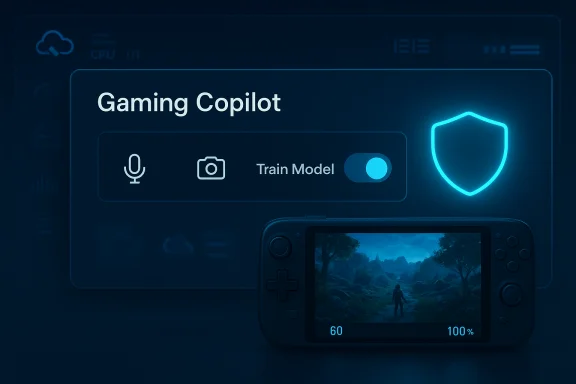 Background
Background
Gaming Copilot is Microsoft’s in‑overlay AI assistant for Windows gaming: an evolution of the Copilot brand designed to deliver voice and screenshot‑grounded help without forcing the player to alt‑tab. It is embedded in the Xbox Game Bar and leverages a hybrid architecture where a lightweight client handles UI, permissions, and local detection while heavier multimodal reasoning typically occurs in the cloud unless the device has Copilot+ NPU hardware to enable more on‑device inference. The initial public beta was staged and age‑gated to adults in supported regions, with Microsoft emphasizing iterative rollouts and ongoing optimization for handheld hardware.The feature set includes:
- Push‑to‑talk voice and continuous voice modes for natural language queries.
- Screenshot grounding (vision) that lets Copilot “see” your current screen and answer contextually.
- Account‑aware personalization using Xbox play history and achievements when signed in.
- Tight Game Bar integration to keep players inside the full‑screen experience rather than switching apps.
What the community has flagged: privacy mechanics and ambiguity
How Copilot “sees” your game
Gaming Copilot’s usefulness depends on being able to interpret what’s on‑screen. In practice, that means the widget can capture screenshots and, when enabled, send image data to the Copilot pipeline so the assistant can perform optical character recognition (OCR) and multimodal reasoning. Microsoft’s published rollout notes and third‑party reporting consistently describe the architecture as hybrid: local detection + cloud reasoning. That hybrid design reduces local compute needs but implies network traffic and cloud processing for many queries.The privacy battle: saved conversations and training toggles
Several community and early‑hands reports indicate Copilot conversation history is saved by default and that model‑training or personalization toggles are present in Copilot settings. Users have discovered settings to prevent interactions from being used for model training, but the presence of saved conversations and an enabled‑by‑default training option has provoked pushback — particularly because screenshot captures can contain sensitive on‑screen details (chat windows, account names, NDA content). Until Microsoft publishes a clear, machine‑readable retention and data‑flow policy for Gaming Copilot, privacy‑minded users should treat screenshot sharing as a potential liability.Important caveat: public beta documentation and early community reporting show controls for screenshot and conversation sharing exist and can be toggled in the widget and Xbox privacy settings, but the precise default state may vary across installs and rollouts. Some users report the model‑training toggle is enabled unless manually changed — treat that report as a material warning until you verify your own settings.
Network activity, NDA risk, and real examples
A widely circulated forum post reproduced local network traces that suggested a Windows 11 PC was sending data to Microsoft’s servers while Gaming Copilot features were active. For one user this became a real problem: the testing machine contained game footage under NDA, and any un‑authorized upload—even automated telemetry or OCR‑derived text—could jeopardize a relationship with a publisher or violate legal obligations. The community reaction underscores an obvious but urgent point: screenshots often contain more than an image of a boss fight, and automated capture + cloud processing can create compliance risk for streamers, testers, or anyone bound by content restrictions.Performance impact: the data and the practical effects
Why an overlay can cost frames and battery
Any overlay that captures audio, optionally records screenshots, and runs background inference or network calls will consume CPU cycles, memory, I/O, and networking bandwidth. On high‑end desktops the marginal cost may be negligible. On handhelds, older laptops, or thermally constrained systems, the overhead can be visible: higher CPU utilization, increased memory pressure, additional background processes, and consequently lower sustained frame rates and shorter battery life. Multiple early reports and community testing confirm these trade‑offs and call for device‑specific checks.Measured examples from hands‑on reporting
Independent hands‑on coverage has shown measurable but modest drops in frame rates with AI monitoring enabled. One reviewer reported average frame rates dipping by a few frames per second in an action title when Gaming Copilot’s monitoring and vision features were active, and noted that the Copilot experience also requires browser or web components to be available in the background in some configurations—adding to CPU and memory pressure on constrained systems. The exact numbers vary by game, system, resolution, and settings; expect small to moderate impact on mid‑range hardware and potentially larger impact on handhelds or battery‑sensitive devices.Practical takeaway: test with Copilot both enabled and disabled on your device using your most demanding titles. Monitor FPS, 1% lows, CPU/GPU utilization, thermals, and battery draw to quantify the real effect for your hardware profile.
Anti‑cheat, competitive fairness, and community governance
Gaming Copilot raises immediate questions for competitive play. An overlay that captures screen content, analyzes match state, or offers tactical suggestions can cross a line from convenience into assisted play. Tournament organizers, anti‑cheat vendors, and publishers will need to publish explicit guidance about whether Copilot overlays are allowed in ranked or sanctioned matches.Historically, Game Bar itself has been whitelisted by many anti‑cheat systems, but Gaming Copilot’s new multimodal capabilities complicate the picture. Microsoft has been urged to coordinate with anti‑cheat vendors and provide per‑title behavior controls (or whitelists) to avoid false positives or competitive disputes. Until official clarifications and per‑title toggles appear, competitive players should default to disabling Copilot during ranked play.
Official controls and what you can do right now
Microsoft has surfaced in‑widget toggles and settings to control capture, voice, and personalization. Key user actions and practical mitigations are:- Open Game Bar (Win + G) and locate the Gaming Copilot widget. Sign in only if you want account‑aware personalization.
- Disable automatic screenshot capture in the widget’s capture settings if you do not want your screen images analyzed or uploaded.
- Turn on Push‑to‑Talk instead of always‑listening voice to avoid continuous microphone capture and CPU usage.
- Use the Copilot privacy toggles or the Xbox privacy dashboard to opt out of using your conversations for model training where the option exists. Note that the default state may vary; verify your own settings.
- For streamers and testers: use a separate account or a dedicated testing profile to isolate Copilot activity from your main Xbox identity and content.
- If you need per‑title assurance in competitive play, disable the widget entirely or use per‑title blocking where available until publishers or anti‑cheat vendors publish explicit guidance.
- Blocking or controlling the Microsoft 365/Copilot auto‑install at tenant level if organizational policy forbids it.
- Piloting Copilot on representative hardware to measure battery and thermal impact before rolling out to fleets.
Strengths and legitimate use cases
It’s important to balance the critique with the genuine value Gaming Copilot can provide. The feature reduces friction for newcomers and accessibility users by converting complex on‑screen information into concise, spoken or text suggestions. It can speed troubleshooting for cloud gaming (network quality indicators), help less experienced players locate objectives or interpret UI text, and keep players immersed by removing the need for external guides. For single‑player discovery and accessibility scenarios, the UX gains are real.Additionally, Microsoft’s Copilot+ hardware story—machines with dedicated NPUs—offers a clear path to lower latency and more private, on‑device inference for users who need it, which could mitigate many privacy and performance tradeoffs on properly equipped devices. That tiered approach is strategically sensible: cloud‑assisted capability for most users, with an upgrade path for low‑latency and private scenarios.
Weaknesses, transparency gaps, and systemic risks
Despite the strengths, the beta exposes several unresolved problems:- Lack of a clear, public technical whitepaper detailing what is processed locally, what is transmitted to cloud services, and specific retention windows for screenshots and transcripts. Community threads and initial reporting repeatedly call for this documentation.
- Potential for accidental leakage of sensitive content from screenshots (including NDA material, private chat, or account info) unless users proactively disable capture. Early forum cases illustrate how network activity traces can worry users—even when the exact nature of transmitted data is under debate.
- Performance and battery cost on handhelds and older hardware remain an open variable until broader benchmarking is available. Microsoft is reportedly optimizing for handhelds, but community testing should verify claims on representative devices.
- Competitive and anti‑cheat ambiguity could fragment play: different publishers or tournaments may impose conflicting rules on overlayed AI assistance, complicating community standards and enforcement.
- Default‑on behaviors (conversation saving or model‑training toggles) are politically and ethically sensitive; industry best practice for new, privacy‑sensitive features is clear, explicit opt‑in defaults and transparent retention policies. Some early reports suggest defaults may favor convenience over privacy. Treat such reports as a call for Microsoft to be clearer.
Recommended short‑term roadmap for Microsoft (what the company should publish now)
- Publish a clear technical data‑flow diagram for Gaming Copilot that specifies local vs cloud processing, exact telemetry fields transmitted, screenshot retention period, and deletion/portability mechanics.
- Offer a strong, clearly labeled privacy-first onboarding flow for Gaming Copilot that defaults to minimal data sharing and requires explicit opt‑in for screenshot uploads and model training.
- Work with anti‑cheat vendors and major publishers to publish per‑title guidance and a compatibility matrix so competitive players and tournament organizers can set consistent rules.
- Publish measured performance overheads for representative hardware profiles (desktop, laptop, mid‑range, handheld) and a low‑power mode that minimizes local capture and defers processing.
Practical checklists (quick reference)
For gamers who care about privacy
- Disable automatic screenshot capture in Game Bar before enabling Copilot.
- Opt out of conversation/model training in Copilot privacy settings where available.
- Use Push‑to‑Talk and pin the widget only when actively troubleshooting.
For competitive players and streamers
- Disable Copilot for ranked matches and tournaments until publishers publish rules.
- Use a separate account for beta testing to avoid mixing telemetry with your main profile.
For IT administrators
- Pilot Copilot on a small fleet to measure performance and privacy posture.
- Use tenant controls to prevent unwanted auto‑installs of Copilot/Microsoft 365 Copilot where policy requires.
- Publish clear corporate guidance for workers using corporate hardware about permissible Copilot use and data governance.
Final analysis — balance, trust, and the long view
Gaming Copilot is an important experiment in ambient, context‑aware assistance inside play. Its potential for accessibility gains, faster troubleshooting, and smoother onboarding is clear, and the Copilot+ hardware path offers a realistic way to reduce cloud dependency for users who want local inference and tighter privacy guarantees.However, the product’s long‑term acceptance hinges less on novelty and more on trust engineering: transparent data flows, sensible defaults that favor privacy, clear anti‑cheat coordination, and measured performance claims validated by independent benchmarks. Without those, even a technically useful assistant risks being shunned by privacy‑conscious players, banned from competitive scenes, or criticized as platform bloat.
For players and admins today, the prudent path is straightforward: treat Gaming Copilot as a tool to be tested and controlled rather than an always‑on convenience. Disable image capture for sensitive sessions, opt out of training if that option matters to you, and bench test performance on your hardware before relying on it in competitive or high‑stakes play. Microsoft has the technical means to address the major concerns; the company’s willingness to publish clear documentation and to deliver per‑title controls will determine whether Gaming Copilot becomes a genuinely useful in‑game coach or a contested overlay that players use only with caution.
Gaming Copilot’s arrival signals a broader shift: AI assistants will increasingly be woven into the fabric of the OS and games. That makes the questions raised by this beta not merely about a single widget, but about the rules we collectively set for privacy, fairness, and performance in the era of ambient AI. The next few months of documentation, developer guidance, and community benchmarking will decide whether Gaming Copilot is refined into a trustworthy companion or relegated to an optional curiosity many users disable.
Source: Notebookcheck Microsoft's Gaming Copilot AI not only raises privacy concerns but also impacts performance