When you unbox a new Windows PC the label that matters most is often the one you don’t read: the edition. At first glance Windows 11 Home and Windows 11 Pro look identical — same centered Start menu, Snap Layouts, Widgets and gaming features — but the two editions diverge sharply once you peel back the settings: Pro unlocks advanced security, management, virtualization, and update control designed for businesses and power users, while Home keeps the experience lighter and simpler for everyday use.
Windows 11 arrived as a single codebase with multiple editions. Both Home and Pro share the same core platform, frequent feature updates, Microsoft Defender protections, and the modern UI that defines Windows 11. Where they differ is feature scope and tooling: Pro adds enterprise-grade features — BitLocker full-disk encryption, Hyper-V virtualization, Remote Desktop hosting, Group Policy, domain / Azure AD join, and Windows Update for Business — that give IT teams and advanced users far greater control over devices. Home strips those extras away to reduce complexity and cost for consumers.
This article unpacks the technical differences, verifies important specifications against official documentation, weighs the practical trade-offs, and gives clear guidance on who should choose which edition. Key claims are cross-referenced with Microsoft documentation and independent tech reporting so you can rely on the facts that matter when buying or upgrading.
Important caveat: automatic encryption ties recovery keys to cloud accounts by default, which is convenient but raises policy and privacy considerations for organizations and security-conscious users. Administrators should verify key escrow behavior before deploying devices broadly.
Windows 11 Home’s strength is its simplicity and cost-effectiveness. For the vast majority of consumers — gamers, students, families — Home provides the modern Windows 11 experience without paying for management tools you will never use. Recent updates that expand device encryption to Home narrow the security gap for personal devices, improving baseline protection.
Risks and blind spots:
The good news is the upgrade path is straightforward. Decide first on the feature sets you actually need, verify organizational requirements for key management and update control, and then pick the edition that reduces administrative risk while matching your budget. If you need help mapping a specific use case to the right edition, the official Microsoft edition comparison and feature documentation provide a concise checklist of Pro-exclusive capabilities to validate your choice.
Note: This analysis verified core technical claims against Microsoft documentation (Hyper‑V and BitLocker system requirements, edition comparisons and device-encryption behavior) and independent reporting to ensure accuracy; prices, promotional offers, and the exact rollout schedule for feature updates may change over time and should be confirmed on Microsoft’s official purchase and support pages before completing a purchase.
Source: bgr.com Windows 11 Home Vs Pro: Differences, Features, And More - BGR
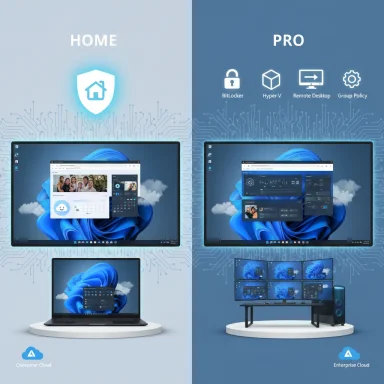 Background and overview
Background and overview
Windows 11 arrived as a single codebase with multiple editions. Both Home and Pro share the same core platform, frequent feature updates, Microsoft Defender protections, and the modern UI that defines Windows 11. Where they differ is feature scope and tooling: Pro adds enterprise-grade features — BitLocker full-disk encryption, Hyper-V virtualization, Remote Desktop hosting, Group Policy, domain / Azure AD join, and Windows Update for Business — that give IT teams and advanced users far greater control over devices. Home strips those extras away to reduce complexity and cost for consumers.This article unpacks the technical differences, verifies important specifications against official documentation, weighs the practical trade-offs, and gives clear guidance on who should choose which edition. Key claims are cross-referenced with Microsoft documentation and independent tech reporting so you can rely on the facts that matter when buying or upgrading.
Core feature comparison: what you do (and don’t) get
Shared foundation (both Home and Pro)
Both editions ship the same Windows 11 kernel and user experience improvements, including:- Snap Layouts, virtual desktops, Widgets, Microsoft Store enhancements and gaming features such as Auto HDR and DirectStorage.
- Windows Security (Microsoft Defender) with built-in antivirus and anti-ransomware protections.
- Same minimum hardware requirements for a Windows 11 install (TPM 2.0, Secure Boot and supported CPU families, though exceptions and workarounds exist).
Windows 11 Pro: the power-user and business toolkit
Windows 11 Pro includes a set of Pro-only features aimed at management, security, and virtualization:- BitLocker Drive Encryption for full-disk encryption and BitLocker To Go for removable media. Microsoft documents BitLocker as a Pro/Enterprise feature and details enterprise management options.
- Hyper‑V (native virtualization) and Windows Sandbox for isolated app testing — Hyper‑V is enabled on Windows 11 Pro and Enterprise only.
- Remote Desktop hosting (the ability for the PC itself to accept inbound RDP connections), while both editions can act as RDP clients.
- Domain join / Azure AD join, Group Policy Editor, Windows Update for Business, Mobile Device Management (MDM), Windows Autopilot, and other device-management features used by IT teams at scale.
- Support for higher hardware limits (multiple CPU sockets and much larger RAM ceilings) aimed at workstations.
Windows 11 Home: simplicity for consumers
Home focuses on out‑of‑the‑box convenience:- Device encryption (a simplified, automatic form of BitLocker on qualifying hardware), Windows Hello, parental controls, and streamlined Windows Update behavior oriented toward consumers.
- No built-in Group Policy, no domain-join option, and no Hyper‑V or Sandbox features by default — although some workarounds or third-party tools can provide similar capabilities at the user’s risk.
Security and encryption: BitLocker vs device encryption
BitLocker: full control and enterprise management
BitLocker remains a flagship Pro feature for secure enterprises. It provides:- Full-volume encryption for OS, fixed, and removable drives.
- TPM integration for preboot system integrity checks and multifactor preboot protections (PIN or startup key).
- Management via Group Policy, Intune, and enterprise tooling for recovery key escrow and auditing. Microsoft Learn details BitLocker system and hardware requirements and enterprise management workflows.
Device encryption: broader coverage, fewer controls
Starting with recent Windows 11 servicing (notably the 24H2 update), Microsoft extended device encryption to more devices and made it the default in many scenarios. Device encryption automatically enables BitLocker-like protection for qualifying devices and automatically backs up recovery keys to a Microsoft account or Entra ID when users sign in. That means many Home machines will now be encrypted by default, closing part of the gap between Home and Pro for basic device protection. However, device encryption lacks the granular policy and management controls of full BitLocker in enterprise scenarios.Important caveat: automatic encryption ties recovery keys to cloud accounts by default, which is convenient but raises policy and privacy considerations for organizations and security-conscious users. Administrators should verify key escrow behavior before deploying devices broadly.
Virtualization and isolation: Hyper‑V and Windows Sandbox
Virtualization is often the single most persuasive argument for Pro among developers, security researchers, and home-lab builders.- Hyper‑V is a Type‑1 hypervisor included only in Windows 11 Pro and Enterprise. Microsoft’s Hyper‑V system-requirements documentation spells out that Hyper‑V requires a 64‑bit processor with SLAT, virtualization extensions (VT‑x/AMD‑V), and at least 4 GB of RAM; it also confirms that Hyper‑V is supported on Windows 11 Pro and Enterprise only.
- Windows Sandbox is a lightweight, disposable VM that runs on top of Hyper‑V. It’s handy for testing untrusted applications because everything inside the sandbox vanishes when it closes. Sandbox is Pro-only and integrates well with BitLocker-protected hosts.
- Hyper‑V imposes requirements and can conflict with other host-level virtualization tools (e.g., some consumer GPU passthrough setups). It’s excellent for Windows-centric VMs but not a silver bullet for every virtualization scenario.
Networking, identity, and device management
Domain join, Azure AD and Group Policy
- Windows 11 Pro supports joining on‑premises Active Directory domains and Azure Active Directory (Entra ID) for cloud-centric management, plus Group Policy for fine-grained policy enforcement. These capabilities are essential for organizations that need centralized control and compliance enforcement.
- Windows 11 Home lacks built-in Group Policy and domain-join support; administrators who need centralized policy should avoid Home. There are community workarounds to expose gpedit.msc on Home, but those are unsupported and can be incomplete or unsafe.
Windows Update control
Pro supports Windows Update for Business features, which let organizations defer feature updates, control servicing channels, and stage rollouts. Home devices are designed for automatic updates with less administrative control. If your environment requires strict change windows or staggered testing before feature rollouts, Pro’s update controls matter.Hardware limits and real-world performance
Microsoft imposes different upper limits across editions aimed at segmenting desktop, workstation, and server use:- RAM and CPU sockets: Home targets consumer hardware (commonly up to 128 GB RAM and a single CPU socket on many SKU descriptions), while Pro supports much larger capacities (2 TB RAM and support for two CPU sockets for the Pro edition and even higher limits in Pro for Workstations). For most gamers and typical power users, Home’s RAM ceiling is irrelevant; for large VM hosts or scientific workloads it can be a hard limit. Independent testing and vendor guides reflect these limits — Pro unlocks workstation-class scale.
- No performance difference: For standard desktop tasks and gaming, both editions run the same code and exhibit comparable performance. The difference only appears when workloads utilize the Pro-only features (more VMs, dual-socket rendering, enterprise-scale file systems).
Licensing, pricing, and upgrade paths
- Most retail and OEM PCs ship with Windows 11 Home to keep device costs down. Manufacturers and retailers often market machines that way because Home is cheaper to license for OEMs.
- An in-place upgrade from Home to Pro is supported and straightforward: Microsoft’s store experience can sell an upgrade key and convert Home to Pro in minutes. Microsoft’s support documentation explains the process, and historical MSRP for the upgrade has commonly been around $99 (full Pro licenses have higher MSRPs). Prices change frequently and promotions are common, so verify the purchase page when you upgrade.
- If your needs are strictly consumer (streaming, web, gaming, Office apps), stick with Home and save money.
- If you need remote hosting, enterprise encryption control, Hyper‑V, or group policy, upgrade to Pro.
- If you’re primarily experimental — e.g., learning virtualization — evaluate whether virtualization software (VirtualBox, VMware Workstation Player) on Home meets your needs before paying for Pro.
Risks, gotchas, and operational considerations
Automatic device encryption and recovery keys
Recent changes enabled device encryption by default on more Windows 11 devices. That’s great for security, but it also means recovery keys are often escrowed to users’ Microsoft accounts or Azure AD. For corporate devices, ensure keys are captured by corporate Intune/AD backup processes; otherwise, a lost account can mean lost data. This is especially relevant when migrating devices between accounts or handing off hardware.Group Policy on Home: unsupported hacks
Some websites and community guides offer scripts or packages to install a Group Policy editor on Windows 11 Home. While they can sometimes expose the UI, the policy processing engine or management integration is not officially present, and such hacks may be unstable or insecure. Production environments should avoid these workarounds in favor of an edition upgrade.Hyper‑V compatibility and host configuration
Hyper‑V requires UEFI, Secure Boot, SLAT-capable CPUs and appropriate memory resources. Enabling Hyper‑V changes the host environment (for example, it can affect GPU driver behaviors and preclude some other hypervisors). Read Hyper‑V’s system requirements carefully before relying on it for production VMs.Remote Desktop and future changes
Remote Desktop tooling is evolving — Microsoft has been replacing the old Remote Desktop app with modern apps and cloud-first experiences. While RDP host functionality remains part of Pro today, keep an eye on Microsoft’s roadmap if you rely heavily on remote-host features tied to account types (work vs personal).Who should choose Home vs Pro — clear decision points
Choose Windows 11 Home if:- You use your PC for browsing, entertainment, casual productivity or games.
- You don’t need domain join, Group Policy, Hyper‑V or remote hosting.
- You prefer a simpler setup and the lowest license cost out-of-the-box.
- You manage corporate laptops, need BitLocker with enterprise key management, or must join devices to a corporate domain or Azure AD.
- You run virtual machines frequently, use Windows Sandbox, or need the host to accept Remote Desktop connections.
- You want granular update controls, MDM/Autopilot support, and higher hardware ceilings for workstations.
How to upgrade (and alternative strategies)
- Check Activation: Settings > System > Activation to confirm current edition and activation state.
- Buy Upgrade: Use the Microsoft Store upgrade path (or purchase a Pro product key from a trusted reseller).
- Convert: Enter the product key or follow the store flow — Windows will convert Home to Pro without a full reinstall.
- If you only need virtualization on a Home machine, evaluate VirtualBox or VMware Workstation Player as lower-cost options before committing to Pro.
- For encryption without upgrading, device encryption on modern Home devices may satisfy personal security needs; for enterprise-grade key management, Pro + BitLocker is the correct path.
Final analysis: strengths, weaknesses, and risk profile
Windows 11 Pro’s strengths are clear: enterprise-ready security, management, and virtualization features that reduce operational overhead for IT. When protecting regulated data, enabling remote administration, or running multiple VMs is a business requirement, Pro is not an optional luxury — it’s a necessity. Microsoft’s documentation and independent reporting confirm those capabilities and their intended audiences.Windows 11 Home’s strength is its simplicity and cost-effectiveness. For the vast majority of consumers — gamers, students, families — Home provides the modern Windows 11 experience without paying for management tools you will never use. Recent updates that expand device encryption to Home narrow the security gap for personal devices, improving baseline protection.
Risks and blind spots:
- Automatic encryption and cloud-stored recovery keys introduce operational risks if organizational key management is not configured. Confirm key escrow policies before deploying at scale.
- Unsupported hacks to add Pro-like features to Home (gpedit installs, Hyper‑V tweaks) are brittle and unsupported: they’re acceptable for hobbyists but dangerous in production.
- Price volatility: upgrade prices and retail deals fluctuate; the long-term value calculus should weigh the edition’s features against how often you’ll rely on them. Microsoft’s upgrade path is simple, but promotions can make timing an economic decision.
Conclusion
Windows 11 Home and Pro share the same modern OS heart, but the edge cases — encryption management, virtualization, domain and policy control, update governance, and hardware ceilings — are where the editions diverge. For most personal users, Windows 11 Home delivers everything needed: a secure, fast, and polished desktop. For businesses, IT pros, developers and power users who require BitLocker, Hyper‑V, Remote Desktop hosting, Group Policy and centralized update control, Windows 11 Pro is the pragmatic choice.The good news is the upgrade path is straightforward. Decide first on the feature sets you actually need, verify organizational requirements for key management and update control, and then pick the edition that reduces administrative risk while matching your budget. If you need help mapping a specific use case to the right edition, the official Microsoft edition comparison and feature documentation provide a concise checklist of Pro-exclusive capabilities to validate your choice.
Note: This analysis verified core technical claims against Microsoft documentation (Hyper‑V and BitLocker system requirements, edition comparisons and device-encryption behavior) and independent reporting to ensure accuracy; prices, promotional offers, and the exact rollout schedule for feature updates may change over time and should be confirmed on Microsoft’s official purchase and support pages before completing a purchase.
Source: bgr.com Windows 11 Home Vs Pro: Differences, Features, And More - BGR