Whether you’re buying a new PC, upgrading an old one, or trying to avoid paying twice for an OS you don’t need, the practical difference between Windows 11 Home and Windows 11 Pro comes down to three real-world questions: what hardware will you run, how much remote and virtualization control do you need, and do you require enterprise-grade management or encryption tools? The short answer: for about 85% of consumer use cases, Windows 11 Home is sufficient; for power users, IT pros, small-business owners, and anyone who needs the built-in Remote Desktop host, BitLocker management, or virtualization features like Hyper‑V and Windows Sandbox, Windows 11 Pro is the safer pick. This analysis expands on the CNET comparison, verifies the technical limits and price points against Microsoft’s documentation and independent sources, and highlights practical upgrade paths, hidden trade-offs, and scenarios where Pro genuinely matters.
Windows 11 launched as a modern, tighter ecosystem around security, usability and AI-first features such as Copilot. Microsoft now markets two primary consumer SKUs: Windows 11 Home (consumer-focused) and Windows 11 Pro (power-user and small-business oriented). Both editions share the core UI, Windows Security and Copilot features, but Pro adds management, advanced encryption, hosting for Remote Desktop, and virtualization/isolated-execution capabilities. The consumer comparison has been fairly stable since Windows 11’s release, but a few specifics—hardware ceilings, enrollment requirements, and how Microsoft handles device encryption vs. BitLocker—are worth verifying before you buy or upgrade.
Source: CNET Windows 11 Home vs. Windows 11 Pro: Which Edition Do You Actually Need?
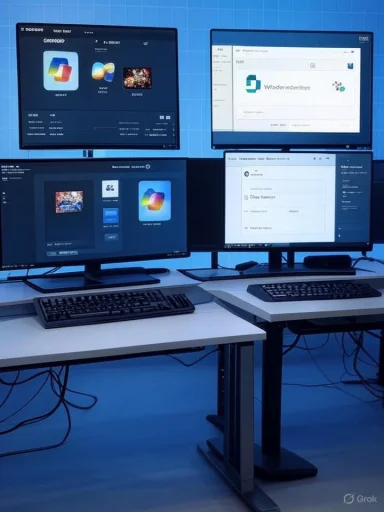 Background / Overview
Background / Overview
Windows 11 launched as a modern, tighter ecosystem around security, usability and AI-first features such as Copilot. Microsoft now markets two primary consumer SKUs: Windows 11 Home (consumer-focused) and Windows 11 Pro (power-user and small-business oriented). Both editions share the core UI, Windows Security and Copilot features, but Pro adds management, advanced encryption, hosting for Remote Desktop, and virtualization/isolated-execution capabilities. The consumer comparison has been fairly stable since Windows 11’s release, but a few specifics—hardware ceilings, enrollment requirements, and how Microsoft handles device encryption vs. BitLocker—are worth verifying before you buy or upgrade. What the CNET piece got right (and why it matters)
- CNET’s central thesis — "Home will be enough for most users; Pro matters for a technical minority" — is consistent with Microsoft’s product segmentation and is borne out by feature lists and hardware limits.
- CNET highlighted Remote Desktop hosting, Hyper‑V/Windows Sandbox, and BitLocker as the marquee Pro features. Those remain the clearest, practical differentiators when deciding whether to spend extra on Pro.
- Price differences and upgrade math were summarized sensibly: both retail SKUs have a modest gap and frequent sales change the calculus for budget-conscious buyers. Microsoft’s official store pricing shows the typical MSRP near $139 for Home and $199 for Pro in the U.S., though promotional discounts often shrink that gap. (microsoft.com, bestbuy.com)
Hardware and capacity limits: when Home is literally insufficient
One of the clean, unavoidable distinctions between Home and Pro is hardware ceilings. If you’re building a workstation-class machine or a home lab with many VMs, edition limitations matter.Memory (RAM) limits
- Windows 11 Home: supports up to 128 GB of physical memory on x64 and ARM64.
- Windows 11 Pro (and Education): supports up to 2 TB of physical memory.
These figures come from Microsoft’s official memory-limits documentation and are the authoritative specification to use when sizing a system. If you anticipate needing more than 128 GB of RAM — for heavy virtualization, large in-memory data sets, or specialized media/compute workloads — Home will constrain you.
CPU sockets and core counts (practical limits)
- Historically and in practical deployments, Windows 11 Home is limited to a single physical CPU socket and a maximum core count in the low hundreds (consumer guidance commonly lists 64 logical cores as the Home ceiling), while Windows 11 Pro supports two sockets and a substantially higher core ceiling (commonly cited as 128 logical cores). For extreme workstation use there are Pro for Workstations and Enterprise SKUs with even higher limits. However, Microsoft’s documentation about core/socket limits is scattered; authoritative community and Microsoft Q&A posts confirm Home is single-socket and Pro supports two sockets, with larger core counts reserved for higher SKUs. Treat socket/core numbers as practically accurate but check specific hardware/vendor compatibility for unusual multi-socket builds. (learn.microsoft.com, digitaltrends.com)
Security and encryption: device encryption vs BitLocker
Security is a major reason many people consider Pro. But Microsoft has tightened Home’s baseline security considerably in Windows 11.- Device Encryption (Home and supported devices): modern Windows 11 devices often get automatic device encryption out of the box. This is a simplified, consumer-friendly implementation that turns on encryption for the OS drive and fixed drives, and (on qualifying devices) will store the recovery key automatically to the user’s Microsoft account or your organization’s Entra ID. Device Encryption is not the same as full BitLocker management, but it protects most consumer scenarios. (support.microsoft.com, learn.microsoft.com)
- BitLocker (Pro, Enterprise, Education): BitLocker Drive Encryption is the full-featured solution with administrative controls, BitLocker To Go for removable drives, and Group Policy / domain-based recovery key backup. If you need granular control over encryption policies, remote key management, or enterprise deployment scenarios, BitLocker on Pro is the correct tool.
Remote access and virtualization: when Pro unlocks real productivity
- Remote Desktop host: only Windows 11 Pro, Enterprise, or Education can act as the host/server for Microsoft’s built-in Remote Desktop (RDP). Any edition (including Home) can be a client and connect out, but you cannot host the official RDP server on Home. Microsoft’s support documentation is explicit on this point. If you rely on the native Windows Remote Desktop to host a persistent, headless PC you want to access remotely, you need Pro.
- Hyper‑V and Windows Sandbox: these virtualization/isolated-execution features are only available on Pro and above. Hyper‑V is Microsoft’s hypervisor for creating VMs natively; Windows Sandbox offers a throwaway, isolated Windows instance great for testing unknown apps. For developers, pen-testers, or anyone frequently running multiple OS instances locally, Pro’s inclusion of Hyper‑V is a major time-saver.
Enterprise features & management: Pro is designed for organizations
Windows 11 Pro includes a suite of management and enterprise-focused tools that Home lacks or has in limited form:- Group Policy Editor (local and domain-attached policy control)
- Azure AD / Active Directory join, Mobile Device Management (MDM) integrations
- Windows Update for Business, Windows Autopilot, and other deployment controls
- Windows Purview / data governance features (where licensed)
If you administer multiple machines, run a small company, or need centralized policy and update controls, Pro is the natural choice. For single-home users, these enterprise tools are seldom necessary.
Copilot and AI: both editions get the assistant, but hardware matters
Microsoft’s Copilot is a built-in AI assistant that appears across Windows 11 editions; feature parity for the standard Copilot experience is available to both Home and Pro users. However, Copilot+ PC features — high‑end, on‑device AI capabilities such as Recall and Cocreator — require a certified Copilot+ PC with an NPU capable of 40+ TOPS, a minimum of 16 GB DDR5/LPDDR5 RAM and at least 256 GB storage. That hardware requirement is what separates basic Copilot features (available broadly) from the on-device, low-latency AI experiences marketed as Copilot+. If you care about local AI processing rather than cloud-only assistance, pay attention to the Copilot+ PC spec more than the Home/Pro SKU. (support.microsoft.com, microsoft.com)Pricing, licensing, and upgrade paths — the money part
- Retail MSRP (U.S. typical): Windows 11 Home ≈ $139, Windows 11 Pro ≈ $199. That’s roughly a $60 delta between fresh Home and fresh Pro licenses. Microsoft and major retailers commonly show those price points, though sales and promotional resellers frequently undercut them. If the Pro SKU is available for the same price as Home in a sale, get Pro and avoid second-guessing. (microsoft.com, bestbuy.com)
- Upgrading from Windows 10: moving a qualifying Windows 10 device to Windows 11 is free if your device meets the Windows 11 hardware requirements and you stick with the same edition (Windows 10 Home → Windows 11 Home; Windows 10 Pro → Windows 11 Pro). Microsoft explicitly recommends upgrading ahead of Windows 10’s end-of-support date.
- Home → Pro upgrade: Microsoft’s own store often lists a Home-to-Pro upgrade product (priced as a convenience) — and OEMs sometimes bundle Pro. Third-party deals can make Pro effectively a steal; but be cautious with gray-market license sellers and verify activation legitimacy before purchase. (bestbuy.com, shop.pcworld.com)
- Windows 10 end-of-support: Microsoft will end support for Windows 10 on October 14, 2025. After that date, security updates and technical support stop for that OS; planning upgrades or enrollment in Extended Security Updates (ESU) is prudent. (support.microsoft.com, learn.microsoft.com)
Real-world decision guide: which edition do you actually need?
The following scenarios are practical, ranked checks you can run through quickly:- Does your PC need to host an official Windows Remote Desktop session?
- Yes → You need Pro (or Enterprise/Education).
- Will you run multiple local virtual machines using Hyper‑V, or use Windows Sandbox frequently?
- Yes → Pro is strongly recommended.
- Do you need full BitLocker management (including BitLocker To Go and domain/encrypted key controls)?
- Yes → Pro. If not, Home’s Device Encryption covers basic consumer scenarios. (learn.microsoft.com, support.microsoft.com)
- Are you building a workstation with more than 128 GB RAM or more than one physical CPU socket?
- Yes → Pro (or Pro for Workstations / Enterprise depending on scale). For less than 128 GB and a single-socket consumer board, Home is fine.
- Do you manage multiple devices or want centralized policy/update control?
- Yes → Pro (Home lacks Group Policy and other management tools).
- Do you want the broadest “out of the box” security for a non-technical user (kids/elderly) and prefer S Mode?
- S Mode is available only on Windows 11 Home and is a one-way switch (you can leave S Mode free, but you cannot re-enter it). If you want the extra lock-down and only Microsoft Store apps, choose Home in S Mode; otherwise standard Home or Pro is better.
Upgrading tips, traps and cost-saving tactics
- If your device shipped with Windows 10 Pro or you previously activated Pro on that hardware, Microsoft’s activation servers often restore a digital Pro entitlement automatically on reinstallation — keep account receipts and activation history as proof if you need support.
- Look for legitimate promotional discounts from reputable sellers. Many well-known resellers and seasonal deals reduce the effective cost of Pro significantly — but verify the seller’s reputation and the product key activation method.
- If you only need remote access occasionally, consider third‑party remote‑control tools (Chrome Remote Desktop, AnyDesk, RustDesk, TeamViewer). They work on Home and are cross-platform; they remove the need to buy Pro just for hosting a remote session. But beware of differences in security, reliability and feature parity with RDP. (lifewire.com, airdroid.com)
- Switching out of S Mode is irreversible. If you buy a locked-down device for a child or a non-technical relative, confirm whether S Mode is enabled and whether you’re comfortable with the one-way nature of leaving it.
Risks, caveats and unverifiable claims
- Core/socket limits can be confusing: while Microsoft’s memory limit table is explicit, published documentation listing the exact maximum CPU sockets and logical cores per consumer SKU is less centralized. Community responses and Microsoft Q&A posts confirm practical single-socket limits for Home and two-socket support for Pro, but anyone planning a multi-socket or extremely high-core workstation should contact Microsoft or their OEM for case-specific verification before purchase. Treat those numbers as accurate for mainstream builds but verify for edge-case server/workstation configurations.
- Licensing nuance: OEM licenses (preinstalled on a machine) typically bind to that device and are not transferable the way some retail licenses can be. If you plan to move licenses between builds frequently, buy the proper license type and confirm transferability. This is an area of frequent confusion and hidden cost for PC builders.
- Third‑party retail deals can be legitimate and save money, but license provenance varies. If a reseller’s price is suspiciously low, verify activation on a spare device or check reseller reviews and refund policies before committing.
Conclusion — the practical verdict
- Choose Windows 11 Home if you are a typical consumer: gaming, browsing, streaming, Office productivity, occasional video/photo editing, and general household use. It includes modern Windows Security, Copilot basic features, Device Encryption on supported devices, and retains the smooth Windows 11 experience that most people want — and will likely be the right choice for roughly four of five users.
- Choose Windows 11 Pro if you need one or more of the following: host the built-in Remote Desktop server, run Hyper‑V or Windows Sandbox, require BitLocker management and removable-drive encryption controls, manage devices centrally via Group Policy or Azure AD, or plan to use workstation hardware with more than 128 GB RAM or more than one CPU socket. For small-business and IT uses, Pro is the sensible default. (support.microsoft.com, microsoft.com, learn.microsoft.com)
- If budget permits and you see a sale where Pro and Home cost the same, buy Pro and sleep well — extra features rarely hurt and may save time and money later. If an economical upgrade path from Home to Pro is available, consider whether you may need Pro features within the lifecycle of your machine; if so, upgrade early and avoid a second purchase later.
Source: CNET Windows 11 Home vs. Windows 11 Pro: Which Edition Do You Actually Need?