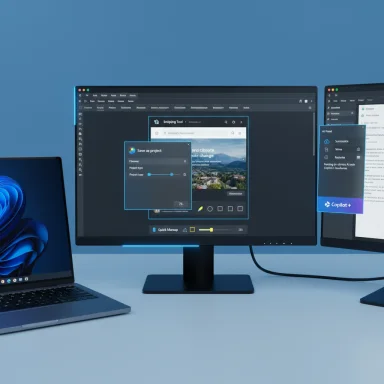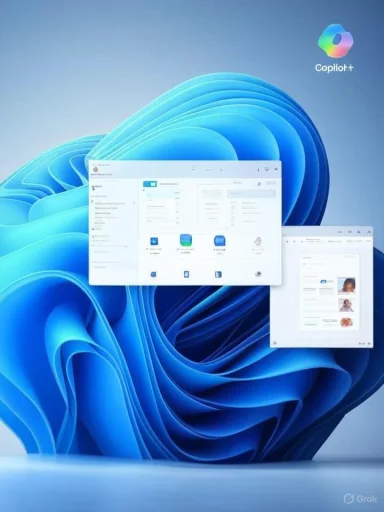Microsoft is quietly rolling out another round of practical — and strategically significant — updates to three of Windows 11’s oldest built‑in utilities: Notepad, Paint, and Snipping Tool. Insiders in the Dev and Canary channels can already try a mix of incremental UX improvements and larger platform experiments: a native Paint project file format and opacity controls, an in-capture Quick markup workflow for Snipping Tool, and new Summarize / Write / Rewrite capabilities inside Notepad that can run locally on Copilot+ hardware using the PC’s NPU. These additions continue Microsoft’s steady push to make inbox apps true testing grounds for hybrid AI and deeper workflow features.
For years, Paint, Snipping Tool, and Notepad were treated as lightweight, single‑purpose utilities. Over the past 18–24 months those apps have been repurposed as low-friction surfaces for UI experiments and Copilot integrations — a deliberate strategy that lets Microsoft ship small, high-impact features widely while validating performance and telemetry in the Insider Program first. The latest flight continues that pattern: modest ergonomics wins (opacity sliders, quicker markups) sit alongside more consequential moves (a proprietary Paint project container and on‑device Notepad AI for Copilot+ PCs).
These updates are being staged to Insiders in the Canary and Dev channels. Availability will vary by channel, device capability (notably whether a machine is Copilot+ certified), account state, and Microsoft’s internal flighting controls. Expect additional polish and possible behavioral changes before any features reach the general Windows 11 user base.
For Insiders and IT professionals the priorities are clear: test on representative hardware, verify DLP and backup behavior, and treat generative outputs with healthy skepticism. These inbox apps are becoming a primary way Microsoft demonstrates the day‑to‑day value of Copilot and on‑device AI — and the latest flight makes that strategy tangible in ways most Windows users will notice quickly.
Source: Thurrott.com Microsoft is Updating Notepad, Paint, and Snipping Tool Again
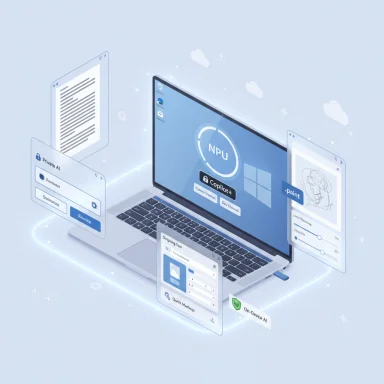 Background / Overview
Background / Overview
For years, Paint, Snipping Tool, and Notepad were treated as lightweight, single‑purpose utilities. Over the past 18–24 months those apps have been repurposed as low-friction surfaces for UI experiments and Copilot integrations — a deliberate strategy that lets Microsoft ship small, high-impact features widely while validating performance and telemetry in the Insider Program first. The latest flight continues that pattern: modest ergonomics wins (opacity sliders, quicker markups) sit alongside more consequential moves (a proprietary Paint project container and on‑device Notepad AI for Copilot+ PCs).These updates are being staged to Insiders in the Canary and Dev channels. Availability will vary by channel, device capability (notably whether a machine is Copilot+ certified), account state, and Microsoft’s internal flighting controls. Expect additional polish and possible behavioral changes before any features reach the general Windows 11 user base.
What changed — quick summary
- Notepad: New Summarize, Write, and Rewrite tools powered by local AI on Copilot+ PCs; cloud model switching remains available for Microsoft 365 subscribers. Initially English only.
- Paint: Adds a native .paint project file format to save editable sessions (layers preserved) and an opacity slider for Pencil and Brush tools. Version noted in the Insider flight: 11.2508.361.0.
- Snipping Tool: Introduces Quick markup — an in‑capture toolbar that lets you annotate a selected region (pen, highlighter, eraser, shapes) before finalizing, plus actions such as Share, Visual Search (Bing), and Ask Copilot without saving to disk. Snipping Tool flight version: 11.2508.24.0.
Deep dive: Notepad gets local AI on Copilot+ PCs
What’s new
Notepad now includes three generative utilities built into the app: Summarize, Write, and Rewrite. On Copilot+ PCs — machines certified to run local AI workloads using the device NPU — Microsoft enables these features to run locally and without requiring a Microsoft 365 subscription. Users who do have a Microsoft 365 subscription can toggle between cloud and local AI models for those same features. At launch, Microsoft reports that the features are English only.Why this matters
- On-device inference reduces latency and can be privacy‑improving for sensitive content because data does not necessarily leave the machine.
- Making local AI available without a subscription on Copilot+ hardware changes the product economics and differentiates devices by hardware capability.
- Allowing cloud/local switching preserves continuity for users who prefer higher‑capacity cloud models or need multi‑language support.
Practical caveats & unverifiable claims
Microsoft’s Insider notes confirm local execution on Copilot+ devices, but the company has not published granular model specifications (model family, size, or exact NPU requirements). That lack of detail complicates IT planning: administrators won’t be able to confirm model behavior, memory/CPU/NPU usage, or offline performance without hands‑on testing. Treat claims about specific model capabilities or parity with cloud models as unverified until Microsoft publishes technical specs.Recommended checks for Insiders & IT
- Verify whether your device is listed as Copilot+ certified and check driver/firmware requirements.
- Compare local versus cloud outputs for accuracy and hallucination risk; generative features can produce plausible but incorrect results.
- For enterprise deployments, pilot on representative Copilot+ hardware and evaluate DLP, eDiscovery, and backup impacts.
Deep dive: Paint — .paint project files and opacity control
What changed, practically
Paint is getting two workflow upgrades that matter to creators:- Save as project (.paint): A native project container to preserve layers and session state so work can be resumed later without exporting and reassembling assets.
- Opacity slider for Pencil and Brush tools: Canvas-level slider (left side of the UI) to adjust stroke transparency in real time. Insider app version: 11.2508.361.0.
Benefits for users
- Faster iteration: Save a single .paint file and reopen with layers intact, rather than juggling exported PNGs or rebuilding layers.
- More natural painting: Per‑tool opacity makes shading, glazing, and soft blending possible without complex layer workarounds.
- Simpler sharing of in‑progress work: Send a .paint file to collaborators to preserve editability.
What’s still unknown — treat with caution
Microsoft has not published the technical specification for the .paint container. Important questions remain unanswered:- Is .paint an open container (e.g., ZIP with assets + metadata) or a proprietary binary format?
- Does .paint embed full‑resolution raster data per layer or reference external resources?
- Will other editors (Photoshop, GIMP, Krita) ever import .paint reliably, or is it Paint‑native only?
Practical advice
- Save iterative work as .paint while also exporting final assets to a flattened PNG/JPEG.
- If you rely on external toolchains or automated workflow scripts, test how .paint files behave in your environment before broadly adopting them.
- Keep copies of important work in standard formats for long‑term archival.
Deep dive: Snipping Tool — Quick markup and smarter post‑capture actions
What’s new
Snipping Tool now has a Quick markup mode that introduces an inline toolbar at capture time. After selecting a capture region, you can annotate inside the selection area — pen, highlighter, eraser, shapes, emojis — and then finalize, share, or run image-centric actions such as Visual Search (Bing) or Ask Copilot without saving a file. The Snipping Tool update is reported in the Insider flight as version 11.2508.24.0.Why it’s useful
- Reduces friction: annotate right away instead of editing in a separate post‑capture window.
- Faster workflows for documentation authors, teachers, and anyone who frequently marks up screenshots.
- Integrates Visual Search and Copilot actions directly after capture so you can extract information from images without necessarily saving an intermediate file.
Potential risks and behavior changes
- Automation breakage: any scripts or automation that assume screenshots are automatically copied to the clipboard or saved as files could break under Quick markup workflows.
- Data egress surface: using Visual Search and Ask Copilot implies the screenshot may be processed by cloud services; verify organizational policy and DLP controls before enabling broadly.
Practical rollout steps
- Try Quick markup on an Insider test device and observe whether captures still land on the Clipboard or in the Screenshots folder.
- Confirm how the Share / Visual Search actions transmit data (local processing vs cloud upload).
- Update any capture-dependent scripts or automation to handle the Quick markup flow if required.
Security, privacy, and enterprise governance — what IT teams need to know
These inbox app updates are deceptively simple but have outsized enterprise implications. The most important areas for IT to evaluate are:- Feature gating & device qualification: Because local Notepad AI is limited to Copilot+ PCs, identify Copilot+ devices in your fleet and decide whether to permit, pilot, or block these features based on policy.
- Data flow and DLP: Snipping Tool actions like Visual Search and Ask Copilot may send image data to cloud services. Document and test how those workflows interact with your DLP and eDiscovery tools.
- File format governance: The new .paint format is currently unspecified. Confirm that backup, sync, and archival systems correctly store and index .paint files before recommending them for production workflows.
- Model behavior & hallucination risk: Generative features (Write / Rewrite / Summarize) can produce inaccurate text. Require human review for outputs used in professional or compliance‑sensitive contexts.
How to test these features (Insiders & IT pilots)
- Enroll a test device in the Windows Insider Program and select the Canary or Dev channel.
- Update Windows and the inbox apps through Windows Update and the Microsoft Store.
- Confirm app versions — look for Paint 11.2508.361.0, Snipping Tool 11.2508.24.0, and Notepad 11.2508.28.0 (or newer).
- For Notepad local AI, verify Copilot+ certification on the device and test local vs cloud toggles.
- Test Snipping Tool Quick markup with automated capture scripts to see if the output flow has changed.
- Evaluate .paint file behavior in your backup and eDiscovery processes; ensure they are indexed and backed up correctly.
- Log telemetry and user feedback; use the Feedback Hub to report issues to Microsoft.
Strengths and strategic intent — why Microsoft is doing this
- Low-friction experimentation: Inbox apps are on nearly every Windows device, making them ideal vectors to trial new UI patterns and AI features with minimal user onboarding friction.
- Hybrid AI foot in the door: Enabling local AI on Copilot+ hardware demonstrates Microsoft’s hybrid approach — local models for latency, privacy and offline scenarios, cloud models for heavier workloads and multi‑language support.
- Tactical feature packaging: Small, pragmatic improvements (opacity slider, quick markup) deliver immediate user value while larger platform changes (project files, local models) are validated in the field.
Risks, unknowns, and areas to watch
- Opaque model specifications: Microsoft hasn’t disclosed the on‑device model architecture, size, or training provenance for Notepad’s local AI. Administrators need this information to assess performance, accuracy, and regulatory risk. Flag: unverified until Microsoft publishes specs.
- Proprietary file format: The .paint container’s internals are not published. That raises questions about interoperability and long‑term archival. Treat .paint as Paint‑native for now.
- Feature fragmentation: Tying features to Insider channel, device certification, and subscription state can produce inconsistent experiences across user populations — a support and training headache for IT teams.
- Privacy and data egress: Snipping Tool’s visual search and Copilot actions increase the chance that sensitive screenshot contents are processed in the cloud. Review policy and DLP settings before broadly enabling.
Practical recommendations — for everyday users, creators, and IT admins
- End users and creators:
- Start using .paint files for in‑progress work, but keep exported PNG or JPEG backups for archival.
- Use the opacity slider to improve painting workflows; it’s a small control with big creative payoff.
- When using Notepad’s AI, review outputs carefully — generative suggestions are helpful but not infallible.
- Power users and automation leads:
- Test automation paths that assume clipboard or file behavior after Snipping Tool capture; update scripts if needed.
- Don’t treat .paint as a production interchange format until you confirm third‑party support.
- IT admins and security teams:
- Inventory Copilot+ devices and segment pilot groups.
- Test DLP behavior for Snipping Tool Visual Search and Ask Copilot actions.
- Validate backup/indexing behavior for .paint in enterprise storage.
- Update guidelines for AI‑generated content review and retention.
- Use staged rollouts and Feedback Hub reporting to capture edge cases before broad deployment.
What to expect next
Expect Microsoft to iterate quickly in response to Insider feedback. The current release pattern suggests:- Broader availability will follow after additional testing, but timelines are not published.
- Language expansion for local Notepad AI beyond English is likely, but unconfirmed.
- Microsoft may publish technical documentation for .paint or provide export/import hooks if user demand and partner needs justify it.
Conclusion
These updates to Notepad, Paint, and Snipping Tool are small at first glance but meaningful in aggregate. Paint’s .paint project files and per‑tool opacity transform a once‑simple utility into a genuinely iterative editor. Snipping Tool’s Quick markup streamlines an everyday workflow that affects documentation and collaboration tasks. Notepad’s addition of Summarize / Write / Rewrite, combined with the option to run locally on Copilot+ hardware, showcases Microsoft’s hybrid AI strategy: giving users faster, privacy‑minded options on capable devices while preserving cloud continuity for broader capabilities.For Insiders and IT professionals the priorities are clear: test on representative hardware, verify DLP and backup behavior, and treat generative outputs with healthy skepticism. These inbox apps are becoming a primary way Microsoft demonstrates the day‑to‑day value of Copilot and on‑device AI — and the latest flight makes that strategy tangible in ways most Windows users will notice quickly.
Source: Thurrott.com Microsoft is Updating Notepad, Paint, and Snipping Tool Again