Windows 11’s typing ergonomics just got a small but decisive polish: Insiders can now insert an en dash (–) and an em dash (—) with single memorable keystrokes — and that change is already shipping in recent Dev and Beta channel preview builds. This is the kind of tiny usability fix that saves seconds across thousands of typing sessions and removes one of the little friction points that has long frustrated writers, editors, and anyone who composes text without a numeric keypad. (blogs.windows.com)
Windows has historically offered clumsy, inconsistent ways to type typographic dashes. Power users learned Alt‑codes (Alt + 0150 for en dash, Alt + 0151 for em dash), macOS users enjoyed built‑in Option/Option+Shift combinations, and most Windows users relied on the emoji/symbols panel or app‑specific auto‑replacements. Those options are functional, but not elegant — and they break fluency on laptops or compact keyboards without a numeric keypad. (digitaltrends.com, howtotypeanything.com)
Microsoft has begun to address that gap in the Windows Insider program. As documented in the official Windows Insider release notes, the new system shortcuts are:
However — and this is important — the exact ViVeTool feature ID number that’s circulating in some hands‑on reports and social posts (reported as 58422150) is not documented in Microsoft’s release notes and could not be confirmed in authoritative ViVeTool or Microsoft pages at the time of reporting. Community credit has been given to an Insider known as phantomofearth for surfacing an ID in social threads, but because feature IDs are not an official public API and can vary by build or be mis‑reported, that particular ID should be treated as unverified until multiple independent confirmations appear. Do not rely on a single tweeted ID to flip system flags on production devices. (vivetool.com)
Risks of using ViVeTool
A caveat: community tips that suggest a specific ViVeTool feature ID (reported as 58422150) were circulated in forums and a handful of social posts and should be considered community‑sourced, unverified until corroborated by multiple independent reports or ViVeTool GUI inspection on the same build. Do not treat a single ID posted on social media as authoritative.
Source: theregister.com Windows tests em and en dash shortcuts in Insider builds
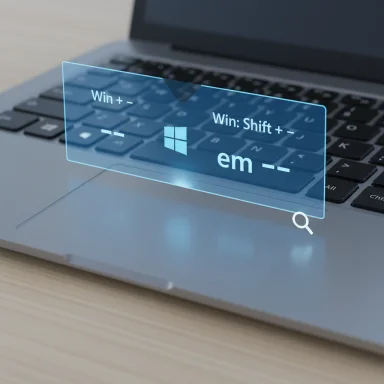 Background / Overview
Background / Overview
Windows has historically offered clumsy, inconsistent ways to type typographic dashes. Power users learned Alt‑codes (Alt + 0150 for en dash, Alt + 0151 for em dash), macOS users enjoyed built‑in Option/Option+Shift combinations, and most Windows users relied on the emoji/symbols panel or app‑specific auto‑replacements. Those options are functional, but not elegant — and they break fluency on laptops or compact keyboards without a numeric keypad. (digitaltrends.com, howtotypeanything.com)Microsoft has begun to address that gap in the Windows Insider program. As documented in the official Windows Insider release notes, the new system shortcuts are:
- Win + Minus (-) → inserts an en dash (–)
- Win + Shift + Minus (-) → inserts an em dash (—)
What Microsoft changed — the practical facts
The exact behavior (as shipped in Insider builds)
- En dash (–): press Windows key + Minus (-). (blogs.windows.com)
- Em dash (—): press Windows key + Shift + Minus (-). (blogs.windows.com)
The Magnifier caveat
Microsoft keeps Magnifier’s keyboard accelerators intact; when Magnifier is running, Win + - continues to act as the Magnifier zoom‑out shortcut. That preserves accessibility behavior but creates a direct conflict for users who both rely on Magnifier and want the dash shortcut. The Insider notes call this out explicitly. (blogs.windows.com)Which Insider builds include the change
The functional mapping appears in the Dev Channel build 26200.5761 and the Beta Channel build 26120.5761 (KB5064093). Microsoft’s model for Insider rollouts means code can be present in a build while server‑side toggles gate visibility, so the presence of the build number is necessary but not sufficient to guarantee the feature is enabled on every device. Expect a staged rollout. (blogs.windows.com, neowin.net)How to try the feature today (step‑by‑step)
- Join the Windows Insider Program (if you’re not already enrolled): Settings → Windows Update → Windows Insider Program and follow the Get Started flow to link a Microsoft account and select the Dev or Beta channel. (blogs.windows.com)
- Update Windows and confirm your build number with WinVer or Settings → System → About. Look for Dev build 26200.5761 or Beta build 26120.5761 (KB5064093). (blogs.windows.com)
- Open a text field (Notepad, Word, a browser textbox). Try Win + - and Win + Shift + -. If Magnifier is active, expect the zoom behavior to take precedence for Win + -. (blogs.windows.com)
Enabling the shortcuts with ViVeTool — the community shortcut (and the caution)
Several community posts and hands‑on reports note that enthusiasts are using ViVeTool to enable the shortcut toggle early on devices where the server toggle hasn’t flipped. ViVeTool is a widely used third‑party CLI (and GUI) utility that toggles hidden Windows Insider feature IDs in the Feature Store; it doesn’t add code, it flips flags that Microsoft can leave dormant behind a build. Guides for ViVeTool usage exist and show the typical pattern:- Download ViVeTool and extract it (for example to C:\vive).
- Open an elevated Command Prompt, cd to the ViVeTool folder.
- Run: vivetool /enable /id:<featureID> and then restart.
However — and this is important — the exact ViVeTool feature ID number that’s circulating in some hands‑on reports and social posts (reported as 58422150) is not documented in Microsoft’s release notes and could not be confirmed in authoritative ViVeTool or Microsoft pages at the time of reporting. Community credit has been given to an Insider known as phantomofearth for surfacing an ID in social threads, but because feature IDs are not an official public API and can vary by build or be mis‑reported, that particular ID should be treated as unverified until multiple independent confirmations appear. Do not rely on a single tweeted ID to flip system flags on production devices. (vivetool.com)
Risks of using ViVeTool
- Enabling features that are not fully tested can cause instability or unexpected behavior. ViVeTool toggles flags already present in your build — it cannot add missing code — but it can make your system use codepaths that were not intended for your device or cohort. (howtogeek.com, vivetool.org)
- Some feature IDs are build‑specific. An ID that works on one build can do nothing or cause oddities on another. (makeuseof.com)
- Use ViVeTool on a test machine or VM, not on mission‑critical hardware. Create a system restore point or backup before experimenting. (windowsloop.com)
Alternatives if you don’t want to run Insider builds or ViVeTool
Until the shortcuts reach general availability, these are reliable ways to insert en and em dashes on mainstream Windows releases:- Alt‑codes (classic): With Num Lock on and a numeric keypad, hold Alt and type 0150 for en dash (–) and 0151 for em dash (—). This method is the longest‑standing Windows approach but requires a numpad. (howtotypeanything.com, forums.windowscentral.com)
- Microsoft PowerToys Quick Accent: PowerToys includes Quick Accent (an adaptation of PowerAccent) that pops an accent/symbol picker when you hold a character or key and press the activation key (Space or arrows). You can enable Quick Accent in PowerToys settings; when configured to use the minus key, holding the dash and hitting Space will let you cycle to en or em dash. Microsoft’s PowerToys docs and mainstream guides explain activation and configuration. Quick Accent is convenient for laptop users and avoids Alt codes, but the selector flow is slower than a single shortcut. (learn.microsoft.com, tomsguide.com)
- Emoji & Symbols panel: Press Win + . (period) or Win + ; (semicolon), switch to Symbols → General punctuation, and pick the dash you want. This works on released Windows but is comparatively slower. (digitaltrends.com)
- AutoHotkey or text expansion: Power users can create small AutoHotkey scripts or text‑expander rules that map simple combos (for example, Alt + - or --) to en/em dashes. This is flexible and portable across Windows versions but requires maintaining a third‑party tool. (simshaun.com)
- Application autocorrect: Many authoring apps (Word, Outlook, Google Docs) provide autoformat rules that convert double hyphens or specific sequences to an em dash. This is app‑specific and not universal. (howtotypeanything.com)
Why this matters — strengths and real benefits
- Friction reduction for writers. A single, system‑level keystroke restores typing flow and removes the cognitive overhead of Alt‑codes or menu hunting. Frequent writers will see a measurable time and attention saving. (blogs.windows.com)
- Parity with macOS. macOS has long offered Option + Minus shortcuts for dashes; Windows moving to system shortcuts narrows a usability gap for cross‑platform typists. (simshaun.com)
- Works across apps. Because this is implemented at the OS input layer, the behavior should be broadly consistent across editors and text fields rather than relying on app‑specific conversions. That consistency is a productivity win. (pureinfotech.com)
- Laptop and compact keyboard friendly. Many modern keyboards lack a numeric keypad; system shortcuts remove the numpad dependency. This improves accessibility for a large user segment. (windowsforum.com)
Risks, edge cases and IT considerations
Accessibility conflicts
The Magnifier conflict is a deliberate design tradeoff: preserve accessibility defaults rather than override them silently. For users who rely on Magnifier, the dash shortcut is unavailable unless Magnifier shortcuts are remapped or disabled. IT support and documentation should call this out in accessibility guidance. (blogs.windows.com)Shortcut collisions and localization
- Some OEM or third‑party keyboard utilities may already intercept Win + - or Win + Shift + -. Tools like AutoHotkey, PowerToys Keyboard Manager, or vendor drivers can override system mappings. Test any enterprise keyboard software for conflicts before rolling out. (howtogeek.com)
- Keyboard layouts differ globally: the minus/hyphen key position and required modifiers vary on some international layouts. Expect differences for non‑US QWERTY users; validation on localized hardware is required.
Application-specific input handling
Some applications — for example, certain terminal emulators, remote desktop sessions, or sandboxed input controls — may perform their own input handling and block OS‑level insertions. Validate behavior in key line‑of‑business apps before assuming universal parity.Enterprise deployment and manageability
- Insider builds are not appropriate for production workstations. IT organizations should test the general release of the feature in a controlled pilot ring before broad deployment.
- If organizations maintain policies that disable the Windows key or lock down accelerator keys for kiosk or secure environments, they should evaluate whether the dash mapping affects those policies.
Technical verification — cross‑checks and sources
The core implementation and build numbers are documented in Microsoft’s Windows Insider blog announcing the Beta and Dev flights; independent outlets (Neowin, Windows Central, Pureinfotech and others) reproduced and tested the update in hands‑on coverage. PowerToys Quick Accent behavior is documented in Microsoft’s PowerToys docs and in mainstream how‑to guides. The classic Alt‑codes (Alt + 0150 / Alt + 0151) remain valid on hardware with numeric keypads and are widely documented. (blogs.windows.com, neowin.net, learn.microsoft.com, digitaltrends.com)A caveat: community tips that suggest a specific ViVeTool feature ID (reported as 58422150) were circulated in forums and a handful of social posts and should be considered community‑sourced, unverified until corroborated by multiple independent reports or ViVeTool GUI inspection on the same build. Do not treat a single ID posted on social media as authoritative.
Recommendations for writers, power users, and IT teams
- Writers and editors: once the shortcut arrives in your stable release, adopt the keystroke to create consistent typographic dashes across apps. Until then, PowerToys Quick Accent or a small AutoHotkey mapping provides a practical stopgap. (learn.microsoft.com, simshaun.com)
- Power users: if you run Insider builds and want the feature early, prefer official Microsoft toggles or the ViVeTool GUI to inspect feature IDs. Avoid enabling unverified IDs on daily‑driver machines. Back up first. (vivetool.org)
- IT and enterprise admins: pilot the general release in a small group, update internal keyboard cheat sheets and user docs, and ensure helpdesk staff understand the Magnifier exception and potential third‑party shortcut conflicts. If you must support users who can’t run Insider builds, consider managed text‑expansion tools or AutoHotkey policies for consistent experience.
Conclusion
This is a deceptively simple change with outsized practical benefit: a single, consistent keyboard mapping for en and em dashes restores a small but meaningful piece of typing fluency to Windows. Microsoft’s approach — implement at the OS input layer, preserve accessibility defaults like Magnifier, and stage the rollout through Insider builds and server‑side toggles — is predictable and responsible. Power users will applaud the parity with macOS and the improved ergonomics for laptop keyboards; IT teams will note the manageable set of edge cases and conflicts to test. For the curious and patient, the feature is coming; for the impatient, PowerToys Quick Accent or AutoHotkey remain strong and safer alternatives until the toggle reaches broad availability. (blogs.windows.com, learn.microsoft.com)Source: theregister.com Windows tests em and en dash shortcuts in Insider builds