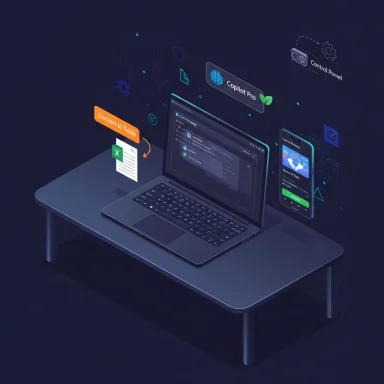
Microsoft’s latest Insider flights have delivered a tightly focused set of features and visual fixes that make this month’s previews worth trying — but they also underscore how Microsoft is rolling out major changes: slowly, gated by hardware and region, and baked into a server-side enablement model that separates code delivery from feature availability.
Background
Over the second half of August 2025 Microsoft pushed a string of Windows 11 Insider builds across the Canary, Dev, Beta, and Release Preview channels that together introduce new continuity tools, visual polish for long-neglected UI surfaces, and deeper Copilot- and Microsoft 365-integrated productivity actions. The notable builds include Dev Channel Build 26200.5761 (KB5064093), Beta Channel Build 26120.5761 (KB5064093) and 26120.5770 (KB5064089), Release Preview Build 26100.5061 (KB5064081), and Canary work in the 279xx series. These releases are being distributed using a controlled feature rollout model: the binaries land broadly, but Microsoft turns capabilities on gradually for subsets of devices.This article summarizes the new features Insiders are seeing, verifies technical claims against Microsoft’s own release notes and independent reporting, evaluates practical value for enthusiasts and IT teams, and flags the risks and operational considerations to weigh before installing preview builds or depending on these features in production environments.
What landed in August’s Insider builds — the highlights
Resume Android apps on your PC (Cross‑Device Resume)
Microsoft has started rolling out a native “resume” flow that surfaces a taskbar “Resume alert” when an activity on a linked Android phone can continue on PC — currently demonstrated with Spotify playback. Clicking the alert launches Spotify on the desktop (or triggers a one‑click Store install and sign-in) and picks up playback where the phone left off. This requires pairing the phone via Link to Windows / Phone Link and using the same app account on both devices. The capability is delivered in Dev Build 26200.5761 and Beta Build 26120.5761 as a gradual rollout. (blogs.windows.com, theverge.com)Why it matters
- It solves a common friction point: moving media and lightweight tasks from phone to PC without manual steps.
- The implementation is pragmatic: it hands off to native Windows apps instead of trying to run Android UI on a PC (WSA was retired earlier in 2025), reducing surface-area complexity. (windowsforum.com, techradar.com)
- The rollout is server‑gated — not every Insider will see it immediately.
- Initial app support is narrow (Spotify is the first example); broader developer adoption depends on Microsoft’s Resume API and developer integration.
- Requires Link to Windows running in the background on the phone and account parity across devices.
File Explorer dark mode: real progress (but not finished)
August’s Preview builds include theme fixes that bring many File Explorer child dialogs into a dark palette when the system is set to Dark. This covers copy/move progress dialogs, delete confirmations, and several file-related warnings and access prompts. The underlying code for these visuals shipped in Release Preview Build 26100.5061 and continued to appear (staged) in later Beta/Dev flights; community testers have surfaced the hidden flags that enable the visuals in builds where the assets exist. (blogs.windows.com, theregister.com)What changed, concretely
- Copy/move progress and other file‑operation dialogs now render with dark backgrounds and darker chrome on machines where the feature flag is enabled.
- Some elements remain inconsistent (e.g., button colors, small control backgrounds), showing this is a staged, work‑in‑progress rollout. (theregister.com, theverge.com)
- For users who rely on Dark Mode for comfort or OLED battery savings, this is a long‑awaited polish that reduces the jarring “flashbang” of white dialogs in a dark workflow.
- It’s an incremental but meaningful UX fix that shows Microsoft is addressing a multi‑year mismatch between modern WinUI surfaces and legacy Win32 dialogs.
- Microsoft’s staged enablement means behavior may differ between machines on the same build; don’t assume uniform behavior across a fleet.
- Enabling hidden flags with community tools bypasses gating and can surface unfinished UI and regressions — do this only on test machines or VMs.
Click to Do expands: Convert on‑screen tables to Excel, plus profile cards
Click to Do — the on‑screen capture/assistant surface tied to Copilot experiences — got practical capabilities in late‑August previews. The Beta and Dev builds add a Convert to table with Excel action: Click to Do can detect simple table structures on screen and export them directly to Excel. The feature is initially available to Copilot+ PCs powered by Snapdragon processors; AMD and Intel Copilot+ support is promised later. A Microsoft 365 subscription and the latest Excel app are required to complete the end‑to‑end experience. These changes are documented in Build 26120.5770 and 26220.5770.The builds also add a Microsoft 365 profile card action in Click to Do, surfacing organizational contact details when Click to Do detects email addresses or person names in a snapshot.
Why this matters
- Productivity boost: automatically converting visible tables into usable Excel data saves manual retyping and errors — high ROI for analysts and knowledge workers.
- Tenant-aware integration: the Live Persona/Profile card ties into Microsoft 365 identity and can be valuable for enterprise collaboration contexts.
- Detection is an early preview and may fail on complex table layouts (merged cells, nested tables, images in cells). Microsoft warns the feature will improve over time.
- Hardware and licensing gating (Copilot+ machines, Microsoft 365 subscription) limit availability and increase the total cost of ownership for users who want full functionality.
Windows Share improvements: pin favorites and “Find apps”
The Windows Share UI received usability upgrades including the ability to pin favorite share targets and a new “Find apps” option that surfaces installable apps from the Microsoft Store in the share dialog. This reduces friction when you want to share repeatedly to the same apps or add a missing app directly from the share surface. These changes are rolling through Dev and Beta flights. (blogs.windows.com, windowscentral.com)Practical benefit
- Faster sharing workflows and fewer steps to install missing share targets make sharing less error-prone and more discoverable.
Lock screen battery iconography and small polish
Microsoft updated the Lock Screen battery icon to match Taskbar styling, with color states (green when healthy/plugged in, yellow for energy‑saving, red for low battery) and percentage display on the bottom right of the lock screen. The builds also added a quick keyboard shortcut for en‑ and em‑dashes (Win + Minus and Win + Shift + Minus) and several small Input and Auto SR (Automatic Super Resolution) tweaks aimed at Copilot+ PCs.Advanced Settings page and continued Control Panel migration
Canary Channel work (Build 27924 and related) continues the migration of legacy Control Panel functionality into Settings. Microsoft replaced the “For Developers” page with an Advanced page that exposes options like “Enable long paths” (removing legacy MAX_PATH limits), Virtual Workspaces toggles, and File Explorer + version control (Git metadata in Explorer). The change is framed as a modernized and more discoverable consolidation of developer-leaning settings.Why this matters for power users and IT
- The Advanced page reduces friction for developers and heavy users who previously toggled features via Group Policy or obscure registry keys.
- IT and security teams should track which legacy controls are moved and whether group policy or MDM parity is preserved.
Accessibility: Narrator adds a Braille viewer
Windows Narrator gained an on‑screen Braille viewer that renders the Braille output visually (useful for teaching and debugging with a connected refreshable Braille display). The feature requires downloading a special package via Settings > Accessibility > Narrator and uses shortcuts to invoke (Windows + Ctrl + Enter for Narrator, Narrator key + Alt + B for Braille), as described in recent Beta/Dev flights.Technical verification and cross‑checks
Key claims from the recent previews were verified against Microsoft’s official Insider release notes and multiple independent outlets:- Microsoft’s blog confirms the cross‑device resume feature and provides setup steps and the exact builds (Dev Build 26200.5761; Beta Build 26120.5761).
- Click to Do’s Convert to table with Excel and Live Persona/LIVE profile card features are documented in Microsoft’s Build 26120.5770 notes, which explicitly call out hardware gating (Snapdragon Copilot+ PCs first) and licensing requirements (Excel + Microsoft 365).
- The file‑operation dialog darkening is present in Release Preview Build 26100.5061’s staged rollout and has been independently reported and tested by several outlets and community testers (The Verge, Windows Central, The Register, community threads). This confirms both the presence of the code in the build and that visual enablement is controlled server‑side. (blogs.windows.com, theverge.com, theregister.com)
- Any broad statements that these features will ship to all users in a specific future release (for example, the 25H2 general release) should be considered unverified until Microsoft publishes definitive release plans. Microsoft’s Insider posts repeatedly remind readers that staged enablement, experimentation, and feature removal remain possible. Treat timelines as provisional.
Strengths: Why Insiders should care
- Tangible productivity wins: Convert-to‑Excel and the resume flow address real, recurring tasks (table extraction and media/task continuity), reducing manual friction.
- Real UX polish: Darkening File Explorer dialogs eliminates one of the most visible and long‑standing UI mismatches for Dark Mode users.
- Accessibility-first features: The Braille viewer and clearer Narrator integrations show Microsoft continuing to invest in assistive tech.
- Developer and power-user affordances: The Advanced settings consolidation and File Explorer + Git metadata bring useful developer tooling into the shell.
- Modern rollout model: Server‑side, telemetry-gated enablement reduces regression blast radius and lets Microsoft iterate quickly with real-world telemetry.
Risks, operational considerations, and downsides
- Staged enablement and fragmentation: Because features are gated server-side, two machines on the same build may behave differently. This complicates support, automated testing, and documentation for IT administrators.
- Hardware and licensing gating multiplies complexity: Copilot+ features being limited to specific hardware (initially Snapdragon) and some actions requiring Microsoft 365 subscriptions mean that feature availability will be uneven across users and organizations.
- Preview instability: Insider builds, especially Canary and Dev, can include experimental code paths that cause regressions (audio/driver issues, device-specific problems called out in the release notes). These builds are not suitable for production machines.
- Privacy and enterprise controls: Cross‑device resume moves context across personal devices and PCs; enterprises will need clarity on telemetry, consent, and admin controls to ensure corporate data doesn’t leave managed boundaries unexpectedly. Microsoft’s documentation currently asks developers and admins to file feedback and does not yet present granular admin controls for every scenario.
- Partial implementations and accessibility gaps: The dark mode changes are incomplete; some dialogs and legacy surfaces remain light. Enabling hidden flags to force behavior risks encountering accessibility regressions.
Practical guidance: what Insiders and IT should do now
- If you are a consumer power user:
- Run Beta channel builds in a VM or on a secondary machine if you want to try new UX polish like dark dialogs and Cross‑Device Resume.
- Keep Link to Windows configured and ensure the Link to Windows app can run in the background if you want to test resume workflows.
- If you are an IT admin or enterprise pilot lead:
- Do not deploy these Insider builds to production endpoints. Use controlled pilot rings and test automation scripts that interact with File Explorer and file dialogs for potential breakage.
- Validate recovery and update workflows — past updates have caused unexpected interactions with Reset & Recovery scenarios. Implement backups and rollback plans.
- If you develop productivity or mobile apps:
- Evaluate Microsoft’s Resume API and integration guidance; early adoption increases the odds your app becomes part of the continuity story. Expect a developer-facing SDK or documentation on the Windows Insider blog.
- If you manage accessibility:
- Test Narrator and Braille viewer workflows on supported machines and ensure assistive‑tech vendors coordinate firmware and driver updates for best results.
The bigger picture: where Windows is headed
August’s Insider activity reinforces two ongoing trajectories at Microsoft:- A push to make Windows smarter and more context‑aware (Copilot+ experiences, Click to Do, Recall, cross‑device Resume), embedding AI and continuity into the shell.
- A pragmatic cleanup of legacy surface mismatches (dark mode finish‑up, Control Panel migrations into Settings), delivered incrementally and cautiously to preserve compatibility.
Conclusion
The late‑August Windows 11 Insider builds supply a compelling set of improvements: a functional cross‑device resume for Android apps, real progress toward a cohesive File Explorer dark mode, practical Click to Do actions (including table extraction to Excel), and useful Settings consolidations. These are meaningful incremental wins for day‑to‑day productivity and UI polish — and they are best tested by Insiders prepared to handle staged rollouts and preview‑level instability.For enthusiasts: try the builds in VMs or on non‑critical devices to experience the new features while preserving your main workstation.
For IT and enterprise pilots: treat these preview features as signals of direction, not production-ready changes. Validate automation, identity/tenant interactions, accessibility workflows, and recovery plans before adopting any tied-to-hardware or subscription‑gated functionality.
Finally, while the dark mode fixes and resume flow are practical and welcome, the staged enablement model — coupled with hardware and licensing gates — means the path from preview to broad availability will be slow and uneven. Track Microsoft’s Insider blog posts and Flight Hub for rollout changes, and file specific Feedback Hub reports for regressions or requests to accelerate parity for your environment.
Source: Windows Central Microsoft's latest Insider build is well worth the download