With the release of Windows 11 Insider Preview Build 26200.5710, Microsoft is making a decisive move to address the persistent concerns voiced by users about Windows 11’s performance, especially in comparison to its predecessor, Windows 10. Among the slate of new features and improvements, the introduction of a novel, transparent logging tool within the Feedback Hub for diagnosing system sluggishness stands out as both technically intriguing and symbolically significant. This article unpacks what’s new in this update, how Microsoft’s approach to performance diagnostics is evolving, and what the wider ramifications could be for everyday users, IT professionals, and the Windows ecosystem.
Since its debut, Windows 11 has earned praise for its modern design, security posture, and integration of emerging AI features—but not everyone has enjoyed the upgrade. Throughout community forums, tech sites, and social media, users have repeatedly flagged instances where Windows 11 seems slower or less responsive than Windows 10 on similar hardware. While some of these perceptions are anecdotal, benchmarks and real-world reports corroborate that Windows 11’s newer services, richer graphics, and expanded telemetry can add noticeable overhead, especially on older or lower-tier devices.
Microsoft has responded piecemeal over several updates, focusing on under-the-hood optimizations, improved memory handling, and smarter resource scheduling. However, many users and IT departments felt left in the dark—reporting sluggishness, input lag, or unexplained slowdowns, only to receive generic troubleshooting guidance or see their feedback dismissed as too vague or non-reproducible.
This not only speeds up Microsoft’s own analysis but empowers users by:
It’s also significant that Microsoft discloses exactly where these logs live. Security-conscious users and IT administrators can audit the log contents, automate reviews or deletions, or simply reassure themselves that no background data exfiltration is taking place without their knowledge or permission.
With the new Feedback Hub log integration, Microsoft is automating not just the gathering of evidence but also the correlation of those logs to the precise moment of a reported issue. This is a significant usability leap.
What matters most for the average Windows user is simple: In the future, when your PC gets slow, reporting the issue is no longer futile. Instead, it’s the first step toward a fix—and a signal that your experience matters to the developers shaping the next chapter of Windows.
For too long, the feedback loop in Windows performance has been fuzzy and slow. This new tool promises greater clarity, faster fixes, and a system that feels not just managed by engineers, but cared for with its users. In a computing landscape ever more defined by privacy debates, AI transitions, and user choice, that shift is both welcome and wise.
As Windows 11 continues to mature, every user and admin is encouraged to leverage these tools, submit meaningful feedback, and hold Microsoft to its standards of transparency and responsiveness. The results stand to benefit not just tech insiders, but everyone who relies on Windows as their digital home.
Source: ExtremeTech New Windows 11 Logging Tool Aims to Address Ongoing Performance Complaints
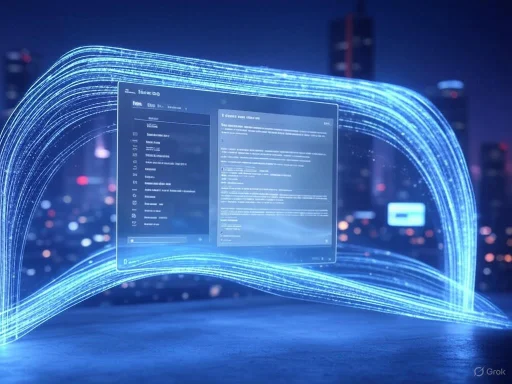 The Roots of User Frustration: Windows 11 vs. Windows 10 Performance
The Roots of User Frustration: Windows 11 vs. Windows 10 Performance
Since its debut, Windows 11 has earned praise for its modern design, security posture, and integration of emerging AI features—but not everyone has enjoyed the upgrade. Throughout community forums, tech sites, and social media, users have repeatedly flagged instances where Windows 11 seems slower or less responsive than Windows 10 on similar hardware. While some of these perceptions are anecdotal, benchmarks and real-world reports corroborate that Windows 11’s newer services, richer graphics, and expanded telemetry can add noticeable overhead, especially on older or lower-tier devices.Microsoft has responded piecemeal over several updates, focusing on under-the-hood optimizations, improved memory handling, and smarter resource scheduling. However, many users and IT departments felt left in the dark—reporting sluggishness, input lag, or unexplained slowdowns, only to receive generic troubleshooting guidance or see their feedback dismissed as too vague or non-reproducible.
What’s New in Build 26200.5710: The “Performance Log Improvements”
The latest Insider Preview, released to the Dev Channel as KB5062676, tackles this disconnect directly. The build introduces “performance log improvements” designed to make the process of flagging and fixing slowdowns vastly more actionable. At its core, this involves a revamped approach to logging and data submission via the Feedback Hub:- Automatic, Targeted Logging: When users experience unresponsiveness or lag, and choose to submit feedback under the “Desktop > System Sluggishness” category, Windows now automatically gathers relevant diagnostic logs in the background.
- Transparent Data Handling: These logs are not sent to Microsoft unless the user actively submits feedback. By default, they are stored locally at
%systemRoot%\Temp\DiagOutputDir\Whesvc, giving users control and transparency over what telemetry is actually shared. - Greater Context and Accuracy: The diagnostic package zeroes in on the moments of sluggishness, capturing state information, trace events, and other low-level details that are invaluable for engineers attempting to reproduce or diagnose nuanced issues.
For Users: Simpler, More Meaningful Feedback
Historically, reporting a system slowdown meant describing symptoms with imprecise language—"my PC feels slow"—and hoping the right log or crash dump might align with the incident. This new pipeline essentially bridges the gap: the moment a user encounters a frustrating lag and opts to file a report, the system’s logs already have the actionable data attached.This not only speeds up Microsoft’s own analysis but empowers users by:
- Eliminating the need to manually generate log files or reproduce issues for support staff.
- Preserving privacy by keeping logs locally unless the user decides to share.
- Creating a richer dataset for finding patterns, rather than just treating scattered complaints as isolated incidents.
For Microsoft: A Data-Driven Path to Systemic Fixes
From Microsoft's perspective, the ability to aggregate detailed, anonymized logs related to genuine user-reported performance incidents is a major step forward. The engineering teams gain granular insight into when, where, and why slowdowns occur. This potentially enables:- Faster triage and more precise hotfixes for prominent issues seen in the wild.
- The identification of “root cause” trends that might not surface from aggregate telemetry alone.
- The chance to iterate on changes in near-real-time with Insider builds, ensuring fixes are truly effective before rolling out broadly.
Privacy, Transparency, and Respecting User Agency
Perhaps the most notable element of the new logging tool is Microsoft’s effort to thread the needle between collecting actionable diagnostic data and respecting user privacy. Logs are not silently shipped off as generalized telemetry. They reside in a predictable, transparent local directory and are only transmitted with informed consent via an explicit feedback report. This design—automatic locality, user-initiated sharing—addresses a common criticism of previous “black box” telemetry features.It’s also significant that Microsoft discloses exactly where these logs live. Security-conscious users and IT administrators can audit the log contents, automate reviews or deletions, or simply reassure themselves that no background data exfiltration is taking place without their knowledge or permission.
How Does the Logging Work? Architectural Details
Under the hood, the logging improvements target events and states closely tied to user-perceived sluggishness. Specifically, Microsoft leverages traces from the Windows Event Logging service, process-level slow event detectors, and possibly other kernel-mode signals that point to stalling, memory contention, or I/O bottlenecks. While full technical breakdowns are reserved for developer documentation, initial tests by Insiders indicate capture of:- Contextual process and service logs at the time of slowdown
- Diagnostics related to the desktop compositor and UI response
- Performance counters and possibly traces from the Windows Performance Recorder stack
Impact on the Windows Ecosystem: A Stronger Feedback Loop
The introduction of on-demand, event-driven logging via the Feedback Hub could mark a tipping point for Microsoft’s entire software improvement process. Instead of relying almost exclusively on broad telemetry and small-scale manual bug reports, the company is now able to conduct much more targeted investigation, shaped by real, lived-user experience.- For Insiders: Early adopters serve as both testers and contributors, shaping the product for its general audience.
- For General Users: Once vetted, these diagnostic improvements can be rolled out to all, leading to more rapid and effective fixes for high-impact issues.
- For IT Pros and Enterprises: Enhanced transparency and targeted telemetry options provide both operational assurance and a pathway for escalating issues without sacrificing privacy.
Strengths: What Makes This a Big Deal?
1. Bridges the Information Gap
By automatically attaching logs, Windows can close the gap between “it feels slow” and “here’s what’s really happening”. The increased richness and context of submitted data mean tickets and reports are much less likely to be dismissed or deprioritized due to lack of evidence.2. Prioritizes User Agency and Consent
User-initiated sharing and clear storage locations put control back in the hands of the report submitter—a model that aligns with evolving privacy norms and regulations worldwide.3. Once-Rare Visibility Becomes Mainstream
Features long restricted to developer or enterprise tooling—like in-depth system traces or “boot logs”—are becoming available to regular users with minimal friction or technical expertise required.4. Integrated with Other Modernization Efforts
The logging improvement arrives alongside other user-centric changes: expanded accessibility tools, improved app diagnostics, and an evolving task management interface, signaling Microsoft’s holistic approach to Windows modernization.Potential Risks and Critical Considerations
1. Diagnostic Overhead
Automatic logging—if left unchecked—can generate significant disk I/O, especially if logs are large or generated frequently. On less powerful or storage-constrained devices, this could paradoxically contribute to performance problems, though current evidence suggests logs are only generated on feedback and not continuously.2. Privacy and Security Awareness
Even with local storage, diagnostic logs can capture sensitive state—such as process lists, memory snapshots, or error data. In managed environments or shared devices, these logs could be inadvertently accessed or exfiltrated. Microsoft advises users to review log content before submission and provides administrators with the tools to automate cleanup where needed.3. Early Stage, Possible Inconsistencies
As with all Insider builds, initial deployments may surface edge cases: missing logs, incomplete captures, or UI quirks in the Feedback Hub. Real-world performance and reliability of this feature will need continued observation and documentation as it rolls out.4. Dependency on User Participation
The workflow depends on users both experiencing problems and having the initiative to submit feedback—including the attached logs. Silent or less technical users may still go unrepresented, at least in the short term.How Does This Stack Up Against Previous Diagnostic Tools?
Prior to this update, users and IT pros had to rely on Event Viewer, boot logs, or even third-party tools like WinDbg and Windows Performance Toolkit to capture diagnostics around slowdowns and crashes. These classic methods often require considerable expertise and, perhaps more importantly, must be executed before or during a problem—making them inaccessible to most average users.With the new Feedback Hub log integration, Microsoft is automating not just the gathering of evidence but also the correlation of those logs to the precise moment of a reported issue. This is a significant usability leap.
Complementary Changes in the Build: Accessibility, AI, and Privacy
Performance logging isn’t the only headline in Build 26200.5710. Other notable changes include expanded accessibility features (AI-powered image description now on AMD/Intel hardware), streamlined task management with “Click to Do” refinements, and a new Privacy dashboard in Settings showing which third-party apps have accessed generative AI models. These additions reinforce the signal that Microsoft’s updates are about more than just bug squashing—they’re about building an operating system responsive to both capability and concern.How to Use the New Performance Logging Feature
- Encounter System Sluggishness: When you experience notable lag, unresponsiveness, or performance regression, open the Feedback Hub.
- Navigate to Feedback: Select “Desktop > System Sluggishness” as your issue category.
- Submit Feedback: Fill in the necessary details. The system will automatically attach the latest logs from
%systemRoot%\Temp\DiagOutputDir\Whesvc. - Review and Consent: You have an opportunity to inspect logs before submitting, ensuring compliance with your organization’s policies or personal preferences.
What’s Next? The Road to Better Windows Performance
The transparent logging system in Build 26200.5710 is a clear indication that Microsoft is prioritizing empirical, data-driven approaches to the ongoing challenge of desktop performance. While it’s too early to quantify the impact, the move adds much-needed clarity, accountability, and agility to the feedback process.What matters most for the average Windows user is simple: In the future, when your PC gets slow, reporting the issue is no longer futile. Instead, it’s the first step toward a fix—and a signal that your experience matters to the developers shaping the next chapter of Windows.
Critical Takeaways for Enthusiasts and IT Professionals
- Monitor Log Growth: Especially in shared or long-uptime environments, keep an eye on the log directory for space consumption and potential stale data.
- Automate Audits: Enterprises should consider scheduled checks to scrub or archive logs that accumulate over time.
- Participate! The feedback gathered now from Dev/Beta Channel users will shape what finally lands in stable builds.
Final Thoughts: Evolution, Not Revolution—But Profound All the Same
Microsoft’s new Windows 11 performance logging feature is not a silver bullet; it won’t instantly make your PC faster or rewrite the rules of optimization overnight. But what it represents—a more transparent, intelligent, and user-consented channel for turning user pain into engineering action—is arguably one of the most important advancements of Windows 11’s current era.For too long, the feedback loop in Windows performance has been fuzzy and slow. This new tool promises greater clarity, faster fixes, and a system that feels not just managed by engineers, but cared for with its users. In a computing landscape ever more defined by privacy debates, AI transitions, and user choice, that shift is both welcome and wise.
As Windows 11 continues to mature, every user and admin is encouraged to leverage these tools, submit meaningful feedback, and hold Microsoft to its standards of transparency and responsiveness. The results stand to benefit not just tech insiders, but everyone who relies on Windows as their digital home.
Source: ExtremeTech New Windows 11 Logging Tool Aims to Address Ongoing Performance Complaints