Microsoft’s newest Windows 11 Insider build tightens what was already a steady march toward a cloud-first operating system: it introduces smarter, context-aware AI tools and fixes cosmetic and usability rough edges, but it also closes almost all remaining escapes from Microsoft Account sign‑in during initial setup — a move that will reshape how enthusiasts, privacy-minded users, and IT teams approach new installs.
The October Insider flight, released in the Dev Channel as Build 26220.6772, brings a mix of user-facing AI experiments and practical platform polish. The most visible additions are enhancements to the system-level AI overlay — Click to Do (Preview) — with Image Object Select and Instant Unit Conversion that let Windows act on visual and textual content across apps. Alongside these experiments, File Explorer and several dialog flows finally receive consistent Dark Mode treatment, and Windows Hello’s Enhanced Sign‑in Security (ESS) is extended to support certain external fingerprint sensors.
But the most consequential change for many users is procedural rather than feature-driven: Microsoft has removed the “well‑known mechanisms” used to create a local, offline account during the Out‑of‑Box Experience (OOBE). In plain terms, the simple command‑line tricks and one‑line workarounds that let users avoid signing in with a Microsoft Account during a fresh install no longer function in these Insider builds. Microsoft frames this as a quality and security decision; critics see it as a restriction of choice and a further nudge toward an always‑connected, account‑tied Windows.
The following deep dive explains what is changing, why it matters, who is affected, and what practical options remain for power users and administrators.
Historically, advance users and technicians pushed back with workarounds that allowed local accounts during OOBE. Commands like
This shift matters because it balances clear trade‑offs: easier account recovery, cloud backup, and tighter integration on one side; reduced local control, new dependency on online identity, and potential lock‑in risks on the other.
This is more than a neat trick: it signals Microsoft’s intent to blur the boundaries between screenshotting, editing, and AI‑assisted composition. When executed well, it could speed creative workflows and reduce friction when pulling visual elements from web pages, documents, or screenshots into chat-driven editing tasks.
Practical implication: expect staged availability — early access on higher‑end devices, then gradual expansion.
These are the types of refinements that don’t make headlines but materially improve perceived quality. Consistent theming reduces visual distraction, improves legibility outdoors and in low‑light contexts, and contributes to an overall sense that Windows is coherent and modern.
Enrollment is straightforward for supported devices through Settings → Accounts → Sign‑in options. As with all hardware dependency stories, the caveat is that the peripheral must be on Microsoft’s supported list (or use drivers that expose the necessary attestation/TPM‑bound behaviors).
How it works in OOBE:
For users who prize convenience, integrated backups, and seamless device recovery, this direction is positive. For those who prize local control, minimal telemetry, and the ability to operate offline or anonymously, the changes force a choice: adopt the cloud identity model, or move to more technical, enterprise, or preconfigured deployment methods to preserve a local‑only setup.
The evolution is not finished. Expect continued experimentation, targeted rollouts, and — very likely — further debate as the Windows platform negotiates the line between convenience and control.
Source: Techgenyz Windows 11 Tightens Control: New AI Features, Dark Mode Tweaks, and the End of Local Account Bypasses
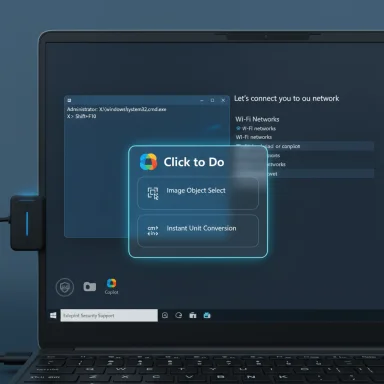 Overview
Overview
The October Insider flight, released in the Dev Channel as Build 26220.6772, brings a mix of user-facing AI experiments and practical platform polish. The most visible additions are enhancements to the system-level AI overlay — Click to Do (Preview) — with Image Object Select and Instant Unit Conversion that let Windows act on visual and textual content across apps. Alongside these experiments, File Explorer and several dialog flows finally receive consistent Dark Mode treatment, and Windows Hello’s Enhanced Sign‑in Security (ESS) is extended to support certain external fingerprint sensors.But the most consequential change for many users is procedural rather than feature-driven: Microsoft has removed the “well‑known mechanisms” used to create a local, offline account during the Out‑of‑Box Experience (OOBE). In plain terms, the simple command‑line tricks and one‑line workarounds that let users avoid signing in with a Microsoft Account during a fresh install no longer function in these Insider builds. Microsoft frames this as a quality and security decision; critics see it as a restriction of choice and a further nudge toward an always‑connected, account‑tied Windows.
The following deep dive explains what is changing, why it matters, who is affected, and what practical options remain for power users and administrators.
Background: Microsoft’s long shift to a connected Windows
Windows has been moving from a standalone operating system toward a cloud-integrated platform for several years. Features such as OneDrive sync, Microsoft Account recovery, Microsoft 365 integration, and device health services all rely on a cloud identity. Windows 11 accelerated that trajectory by making Microsoft Account sign‑ins prominent during setup and by building Copilot and other cloud‑assisted services into the user experience.Historically, advance users and technicians pushed back with workarounds that allowed local accounts during OOBE. Commands like
oobe\bypassnro (and later start ms-cxh:localonly) became shortcuts to skip the online account requirement. Microsoft has steadily closed these loopholes; Build 26220.6772 is the latest (and most comprehensive) example of that approach.This shift matters because it balances clear trade‑offs: easier account recovery, cloud backup, and tighter integration on one side; reduced local control, new dependency on online identity, and potential lock‑in risks on the other.
What’s new in Build 26220.6772 (high level)
- Click to Do (Preview) — Image Object Select and Instant Unit Conversion for Copilot‑enabled flows. These features are gradually rolling out to Copilot+ PCs and are initially previewed for Insiders who opt into the early toggles.
- Dark Mode consistency — copy/move/delete dialogs, progress bars, and key confirmation dialogs in File Explorer now present a cohesive dark appearance.
- Enhanced Sign‑in Security (ESS) now supports certain external (USB/peripheral) fingerprint sensors, enabling desktop users to benefit from the same hardware‑backed sign‑in hardening previously limited to built‑in biometric modules.
- OOBE changes — Microsoft removes known local‑account creation mechanisms during initial setup, while adding an officially supported
SetDefaultUserFolder.cmdhelper that lets users predefine the default user folder name during OOBE (via a documented set of Shift+F10 commands). - Stability and bug fixes — taskbar auto-hide, File Explorer scaling, webcam compatibility with Windows Studio Effects, network speed reporting anomalies, and Hyper‑V on ARM improvements.
Click to Do: the OS as an active assistant
Image Object Select — smarter visual selection
Click to Do has evolved beyond plain OCR and basic selection. Image Object Select aims to make images actionable: hovering over an image triggers selectable regions, letting users isolate objects such as people, products, or landmarks. After selection you can copy that object into another app, paste it as an asset, or use it as the starting point for a Copilot chat — for example, to ask for context, generate captions, or get creative suggestions.This is more than a neat trick: it signals Microsoft’s intent to blur the boundaries between screenshotting, editing, and AI‑assisted composition. When executed well, it could speed creative workflows and reduce friction when pulling visual elements from web pages, documents, or screenshots into chat-driven editing tasks.
Instant Unit Conversion — hover to convert
Click to Do now recognizes number + unit pairs and surfaces conversions in a floating tooltip on hover. Supported categories include:- Length
- Area
- Volume
- Weight
- Temperature
- Speed
Copilot+ PCs and on‑device AI
Important to note: these richer Click to Do capabilities are being prioritized for Copilot+ PCs — systems with on‑device neural processing units (NPUs) or other hardware to accelerate local AI inference. That means the full, low‑latency experience may be limited initially to hardware that meets higher performance and privacy criteria, with broader device compatibility coming later.Practical implication: expect staged availability — early access on higher‑end devices, then gradual expansion.
Dark Mode, finally: polish where it matters
Dark Mode in Windows has long been uneven: some system dialogs and older UI flows still fell back to bright dialogs, breaking visual continuity. Build 26220.6772 addresses that in a practical way: file operation dialogs (copy, move, delete, overwrite), progress views, and many confirmation/errors in File Explorer now follow the system dark theme.These are the types of refinements that don’t make headlines but materially improve perceived quality. Consistent theming reduces visual distraction, improves legibility outdoors and in low‑light contexts, and contributes to an overall sense that Windows is coherent and modern.
Biometric improvements: ESS for peripheral fingerprint sensors
Windows Hello’s Enhanced Sign‑in Security (ESS) was previously focused on built‑in biometrics. The update expands ESS to support certain external fingerprint scanners. That means desktop users and organizations that deploy USB fingerprint readers can enroll those devices under ESS and benefit from the same hardware‑based protections — strong anti‑spoofing checks, attestation, and integration with sign‑in policies.Enrollment is straightforward for supported devices through Settings → Accounts → Sign‑in options. As with all hardware dependency stories, the caveat is that the peripheral must be on Microsoft’s supported list (or use drivers that expose the necessary attestation/TPM‑bound behaviors).
OOBE and user-folder customization: SetDefaultUserFolder.cmd
One small but long‑requested update addresses an annoyingly persistent aesthetic gripe: Windows deriving the default user profile folder from a user's full Microsoft email address can produce unwieldy folder names. The build introduces an official command‑line helper for OOBE to set the defaultC:\Users\<name> before the profile is created.How it works in OOBE:
- When on the Microsoft account sign‑in page, press Shift + F10 to open Command Prompt.
- Type
cd oobeand press Enter. - Type
SetDefaultUserFolder.cmd <YourFolderName>where<YourFolderName>is up to 16 Unicode characters. Special characters are stripped.
The end of easy local-account bypasses: what changed
The most discussed change in this build is the removal of “well‑known mechanisms for creating a local account in Windows Setup (OOBE).” In plain terms:- The simple command tricks used during OOBE — previously relied on to open an offline/local account dialog — no longer work in these Insider builds.
- Attempts to run these commands now either do nothing or loop OOBE back to network prompts.
- Microsoft’s justification centers on the fact that those methods often let users skip critical setup pages (privacy settings, security verification, network setup), potentially leaving devices underconfigured.
oobe\bypassnro— an earlier bypass that often restarted OOBE into an offline‑install path; Microsoft patched this.start ms-cxh:localonly— a later, shorter command that opened a local‑account creation dialog; this was also rendered ineffective in the current Insider flight.- Registry toggles, offline image edits (unattend/autounattend.xml), or third‑party imaging tools (Rufus, slipstreaming) — more involved methods that require image modification or preconfiguration rather than a one‑step command during OOBE.
Who still has options?
- Enterprise and education deployments: organizations using Autopilot, MDT, SCCM, or unattend/autounattend preconfiguration retain the ability to provision local accounts or enroll devices into managed identity systems. Those channels are explicitly for IT-managed fleets and aren’t impacted in the same way.
- Advanced offline tooling: it’s still possible to craft a custom installation image or use third‑party tools to preseed local accounts, but these approaches require technical expertise and are not practical for everyday consumer installs.
- Existing installs: systems already set up with local accounts remain unaffected; the enforcement applies to fresh installs and re‑installs during OOBE.
Why Microsoft is doing this (official rationale)
Microsoft states the changes reduce incomplete or incorrectly configured installs that miss critical setup steps. The company highlights several operational benefits:- Ensures users complete privacy and security setup pages.
- Makes OneDrive backup, device recovery, and support simpler by tying a device to a cloud identity.
- Streamlines the onboarding flow for Microsoft 365, Copilot, and Edge integration.
- Reduces support incidents arising from misconfigured devices.
Pushback and the privacy/digital‑sovereignty debate
Critics frame the change as an erosion of user choice and local control. Key concerns include:- Telemetry and privacy: local accounts reduce ongoing cloud telemetry surface area and remove automatic cloud sync defaults such as OneDrive. For privacy‑first users, being forced to create/attach a Microsoft Account — even temporarily — is unacceptable.
- Account lockout risk: tying device access to cloud identity increases the potential for lockouts if account credentials or recovery options fail.
- Philosophical shift: Windows has historically championed a broad ecosystem where users have multiple ways to configure devices. Requiring a Microsoft Account during first boot is seen by some as closer to a mobile‑style account tethering model (e.g., iCloud, Google Account).
- Accessibility and connectivity: mandatory internet connectivity at OOBE could be an obstacle in low‑bandwidth environments or when performing installs in isolated networks without preconfigured enterprise tooling.
Practical impact by user type
Consumers and enthusiasts
- Fresh PC purchases and clean installs will typically require a Microsoft Account and internet during OOBE.
- You can sign in with an MSA and then convert to a local account later on an already configured device, but that defeats the purpose of a “pure local” fresh install.
- Casual users gain conveniences: automatic OneDrive backup, simple password recovery, and integrated Microsoft services.
- Privacy‑conscious users will feel constrained; advanced workarounds will be increasingly technical.
Small businesses and prosumers
- If you’re not using enterprise deployment tools, expect to follow the consumer flow and its Microsoft Account expectation.
- For offline or privacy‑conscious small setups, preconfiguring images or using a local domain environment (when possible) will be more time‑consuming.
Enterprises, education, and IT departments
- Tools such as Autopilot, unattend answer files, SCCM, and MDM provisioning remain the designated routes for offline or managed provisioning.
- Larger organizations already managing device identity centrally should not be materially affected; in many cases, Microsoft’s direction formalizes the enterprise‑centric onboarding practices.
- IT admins should test the new OOBE behavior in lab environments and update device images and deployment documentation.
Workarounds and alternatives (what still exists and what’s fragile)
- Enterprise deployment tools: Autopilot, MDT, SCCM, and unattend/autounattend.xml files allow local provisioning at scale.
- Create local accounts after first sign‑in: sign in with a Microsoft Account to finish OOBE, create local accounts once on the desktop, and optionally remove the MSA afterward.
- Custom installation images: preconfigure the Windows image to include a local account; this requires image editing expertise.
- Third‑party imaging utilities: some utilities can create install media that preseed account choices; these tools may change as Microsoft hardens setup flows.
- Education/Enterprise editions: historically have had looser offline options, though admins should verify behavior for the current build.
Security and productivity trade‑offs
- Security gains: a cloud account can enable multi‑factor authentication, device recovery, and remote device management; these reduce some classes of risk (e.g., lost device recovery).
- New attack surfaces: cloud identity introduces account recovery and phishing risks. If an MSA is compromised, the attacker could potentially affect device access more easily than a purely local password that never leaves the device.
- Productivity: OS‑level AI actions like Click to Do aim to speed repetitive tasks and integrate Copilot across workflows; for users on Copilot+ hardware, the productivity benefits can be substantial.
- Resilience: mandatory initial connectivity and account pairing assume reliable internet and robust identity recovery — not always true for all users or geographies.
Legal and regulatory context (brief)
The broader push for account‑centric experiences intersects with data protection regimes and competition rules in some jurisdictions. Regulators will scrutinize mandatory account tie‑ins where they could disadvantage competitors or restrict consumer choice. It’s reasonable to expect further scrutiny if account requirements become a hard dependency across all Windows editions, but the immediate enforcement currently applies to fresh installs and is being trialed in Insiders.Recommendations
For everyday users
- If you are privacy‑sensitive and want a local account, create that local account after installing by signing out of the Microsoft Account or by creating an offline account post‑setup. Be aware this requires an initial MSA sign‑in on new installs under the current Insider behavior.
- Back up critical data and ensure you have recovery options for your Microsoft Account (alternate email, phone, and MFA) before tying devices to that account.
For power users and hobbyists
- Keep a tested custom image or bootable installer prepared with your preferred provisioning (autounattend, image preseed) so you can reproduce the setup you want without relying on ephemeral bypass commands.
- Consider installing on a virtual machine first to experiment with the new build and test any local‑account strategies.
For IT admins
- Update deployment playbooks and test Autopilot/unattend flows against the new builds in a lab.
- Use CI/CD approaches for image building and sign‑off so that local account provisioning is reproducible and auditable.
- Educate helpdesk teams on potential support calls about account recovery and MSA lockouts.
What remains uncertain
- Whether every edition of Windows 11 in retail/stable releases will enforce the same level of OOBE restriction once these Insider changes graduate to production.
- How exceptions for Education, Enterprise, LTSC, and IoT editions will be maintained or changed in the future.
- How broadly Microsoft will require Copilot+ hardware for the most advanced Click to Do experiences, and the expected timeline for wider availability beyond Copilot+ PCs.
Conclusion
Build 26220.6772 is emblematic of Windows 11’s dual personality: part productivity platform advancing AI‑assisted workflows, part cloud service that expects identity at the center of the experience. The new Click to Do capabilities and the long‑overdue dark mode refinements demonstrate Microsoft’s focus on polish and utility. At the same time, the purposeful closure of local‑account workarounds marks a decisive push toward a more account‑centric Windows.For users who prize convenience, integrated backups, and seamless device recovery, this direction is positive. For those who prize local control, minimal telemetry, and the ability to operate offline or anonymously, the changes force a choice: adopt the cloud identity model, or move to more technical, enterprise, or preconfigured deployment methods to preserve a local‑only setup.
The evolution is not finished. Expect continued experimentation, targeted rollouts, and — very likely — further debate as the Windows platform negotiates the line between convenience and control.
Source: Techgenyz Windows 11 Tightens Control: New AI Features, Dark Mode Tweaks, and the End of Local Account Bypasses