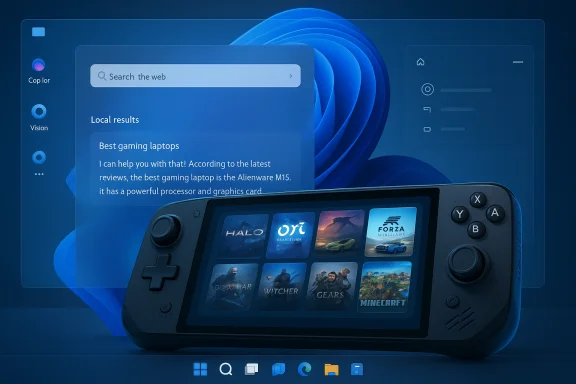
Microsoft has pushed a matched preview update to both the Dev and Beta Channels today: Windows 11 Insider Preview Build 26220.7051 (KB5067115), bringing an opt‑in taskbar Copilot experience and an expanded handheld “full screen experience” for the Xbox PC app as headline items while opening a narrow window for Dev‑to‑Beta channel switching for Insiders who want it.
Background / Overview
Microsoft’s Insider program continues to use the enablement-style update flow for the 25H2 development track, delivering cumulative packages to the Dev channel while gating individual features through server-side Controlled Feature Rollout (CFR). That strategy means the binary for many features ships broadly, but the visible experience is often limited to a subset of devices and users while telemetry and feedback are gathered. The 26220 family represents the 25H2 track in the Dev Channel and Microsoft has begun recommending the same 25H2-based update into the Beta Channel as an optional, recommended update — a temporary alignment that provides a limited opportunity to move from Dev to Beta without needing a re‑install later.This release highlights two parallel themes Microsoft has pursued across 2025: tighter Copilot integration across shell surfaces, and a push to tune Windows for specific device classes (in this case, handheld gaming devices) by offering a console‑style full screen experience that reduces background activity and emphasizes responsiveness. Independent reporting and the Insider blog indicate these capabilities are being rolled out progressively and remain gated by hardware, account type, and regional limits.
What’s new in Build 26220.7051 (KB5067115)
- Ask Copilot in taskbar — an opt‑in taskbar pill that surfaces Copilot chat, Voice, and Vision in a single panel and mixes local search results with Copilot responses. This experience uses existing Windows Search APIs for local hits and is designed as a permissioned flow so Copilot does not automatically access personal content. Enablement is through Settings > Personalization > Taskbar > Ask Copilot.
- Full screen experience (FSE) for Xbox PC app — expands the initial handheld launch (ASUS ROG Xbox Ally and ROG Xbox Ally X) to additional Windows 11 handheld devices in market, delivering a console‑like UX that minimizes background tasks and optimizes app switching for controller navigation. On supported devices the toggle is at Settings > Gaming > Full screen experience, then set Xbox as your home app.
- Channel alignment and a limited switch window — Microsoft is temporarily offering the same 25H2‑based builds to both Dev and Beta channels, allowing Dev Insiders the option to switch to Beta while the streams are matched. That window closes once Dev moves ahead to higher build numbers; switching later may require a clean install if Dev diverges.
- Quality, reliability fixes, and staged functionality — the build bundles numerous reliability patches and UI polish items while continuing to gate many Copilot and Copilot+ features by hardware entitlements, telemetry and toggles. Expect variability in feature exposure across otherwise identical devices.
Deep dive: Ask Copilot in the taskbar — what to expect
What the experience is and how it behaves
Ask Copilot in the taskbar is a compact, opt‑in chat/search surface that replaces or augments the existing taskbar search with a Copilot‑focused pill. When enabled, it exposes:- A one‑click entry point for conversational Copilot (text chat).
- Built‑in support for Copilot Vision (attach an image or share a window/region) and Copilot Voice (press to talk or use the wake word if enabled).
- Instant local results pulled from the existing Windows Search APIs (apps, files, settings) alongside generative suggestions from Copilot.
How to enable and control it
- Open Settings > Personalization > Taskbar.
- Turn on Ask Copilot in taskbar.
- Launch the Copilot app settings to enable or disable “Auto start on log in” if you prefer it not begin background processes at sign‑in.
Privacy, telemetry, and enterprise implications
- Permissioned access: Microsoft states Ask Copilot uses existing Windows Search APIs to retrieve apps, files, and settings and does not grant Copilot blanket access to personal content without explicit permission. This is central to the product messaging.
- Session vs persistent access: Vision sessions are session‑based; attaching a window or image to Copilot should be under your control and explicitly initiated. However, telemetry and logged metadata about usage (e.g., that a session occurred) are typical in preview programs — validate organizational policies before enabling on managed machines. Independent coverage stresses this permission model but also flags the need for admins to evaluate DLP and privacy posture before wide adoption.
- Group Policy and centralized controls: For managed environments, controls to disable or limit Copilot surfaces have historically required Group Policy, registry, or tenant settings; the delivery model (Store app vs integrated by Update) may change which controls apply. Confirm the current administrative options before enabling on enterprise fleets.
Strengths and UX tradeoffs
- Strength: Low activation cost. The Copilot pill in the taskbar makes it easy to call up AI assistance without context switching.
- Strength: Mixed local + AI results. By marrying existing Windows Search hits with Copilot, the flow can reduce app‑hopping.
- Tradeoff: Controlled feature rollouts create inconsistent experiences — some Insiders will get it immediately, others won’t; two identical devices may behave differently depending on enrollment toggles and server flags.
Full screen experience (FSE) for handhelds — console‑style Windows
The concept and device scope
The full screen experience is a console‑style, controller‑first UX in the Xbox PC app that hides the traditional desktop environment while a game is active, reduces background tasks and defers non‑essential work. Initially rolled out on the ASUS ROG Xbox Ally and ROG Xbox Ally X, Build 26220.7051 extends availability to more handheld Windows 11 devices in market. The UX emphasizes:- Clean, distraction‑free game browsing with an aggregated game library.
- Optimized controller navigation and quicker task switching via the Xbox PC app.
- Background process minimization to prioritize gameplay responsiveness and power efficiency on handheld hardware.
How to enable it
On devices that support FSE:- Go to Settings > Gaming > Full screen experience.
- Choose Xbox as your home app.
- Access FSE from Task View or the Game Bar, or configure the device to enter FSE at startup.
Why Microsoft is doing this
Microsoft is treating handheld gaming as a distinct device class that benefits from reduced background noise and a simplified navigation model. The full screen experience is a pragmatic attempt to provide a console-like UX on Windows without shipping a separate operating system. Early reviews show performance and battery tradeoffs compared with alternative OSes (e.g., SteamOS), but FSE can improve responsiveness for Windows‑native titles while preserving full desktop capability when needed. Tech coverage suggests FSE is a meaningful UX experiment but not a one‑size‑fits‑all replacement for desktop workflows.Caveats and known issues
- FSE is limited by OEM support and driver maturity for external GPUs, battery management and discrete graphics stack interactions.
- Some reviewers have noted that, while FSE reduces background tasks, Windows still trails more minimal operating systems in raw gaming efficiency on certain titles and power envelopes. Expect ongoing tuning.
The Dev ↔ Beta channel window: what it means and how to act
Microsoft’s temporary alignment
Microsoft is temporarily offering the same 25H2-based Dev updates to Beta Channel Insiders as a recommended update. While this alignment persists, Dev Insiders can switch to Beta without the usual re‑installation penalty that follows once Dev diverges to higher builds. That opportunity is explicitly time‑boxed: when the Dev Channel jumps ahead again, switching backward to Beta will require either staying on Beta‑matching builds or doing a clean install to move between channels.Practical guidance
- If you depend on relative stability or plan to test feature deployment in a pilot group, consider switching to Beta while the streams are matched.
- If you’re a developer or tester focused on the earliest‑stage work, staying in Dev preserves access to experimental items that may never ship broadly.
- For production machines: do not install Dev Channel builds. Use Release Preview or the general channel for managed fleets.
Quality, security, and enterprise considerations
Stability and known issues
Insider builds continue to bundle both fixes and regressions. Historical patterns in the 26220/26120 family show that new features are frequently enabled by server flags and may be paired with known issues that Microsoft documents in each blog post. Before deploying broadly:- Validate mission‑critical workflows against the specific preview build on a test image.
- Review documented known issues in the Insider blog or Flight Hub and confirm whether mitigations apply to your hardware/software mix.
Privacy, DLP, and compliance
- Clipboard and search integrations (e.g., Copy & Search) and Copilot Vision/Voice flows change the surface area for potential data leakage. Organizations should evaluate Data Loss Prevention (DLP) policies to account for clipboard forwarding, image attachment to AI sessions, and any cloud‑bound requests.
- Microsoft’s messaging emphasizes permissioned access, but until public, enterprise‑grade telemetry descriptions and DLP guidance are published, treat any sweeping privacy assurances cautiously and run controlled tests.
Administrative controls
- Whether Copilot surfaces are delivered as a Store app or integrated by Update affects control paths. Use Group Policy, Intune, and tenant settings to lock down features where needed; however, verify which policy keys apply for the current Insider flight before relying on them for enforcement.
Who should install this build?
- Install if:
- You are an active Windows Insider and use a test device or VM for experimentation.
- You’re an ISV or OEM validating Copilot integration, File Explorer API changes, or handheld performance.
- You want to try the new Ask Copilot taskbar experience or full screen Xbox PC app on supported handheld hardware.
- Avoid installing on production machines if uptime or predictable behavior is necessary. Known regressions in Insider previews have affected peripherals, audio stacks, and input methods in prior flights. For production/critical devices, prefer Release Preview or the general channel.
Verification notes and cautionary flags
- Build and KB mapping: community tracking and public indexes show Build 26220.7051 aligned with KB5067115 in the October 31 announcements, but KB ↔ build mappings have occasionally varied in indexing and public catalogs. For authoritative confirmation, check Settings > Windows Update or Flight Hub on the device itself. Treat any KB/build mismatches with caution.
- Feature gating: several Copilot and Copilot+ capabilities remain hardware‑gated (Copilot+ NPUs) and account/region limited. If you expect on‑device model execution or fluid dictation features, verify your device’s entitlement profile and OEM driver state before assuming availability.
- Unverifiable claims: if any outlet or community tracker lists a precise KB number or rollout detail that does not appear in your Flight Hub or Settings, mark it as unverified until confirmed on the device or by Microsoft’s official Insider blog entry for the exact build. Where public KB pages are absent, the Insider blog remains the canonical source for preview flight notes.
Practical tips for Insiders and IT pros
- If you want to maximize your chance of seeing staged features, turn on Settings > Windows Update > Windows Insider Program > Get the latest updates as they are available. This opts you into more aggressive Controlled Feature Rollouts.
- Back up before switching channels: even while the Dev↔Beta window is open, keep an image or backup handy. If Dev moves ahead and you later need to switch down to Beta, a clean install can be required.
- Use a VM or spare device for evaluation: many Insiders use VMs for pure feature exploration; hardware‑gated tests (e.g., Copilot+ NPU features) require physical devices but should still be staged on non‑production hardware.
- Check Flight Hub and Insider blog: Flight Hub and the official Insider blog posts are the authoritative places to confirm the exact build details, known issues, and documented mitigations. On‑device metadata is ground truth.
Final assessment — why this matters for Windows 11
Build 26220.7051 continues Microsoft’s pragmatic, incremental strategy: fold Copilot deeper into the shell where it can address micro‑tasks, while experimenting with device‑class specific UXes like the Xbox full screen experience for handheld gaming. The benefits are immediate for users who want a lower‑friction AI surface and for players using supported handheld devices. At the same time, the controlled rollout model increases fragmentation during preview and puts more onus on Insiders and IT teams to validate privacy, DLP, and stability before broad adoption.Microsoft’s approach balances discovery and control: opt‑in toggles and permissioned Vision/Voice sessions reduce accidental exposure, while server‑side gating limits large‑scale regressions. Yet that same gating means some Insiders may feel left out, and enterprises should not assume feature parity across devices without explicit validation. If you care about stability, test carefully and avoid installing preview builds on production hardware. If you enjoy being at the leading edge, this build is a meaningful waypoint — an integrated Copilot taskbar and a steadily maturing handheld gaming UX that together show where Microsoft is betting Windows will evolve next.
Conclusion
This matched Dev/Beta preview (Build 26220.7051, KB5067115) encapsulates the current Windows strategy: pragmatic AI integration with permissioned controls, and device‑aware UX experiments that prioritize the most relevant experiences for specific hardware. Insiders will find compelling, usable improvements in the taskbar Copilot and the Xbox full screen experience, but variability in rollout, hardware gating and the potential for preview regressions means cautious, staged testing remains the responsible path for IT and power users alike.
Source: Microsoft - Windows Insiders Blog Announcing Windows 11 Insider Preview Build 26220.7051 (Dev & Beta Channels)
