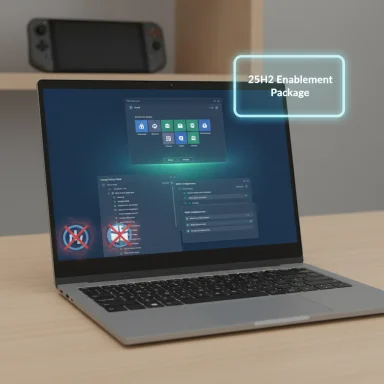Microsoft’s continued migration of legacy Control Panel features into the modern Settings app has taken another step forward: recent Windows 11 Insider preview builds contain hidden, in-progress pages that surface longstanding keyboard controls and a redesigned haptic touchpad panel inside Settings, signaling Microsoft’s steady push to consolidate device input controls into a single, discoverable interface across Windows 11’s Dev and Beta channels.
Microsoft began moving legacy Control Panel functionality into the Settings app as part of Windows 11’s long-running UX consolidation effort. That work accelerated with the 24H2 (2024 Update) cycle and has continued through preview builds tied to version 25H2 (Dev channel) and Beta-channel feature testing. Microsoft has repeatedly stated that many features in Insider builds are gated by feature-rollout toggles and A/B testing, meaning they will appear for subsets of Insiders before any broad release.
Over the last 12–18 months, Microsoft has moved multiple input-related controls—mouse scroll direction, touchpad gestures, and other device-specific options—out of the legacy Control Panel and into Settings, improving discoverability and aligning controls under device-centric pages. The recent Insider sightings extend that same pattern to keyboard character repeat controls and deeper haptic touchpad tuning.
Key facts gathered from preview-build coverage:
Insider build release notes and community summaries for specific Dev/Beta builds (the 26120.xxxx and 26200.xxxx series) mention keyboard and input-related setting migrations, confirming the builds in which these UI changes were first observed. Those release notes also explain that various features are controlled by rollout toggles and may be visible only to subsets of Insiders.
Source: Windows Report Microsoft tests new keyboard and touchpad settings in latest Windows 11 preview builds
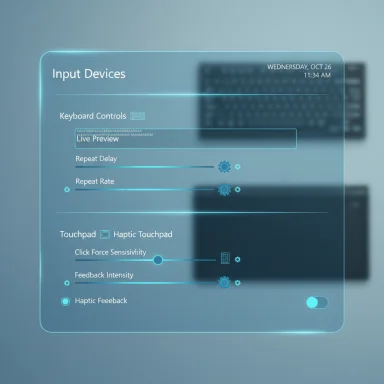 Background
Background
Microsoft began moving legacy Control Panel functionality into the Settings app as part of Windows 11’s long-running UX consolidation effort. That work accelerated with the 24H2 (2024 Update) cycle and has continued through preview builds tied to version 25H2 (Dev channel) and Beta-channel feature testing. Microsoft has repeatedly stated that many features in Insider builds are gated by feature-rollout toggles and A/B testing, meaning they will appear for subsets of Insiders before any broad release. Over the last 12–18 months, Microsoft has moved multiple input-related controls—mouse scroll direction, touchpad gestures, and other device-specific options—out of the legacy Control Panel and into Settings, improving discoverability and aligning controls under device-centric pages. The recent Insider sightings extend that same pattern to keyboard character repeat controls and deeper haptic touchpad tuning.
What was discovered in the preview builds
Keyboard character repeat controls arrive in Settings
Insider observers and tipsters have reported that the classic character repeat delay and repeat rate controls—historically available only in Control Panel > Keyboard > Speed—now exist as Settings pages in recent preview builds. Screenshots shared on social platforms show slider controls and a live preview test box that lets users try different delay and repeat-rate values immediately. Some reporting notes place the new controls under Settings > Accessibility > Keyboard, while at least one outlet described them under Bluetooth & devices—a small but notable inconsistency across early reports.Key facts gathered from preview-build coverage:
- The controls mirror the legacy Control Panel options: repeat delay (how long a key must be held before repeated characters start) and repeat rate (how quickly repeated characters appear).
- A live sample/test box has been included to show the immediate effect of adjustments.
- Cursor blink-rate control appears not to have migrated in all builds; some reports still show it remaining in legacy menus for now.
Redesigned haptic touchpad panel
Alongside keyboard updates, Microsoft appears to be testing a refreshed touchpad settings page with more granular haptic controls. Early reports and platform documentation indicate:- Sensitivity options are being reworked; a slider in older UI builds is reportedly replaced by a dropdown in the preview.
- Haptic clicks and haptic signals are exposed as separate controls—managed by individual sliders or toggles—giving users discrete control over click-detection thresholds and feedback intensity.
- The Settings UI appears to match Microsoft’s broader touchpad parameter model (intensity, click-force sensitivity, zone sizes), which is reflected in Windows platform documentation describing ranges and registry-backed values for precision touchpads.
Why these changes matter
Better discoverability and parity
Moving keyboard and touchpad options into Settings benefits everyday users and IT administrators by:- Centralizing input device controls in the modern Settings UX, improving discoverability for non-technical users.
- Reducing the need to rely on legacy Control Panel dialogs or registry hacks for common personalization tasks.
- Aligning similar settings (mouse, touchpad, keyboard) in proximate Settings locations for consistent device management.
Finer hardware-level control for modern touchpads
The updated haptic touchpad controls reflect modern hardware capabilities—especially for precision touchpads with integrated haptic actuators. Platform documentation specifies fields such as clickForceSensitivity and feedbackIntensity with 0–100 ranges, and Microsoft’s Touchpad Tuning guidance lays out recommended defaults and behavior. Exposing these values in Settings will let users adjust physical feedback without third-party drivers.Accessibility benefits
Keyboard repeat-rate and delay are accessibility-relevant controls that help users with motor differences and assistive technology setups. Making those controls more visible and easier to adjust through a live preview in Settings improves accessibility and discoverability—important wins from a usability and compliance perspective.Contradictions and unresolved items — what remains unclear
Not every early report lines up precisely, so a few points still need clarification before confident guidance can be given:- Where exactly the keyboard controls will live. Some coverage and tipster screenshots show the new options under Accessibility > Keyboard, while other outlets have reported them under Bluetooth & devices. This inconsistency likely reflects active UI experimentation and different feature-rollout branches within preview builds. Treat both locations as possible until Microsoft standardizes the page layout.
- Cursor blink-rate migration status. Several reports note the blink-rate control has not been copied to Settings in the same builds that contain repeat-rate controls. That suggests Microsoft may be moving settings in stages rather than as a single batch.
- Rollout timing and availability. These controls are hidden by default and gated behind Insider feature flags or toggles. Visibility can vary by channel, build number, and whether Microsoft is A/B testing the feature. There is no official public timetable for stable-channel rollout at this point.
Technical verification and what the platform docs say
Microsoft platform documentation for touchpad parameters documents the same kinds of fields and ranges that are now appearing in Settings previews. The documentation lists values such as ClickForceSensitivity and FeedbackIntensity with valid ranges (0–100) and notes the user-facing UI should constrain options appropriately. That matches early screenshots showing sliders or dropdowns controlling intensity and haptic click detection.Insider build release notes and community summaries for specific Dev/Beta builds (the 26120.xxxx and 26200.xxxx series) mention keyboard and input-related setting migrations, confirming the builds in which these UI changes were first observed. Those release notes also explain that various features are controlled by rollout toggles and may be visible only to subsets of Insiders.
How users and IT pros should approach these preview sightings
For everyday Windows users
- Expect incremental changes: the presence of a hidden or behind-a-flag setting in an Insider build does not mean it will appear in stable Windows immediately.
- If a new Settings control appears on your device, use it to tune behavior and verify your preferred settings in real-world use—especially for accessibility and touchpad feedback.
- Avoid third-party registry hacks to force hidden UI elements to appear; these can destabilize your system or conflict with driver updates.
For Windows Insiders and power users
- Join the Windows Insider program if you want early access to these updates and can tolerate potential instability.
- Install builds from Dev or Beta channels that correspond to the 26120 / 26200 build series where these changes were observed.
- Expect A/B testing: use Feedback Hub to report layout issues, missing localization, or behavior inconsistencies so Microsoft can refine the UI.
- Do not assume hidden UI presence equals final behavior—experiment in a controlled environment or VM if you must test extensively.
For IT administrators and enterprise teams
- Test management flows: confirm whether these settings will be controllable via Group Policy, MDM profiles, or AD-backed templates before rolling out to users.
- Plan for driver conflicts: OEM utilities (e.g., Logitech Options, Synaptics/ELAN software, Microsoft Surface drivers) may still override system-level haptic behavior. Test combinations of vendor utilities and the new Settings controls in pilot groups.
- Document fallback paths: until the Settings pages ship broadly, administrators should maintain references to legacy Control Panel locations and registry values for support or automation needs.
Potential benefits and risks
Benefits
- Unified UX: Centralized Settings reduce friction and help non-technical users find controls previously hidden in Control Panel.
- Accessibility improvements: Live-preview keyboard controls improve the experience for users with motor needs.
- Native hardware tuning: Built-in haptic touchpad controls reduce dependency on OEM utilities and provide consistent options across devices.
Risks and downsides
- Driver and OEM utility conflicts: System-level Settings may be out-of-sync with vendor utilities, producing inconsistent behavior across apps and devices.
- Fragmented rollout and discoverability: Hidden features or differing UI locations across builds can confuse users during preview testing.
- Enterprise manageability concerns: If these controls are not surfaced in Group Policy or MDM, administrators could face challenges in enforcing organization-wide defaults.
- Stability and regression exposure: Early releases in Dev channel can contain bugs; users who rely on precise input behavior (e.g., gamers, content creators, accessibility users) should be cautious about installing Dev builds on production machines.
How to verify whether your machine has the new settings
Because Microsoft gates these features by channel and internal toggles:- Check your Insider channel and build number. Early sightings were tied to builds in the 26120–26200 series; verify your build number via Settings > System > About.
- Look under two possible Settings areas where early reporting placed the controls: Settings > Accessibility > Keyboard and Settings > Bluetooth & devices (check both—UI experimentation means either is possible).
- If you are an Insider and do not see the UI, the feature is likely still hidden behind a rollout toggle; file Feedback Hub reports if you want to capture telemetry or request broader exposure.
Likely roadmap and timeframe
Microsoft’s behavior in past cycles suggests the following pattern:- Migrate and test features in Dev and Beta channel builds (A/B tests, toggles).
- Promote stable, well-tested features to broader Beta/Release Preview rings.
- Ship completed migrations in a cumulative or feature update (24H2/25H2 cadence historically followed this path).
Practical tips for power users and sysadmins
- Keep drivers up to date from OEMs (Surface, Synaptics, good-touchpad vendors) to ensure Settings-level controls and hardware-level firmware agree.
- For organizations, establish a pilot ring for early builds and a rollback plan before broad deployment.
- When testing, record baseline device behavior (repeat-rate, haptic intensity) so post-update comparisons clarify whether changes are Settings-driven or driver-driven.
- Use Feedback Hub to report mismatches, localization gaps, or missing manageability controls—Insider feedback channels materially affect when and how Microsoft finalizes these transitions.
Conclusion
The internal migration of legacy Control Panel controls into Windows 11’s Settings app continues to make steady progress with keyboard repeat-rate/delay controls and a more granular haptic touchpad pane appearing—albeit hidden and gated—in recent Insider preview builds. These changes should improve discoverability and accessibility while consolidating device input controls under the modern Settings UX. Platform documentation and multiple independent reports corroborate the technical direction, and Microsoft’s established shipping pattern suggests we’ll see wider availability once testing and manageability checks are complete. Until then, users, power consumers, and IT admins should watch preview builds carefully, validate driver interactions, and treat early sightings as previews rather than final shipping behavior.Source: Windows Report Microsoft tests new keyboard and touchpad settings in latest Windows 11 preview builds