Microsoft’s latest Insider flights fold a surprising mix of practical productivity tweaks and aggressive Copilot surface changes into Windows 11 — Paint gains an editable project format and per‑tool opacity, Snipping Tool gets a pre‑capture Quick Markup workflow, Notepad is preparing AI writing tools with on‑device options for Copilot+ PCs, and Windows is experimenting with a one‑click “Share with Copilot” affordance in the taskbar that elevates privacy and usability questions for every desktop user. These updates are shipping to Windows Insiders in staged channels and underline Microsoft’s two‑track strategy: deepen core app usefulness while placing Copilot front and center across the shell.
Windows 11’s inbox apps have evolved from utilities into light creative and productivity platforms: Paint has steadily added layers, transparency, and generative tools; Snipping Tool has migrated from a simple capture utility to one that supports lightweight editing; and Notepad is no longer just a plaintext scratchpad. Microsoft is now testing features that address real user workflows (persistent project files, pre‑capture markup) alongside features that accelerate Copilot usage across the desktop surface (on‑screen translation and taskbar sharing). These changes are being flighted to the Canary, Dev, and Beta channels for Windows Insiders and are intentionally staged rather than broadly released.
For enthusiasts: the new Paint features are worth testing on a dedicated Insider machine. For organizations: lock down Copilot Vision and Click to Do until data flows and controls are explicit. Across the board, the single best practice remains unchanged: do not run experimental Insider builds on machines that handle sensitive or critical workloads. fileciteturn0file5turn0file13
Microsoft’s staged approach keeps the features almost invisible until they’re stable, but it also means the final behavior, privacy boundaries, and interoperability promises can shift. The immediate takeaway is that Windows 11 is becoming more capable at the edges (Paint, Snipping Tool) while also doubling down on Copilot as the primary interaction model for contextual assistance — a tradeoff that will shape user expectations and enterprise policies as the features graduate from Insider flights to general availability. fileciteturn0file16turn0file7
Source: How-To Geek Windows 11's New Paint, Annoying Taskbar Changes, and More: Windows Wednesday
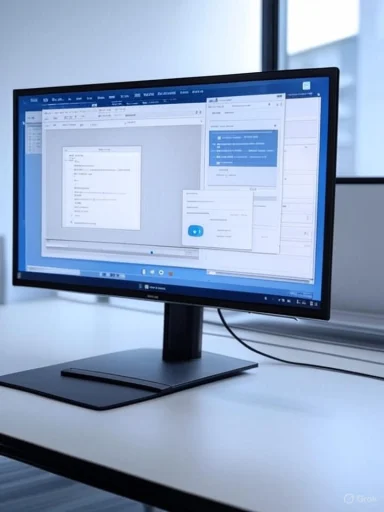 Background
Background
Windows 11’s inbox apps have evolved from utilities into light creative and productivity platforms: Paint has steadily added layers, transparency, and generative tools; Snipping Tool has migrated from a simple capture utility to one that supports lightweight editing; and Notepad is no longer just a plaintext scratchpad. Microsoft is now testing features that address real user workflows (persistent project files, pre‑capture markup) alongside features that accelerate Copilot usage across the desktop surface (on‑screen translation and taskbar sharing). These changes are being flighted to the Canary, Dev, and Beta channels for Windows Insiders and are intentionally staged rather than broadly released.What changed — at a glance
- Paint: Save as project (.paint) that preserves layers and edit state; per‑tool opacity slider for Pencil and Brush. App version cited in Insider posts is 11.2508.361.0.
- Snipping Tool: Quick markup that surfaces drawing, erase, and shape tools before the final screenshot is saved, with a toggle and the Ctrl+E shortcut in the popup. Version noted in testing is 11.2508.24.0.
- Notepad: Adds Summarize, Write, Prewrite AI text tools; Copilot+ PCs may use an on‑device model option free and unlimited, while other devices will use cloud model access via Microsoft 365. Version referenced is 11.2508.28.0.
- Click to Do: Adds translation for selected on‑screen text, routed to the Copilot app; rollout gated in certain regions (EEA, China exclusions called out).
- Taskbar: New Share with Copilot button appears on the hover window preview, launching Copilot Vision against that window or the desktop — a high‑visibility Copilot trigger now being trialed in Dev and Beta channels.
- Miscellaneous: Performance fixes for gaming with overlays at mixed refresh rates; Desktop context menu additions for Windows Spotlight (Learn more / Next desktop background); Settings renaming “Email & accounts” to Your accounts in System settings. fileciteturn0file13turn0file5
Paint: The practical upgrade that matters
What’s new in Paint
Microsoft added a proper project save workflow to Paint: the .paint file is intended to act as an editable master, preserving layers, their order, and the in‑session editing state so you can pick up where you left off. This addresses the longstanding friction where Paint users either had to export flattened images or maintain multiple layer files. The update also introduces a canvas‑side opacity slider for the Pencil and Brush tools so strokes can be drawn semi‑transparently without fiddling with layer opacity. The Insider app version associated with these features is 11.2508.361.0 and the change is rolling out to Canary and Dev channel Insiders. fileciteturn0file16turn0file5Why this matters
- Workflow continuity: A native project container converts Paint from a single‑session doodle tool into a multi‑session editor. Students, hobbyists, and documentation authors will immediately benefit.
- Creative polish: Per‑stroke opacity enables glazing, soft shading, and subtle compositing inside Paint — techniques that previously demanded awkward workarounds.
- Lower barrier to entry: For quick tasks where Photoshop is overkill, Paint can increasingly be the go‑to app.
Technical and governance caveats
Microsoft hasn’t published a formal technical spec for the .paint container in the test announcement, leaving interoperability and archival questions unanswered. Until the company documents the format, treat .paint as Paint‑native: export final work to standard formats (PNG, JPEG, AVIF, HEIC) for sharing and archiving. Enterprises and content teams should validate whether the container format meets retention, discoverability, or compliance requirements before relying on it. fileciteturn0file4turn0file5Snipping Tool: Markup before you capture
What Quick Markup does
Snipping Tool’s Quick markup changes the capture workflow: when enabled (or via Ctrl+E), a toolbar appears as you initiate a capture so you can draw, erase, or add shapes before the screenshot is finalized. That allows you to expand the capture region while marking up, rather than capturing first and editing later. The feature is being validated in Canary and Dev releases (Snipping Tool 11.2508.24.0).Practical benefits
- Fewer steps: One action covers capture and annotation in-context.
- Improved control: If you need extra canvas for circles or callouts, you can grow the selection as you edit.
- Better for quick workflows: Great for sharing annotated errors, how‑tos, and visual notes without jumping to a full editor.
What to watch
Quick markup is a usability win, but it also puts editing controls into the capture trigger zone — pay attention to any accessibility or discoverability issues that arise as this workflow is tuned in further flights.Notepad: AI writing arrives — with on‑device promises
What’s being added
Notepad is gaining Summarize, Write, and Prewrite AI tools similar to what many other editors already offer. The notable twist is Microsoft’s stated option for Copilot+ PCs to perform those tasks with an on‑device model, offering free and unlimited use without cloud roundtrips; otherwise, the features will use cloud models tied to Microsoft 365. These changes are appearing in Notepad version 11.2508.28.0 to Insiders.Why it’s significant
- On‑device AI for productivity: If the on‑device option functions as described, it reduces latency, avoids cloud egress for many operations, and eliminates subscription friction for Copilot+ hardware owners.
- Feature parity risk: Non‑Copilot+ devices will rely on cloud models, potentially creating a fragmentation of capability across the Windows ecosystem.
Privacy, licensing, and enterprise implications
- Data flows: The announcement leaves open whether all Notepad AI invocations on non‑Copilot+ machines will be routed through Microsoft’s cloud; enterprises must map expected data flows and review DLP/ETL policies accordingly.
- Licensing complexity: On‑device models paired to Copilot+ certifications may introduce procurement choices: the device maker’s spec, Copilot+ certification, and the practical differences between local and cloud models matter for IT teams.
- Unverifiable claim flag: The available Insider description confirms the on‑device option is part of Microsoft’s messaging for Copilot+ PCs, but exact model sizes, update cadence, and privacy guarantees were not fully specified in the flight notes; those elements should be verified when Microsoft publishes technical documentation.
Click to Do: Translation on the screen
Microsoft is testing the ability to select text anywhere on the screen using Click to Do (Win+Q) and translate it when it differs from your Windows display language. The selected text is sent to the Copilot app for translation and appears inline in the experience; at present the rollout excludes Windows Insiders in certain regions (EEA and China). It’s unclear from the flight post whether the translation happens locally on the PC or via Microsoft cloud services, and most Copilot‑backed actions default to cloud processing in current builds. That ambiguity is critical for users handling sensitive text.Practical scenarios
- Quick translation: Useful for reading embedded content in browser or desktop UIs.
- Productivity shortcuts: Saves a copy/paste roundtrip to translation websites or apps.
- Privacy risk: If translation is cloud‑routed, selected text could leave the device; avoid using Click to Do for sensitive content until privacy guarantees are clarified.
Taskbar & System Tray: Share with Copilot — welcome or nuisance?
What Microsoft is testing
When hovering over an open app icon in the taskbar, a Share with Copilot button may now appear alongside the normal window preview. Triggering it starts a Copilot Vision session scoped to that app window and allows Copilot to scan and analyze what’s on the screen. This experiment is rolling to Dev and Beta channel Insiders. Microsoft frames it as a convenience for quickly starting visual conversations using Copilot Vision.Why this is contentious
- High‑accident potential: The taskbar is a high‑traffic hotspot for muscle‑memory clicks. Adding a prominent Copilot trigger there raises the likelihood of accidental shares and unintentional privacy exposures.
- Scope creep: The affordance suggests a shift from Copilot as a help tool to Copilot as a default action — an important UX and policy inflection point for the OS.
- Enterprise controls: IT administrators will want settings to disable or restrict Copilot Vision and taskbar sharing at scale if it conflicts with regulatory or data governance needs.
Recommended safeguards
- Ensure Copilot Vision and taskbar sharing can be centrally disabled for managed devices.
- Provide a clear, reversible consent UI when users first invoke Share with Copilot.
- Log and audit Copilot session starts in enterprise environments where sensitive screens might be open.
Other notable changes
- Gaming performance: Canary builds include improvements for gaming performance, particularly when overlays (Game Bar or others) are active and multiple monitors run different refresh rates. These are targeted stability/performance efforts rather than new UX features.
- Desktop context menu for Windows Spotlight: Right‑clicking on the desktop now offers “Learn more about this background” and “Next desktop background” when Spotlight is selected. This brings parity with the lock screen’s image details and quick cycling.
- Settings reorganized: The Settings app is renaming “Email & accounts” to Your accounts and grouping account management options more tightly under system settings in Dev/Beta flights. This is small but meaningful consolidation aimed at discoverability.
Critical analysis — strengths and risks
Strengths
- Practical quality‑of‑life wins: The Paint project file and opacity slider fix real user pain points and make the app usable for iterative creative work without forcing users into complex toolchains. Snipping Tool’s Quick markup streamlines a common capture+annotate workflow.
- Integrated productivity tooling: Notepad’s AI features, if implemented with a strong on‑device experience for Copilot+ hardware, could materially speed up document workflows and make small writing tasks far less frictioned.
- Focused performance tuning: The targeted gaming and overlay fixes show Microsoft continues to tune platform performance in pragmatic ways.
Risks and downsides
- Privacy and data governance: Several Copilot integrations (Click to Do translation, Share with Copilot) do not make on‑device vs cloud processing fully explicit in the flight notes. That ambiguity is risky for users and organizations dealing with sensitive information. Until Microsoft documents precise data flows and provides enterprise controls, treat Copilot’s deep shell integrations cautiously. fileciteturn0file13turn0file7
- Accidental activation & UX regressions: Adding a Copilot trigger into the taskbar hover preview risks accidental activations and could degrade the predictable behavior of the taskbar. Muscle memory and discoverability are design hazards here.
- Fragmentation of experience: The combination of Copilot+ on‑device features and cloud‑only counterparts could create capability splits across devices that complicate support and procurement decisions for organizations.
Practical guidance for Windows Insiders and IT
For hobbyists and creators
- Try Paint’s .paint projects in a controlled environment and continue exporting final assets to PNG/AVIF/HEIC for sharing. Treat .paint files as editable masters, not archival standards, until Microsoft publishes format details. fileciteturn0file4turn0file5
For power users and testers
- Use Snipping Tool Quick markup to accelerate quick documentation flows. Test the pre‑capture ergonomics on your most common monitor setups to provide feedback to Microsoft.
For IT and enterprise admins
- Do not deploy Canary/Dev channel builds on production or critical machines; use dedicated testbeds.
- Audit Copilot, Copilot Vision, and Click to Do behaviors in test environments and verify whether data leaves the device. If necessary, restrict these features via group policy, MDM controls, or feature flight gating. fileciteturn0file13turn0file7
- Establish a policy for storing .paint files: require exports to standardized formats for long‑term retention or compliance workflows.
How to try these features safely (step‑by‑step)
- Join the Windows Insider Program and select the appropriate channel (Canary/Dev/Beta) on a non‑critical test PC.
- Back up your system and create a restore point before installing preview builds.
- Update Windows 11 and confirm app versions (Paint 11.2508.361.0, Snipping Tool 11.2508.24.0, Notepad 11.2508.28.0) in the Microsoft Store or app settings. fileciteturn0file5turn0file16
- Test Paint: create a multilayer composition, choose File > Save as project, and confirm the .paint file reopens with layers intact. Try the Pencil/Brush opacity slider to validate behavior.
- Test Snipping Tool: enable Quick markup or press Ctrl+E during capture and exercise expand/markup flows.
- Evaluate Copilot integrations: test Click to Do translation only with non‑sensitive text, and try taskbar Share with Copilot in the test environment to observe what Copilot Vision captures. Log any data transfer behavior for compliance review. fileciteturn0file13turn0file7
Verdict
This Insider flight is a mix of polished productivity improvements and bold Copilot expansion. The Paint and Snipping Tool updates are pragmatic, user‑focused enhancements that reduce friction in common creative and documentation tasks. Notepad’s on‑device AI option for Copilot+ devices is promising and could meaningfully change the low‑friction writing experience for some users. However, Microsoft’s experimental Copilot affordances — particularly the taskbar Share with Copilot and Click to Do translation — raise real privacy, UX, and governance questions that deserve clarifying technical documentation and robust enterprise controls before those features appear on managed devices.For enthusiasts: the new Paint features are worth testing on a dedicated Insider machine. For organizations: lock down Copilot Vision and Click to Do until data flows and controls are explicit. Across the board, the single best practice remains unchanged: do not run experimental Insider builds on machines that handle sensitive or critical workloads. fileciteturn0file5turn0file13
Microsoft’s staged approach keeps the features almost invisible until they’re stable, but it also means the final behavior, privacy boundaries, and interoperability promises can shift. The immediate takeaway is that Windows 11 is becoming more capable at the edges (Paint, Snipping Tool) while also doubling down on Copilot as the primary interaction model for contextual assistance — a tradeoff that will shape user expectations and enterprise policies as the features graduate from Insider flights to general availability. fileciteturn0file16turn0file7
Source: How-To Geek Windows 11's New Paint, Annoying Taskbar Changes, and More: Windows Wednesday