Microsoft’s latest Insider checkpoint sharpens two long‑standing pain points in Windows 11: finding and adjusting settings, and dragging files between apps — delivered as incremental, staged experiments inside cumulative packages identified by KB numbers that map to the 26120 (Beta) and 26220 (Dev) flight families. The updates — circulated to Insiders as builds in the 26120.xxxx and 26220.xxxx series — introduce an Agent in Settings that surfaces inline, actionable recommendations and a reworked Drag Tray that finally supports multi‑file sharing and smarter target suggestions, while the overall delivery remains gated by hardware entitlement, server‑side feature flags, and the Insider toggle to “get the latest updates as they are available.”
Windows Insider servicing in 2025 continues to separate binary delivery from feature visibility: Microsoft ships cumulative update packages (the KBs) that contain code for many features, then enable experiences progressively using controlled feature rollouts (CFR). That means installing a KB like the recent 26xxx pack does not guarantee immediate exposure to every new experience; availability depends on factors including channel (Dev vs Beta), device hardware (notably Copilot+ NPUs), regional restrictions, licensing, and whether the user opted into expedited updates. This staged model reduces large‑scale regressions but increases short‑term fragmentation across devices and tester reports.
Caveat: one should treat precise KB identifiers and build sub‑numbers carefully. Microsoft publishes many closely related cumulative packages across channels; the experience described (agent expansions and Drag Tray updates) is confirmed across multiple 26120/26220 flights, but exact KB-to‑feature mapping can vary by channel and may change as Microsoft broadens or pauses rollouts. If an exact KB number is required for deployment records, cross‑check the Windows Update release history or the Microsoft Support catalog for the specific KB and build you installed.
These are evolutionary, not revolutionary, changes — but they reveal Microsoft’s design pattern for the coming years: local agenting where possible, staged rollouts to balance risk, and incremental modernization that preserves existing desktop affordances rather than discarding them. For IT pros this means adding agent and feature exposure to standard testing matrices and updating governance and privacy reviews to encompass new actuator surfaces inside the OS.
Key actions to take now:
Conclusion
The recent Insider flights consolidate an approach Microsoft will likely repeat: fold helpful, action‑oriented agents into core surfaces while modernizing legacy interactions like drag‑and‑drop, but do it behind server‑side flags, device gating, and careful telemetry. The net result is lower friction for many users and a fresh set of compatibility and governance responsibilities for IT — a trade‑off that organizations should plan for now as Copilot‑era capabilities continue to migrate into the Windows shell.
Source: Neowin KB5067103: Microsoft is making Windows 11 Settings faster with new builds
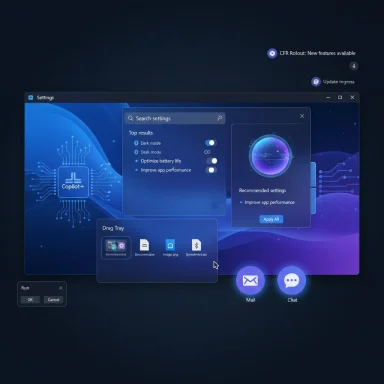 Background
Background
Windows Insider servicing in 2025 continues to separate binary delivery from feature visibility: Microsoft ships cumulative update packages (the KBs) that contain code for many features, then enable experiences progressively using controlled feature rollouts (CFR). That means installing a KB like the recent 26xxx pack does not guarantee immediate exposure to every new experience; availability depends on factors including channel (Dev vs Beta), device hardware (notably Copilot+ NPUs), regional restrictions, licensing, and whether the user opted into expedited updates. This staged model reduces large‑scale regressions but increases short‑term fragmentation across devices and tester reports. What Microsoft shipped (high‑level summary)
- Agent in Settings: A contextual assistant inside Settings that surfaces Recommended settings actions inline and expands the Settings search flyout to show more actionable results and guidance. When a setting can’t be adjusted inline, the UI explains why and points to where the change can be performed. On eligible Copilot+ devices the agent can act locally, reducing latency.
- Drag Tray: Drag‑and‑drop gets modernized with multi‑file support, prioritized app suggestions (mail, chat, cloud share targets), and a true move‑to‑folder behavior that avoids redundant copies and extra dialogs. The goal is to compress a multi‑step attach or move workflow into a single drag → choose target → drop flow.
- Dark theme polish: Small visual improvements such as the Run dialog respecting dark theme and other UI refinements continue to arrive as Microsoft polishes the shell.
- Known issues & quality work: As with any preview, the release bundles reliability fixes across File Explorer, taskbar, networking and virtual machine subsystems, alongside a set of documented known issues Insiders should read before installing.
Deep dive: Agent in Settings — faster, more actionable configuration
What changed
The Agent in Settings is not a single button; it’s an interaction model that brings help, suggestions, and actions closer to where users express intent.- Recommended settings: An inline agent action appears for recently modified or recommended items so you can apply common fixes without navigating deep into Settings. This shortens repetitive workflows (for example, toggling privacy switches or enabling accessibility options after an update).
- Search flyout: Searching inside Settings now returns more results in the flyout and surfaces actionable entries — toggles and sliders that can be operated from the flyout itself. If a setting can’t be changed inline, the flyout shows a dialog explaining why and routes the user to the correct control. For example, searching “increase volume” can present a dialog that indicates volume is already at maximum and provides a direct slider to change the value.
- On‑device actioning for Copilot+ PCs: Where devices have on‑device AI capability (Copilot+ hardware), the agent may perform actions locally to keep latency low and reduce network dependencies. This is particularly relevant for privacy‑sensitive settings adjustments.
Why this matters
For everyday users, Settings has long been a dense, sometimes opaque forest of nested pages. Bringing contextual suggestions and inline actions lowers the cognitive load for common tasks and reduces the number of clicks needed to resolve typical issues. For IT and power users, the change signals Microsoft’s intent to fold assistive, semi‑automated actions into the OS rather than confining them to a separate app. That has both productivity upside and management consequences (see Risk section).Limitations and gating
- These improvements are being gradually rolled out and are often limited to Copilot+ devices or to Insiders who enabled the “get the latest updates” toggle. Expect a staggered experience across your test fleet.
- When settings or agents need elevated permissions (for example, security or enterprise policies), the inline experience will either surface an explanation or route you to a higher‑privilege control — it won’t silently elevate. This preserves security boundaries but may reduce the immediacy of the experience in managed environments.
Deep dive: Drag Tray — modernizing drag‑and‑drop for today’s workflows
What changed
The Drag Tray lands the old desktop drag‑and‑drop model into a mobile‑friendly share surface without abandoning desktop power:- Multi‑file drag support: Dragging multiple files now deposits them into the Drag Tray as a single operation, so users can share or move a group of files in one shot.
- Smarter app suggestions: The tray prioritizes apps and targets most relevant to the current context (recent mail client, chat app, OneDrive share dialog), reducing the time spent hunting for the correct destination.
- Move-to-folder semantics: When choosing a destination folder via the Drag Tray, the operation performs a direct move rather than a confusing copy/confirm dance, streamlining reorganizing files across folders and drives.
Why this matters
Desktop users — especially those juggling document drafting, messaging apps, and cloud storage — will find fewer modal dialogs and fewer repetitive attach cycles. For knowledge workers who share files frequently, the Drag Tray can shave seconds from every share action; those seconds add up. It’s a pragmatic UX win that modernizes a core platform affordance without breaking backward compatibility.Caveats
- The Drag Tray historically has been hidden behind feature flags in Insider builds and required tools like ViVeTool for early exposure. Microsoft’s staged rollout means not every Insider (or production user) will see it immediately. Expect oscillation in behavior across devices during the preview period.
Installation and testing checklist for Insiders and IT pilots
- Opt your test systems into the appropriate Insider channel (Dev for 26220.x builds, Beta for 26120.x builds).
- If you want early exposure to staged features, enable Settings > Windows Update > Get the latest updates as soon as they’re available (warning: more experiments, more risk).
- Install the cumulative update identified by the KB; check Settings > Windows Update for the package.
- Validate expected behavior:
- Verify the Settings homepage surfaces Recommended settings and that inline agent actions appear where documented.
- Test Settings search for actionable flyout results and the explanatory dialog when inline actioning isn’t supported.
- Drag multiple files into the Drag Tray and verify multi‑file move/share behavior and prioritized app surfacing.
- Confirm that the Run dialog honors dark theme and check for any regressions introduced to other shell elements.
- Run compatibility checks for drivers, management agents, biometrics (external fingerprint readers), backup agents, and AV products. Insider builds can expose driver/agent incompatibilities that do not show up in production releases.
Strengths: what’s right about this approach
- Low‑friction productivity gains: Inline agent actions and a smarter Drag Tray reduce common friction points — fewer clicks, fewer context switches, and more direct action paths for everyday tasks. Early lab testing and community reports show measurable time savings for repeated workflows.
- Pragmatic rollout with telemetry: Microsoft’s CFR approach mitigates blast radius by observing real‑world behavior before broadening exposure. This helps catch driver regressions and large reliability issues earlier in the pipeline.
- On‑device-first design: Prioritizing local inference on Copilot+ devices keeps latency down and avoids some privacy concerns that surface with cloud‑first assistants. For organizations wary of cloud dependencies, on‑device agenting is a meaningful differentiator.
Risks and mitigations — what IT teams need to watch
- Fragmentation across device estates: Hardware gating (Copilot+), region restrictions, and server‑side feature flags create uneven experiences. Organizations must expect a mix of old and new behaviors across endpoints. Mitigation: explicitly document which test systems have seen the feature and provide fallback workflows for non‑eligible devices.
- Driver and agent regressions: Preview builds can surface incompatibilities in third‑party drivers, security products, and management agents. Mitigation: validate AV, device drivers (especially storage, camera, fingerprint readers), and management agents in a closed pilot ring before wider deployment.
- Privacy and telemetry concerns: Any agent that reads settings or context needs transparent consent and auditability. Even when an agent runs on‑device, enterprise policy owners must review telemetry and data‑sharing behaviors. Mitigation: audit telemetry settings, update privacy notices, and test the agent with enterprise configurations applied (including Intune/GPOs).
- Expectation management: Insiders often equate build numbers with immediate availability. In reality, the KB + build binary may include code for many features but not flip them on for all devices. Mitigation: communicate the staged rollout model to pilot users and avoid assuming parity across the fleet.
Practical recommendations for enthusiasts and power users
- If you’re an enthusiast who wants to try the new flows immediately, join the Beta or Dev channel and enable the expedited update toggle — but run these builds on secondary devices and keep full backups.
- For power users who rely on consistent behavior for scripted workflows, postpone broad adoption until the features graduate from CFR and the release notes state general availability.
- Use the Feedback Hub aggressively. Insider feedback continues to shape these experiences; detailed repros and logs accelerate fixes.
Verification and cross‑checks
Claims in public coverage that the recent 26xxx KBs are shipping Agent in Settings and Drag Tray improvements match Microsoft’s Windows Insider blog posts describing the 26120 and 26220 family experiments, and independent reporting from major Windows outlets confirms the same feature focus and rollout model. For example, Microsoft’s official Insider release notes explicitly describe rolling out the new agent experiences to Copilot+ devices and note the staged delivery model, while press coverage summarizes the same changes and highlights the gating behavior. These overlaps give high confidence that the documented changes are accurate and are being tested as described.Caveat: one should treat precise KB identifiers and build sub‑numbers carefully. Microsoft publishes many closely related cumulative packages across channels; the experience described (agent expansions and Drag Tray updates) is confirmed across multiple 26120/26220 flights, but exact KB-to‑feature mapping can vary by channel and may change as Microsoft broadens or pauses rollouts. If an exact KB number is required for deployment records, cross‑check the Windows Update release history or the Microsoft Support catalog for the specific KB and build you installed.
The broader posture: why these changes matter to Windows’ UX trajectory
Microsoft is steadily shifting Windows’ UX model from static pages and menus to assistance surfaces that act on behalf of users. Agent in Settings is a tangible instantiation of that strategy: move from “find the page” to “tell me what you want and let the OS take smart steps.” The Drag Tray is an equally pragmatic modernization: unify the fragmented sharing patterns of desktop apps under a single, context‑aware surface.These are evolutionary, not revolutionary, changes — but they reveal Microsoft’s design pattern for the coming years: local agenting where possible, staged rollouts to balance risk, and incremental modernization that preserves existing desktop affordances rather than discarding them. For IT pros this means adding agent and feature exposure to standard testing matrices and updating governance and privacy reviews to encompass new actuator surfaces inside the OS.
Final verdict
Builds in the 26120/26220 family (the cumulative KB checkpoints that include the Agent in Settings and Drag Tray experiments) deliver meaningful, practical improvements to Settings discoverability and drag‑and‑drop workflows. For Insiders and enthusiasts the builds are worthwhile to test and to help shape the features; for IT organizations these flights are ideal for a controlled pilot but not for mass deployment until the staged rollouts complete and vendor compatibility is validated.Key actions to take now:
- Pilot on a small ring, validate driver and management agent compatibility, and document feature exposure per device class.
- Review telemetry and consent settings where agents access or modify device configuration.
- Educate end users about staged rollouts to avoid confusion when some machines receive features earlier than others.
Conclusion
The recent Insider flights consolidate an approach Microsoft will likely repeat: fold helpful, action‑oriented agents into core surfaces while modernizing legacy interactions like drag‑and‑drop, but do it behind server‑side flags, device gating, and careful telemetry. The net result is lower friction for many users and a fresh set of compatibility and governance responsibilities for IT — a trade‑off that organizations should plan for now as Copilot‑era capabilities continue to migrate into the Windows shell.
Source: Neowin KB5067103: Microsoft is making Windows 11 Settings faster with new builds