Microsoft’s latest Windows 11 Insider preview builds quietly add a one‑click internet speed‑test shortcut to the taskbar network flyout — but the shortcut simply opens Bing’s web‑based speed test rather than running a native, offline measurement — and the same builds also include a subtle but meaningful refresh of several Settings pages and a new, still‑unfinished “Background AI tasks” area that signals Microsoft’s next phase of AI system controls.
Microsoft delivered the incremental checkpoints identified as Build 26220.6682 (Dev) and Build 26120.6682 (Beta) as part of update KB5065782 through the Windows Insider channels. Those releases are documented on the official Windows Insider blog and are the authoritative confirmation of the flighted builds and the general scope of changes rolling out to testers. (blogs.windows.com)
The changes surfaced in these updates are small at a glance, but they reflect two broader trends in Windows engineering: 1) surfacing web‑hosted utilities directly from system UI (reducing duplicate engineering by linking to cloud services) and 2) reorganizing Settings surfaces to make cross‑device and AI‑related controls easier to find and manage. Community captures and early reporting revealed the new taskbar speed‑test control, the reworked Bluetooth & devices > Mobile devices page, clearer Privacy & security labeling, and the addition of a Background AI tasks settings page. (windowsforum.com)
Benefits of the change include:
The presence of a Background AI tasks page — albeit unstable today — is the most forward‑looking element of these builds. That page hints at a future in which Windows will need explicit controls and observability for AI workloads that run out of band. When that feature matures it could be one of the most important additions to the OS in the short term: a place where users and administrators can see, throttle, and manage AI activity the same way they manage traditional background processes.
For now, the build offers useful polish for everyday users and signals to IT teams about future change. Insiders who like being early will find the tweaks welcome; organizations and power users should note the tradeoffs and keep established, auditable tools in their troubleshooting toolset.
Source: www.guru3d.com Windows 11 Insider Builds Add Built-In Internet Speed Test that outputs to Bing
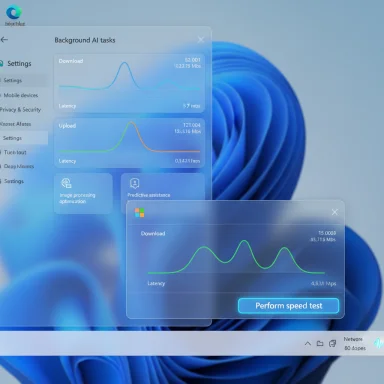 Background: what Microsoft shipped to Insiders this week
Background: what Microsoft shipped to Insiders this week
Microsoft delivered the incremental checkpoints identified as Build 26220.6682 (Dev) and Build 26120.6682 (Beta) as part of update KB5065782 through the Windows Insider channels. Those releases are documented on the official Windows Insider blog and are the authoritative confirmation of the flighted builds and the general scope of changes rolling out to testers. (blogs.windows.com)The changes surfaced in these updates are small at a glance, but they reflect two broader trends in Windows engineering: 1) surfacing web‑hosted utilities directly from system UI (reducing duplicate engineering by linking to cloud services) and 2) reorganizing Settings surfaces to make cross‑device and AI‑related controls easier to find and manage. Community captures and early reporting revealed the new taskbar speed‑test control, the reworked Bluetooth & devices > Mobile devices page, clearer Privacy & security labeling, and the addition of a Background AI tasks settings page. (windowsforum.com)
The new built‑in speed test: shortcut, not a native tool
What changed in the taskbar and quick settings
Insider builds now show a Perform speed test control in two convenient places:- In the right‑click context menu for the network (system tray) icon.
- As a button inside the Wi‑Fi quick settings flyout that appears when you click the network indicator on the taskbar.
How the feature actually behaves
Despite the interface being inside Windows, the flow is deliberately web‑backed:- Clicking the taskbar shortcut opens your default browser.
- The browser navigates to Bing’s speed‑test widget.
- You run the measurement from the Bing page; results show download, upload, and latency figures.
Which backend powers the test?
Bing’s speed test widget has been widely reported to surface Speedtest (Ookla) infrastructure for the actual measurements. Microsoft’s Bing page provides the speed test tool and independent reporting (Edge/TechSpot and others) confirms that the experience delegates to the established speed‑test backends in the web experience. In short, users get a one‑click path to the same underlying measurement tech they would see on Speedtest.net, but wrapped inside Bing’s web UI. (bing.com)Why Microsoft went this way (practical reasoning)
By routing taskbar checks to a web widget, Microsoft gains:- Update agility: measurement server lists, algorithms, and UI can be changed server‑side without OS updates.
- Reduced OS complexity: no need to ship and maintain a local measurement engine or server discovery logic across Windows SKUs.
- Consistent experience: the same Bing/Edge widget is available across devices and platforms.
What this means for privacy, accuracy, and enterprise use
Accuracy and reproducibility
Web‑based tests are convenient but present measurement variability:- Browser networking stacks and parallel request handling can slightly alter throughput numbers.
- Choice of server (how Bing/Ookla select the test host) and server load at test time affect results.
- Repeatability across machines requires controlling browser and network conditions.
Provider choice and vendor lock‑in
The taskbar shortcut currently funnels users to a single provider (Bing + Speedtest/Ookla). That makes the experience simple for mainstream users, but it reduces choice for organizations that standardize on other diagnostics (for example, Fast.com for ISP validation or bespoke ISP‑facing tools). Enterprises that require specific testing endpoints or controlled server selection will still rely on standalone tools.Telemetry and privacy caveats
Because the measurement runs in the browser and is provided by Bing/partner services, the network traffic and the resulting telemetry are handled outside Windows. That raises questions for privacy‑sensitive environments and regulated industries where data collection or unfiltered external calls must be controlled. The shortcut itself does not create new network telemetry inside Windows, but it does make it easier for users to run a web test that will interact with third‑party servers. Administrators should consider policy guidance in environments where outbound web testing is regulated. (windowsforum.com)How to use the feature (quick how‑to)
- Left‑click the network icon on the taskbar to open the Wi‑Fi quick settings, then tap the Perform speed test button; or
- Right‑click the network (system tray) icon and select Perform speed test from the context menu.
- Your default browser opens to Bing’s Speed Test page; click Start to run the measurement.
- Review the displayed Download, Upload, and Latency numbers, and rerun if needed.
Alternatives for power users and admins
If you need repeatable, auditable tests or offline options, consider these alternatives:- Use the official Speedtest CLI (Ookla) for scripted, server‑selectable CLI testing.
- Use PowerShell’s Test‑NetConnection to verify basic connectivity, port reachability, and latency in scripts.
- Use router‑level or ISP‑provided diagnostics for line‑level validation.
- For continuous monitoring, deploy network telemetry and synthetic transactions via dedicated monitoring tools (and avoid ad‑hoc manual tests for SLA verification).
Settings refresh: mobile devices, privacy, and clearer labels
Bluetooth & devices > Mobile devices
The Mobile devices area inside Settings > Bluetooth & devices has been reorganized in these Insider builds so that linked phones and their cross‑device controls appear on a consolidated page rather than launching a separate “Manage mobile devices” window. This is part of Microsoft’s broader effort to unify cross‑device experiences (Phone Link / Link to Windows) into the Settings surface for a more coherent UX. Microsoft documentation and Insider posts confirm the updated flow for Phone Link integration and managing mobile device features from Settings. (blogs.windows.com)Benefits of the change include:
- Fewer context switches — linked phone controls are visible in the main Settings surface.
- Easier access to per‑device toggles (File Explorer visibility, connected camera mode, photo notifications).
- Simpler removal/unpairing flow that integrates Phone Link and Settings controls.
Privacy & security tweaks
Insider reports and Windows coverage indicate Microsoft is refining the Privacy & security section with clearer headings and expanded descriptions so users better understand the effects of toggles and permissions for features — especially for AI‑powered capabilities. This includes a clearer display of which apps have recently requested access to generative AI features in some preview flights. Those interface changes align with Microsoft’s stated goals of making AI interactions more transparent in the OS. (windowscentral.com)The new “Background AI tasks” page — early signs of a control plane for AI
One of the most interesting additions in these preview builds is a dedicated Background AI tasks settings page. At present the page is not complete — community testers report the UI is unstable or crashes during testing. The page’s mere presence is notable because it signals Microsoft is preparing an explicit control surface for AI processes that run outside the foreground app context. That could evolve into:- A task manager–like list focused on AI workloads or AI‑accelerated services.
- Runtime controls for throttling background AI inference, telemetry, or network access.
- Permissions and visibility for model downloads, accelerator usage, and GPU/NPUs resource allocation.
Critical analysis: strengths, weaknesses, and risks
Strengths and design wins
- Discoverability: Placing a speed‑test launcher in the same place users look for connectivity (network icon/quick settings) is a user‑friendly move that reduces friction for casual troubleshooting.
- Maintainability: Using a web widget means Microsoft can iterate on accuracy and server mapping without OS updates.
- Settings consolidation: Reorganizing Mobile devices and Privacy pages reduces context switching and improves cross‑device manageability.
- Sign of strategic thinking: The Background AI tasks page indicates Microsoft is building controls for an AI‑centric future of Windows, which is appropriate given the platform’s increasing use of local and cloud AI.
Weaknesses and limitations
- Not a native tool: The speed‑test is a shortcut to Bing, which limits its usefulness in offline or restricted networks and introduces variability based on the browser and web stack.
- Vendor centricity: Funnel to Bing/Ookla by default reduces choice and may not meet enterprise test standardization needs.
- Stability of preview builds: Insider builds frequently include unstable or unfinished features (Settings crashes, experimental pages). The Background AI tasks page crashing is a concrete example. Insiders should expect and tolerate early instability. (blogs.windows.com)
Risks and governance questions
- Privacy and telemetry: Because the measurement runs on Bing’s web service, administrators must consider what metadata and telemetry are sent to external providers and whether this complies with organization policy.
- Operational dependence: Relying on a web widget for a core diagnostic shortcut creates an operational dependency on external services; an outage of the web test would break the “one‑click” diagnostic pathway.
- Regulatory compliance: Organizations in regulated sectors that must maintain logs of diagnostics or control outbound network traffic will need to restrict or standardize how users run speed tests.
Practical guidance: what to do next
- For everyday users: The taskbar shortcut is a convenient, no‑install way to check whether your network is grossly slow. Use it for quick verification, then move to deeper tools if you need more detail.
- For power users and admins: Continue to rely on the Speedtest CLI, Test‑NetConnection in PowerShell, and router/ISP diagnostics for repeatable, auditable testing.
- For IT teams: Update troubleshooting documentation to reflect that a new one‑click test may be present on managed devices; if necessary, provide guidance on approved testing methods and how/when to use the Bing shortcut.
- For privacy‑conscious users: Be aware that the test runs in the browser and sends data to the web provider; if you need an offline diagnostic, use native tools or offline client binaries.
The Insider caveat: previews change, and not everything ships
Microsoft repeatedly emphasizes that features seen in Windows Insider flights are experimental and may be rolled out gradually, altered, or removed before reaching general availability. The official Windows Insider announcements include clear reminders that feature rollouts are controlled and subject to change, and that preview builds may not be suitable for primary work machines due to stability considerations. That advice remains critical — these flies are a staging ground for experimentation and feedback, not a final product. (blogs.windows.com)Conclusion: incremental polish with strategic intent
The one‑click speed‑test shortcut is a small but telling example of how Microsoft is evolving Windows: pragmatic shortcuts that tie into cloud services, a desire to surface helpful tools at the point of need, and an ongoing effort to reorganize settings around real‑world tasks (linked phones, privacy, and soon, AI). The choice to route diagnostics to a web widget favors maintainability and speed of iteration, but it also shifts control to web partners and introduces variability and policy considerations for managed environments.The presence of a Background AI tasks page — albeit unstable today — is the most forward‑looking element of these builds. That page hints at a future in which Windows will need explicit controls and observability for AI workloads that run out of band. When that feature matures it could be one of the most important additions to the OS in the short term: a place where users and administrators can see, throttle, and manage AI activity the same way they manage traditional background processes.
For now, the build offers useful polish for everyday users and signals to IT teams about future change. Insiders who like being early will find the tweaks welcome; organizations and power users should note the tradeoffs and keep established, auditable tools in their troubleshooting toolset.
Source: www.guru3d.com Windows 11 Insider Builds Add Built-In Internet Speed Test that outputs to Bing