Microsoft’s continuing evolution of Windows 11 has always hinged on their knack for iterative innovation, but the release of Windows 11 Insider Preview Build 26200.5722 (KB5062669) to the Dev and Beta Channels unveils a distinct, AI-driven leap forward—one that Windows enthusiasts, IT professionals, and casual users alike will want to scrutinize closely. This update not only rolls out a bevy of user-centric enhancements and productivity features but also strengthens the platform’s position as a harbinger of the next wave of AI-integrated desktop experiences.
Among the most promising features introduced is the deeply embedded AI agent within the Settings app, targeted primarily at Copilot+ PCs running either Intel or AMD processors. This artificial intelligence assistant is much more than a glorified help button; it is designed to dissolve friction points for users tackling routine or complex configurations. According to Microsoft’s documentation and recent coverage by Windows Report, users fluent in English—currently the only supported language—can simply state their intent in natural language, such as “increase my mouse pointer size” or “help me manage my PC with voice commands,” and the AI agent will interpret and execute the relevant setting updates.
Notably, the agent, should users grant permission, can also automate remedies for certain system issues without requiring persistent user intervention. This shift brings a more conversational dynamic to system navigation and management—reminiscent of recent industry efforts to humanize user interfaces, such as Apple’s increasingly proactive Siri suggestions and Google’s duplex services. The integration in Copilot+ PCs also highlights Microsoft’s sustained commitment to AI-first workflows and underlines their positioning of Windows as an “AI-powered productivity platform.” However, the requirement for English as the display language, along with the restriction to Copilot+ PCs, may limit the technology’s initial reach—raising accessibility concerns for a global, multilingual audience.
Critically, interactive, repeatable tutorials set a benchmark for accessibility and knowledge reinforcement, distinct from the often static, documentation-heavy approaches taken by competitors. Still, the true impact of these enhancements will hinge on their discoverability—will enough users know where to find and engage with these resources? User adoption often falters not for lack of features, but for lack of awareness and usability.
On the end-user side, Microsoft is also debuting a more visually dynamic grid view for search results directly from the taskbar—a feature likely to appeal to those whose workflows are laden with image-heavy or multi-result queries. Early reports suggest that this grid layout speeds up the process of visually scanning and selecting the correct search result. However, questions remain around customizability of the view, and whether advanced users will be able to tweak its design for even more tailored productivity.
This enhancement does more than clean up the digital workspace; it accelerates time-centric workflows (think project management, presentations, or any scenario where split-second accuracy is vital). Windows’ multi-monitor support has always been a double-edged sword—powerful, but sometimes slow to address quality-of-life requests. This update’s focus on spread functionality and unified information across screens marks a welcome trend, though continued feedback from multi-monitor professionals will be key to ensuring these improvements align with their deeply embedded habits.
This dual-metric approach is particularly apt for organizations balancing the needs of power users with less technical staff, as it enables a gradual, user-controlled migration to more accurate resource monitoring without alienating those reliant on legacy views. Nevertheless, any shift in resource reporting should be approached cautiously—IT teams will need to calibrate their monitoring scripts, dashboards, and automation around the new standards to avoid triggering unnecessary alerts or missing latent capacity issues.
Yet, these advancements are not without risks. The reliance on user permission and opaque automation in the AI agent’s workflow raises ongoing privacy concerns. Users—and especially enterprise admins—must be vigilant when granting AI-driven systems the ability to enact changes on their behalf. Clear documentation of what actions the AI can take, robust audit trails, and reversible changes must all be non-negotiable components for enterprise trust. At present, Microsoft’s privacy posture with AI initiatives remains under scrutiny, particularly following incidents where AI-driven features have been found to store or process more user data than initially disclosed.
Additionally, Microsoft’s decision to limit AI capabilities to Copilot+ PCs may mean many users—particularly in cost-sensitive or international markets—won’t experience these improvements until their next hardware refresh. While this is consistent with Microsoft’s prior “Windows as a service” model of progressive hardware gating (such as with the introduction of TPM 2.0 requirements for Windows 11), it may alienate early adopters whose devices are only a generation or two behind. Independent reports from experienced insiders confirm frustration in regions and businesses where hardware upgrade cycles are inevitably slower.
There’s also the question of reliability: As with any AI-powered feature, edge-case errors, misinterpretations, and occasional failures are inevitable. How Microsoft addresses these scenario—in user guidance, fallback options, and issue reporting mechanisms—will be formative in determining whether AI assistance is hailed as transformative or deemed merely a flashy, unreliable add-on. Early feedback from Windows Insiders on similar AI rollouts suggests a mixed reception, with some lauding the time saved, while others report inconsistent results based on phrasing, context, and regional settings.
What sets this update apart is its layered approach: While AI headlines the release, substantial attention is still paid to bread-and-butter workflow enhancements like faster taskbar policy application, a richer Notification Center, and a more transparent Task Manager. This ensures that all users, regardless of hardware or technical prowess, will realize some tangible benefit from upgrading. Such equitability—when successfully executed—forms the backbone of enduring platform loyalty.
In examining Build 26200.5722, it’s clear that Microsoft is weaving AI more deeply into the core Windows DNA, rather than treating it as siloed functionality. The cumulative effect—if properly managed—could dissolve the boundaries between user intent and system behavior, resulting in a desktop OS that not only supports but anticipates the needs of its users.
Ultimately, the success of these innovations will be measured less by their technical novelty, and more by their ability to foster meaningful productivity gains, safeguard privacy, and remain accessible across diverse hardware and linguistic landscapes. The coming months will reveal whether Microsoft can maintain this delicate balance—and if Windows can remain the anchor platform for a new era of AI-empowered personal computing.
Source: Windows Report Windows 11 Insider Dev & Beta Channel Preview Build 26200.5722 (KB5062669) Released with New Features
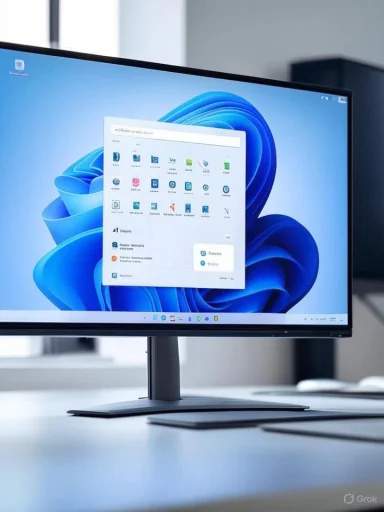 AI-Powered Settings Agent: A Paradigm Shift in User Assistance
AI-Powered Settings Agent: A Paradigm Shift in User Assistance
Among the most promising features introduced is the deeply embedded AI agent within the Settings app, targeted primarily at Copilot+ PCs running either Intel or AMD processors. This artificial intelligence assistant is much more than a glorified help button; it is designed to dissolve friction points for users tackling routine or complex configurations. According to Microsoft’s documentation and recent coverage by Windows Report, users fluent in English—currently the only supported language—can simply state their intent in natural language, such as “increase my mouse pointer size” or “help me manage my PC with voice commands,” and the AI agent will interpret and execute the relevant setting updates.Notably, the agent, should users grant permission, can also automate remedies for certain system issues without requiring persistent user intervention. This shift brings a more conversational dynamic to system navigation and management—reminiscent of recent industry efforts to humanize user interfaces, such as Apple’s increasingly proactive Siri suggestions and Google’s duplex services. The integration in Copilot+ PCs also highlights Microsoft’s sustained commitment to AI-first workflows and underlines their positioning of Windows as an “AI-powered productivity platform.” However, the requirement for English as the display language, along with the restriction to Copilot+ PCs, may limit the technology’s initial reach—raising accessibility concerns for a global, multilingual audience.
Click to Do Gets Smarter and More Accessible
The upgrade to the Click to Do feature, another highlight of KB5062669, is poised to bolster everyday productivity—especially in environments where information overload or visual clutter can derail workflows. Click to Do’s ability to perform tasks like summarizing occluded pieces of text or erasing image backgrounds now comes packaged with a more interactive, accessible tutorial. Users can revisit this walkthrough anytime, facilitating continued learning and mastery of the tool. Microsoft signals that this approach not only supports onboarding new users but also serves as a foundation for power users seeking to optimize their workflows.Critically, interactive, repeatable tutorials set a benchmark for accessibility and knowledge reinforcement, distinct from the often static, documentation-heavy approaches taken by competitors. Still, the true impact of these enhancements will hinge on their discoverability—will enough users know where to find and engage with these resources? User adoption often falters not for lack of features, but for lack of awareness and usability.
Taskbar Enhancements: Enterprise Efficiency, Consumer Clarity
For IT administrators and enterprise environments, the revamped taskbar functionality is indisputably significant. Previously, adjusting taskbar pinning policies on managed devices involved uncertain delays—often waiting for an Explorer restart, a process determined by the OS and potentially stretching for hours. With KB5062669, those enforced delays are slashed down to eight hours or less, sidestepping the need for an Explorer restart entirely. This fundamentally accelerates policy propagation across an enterprise, enabling fleet-wide updates with far less disruption and a greatly diminished support overhead.On the end-user side, Microsoft is also debuting a more visually dynamic grid view for search results directly from the taskbar—a feature likely to appeal to those whose workflows are laden with image-heavy or multi-result queries. Early reports suggest that this grid layout speeds up the process of visually scanning and selecting the correct search result. However, questions remain around customizability of the view, and whether advanced users will be able to tweak its design for even more tailored productivity.
Notification Center: Cross-Screen Intelligence and Precision
This release also shines a spotlight on the Notification Center’s cross-device intelligence. Increasingly, Microsoft is treating the Notification Center not as a mere alert hub but as an adaptive, informative dashboard. Users now benefit from calendar details on secondary monitors, addressing a longstanding frustration for multi-monitor setups, and a more precise clock display—including seconds—directly inside the Notification Center.This enhancement does more than clean up the digital workspace; it accelerates time-centric workflows (think project management, presentations, or any scenario where split-second accuracy is vital). Windows’ multi-monitor support has always been a double-edged sword—powerful, but sometimes slow to address quality-of-life requests. This update’s focus on spread functionality and unified information across screens marks a welcome trend, though continued feedback from multi-monitor professionals will be key to ensuring these improvements align with their deeply embedded habits.
Task Manager: Clarity Through Standards and New Metrics
Tech-savvy users and administrators have often viewed the Task Manager as Windows’ heartbeat monitor, but discrepancies between perceived system health and reported CPU usage have been a sticking point for years. The latest Task Manager revamp finally brings its CPU calculation method in line with industry standards, resulting in a clearer, more transparent depiction of system load. For those who prefer legacy metrics, the new “CPU Utility” column preserves backward compatibility—an important gesture recognizing that not all users adapt to change at the same pace.This dual-metric approach is particularly apt for organizations balancing the needs of power users with less technical staff, as it enables a gradual, user-controlled migration to more accurate resource monitoring without alienating those reliant on legacy views. Nevertheless, any shift in resource reporting should be approached cautiously—IT teams will need to calibrate their monitoring scripts, dashboards, and automation around the new standards to avoid triggering unnecessary alerts or missing latent capacity issues.
Critical Analysis: The Promise and Perils of an AI-First Desktop
Microsoft’s assertive integration of AI across Windows 11’s core user experience marks a pivotal inflection point—not simply for Windows users but for the broader personal computing landscape. The AI assistant’s natural language capabilities and automation promise to democratize advanced PC configuration, blurring the lines between novice and expert users. Assuming continual improvements in reliability, response accuracy, and the scope of supported commands, this technology could reshape users’ expectations for what an operating system should do for them.Yet, these advancements are not without risks. The reliance on user permission and opaque automation in the AI agent’s workflow raises ongoing privacy concerns. Users—and especially enterprise admins—must be vigilant when granting AI-driven systems the ability to enact changes on their behalf. Clear documentation of what actions the AI can take, robust audit trails, and reversible changes must all be non-negotiable components for enterprise trust. At present, Microsoft’s privacy posture with AI initiatives remains under scrutiny, particularly following incidents where AI-driven features have been found to store or process more user data than initially disclosed.
Additionally, Microsoft’s decision to limit AI capabilities to Copilot+ PCs may mean many users—particularly in cost-sensitive or international markets—won’t experience these improvements until their next hardware refresh. While this is consistent with Microsoft’s prior “Windows as a service” model of progressive hardware gating (such as with the introduction of TPM 2.0 requirements for Windows 11), it may alienate early adopters whose devices are only a generation or two behind. Independent reports from experienced insiders confirm frustration in regions and businesses where hardware upgrade cycles are inevitably slower.
There’s also the question of reliability: As with any AI-powered feature, edge-case errors, misinterpretations, and occasional failures are inevitable. How Microsoft addresses these scenario—in user guidance, fallback options, and issue reporting mechanisms—will be formative in determining whether AI assistance is hailed as transformative or deemed merely a flashy, unreliable add-on. Early feedback from Windows Insiders on similar AI rollouts suggests a mixed reception, with some lauding the time saved, while others report inconsistent results based on phrasing, context, and regional settings.
Contextualizing KB5062669 Within the Fast-Changing Windows Ecosystem
The launch of Build 26200.5722 lands at a pivotal moment for Microsoft. With industry competitors racing to weave AI more deeply into consumer and enterprise platforms—whether it’s Apple’s planned expansion of on-device intelligence with iOS, or the deep learning-powered productivity enhancements proliferating across Google’s services—Windows must stake out a clear, durable value proposition as the preferred OS for modern workflows.What sets this update apart is its layered approach: While AI headlines the release, substantial attention is still paid to bread-and-butter workflow enhancements like faster taskbar policy application, a richer Notification Center, and a more transparent Task Manager. This ensures that all users, regardless of hardware or technical prowess, will realize some tangible benefit from upgrading. Such equitability—when successfully executed—forms the backbone of enduring platform loyalty.
Noteworthy Strengths
- Transformative AI Integration: The natural language-driven agent redefines how users interact with system settings, reducing friction and unlocking previously complex workflows for a broader audience.
- Enterprise-Centric Improvements: Accelerated policy rollout for taskbar changes caters directly to IT admins—a demographic historically frustrated by slow or unpredictable settings propagation.
- Iterative UI Upgrades: From the enhanced Notification Center to grid-based search results, Microsoft demonstrates its awareness of persistent quality-of-life requests among its user base.
- Backward Compatibility and User Choice: Maintaining legacy Task Manager metrics ensures that innovation does not trample established workflows—an ethically sound move in volatile IT environments.
Potential Risks and Open Questions
- Limited Reach of AI Assistant: Restricting the AI agent to Copilot+ PCs with English display excludes a substantial portion of Microsoft’s existing user base, at least for now.
- Privacy and Transparency: The increasing autonomy of AI-powered features necessitates unambiguous documentation and standardized opt-in flows; otherwise, mistrust may hinder adoption.
- Usability Learning Curve: While features like Click to Do’s tutorial aid onboarding, the escalating complexity of the Settings app—now layered with both conventional toggles and AI-driven options—may confuse less technical users.
- Inconsistent AI Interpretation: Natural language interfaces are only as strong as their underlying models, and early user reports suggest variable reliability depending on phrasing, settings, and context.
Looking Ahead: The Road to General Availability
This build, now live on the Windows Insider Dev and Beta Channels, offers a critical window into Microsoft’s evolving vision for the modern desktop. For users eager to glimpse the future sooner, participating in the Insider Program offers unparalleled access, though risks and instability typically associated with pre-release software remain. Mainstream rollout will inevitably be paced, as feedback is gathered and refinements made.In examining Build 26200.5722, it’s clear that Microsoft is weaving AI more deeply into the core Windows DNA, rather than treating it as siloed functionality. The cumulative effect—if properly managed—could dissolve the boundaries between user intent and system behavior, resulting in a desktop OS that not only supports but anticipates the needs of its users.
Ultimately, the success of these innovations will be measured less by their technical novelty, and more by their ability to foster meaningful productivity gains, safeguard privacy, and remain accessible across diverse hardware and linguistic landscapes. The coming months will reveal whether Microsoft can maintain this delicate balance—and if Windows can remain the anchor platform for a new era of AI-empowered personal computing.
Source: Windows Report Windows 11 Insider Dev & Beta Channel Preview Build 26200.5722 (KB5062669) Released with New Features