Microsoft’s Release Preview package KB5065789 (OS Build 26100.6725) landed as a targeted, non‑security preview on September 29, 2025, bringing a small set of reliability fixes for Windows 11 while also staging several AI and accessibility features behind gradual rollout controls.
KB5065789 is an optional Release Preview update intended primarily for pilots, enthusiasts, and IT validation rings rather than immediate, broad deployment. The package is small by design: its headline work repairs a pair of high‑impact regressions that emerged from August–September servicing while consolidating modest UI and manageability polish and continuing Microsoft’s staged enablement approach for the 25H2 feature set.
At the operational level, the update’s most consequential changes are:
Important points and scope:
Source: Microsoft Support September 29, 2025—KB5065789 (OS Build 26100.6725) Preview - Microsoft Support
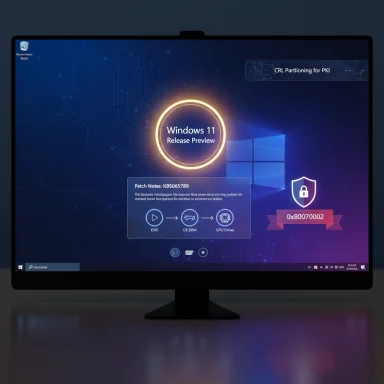 Overview
Overview
KB5065789 is an optional Release Preview update intended primarily for pilots, enthusiasts, and IT validation rings rather than immediate, broad deployment. The package is small by design: its headline work repairs a pair of high‑impact regressions that emerged from August–September servicing while consolidating modest UI and manageability polish and continuing Microsoft’s staged enablement approach for the 25H2 feature set.At the operational level, the update’s most consequential changes are:
- A targeted remediation for DRM/HDCP playback failures that affected some Blu‑ray, DVD and digital‑TV applications after earlier servicing.
- A repair for a Windows Update failure (error 0x80070002) that prevented some Insiders from completing preview installs.
- Several stability and UI fixes (Settings/Storage crash, battery icon charging state, File Explorer polish) and backend enterprise work like CRL partitioning support for high‑scale Certificate Authorities.
Background: why this preview matters
The enablement and preview model
Microsoft continues to deliver Windows feature updates using an enablement model: most binaries are present in servicing updates and a small enablement package flips the feature set between servicing baselines. Release Preview is therefore the last near‑final validation ring where Microsoft and customers can confirm compatibility and catch regressions before larger staged rollouts. KB5065789 follows that pattern and is explicitly intended for validation rather than broad production deployment.Timeline that led to KB5065789
- August 29, 2025: Microsoft published a non‑security preview (KB5064081) that later correlated with early reports of playback problems in legacy media players.
- September 9, 2025: Changes were folded into the September cumulative update (KB5065426), widening exposure to the regression.
- Mid‑September 2025: Microsoft acknowledged the behavior publicly on Release Health/Windows Q&A and began staging a targeted remediation to Release Preview.
- September 29, 2025: KB5065789 appears in the Release Preview channel as a focused fix/preview package while other features remain gated.
Technical summary: what KB5065789 changes
DRM/HDCP playback repair
A servicing change in August/September altered low‑level interactions in the protected media chain (the Enhanced Video Renderer (EVR) ↔ OS DRM ↔ GPU driver handshake). When that handshake failed, Windows correctly failed closed, blocking protected playback for certain legacy apps (Blu‑ray/DVD players, tuner/capture applications) rather than returning degraded output. KB5065789 contains a targeted remediation to restore those EVR‑based protected playback scenarios on affected configurations.Important points and scope:
- Modern streaming clients and most app‑managed DRM flows (browser or UWP/WinUI players) were generally not affected, because they use different rendering/DRM integration paths.
- The regression was narrow in population but severe for users who rely on physical‑media playback or specialized capture workflows.
Windows Update fix (0x80070002)
Some Insider participants experienced update failures with the long‑standing 0x80070002 code during preview installs; this update addresses manifest/catalog processing issues that led to aborted installs in a subset of devices and restores update success for those scenarios. KB5065789 therefore reduces a practical adoption blocker for release validation.UI and reliability polish
Smaller but visible fixes in the package include:- Correcting a taskbar battery icon that could fail to show charging state.
- Fixing crashes when opening Settings → System → Storage or the File Explorer drive properties page.
- Miscellaneous desktop and gaming polish (hardware indicator popups, taskbar pinning behavior, Game Bar/multi‑monitor fixes) and updated emoji to Emoji 16.0 where applicable.
Enterprise and platform work
KB5065789 added CRL partitioning support for Windows Certificate Authorities to help very large PKI deployments manage revocation lists more efficiently by splitting CRLs into smaller partitions. Administrators should validate replication and tooling before enabling partitioning.Installation and deployment guidance
Packaging and prerequisite order
Microsoft distributes preview packages as combined MSU files and, in some cases, requires installation of prerequisites in a specific order. KB5065789’s servicing files may require ordering when deploying offline or via catalog downloads. Administrators should follow the MSU ordering guidance supplied with the KB and use DISM or Windows Update Standalone Installer for offline deployment. Community notes confirm DISM usage and provision the usual sequencing cautions.Supported installation methods (practical steps)
The typical deployment options are:- Windows Update (recommended for most users): opt into Release Preview or check Windows Update for the optional preview offering and install through the normal UI. This ensures dependency handling and avoids manual ordering complexity.
- Offline/manual install (advanced or imaging scenarios):
- Gather all MSU packages required by the KB into a single folder.
- Use DISM to add packages online:
- DISM /Online /Add-Package /PackagePath:C:\Packages\Windows11.0-KB5065789-x64.msu
- Or run PowerShell: Add-WindowsPackage -Online -PackagePath "C:\Packages\Windows11.0-KB5065789-x64.msu"
- For offline images (mounted WIM):
- DISM /Image:mountdir /Add-Package /PackagePath:Windows11.0-KB5065789-x64.msu
- Or PowerShell: Add-WindowsPackage -Path "C:\offline" -PackagePath "Windows11.0-KB5065789-x64.msu" -PreventPending
- Windows Update Standalone Installer (wusa.exe): useful when a single MSU is known to be self‑contained and dependency ordering is trivial; however, in combined SSU+LCU packages, DISM and catalog ordering are safer for scripted deployments.
Rollback and recovery considerations
- If you must remove an LCU, DISM’s Remove‑Package and wusa /uninstall can be used for LCUs; however, Servicing Stack Updates (SSUs) are not removable. MSU packaging sometimes bundles SSU + LCU, which complicates rollback and means imaging or full re‑deployment may be the safest recovery option in managed estates. Plan rollback and backups accordingly.
Recommended pilot strategy
- Pilot KB5065789 on a representative subset that includes: media‑critical HTPCs, devices that previously failed with 0x80070002, devices with diverse GPU drivers and docking firmware, and a sample of enterprise endpoints for CRL partitioning validation.
- Observe update logs, event telemetry, application playback tests across affected players, and certificate revocation behavior in lab CA environments before enabling CRL partitioning on production CAs.
Practical mitigation options (if you were affected by earlier updates)
If you experienced playback failures or the 0x80070002 update error after earlier August/September servicing, short‑term choices boil down to three paths: uninstall the problematic cumulative update, pilot Microsoft’s Release Preview remediation, or use alternative playback paths/devices. Each carries tradeoffs:- Pause installations of KB5064081/KB5065426 on production, content‑critical machines until remediation is validated. This is safest but delays security/quality patches.
- Pilot the Release Preview remediations (KB5065789) in controlled rings to validate playback and update health before broad rollout. Release Preview is not recommended for production fleets without testing.
- If immediate playback is essential and rollback is acceptable, uninstall the problematic LCU (wusa /uninstall /kb:5065426 or DISM removal), while accepting the security tradeoffs of removing a cumulative update. Always back up or create an image before rollback.
- Try alternate players or replay paths that use Media Foundation / Simple Video Renderer (SVR) instead of EVR, if the application supports it, or use external physical players. Modern streaming clients were typically unaffected.
Analysis: strengths, tradeoffs, and risks
Strengths
- Surgical approach: Microsoft fixed two high‑visibility regressions without broadly rolling back security hardening, minimizing re‑exposure while restoring functionality. This is the conservative engineering posture expected for late servicing cycles.
- Operationally efficient enablement model: The enablement package approach continues to reduce upgrade downtime and simplifies broad 25H2 activation for devices already carrying the requisite binaries.
- Enterprise ergonomics: CRL partitioning addresses a real scalability pain point for large PKIs and is a welcome platform improvement for enterprise certificate management.
Risks and caveats
- Residual edge cases: Not every instance of 0x80070002 shares the same root cause; some devices required deeper artifact recovery (component resets, DISM/SFC or in‑place repair ISOs). Administrators must be prepared with standard remediation runbooks.
- Driver/firmware interactions: Low‑level fixes in DRM, update plumbing, or certificate handling can surface unpredictable interactions with third‑party drivers (GPU, capture, docking). Coordinate vendor driver updates during pilot windows.
- Fragmented user experience: Microsoft’s gating of headline features by hardware entitlement or Microsoft 365/Copilot licensing produces heterogeneous UX across a fleet — communications and license planning are required for organizations adopting AI features.
Unverified or ambiguous claims
Several community summaries circulated an assertion that an earlier update caused SSD failures during large file transfers. The dataset reviewed for this analysis did not corroborate that claim with vendor advisories or Microsoft documentation. Treat the SSD‑failure narrative as unverified until confirmed telemetry or official guidance appears. Collect logs and escalate to vendor/Microsoft support if you observe unusual storage behavior after updates.What to watch next (operational checklist)
- Confirm whether KB5065789 appears in your Windows Update console for Release Preview devices and test installs on non‑production machines.
- Validate playback across the specific Blu‑ray/tuner/capture applications you rely on; don’t assume all players behave the same because some vendor code paths differ.
- Keep GPU and capture drivers current and coordinate firmware updates for docking stations and WWAN modems if part of your fleet — mismatches are a common source of lingering issues.
- For PKI operators: test CRL partitioning in a lab CA topology, verify replication and tooling, and only enable in production after successful staged validation.
- Track Microsoft’s Release Health and the general availability rollout schedule; features delayed or gated in Release Preview may receive new rollout dates in subsequent cumulative updates.
Conclusion
KB5065789 (OS Build 26100.6725) is a tightly scoped Release Preview package that prioritizes operational stability over headline feature exposure. It restores two user‑facing blockers — protected media playback in EVR‑dependent apps and an update failure class that stalled some preview installs — while delivering modest UI, accessibility, and enterprise manageability improvements. The update illustrates Microsoft’s current servicing tradeoffs: maintain security hardening and harden the platform while issuing surgical fixes for compatibility regressions. For administrators and power users the pragmatic approach is clear: pilot KB5065789 in representative rings, validate media and update workflows, coordinate driver/firmware updates, and reserve Release Preview for controlled validation rather than immediate production adoption. fileciteturn1file1turn1file5turn1file3Source: Microsoft Support September 29, 2025—KB5065789 (OS Build 26100.6725) Preview - Microsoft Support

