Microsoft is seeding two new Release Preview updates today for Windows Insiders running Windows 11, version 24: Build 26100.6713 and Build 26200.6713, delivered as cumulative packages identified in the announcement as KB5065789. The flight targets Release Preview ring testers and continues Microsoft’s enablement‑package servicing pattern for annual feature updates, delivering mostly incremental polish, quality improvements, and staged on‑device AI features while carrying important enterprise housekeeping changes.
Microsoft’s recent update cadence for Windows 11 relies on a shared servicing branch and a small enablement package (eKB) model: the company ships feature binaries across the year in monthly cumulative updates for the active servicing lane and then flips the feature flags with a tiny package to produce a versioned update. That approach makes upgrades between servicing versions fast (often a single restart) and keeps the binary set stable across servicing lanes. The Release Preview channel is the last public validation ring before a broader staged rollout, so releases here are “near‑final” and intended for pilots and compatibility validation rather than experimental development.
This specific Release Preview release (the two builds listed above) continues that pattern: it consolidates fixes and staged feature flips for 24H2 devices and provides IT teams and enthusiasts a final window to validate agents, drivers, imaging workflows and any scripts or tools that rely on legacy components. The announcement places the updates into the Release Preview channel and lists the included cumulative package number as KB5065789. Insiders should confirm the update details shown in Settings → Windows Update or from winver on test devices before basing documentation on a particular minor‑build snapshot.
The practical balance for organizations is straightforward: use the Release Preview for disciplined pilots, prioritize remediation of any dependencies on deprecated tooling, and treat SSU+LCU packaging and gating behavior as operational realities that must be incorporated into test and rollback plans. For enthusiasts, Release Preview remains the lowest‑risk Insider path to evaluate near‑final features — provided it’s used on non‑critical machines and with adequate backups.
End of report.
Source: Microsoft - Windows Insiders Blog Releasing Windows 11 Builds 26100.6713 and 26200.6713 to the Release Preview Channel
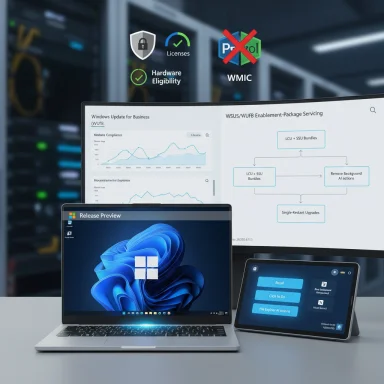 Background / Overview
Background / Overview
Microsoft’s recent update cadence for Windows 11 relies on a shared servicing branch and a small enablement package (eKB) model: the company ships feature binaries across the year in monthly cumulative updates for the active servicing lane and then flips the feature flags with a tiny package to produce a versioned update. That approach makes upgrades between servicing versions fast (often a single restart) and keeps the binary set stable across servicing lanes. The Release Preview channel is the last public validation ring before a broader staged rollout, so releases here are “near‑final” and intended for pilots and compatibility validation rather than experimental development. This specific Release Preview release (the two builds listed above) continues that pattern: it consolidates fixes and staged feature flips for 24H2 devices and provides IT teams and enthusiasts a final window to validate agents, drivers, imaging workflows and any scripts or tools that rely on legacy components. The announcement places the updates into the Release Preview channel and lists the included cumulative package number as KB5065789. Insiders should confirm the update details shown in Settings → Windows Update or from winver on test devices before basing documentation on a particular minor‑build snapshot.
What’s in Builds 26100.6713 and 26200.6713 (High‑level)
These Release Preview builds are primarily quality and readiness flights with a mixture of:- Small UI and polish changes to system surfaces (taskbar/search, notification/clock options).
- Expanded, gated Copilot-era features such as Recall, Click to Do, and File Explorer “AI actions” that are gradually rolled out by feature flag, hardware eligibility (Copilot+ NPUs), or licensing (Microsoft 365 / Copilot entitlements).
- Enterprise‑focused manageability and security improvements, including additional Group Policy / MDM controls and housekeeping that removes or deprecates legacy tooling from shipping images.
- Servicing stack and reliability fixes that improve update success rates and patch sequencing.
Notable consumer/usability items being validated
- Recall homepage revision — a personalized resumption hub that surfaces recent snapshots, top apps, and websites, with a left‑hand navigation and timeline controls. Snapshots remain opt‑in and are protected by Windows Hello where enabled.
- Click to Do enhancements — an onboarding/tutorial flow and expanded on‑device text/image actions (summarize, remove background, convert to table in some locales), with some actions requiring Copilot/Microsoft 365 entitlements.
- AI actions in File Explorer — right‑click context menu actions for images and documents (Blur Background, Erase Objects, Remove Background, Visual Search, Summarize), many of which are gated by licensing or specific hardware.
- Taskbar and Notification tweaks — options such as a larger clock with seconds in the Notification Center and a grid view for photo results in taskbar search are part of the polish set.
Enterprise, platform, and management changes
- Legacy tooling removal — PowerShell 2.0 and WMIC are explicitly being removed or deprecated from shipping images. Organizations that still rely on PowerShell v2 engines or WMIC command scripts must migrate to PowerShell 5.1 / PowerShell 7+ or to modern CIM/WMI cmdlets. This is the most operationally significant change for many admins.
- Inbox app management — new Group Policy / MDM CSP options let Enterprise and Education customers remove or prevent selected preinstalled Microsoft Store packages during provisioning to reduce inbox bloat. Apply these early in imaging flows for maximum effect.
- Servicing stack and SSU bundling — like recent monthly releases, some preview packages include a Servicing Stack Update (SSU) combined with the cumulative payload. SSUs are effectively permanent once applied and adjust rollback dynamics; administrators should consider that when planning recovery and test rollbacks.
Why this Release Preview matters (Operational framing)
The Release Preview channel functions as the final public validation window. When Microsoft publishes builds here it’s a signal that code is production‑adjacent, but not necessarily identical to the final General Availability (GA) bits: gating, last‑minute fixes and small policy adjustments can still occur. For IT teams this is the time to:- Run targeted pilots across representative hardware and software stacks.
- Validate security agents, management agents (antivirus, EDR), and backup/restore flows.
- Inventory and remediate legacy automation that depends on removed components (PowerShell 2.0/WMIC).
- Test provisioning and imaging using the official ISOs and Azure Marketplace images as they become available for clean‑image validation.
Deployment guidance — practical checklist for admins
- Confirm exact build and KB on test devices — check Settings → Windows Update → Update history or run winver to confirm the minor build number (26100.6713 / 26200.6713) before documenting rollout steps. Feature availability can vary by feature‑flag state and hardware.
- Inventory scripts and automation — search for any reliance on PowerShell 2.0, wmic.exe, or legacy APIs and convert to PowerShell 5.1/7 or CIM/WMI cmdlets. Treat this as high priority.
- Validate endpoint protection & EDR — confirm vendor support for the new servicing stack and build; run representative agent and telemetry tests under the new build.
- Test backup and restore — ensure Windows Backup for Organizations or other backup tooling can restore user settings, profiles, and Store app lists as expected.
- Use ISOs for imaging — obtain Release Preview ISOs when available for clean‑image validation and driver certification in lab environments. Don’t rely on in‑place upgrades for imaging tests.
- Stage rollouts via WUfB/WSUS — use Windows Update for Business rings or WSUS to orchestrate pilot waves, and verify rollback/recovery strategy before a broader push.
Guidance for Windows Insiders and enthusiasts
- Join the Release Preview channel if you want the lowest‑risk path to the near‑final 24H2/25H2 experience — install on a spare PC or virtual machine.
- Remember that not all features are visible immediately: Microsoft uses feature rollouts and telemetry gating to control exposure. If an AI action or Copilot experience is missing, it may be hardware‑gated (Copilot+ NPU) or license‑gated (Copilot/Microsoft 365).
- Make a full backup before installing and use Feedback Hub to report issues specific to your hardware and apps. Capture logs if you hit update failures to accelerate diagnostics.
Troubleshooting: common issues and mitigations
- Update install failures / rollbacks — if the update fails with errors such as 0x80070005 or produces a rollback, check the Windows Update log (via Event Viewer or Get‑WindowsUpdateLog), free up disk space, and verify third‑party drivers are up to date. If faced with repeated failures, use the Release Preview ISO for an in‑place upgrade or clean image test.
- Missing features after update — remember that several features are staged by Microsoft’s control feature rollout. Confirm your device is hardware‑eligible and that you have required entitlements (e.g., Microsoft 365/Copilot). Some AI actions require Copilot licensing or specific Copilot+ hardware profiles.
- Legacy script breakage — inventory for PowerShell v2 and WMIC calls. Use PowerShell compatibility modules or rework to CIM/WMI cmdlets; test scripts immediately in a lab.
Security and compliance implications
The builds being released to Release Preview continue to fold in security fixes from prior monthly rollups and may include Servicing Stack updates; administrators should treat SSU+LCU combined packages cautiously because SSUs change the update pipeline in place. Removing legacy components such as older PowerShell engines will reduce the attack surface but may force rapid remediation of automation. Feature gating for on‑device AI (Recall, Click to Do) includes privacy controls (e.g., Windows Hello lock for snapshots and explicit privacy settings for Text & Image Generation), but organizations should validate the privacy posture of these features against internal requirements before deploying widely.Critical analysis — strengths, limitations, and risks
Strengths
- Operationally efficient updates: The enablement‑package model minimizes downtime and bandwidth for up‑to‑date devices, making large fleet upgrades far less disruptive. This is a pragmatic, modern servicing approach.
- Focus on manageability: New MDM/Group Policy controls to strip unwanted inbox apps are useful for Enterprise/Education provisioning, lowering administrative overhead and reducing default attack surface.
- Incremental, staged AI: Surface‑level AI integrations (Explorer AI actions, Click to Do) bring productivity gains without a wholesale UI rework, which lowers risk for mainstream users.
Limitations and risks
- Legacy dependency friction: The removal of PowerShell 2.0 and WMIC is necessary from a security perspective but is a real migration risk for organizations with legacy automation. This will require prioritized remediation windows and careful testing.
- Feature fragmentation: The heavy use of gating and entitlement checks means identical builds can behave differently across devices. That complicates QA and user support, since a problem reported by one user might not reproduce on another machine with the same build.
- SSU bundling and rollback complexity: Bundled SSUs change rollback behavior; if the testing plan doesn’t account for permanent SSU application, recovery could require more invasive steps (system restore or reimage). Plan image‑based recovery and test rollbacks thoroughly.
Unverifiable or cautionary items
- The patch identifier KB5065789 is referenced in the Release Preview announcement summary provided to Insiders. At the time of composing this article, the canonical Microsoft Support KB article entry for KB5065789 was not consistently visible in public Support catalog searches; administrators who need the official KB page or MSRC details should verify the KB number directly on Microsoft’s Update Catalog or the Windows Release Health dashboard before publishing rollout documentation. Treat any KB number in early Insider posts as a working identifier that may be updated by Microsoft. This flag is a caution rather than a criticism — confirm KB metadata before final enterprise documentation.
Practical next steps (for both IT and enthusiasts)
- For IT: schedule a focused two‑week pilot on representative hardware with the new Release Preview build, prioritize script and agent validation, and verify rollback strategies with ISOs in lab conditions. Use telemetry to detect early regressions and coordinate vendor validation for third‑party drivers.
- For OEM/Imaging teams: secure the Release Preview ISOs and run clean‑image tests for driver signing and provisioning before the public GA; apply the new inbox app removal policies at provisioning time.
- For enthusiasts: install the Release Preview build on a VM or spare PC, check for Copilot gating and entitlements, and file Feedback Hub reports for reproducible defects. Back up the device first.
Conclusion
The Release Preview push of Build 26100.6713 and Build 26200.6713 (the cumulative package referenced as KB5065789) is a classic example of Microsoft’s increasingly operationally focused Windows servicing rhythm: small enablement packages, staged feature activation, and an emphasis on manageability and security rather than a headline consumer overhaul. For most home users the changes will feel incremental; for IT teams the update window is the last and most important time to validate compatibility, remediate legacy automation, and verify imaging and recovery processes.The practical balance for organizations is straightforward: use the Release Preview for disciplined pilots, prioritize remediation of any dependencies on deprecated tooling, and treat SSU+LCU packaging and gating behavior as operational realities that must be incorporated into test and rollback plans. For enthusiasts, Release Preview remains the lowest‑risk Insider path to evaluate near‑final features — provided it’s used on non‑critical machines and with adequate backups.
End of report.
Source: Microsoft - Windows Insiders Blog Releasing Windows 11 Builds 26100.6713 and 26200.6713 to the Release Preview Channel