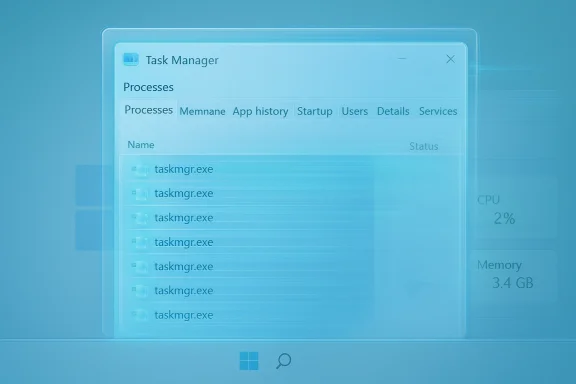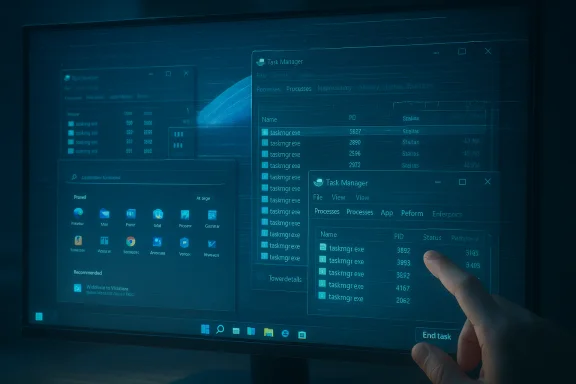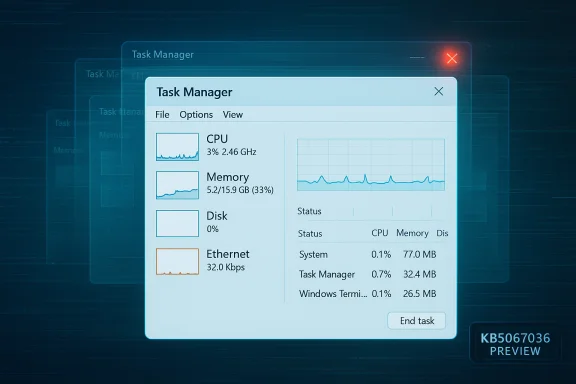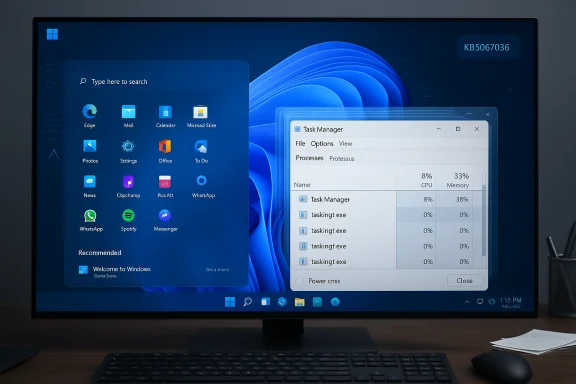Windows 11’s October preview (KB5067036) is shipping attractive UI changes — a redesigned Start menu, colorful battery icons and fixes for Update & Shut Down — but an emerging, strange regression is putting one of the OS’s core utilities under a microscope: multiple reports show Task Manager’s close button failing to actually terminate the app, leaving behind duplicate taskmgr.exe processes that accumulate and can harm performance on some machines.
Microsoft published the KB5067036 preview on October 28, 2025, as an optional non‑security update for Windows 11 (OS builds 26200.7019 and 26100.7019). The official release notes list new Start menu layouts, taskbar battery icon updates, File Explorer recommended feed changes, and a number of quality improvements and bug fixes. Among those fixes is one explicitly addressing how Task Manager groups apps with their processes to show clearer performance usage. The package is being delivered in a staged rollout (gradual and normal phases).
Community reporting began circulating immediately after the preview’s release: users and sites testing the update started observing abnormal Task Manager behavior — specifically, that clicking the window close button (the ‘X’) sometimes does not terminate Task Manager, and each open/close sequence leaves another taskmgr.exe process running in the background. The issue was first documented in detail by an independent report that reproduced the behavior, and it has been corroborated by multiple user posts and community threads.
This is consistent with a class of bugs where UI or window‑manager changes alter lifecycle sequencing (for example, a new grouping subsystem might retain references to objects that prevent normal exit). That hypothesis fits the timeline: a fix in process grouping shipped in KB5067036, and users report Task Manager close behavior breaking immediately after moving to the preview build. The vendor has not, at time of writing, posted a known‑issue acknowledgement specifically describing Task Manager duplicate processes.
System administrators should treat this as a reminder to stage preview updates, validate critical management workflows in pilot rings, collect reproducible diagnostics, and report findings to Microsoft to accelerate a fix. Given Microsoft’s rapid response to prior October regressions, an acknowledgment and patch are likely once enough reproducible reports and telemetry are aggregated — but until then, cautious update practices and the mitigations in this article are the most reliable defense against unexpected performance regressions.
WindowsForum community threads and independent testing have traced and reproduced this Task Manager behavior in the KB5067036 preview, and Microsoft’s official KB and Release Health pages document the update details and other October servicing incidents; affected users and admins should follow the mitigation steps above while awaiting vendor guidance.
Source: Windows Latest Windows 11 KB5067036 issue: Task Manager won’t close and duplicates, may hurt performance
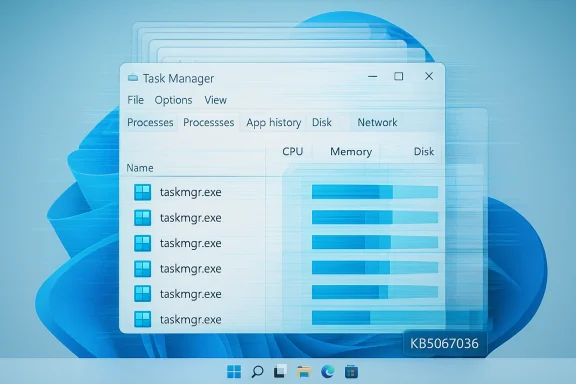 Background / Overview
Background / Overview
Microsoft published the KB5067036 preview on October 28, 2025, as an optional non‑security update for Windows 11 (OS builds 26200.7019 and 26100.7019). The official release notes list new Start menu layouts, taskbar battery icon updates, File Explorer recommended feed changes, and a number of quality improvements and bug fixes. Among those fixes is one explicitly addressing how Task Manager groups apps with their processes to show clearer performance usage. The package is being delivered in a staged rollout (gradual and normal phases). Community reporting began circulating immediately after the preview’s release: users and sites testing the update started observing abnormal Task Manager behavior — specifically, that clicking the window close button (the ‘X’) sometimes does not terminate Task Manager, and each open/close sequence leaves another taskmgr.exe process running in the background. The issue was first documented in detail by an independent report that reproduced the behavior, and it has been corroborated by multiple user posts and community threads.
What’s happening: Task Manager “ghost” instances explained
The symptom in short
- Open Task Manager (Ctrl+Shift+Esc).
- Click the top-right Close (X) button.
- Reopen Task Manager and inspect Processes.
- If affected, you’ll see multiple entries for “Task Manager” and the count increases each time you repeat the open → close cycle.
Where the problem likely came from
Microsoft’s release notes note a fix for Task Manager’s process grouping behavior — that is, changes to how the Task Manager maps UI rows to underlying processes and shows performance usage. The bug that leaves taskmgr.exe instances behind looks like a regression in the shutdown/close path for the Task Manager window: a close handler or reference‑counting path that should fully terminate the process may not be executing correctly in the affected build, causing the main process to stay resident while a new instance starts and appears to the user as a new app window.This is consistent with a class of bugs where UI or window‑manager changes alter lifecycle sequencing (for example, a new grouping subsystem might retain references to objects that prevent normal exit). That hypothesis fits the timeline: a fix in process grouping shipped in KB5067036, and users report Task Manager close behavior breaking immediately after moving to the preview build. The vendor has not, at time of writing, posted a known‑issue acknowledgement specifically describing Task Manager duplicate processes.
How to verify whether you’re affected
- Press Windows+R, type winver, and confirm your OS build (look for 26100.7019 or 26200.7019 if you installed KB5067036).
- Press Ctrl+Shift+Esc to open Task Manager.
- Click the Close (X) button on Task Manager.
- Open Task Manager again and switch to the Processes tab.
- If you see more than one “Task Manager” entry and the number increases each time you repeat the open/close action, your machine exhibits the issue.
Immediate mitigation and safe workarounds
If you see the behavior, apply the following practical steps to prevent resource accumulation and to recover quickly.- Stop using the window Close (X) button to shut Task Manager. Instead:
- Use Task Manager’s own End task option to terminate its process tree.
- Or run the command: taskkill /im taskmgr.exe /f from an elevated Command Prompt or PowerShell to kill all Task Manager instances at once.
- To inspect lingering processes without Task Manager, use:
- PowerShell: Get-Process taskmgr
- Or tasklist | findstr taskmgr
- If resource usage becomes a problem:
- End the taskmgr.exe processes (taskkill).
- Reboot if necessary.
- If you prefer to avoid the preview package altogether, uninstall KB5067036 via Settings → Windows Update → Update history → Uninstall updates (note that the package is a combined SSU + LCU and uninstall semantics can be more complex for combined packages; Microsoft’s KB entry explains removal guidance).
Why this matters: performance, reliability and trust
Performance impact
Each orphaned taskmgr.exe process is small (tens of MB), but they add up. A few dozen orphaned instances can consume hundreds of megabytes or gigabytes of RAM and increase background CPU work if any monitoring threads remain active. That’s particularly visible on low‑memory devices and laptops where every hundred MB matters for system responsiveness and battery life.Reliability and risk surface
- The bug highlights how a localized UI fix (process grouping) can ripple into unrelated functionality (window close semantics).
- For power users and sysadmins who open Task Manager frequently for profiling or troubleshooting, the issue is both reproducible and insidious: it can silently accumulate resources.
- For admins managing update rollout at scale, such regressions complicate patching plans and increase rollback risk.
Reputational and operational cost
October’s servicing cadence has already seen high‑impact regressions this month (for example, earlier October update problems that temporarily broke LocalHost connections for IIS‑based services and a WinRE USB input failure that required an out‑of‑band patch). Those incidents — documented on Microsoft’s Release Health pages and covered in technical press — illustrate that a single servicing cycle can deliver multiple, unrelated regressions across the stack, increasing cost for IT teams and diminishing user confidence.What Microsoft has done (and what it hasn’t)
- Microsoft’s official KB page for KB5067036 lists the update’s features and fixes (Start menu redesign, battery icons, Task Manager grouping fix among others) and gives guidance for rollout and uninstall. The Task Manager duplication bug is not explicitly listed as a known issue in the KB release notes at the time of writing.
- The vendor previously acknowledged and patched earlier October regressions (WinRE input and IIS/localhost issues) with out‑of‑band fixes and entries on the Release Health dashboard; that indicates Microsoft is tracking high‑severity regressions quickly and issuing emergency patches when required. However, there has not yet been an explicit Microsoft acknowledgement for the Task Manager duplicate instance issue that’s circulating in community posts and independent reporting.
Recommended actions for home users and administrators
For home users and power users
- If you are not on an Insider/Release Preview path, wait: KB5067036 is optional and delivered gradually; you can delay installing optional preview updates until the vendor marks fixes as broadly available.
- If you installed the update and see Task Manager duplicates:
- Avoid using the Close (X) button to exit Task Manager.
- Use End task or taskkill /im taskmgr.exe /f to clear instances.
- Consider uninstalling the update if you need a headache-free desktop experience and rollback is a viable option for you.
- Create a System Restore point or full backup before applying preview updates in future.
For IT administrators and enterprises
- Pause or stage the KB deployment:
- Use your usual pilot group to validate quality.
- Don’t push optional preview updates to broad production rings.
- Test the specific scenarios your users rely on:
- Tools like taskmgr.exe are often used by developers, helpdesk staff, and performance teams — include them in your acceptance tests.
- If you see the problem widely:
- Consider rolling back the patch in affected clusters and follow Microsoft guidance for LCU/SSU combined packages (the KB notes include removal instructions).
- File telemetry and repros with Microsoft:
- Use Microsoft Q&A/Support and Feedback Hub to upload reproducible traces, ETW logs and short screen recordings. Collect hardware and driver inventory to speed triage.
Technical analysis and forensic pointers
Why a close button can fail to terminate a process
Closing a window is typically a sequence of messages and cleanup actions (WM_CLOSE → WM_DESTROY → process exit). Modern applications sometimes use a separate monitor or helper thread, COM servers, or global process hooks to maintain functionality across restarts. If a fix modifies the way Task Manager enumerates child processes or binds to system services (for grouping or perf counters), it could inadvertently leave active threads or object references, preventing process exit. The next launch of Task Manager spawns a fresh process that surfaces as a second “Task Manager” entry while the previous one remains resident.Forensic steps for developers and support teams
- Reproduce the issue on a controlled VM and capture:
- Procmon trace filtered for taskmgr.exe
- ETW traces for process create/exit events
- A minimal video showing open → close → open sequence and process list
- Compare thread stacks for the orphaned taskmgr.exe to see which modules are active.
- Inspect handles and loaded DLLs to find references that prevent termination (Process Explorer → Handles, DLL view).
- Collect environment data: third‑party security software, shell extensions, performance monitoring tools that may hook Task Manager.
Strengths of KB5067036 — why the update matters
Despite the regression risk, KB5067036 contains several positive, user‑facing changes:- Start menu redesign with scrollable All apps and category/grid views intended to improve discoverability.
- Taskbar battery icons with color indicators and percentage options that give clearer battery state at a glance.
- Fixes for Update & Shut Down so Windows can finish installation and power off when selected from the Start menu.
- A stated fix for Task Manager’s grouping behavior, which, in theory, improves clarity when identifying a process’s resource usage.
Risks, QA observations and what should change
- The emergence of multiple unrelated regressions in a single servicing window (WinRE input, IIS/localhost issues, now Task Manager duplication reports) suggests that tightly coupled changes across UI, networking and recovery components can create cross‑cutting failures.
- Staged rollout reduces exposure, but staged enablement + optional preview + aggressive feature flags can still expose many users — especially those on Release Preview rings and enterprise pilots — to incomplete interactions between features.
- QA for lifecycle events (close/exit, uninstall, rollback) must be prioritized; the “close” path is fundamental and frequently exercised by both users and monitoring tools.
- Microsoft’s communication cadence matters: quick, transparent acknowledgement and a mitigation roadmap (KIR, patch or guidance to uninstall/avoid) reduce churn and admin labor.
How to report and speed a fix
- Submit a detailed Feedback Hub entry (use Recreate feature) with:
- Steps to reproduce.
- Winver screenshot with build number.
- Process Explorer or tasklist output showing multiple taskmgr.exe entries.
- Short recording of the reproduction (open → close → open).
- If you’re an enterprise customer, open a support case with Microsoft and attach repro artifacts and telemetry.
- Monitor Microsoft’s Windows release health pages and the KB article for updates and out‑of‑band fixes. Microsoft has used out‑of‑band updates previously to fix critical issues (for example, the WinRE input problem in mid‑October), so an emergency fix is an established path for high‑impact regressions.
Conclusion
KB5067036 brings visible UI improvements and several welcome fixes, but the community discovery of Task Manager duplicate/ghost instances underscores the fragility of complex updates where a fix in one subsystem can break a fundamental lifecycle path in another. For now, affected users should avoid closing Task Manager with the window X, use End task or taskkill to remove orphaned instances, and consider uninstalling the optional preview if the behavior materially impacts their workflows.System administrators should treat this as a reminder to stage preview updates, validate critical management workflows in pilot rings, collect reproducible diagnostics, and report findings to Microsoft to accelerate a fix. Given Microsoft’s rapid response to prior October regressions, an acknowledgment and patch are likely once enough reproducible reports and telemetry are aggregated — but until then, cautious update practices and the mitigations in this article are the most reliable defense against unexpected performance regressions.
WindowsForum community threads and independent testing have traced and reproduced this Task Manager behavior in the KB5067036 preview, and Microsoft’s official KB and Release Health pages document the update details and other October servicing incidents; affected users and admins should follow the mitigation steps above while awaiting vendor guidance.
Source: Windows Latest Windows 11 KB5067036 issue: Task Manager won’t close and duplicates, may hurt performance