Microsoft’s long-running experiment with the Windows 11 Start menu has finally produced a visible, usable redesign — and the October 28, 2025 preview (KB5067036) makes it clear Microsoft is trying to fix the single biggest usability gripe users had with Windows 11: the split, click-heavy Start experience that hid the full apps list behind a secondary page.
The Start menu is one of Windows’ oldest and most consequential interface elements. Over three decades it has been refined, argued about, reimagined (and occasionally hated). Windows 11’s original Start dropped Live Tiles and moved to a centered grid with a separate “All apps” page and a prominent “Recommended” feed — a layout that many users found attractive but functionally less efficient than the single‑pane list philosophy that powered Windows 10. Microsoft’s October 2025 preview, delivered as optional, non‑security update KB5067036, repositions the apps list to the center of the experience and folds other improvements into the same release.
This preview is packaged for Windows 11 versions 24H2 and 25H2 (build families in the 26100.xxxx and 26200.xxxx lines) and is being rolled out in a phased, server‑gated model: installing the KB may update system files, but the new Start UI can still be enabled gradually by Microsoft for subsets of devices. That rollout model matters — you may see the change immediately, or not at all until Microsoft flips the flag for your device.
Limitations:
However, “better” is not universal. Power users who depend on deterministic alphabetic lists and administrators who require predictable UI for training and automation may find gaps — chiefly the lack of manual category management and the operational complexity introduced by server‑side feature gating. For organizations, the redesign is a net positive only if it’s staged carefully, validated against assistive technologies and mission‑critical apps, and rolled out with clear user communications.
In short: Microsoft has fixed the core usability problem that many people complained about since Windows 11’s launch. The implementation delivers useful choices — Category, Grid, List and stronger recommendation controls — and is thoughtfully designed for modern hardware. The risks are operational and configurational, not architectural. For most users, the new Start will feel better; for a subset of power and enterprise users, it will be better after Microsoft adds a few missing management features and addresses the deployment complexity inherent in phased feature activation.
Source: Windows Latest Windows 11's new Start menu released. Is it better than old Start?
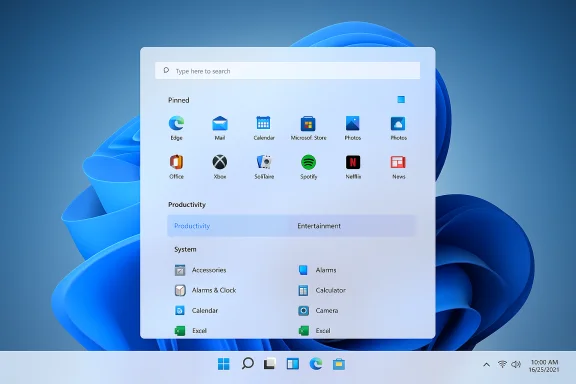 Background
Background
The Start menu is one of Windows’ oldest and most consequential interface elements. Over three decades it has been refined, argued about, reimagined (and occasionally hated). Windows 11’s original Start dropped Live Tiles and moved to a centered grid with a separate “All apps” page and a prominent “Recommended” feed — a layout that many users found attractive but functionally less efficient than the single‑pane list philosophy that powered Windows 10. Microsoft’s October 2025 preview, delivered as optional, non‑security update KB5067036, repositions the apps list to the center of the experience and folds other improvements into the same release. This preview is packaged for Windows 11 versions 24H2 and 25H2 (build families in the 26100.xxxx and 26200.xxxx lines) and is being rolled out in a phased, server‑gated model: installing the KB may update system files, but the new Start UI can still be enabled gradually by Microsoft for subsets of devices. That rollout model matters — you may see the change immediately, or not at all until Microsoft flips the flag for your device.
What changed: a short, practical summary
- Single, scrollable Start surface. Pinned apps, Recommendations (if enabled), and the full All‑apps list now live on one vertically scrollable canvas. No separate All‑apps page.
- Three All‑apps views: Category view (default) that auto‑groups apps into buckets, Grid view (densely packed alphabetical tiles) and the retained List view for traditionalists. The Start menu remembers your last selected view.
- Responsive layout: Start adapts to screen size and resolution, showing more pins, recommendations or category columns on larger displays and compressing on smaller screens.
- Stronger controls for Recommendations: New toggles in Settings > Personalization > Start let you hide recommended files, recently added items, or web suggestions entirely. If you disable everything, the Recommended area disappears.
- Phone Link integration: A small phone icon beside Start’s Search opens a collapsible Phone Link panel inside the Start chrome showing missed calls, messages and notifications from a paired phone.
- Delivery model: Packaged in KB5067036 as an optional preview — Microsoft will include these changes in the upcoming cumulative releases after preview validation. The preview uses staged activation and server flags, so installing KB5067036 doesn’t guarantee immediate exposure to every change.
Why this matters (UX and real‑world benefits)
The redesign fixes a familiar friction point that many users built muscle memory around in Windows 10: a single action (Win key) to show a vertically scrollable, immediate list of all apps. Windows 11’s earlier flow required an extra click/cue to open All apps, which felt like a regression in day‑to‑day efficiency.- Fewer clicks, faster discovery. By moving All apps to the main surface, the number of interactions to reach an installed program often drops to one scroll or a single keystroke. This benefits users who maintain long app lists or use a keyboard-driven flow.
- Task‑oriented discovery. The Category view groups related apps (Productivity, Games, Creativity, Social, etc.), which is useful if you approach your work by task rather than remembering exact app names. The grid view offers a denser, more scan‑friendly layout for wide displays.
- Cleaner minimalist option. If you prefer minimalism, the new toggles allow removing Recommended entirely and showing only pinned apps and the app list. That restores a more deterministic launcher for users who felt Windows 11’s earlier Recommended feed was intrusive.
- Large‑screen friendliness. The Start menu now makes better use of vertical and horizontal real estate on ultrawide and high‑DPI monitors, reducing the empty space that previously made Start look cramped or oddly centered.
Hands‑on mechanics: how to get the update and what to expect
- Open Settings > Windows Update and click Check for updates.
- If offered, look under “Optional updates available” for “Preview Update (KB5067036) (OS Build 26100.7019 / 26200.7019)”.
- To increase the odds of receiving the preview early, enable Settings > Windows Update > Get the latest updates as soon as they’re available, then re‑check for updates. Be aware this opt‑in surfaces optional non‑security previews and controlled feature rollouts.
- Installing KB5067036 updates OS binaries and prepares devices for feature activation, but Microsoft may still enable the redesigned Start via a server‑side flag for only part of the rollout population. You might install the KB and see no immediate UI change until Microsoft activates it for your device.
- If you prefer not to take preview risk, wait for the changes to arrive in a standard cumulative update (Patch Tuesday) when Microsoft deems the feature ready for broader distribution.
Deep dive: Category view, Grid view, and the limitations
Category view — the new default
Category view auto‑groups apps into buckets such as Productivity, Social, Games, Creativity, Utilities, and Other. Groups are created when the system detects enough apps that share the same functional label (reporting indicates a threshold of roughly three apps to auto‑form a category). Frequently used apps within a category are surfaced higher in the bucket. This approach is helpful for users who think by activity rather than by app name, but it is not without trade‑offs.Limitations:
- No manual category editing yet. The initial rollout does not let users create, rename, or reassign categories — the grouping is system generated and unique to each machine. That may frustrate power users and enterprise admins who need deterministic layouts for training or documentation.
- Category thresholds produce surprises. If only one or two apps of a type are present, they fall into “Other” until the category threshold is met, which can appear inconsistent until the ecosystem reaches the threshold.
Grid view and List view
Grid view arranges apps in alphabetical order across horizontal rows for faster visual scanning; List view preserves the classic vertical alphabetical list for keyboard and script-oriented workflows. The Start menu remembers your last chosen view and restores it on subsequent openings. The grid vs. list difference is mainly about density and visual scanning — neither is strictly superior, but offering both is a practical win.Security, privacy and enterprise considerations
- Server‑gated rollout complicates management. For enterprise admins managing update rings and imaging, the fact that Microsoft delivers binaries but flips features server‑side means identical images can behave differently across endpoints. Test rings and communication plans are essential before broad rollout.
- Phone Link privacy surface. Adding phone notifications and messages into Start is convenient, but organizations should audit the feature for data leakage or compliance concerns. Phone Link permissions remain tied to device pairing and OS privacy settings, and admins will want to confirm MDM/GPO controls for disabling Phone Link where required.
- Copilot / AI gating. While KB5067036 also bundles AI, File Explorer, and Copilot touches, some on‑device AI features are hardware‑gated or license‑gated (Copilot+ devices). Expect feature availability to vary by hardware and licensing.
- Accessibility implications. New layouts add choice, which is usually positive for accessibility, but they also increase the number of UI states that assistive technologies must handle correctly. Admins and users relying on screen readers or keyboard workflows should test the new Start views before mass deployment.
Strengths: what Microsoft got right
- Addresses a core usability complaint. The single most obvious win is removing the extra step to reach All apps. For many users this will feel like restoring productivity lost since Windows 10.
- Meaningful customization and control. The toggle to hide Recommendations completely is long overdue and returns control to users who prefer an uncluttered launcher.
- Screen‑aware design. The responsive layout recognizes modern hardware realities (ultrawide, high DPI) and uses that space intelligently.
- Multiple browsing modes. Supporting Category, Grid and List accommodates a broad spectrum of user mental models, from mobile‑style task grouping to classic alphabetical scanning.
Risks and trade‑offs: what to watch for
- Server‑side gating creates inconsistent experiences. Users in the same organization may receive different Start experiences depending on Microsoft’s rollout schedule and flags, complicating support documentation, training, and automation scripts.
- No manual category management (yet). The inability to edit or create categories makes the Category view less useful for power users and managed fleets that require predictability. This is a functional gap that should be prioritized if Category view is to be enterprise‑grade.
- Preview risk for early adopters. Optional preview updates can include rough edges or regressions. Enthusiasts who enable “Get the latest updates as soon as they’re available” expose themselves to non‑security previews and controlled feature rollouts that may behave differently across devices.
- Observability and telemetry dependency. Microsoft’s phased approach depends on telemetry signals. If telemetry is noisy, Microsoft may slow or hold the rollout; conversely, rapid rollout based on insufficient coverage could cause wide‑scale regressions. Admins should monitor Release Health and the Windows release dashboard.
Can you roll back the Start redesign?
There is no official, user‑facing “revert Start to the old layout” toggle documented by Microsoft as part of KB5067036. The rollout model and the way Microsoft packages UI changes means that once the new layout is enabled on your device it is unlikely to be changeable by a single switch — typical options to revert would be:- Remove the preview package and rely on Microsoft to disable the feature server‑side (unlikely to be immediate).
- Use a full system image restore (if you created one prior to the update).
- Wait for future updates that might offer different controls or adjustments.
Practical recommendations
- For enthusiasts and testers:
- Enable “Get the latest updates as soon as they’re available” and install KB5067036 if you want to test early. Expect staged enablement and some variability across devices.
- Take a full disk image or system restore point before applying preview updates so you can roll back if a regression matters.
- For IT admins:
- Pilot KB5067036 in a small test ring and validate all critical applications and assistive tech workflows.
- Monitor Microsoft’s Release Health, driver vendor advisories, and the Microsoft support KB notes for known issues.
- Communicate to end users that Start menu behavior may change and provide screenshots and short training notes for the new views.
- Consider deferring the update in production until the redesign reaches mainstream cumulative channels.
- For privacy‑conscious users:
- Review Settings > Personalization > Start and disable recommended content you don’t want surfaced.
- Audit Phone Link settings and app permissions for paired phones.
Final analysis — is the new Start better than the old Start?
The redesign is not merely cosmetic; it’s a functional correction that restores a one‑step mental model for launching apps while giving users flexible, modern ways to browse their software. For the majority of people — particularly those who maintain many apps, use large or touch‑enabled screens, or prefer task‑oriented discovery — the new Start is a clear improvement.However, “better” is not universal. Power users who depend on deterministic alphabetic lists and administrators who require predictable UI for training and automation may find gaps — chiefly the lack of manual category management and the operational complexity introduced by server‑side feature gating. For organizations, the redesign is a net positive only if it’s staged carefully, validated against assistive technologies and mission‑critical apps, and rolled out with clear user communications.
In short: Microsoft has fixed the core usability problem that many people complained about since Windows 11’s launch. The implementation delivers useful choices — Category, Grid, List and stronger recommendation controls — and is thoughtfully designed for modern hardware. The risks are operational and configurational, not architectural. For most users, the new Start will feel better; for a subset of power and enterprise users, it will be better after Microsoft adds a few missing management features and addresses the deployment complexity inherent in phased feature activation.
Quick checklist: What to do today
- If you want it now: enable the early updates toggle and install KB5067036; create backups first.
- If you want stability: wait for the redesign to land in a mainstream cumulative update and monitor Microsoft’s Release Health page.
- If you manage devices: pilot the update in a test ring, validate accessibility and automation workflows, and plan user communications describing how the Start views work.
Source: Windows Latest Windows 11's new Start menu released. Is it better than old Start?