Microsoft’s October preview for Windows 11 — shipped as KB5067036 and hitting Release Preview channels — delivers the most visible Start menu overhaul in years along with small but meaningful taskbar, File Explorer, and on-device AI changes: a single-scroll Start with Category and Grid views, a Phone Link panel inside Start, color-coded battery icons and an optional battery percentage, new AI-assisted image and file actions in Photos/File Explorer, and Fluid Dictation for Voice Access on Copilot+ hardware.
Microsoft packaged these features in preview builds tied to Windows 11 versions 24H2 and 25H2 (build families 26100.xxxx and 26200.xxxx) and distributed them as an optional Release Preview update under the KB5067036 umbrella. The release notes and Windows Insider blog make clear the company is using a staged, server-side enablement model: binaries are distributed across servicing branches but feature exposure is controlled gradually with feature flags and environmental gating. This means installing the KB does not guarantee immediate access to every new UI element — Microsoft will flip features on for subsets of devices while watching telemetry.
This preview combines visible UI polish (Start and taskbar) with deeper platform moves (on-device small language models for Voice Access, Copilot/Click-to-Do expansions, and File Explorer “Recommended” surfaces). Several elements are hardware- or region-gated — most notably Copilot+ features that rely on local NPUs or specific licensing — so the experience will be uneven across devices until the staged rollout completes.
Source: TechSpot Latest Windows 11 update adds redesigned Start Menu, colored battery icons, and more
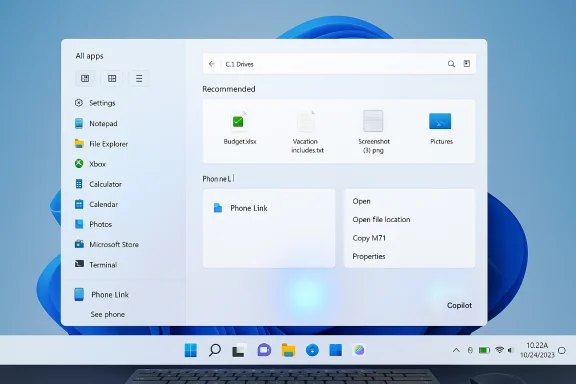 Background / Overview
Background / Overview
Microsoft packaged these features in preview builds tied to Windows 11 versions 24H2 and 25H2 (build families 26100.xxxx and 26200.xxxx) and distributed them as an optional Release Preview update under the KB5067036 umbrella. The release notes and Windows Insider blog make clear the company is using a staged, server-side enablement model: binaries are distributed across servicing branches but feature exposure is controlled gradually with feature flags and environmental gating. This means installing the KB does not guarantee immediate access to every new UI element — Microsoft will flip features on for subsets of devices while watching telemetry. This preview combines visible UI polish (Start and taskbar) with deeper platform moves (on-device small language models for Voice Access, Copilot/Click-to-Do expansions, and File Explorer “Recommended” surfaces). Several elements are hardware- or region-gated — most notably Copilot+ features that rely on local NPUs or specific licensing — so the experience will be uneven across devices until the staged rollout completes.
What exactly is new in KB5067036?
Redesigned Start menu: a single scrollable canvas with three views
- What changed: The Start menu now presents a single, vertically scrollable canvas where All apps lives at the top level instead of behind a separate All-apps page. You can toggle multiple views for the apps area: Category (apps grouped by purpose and highlighting frequently used items), Grid (alphabetical tile-like grid optimized for horizontal scanning), and List (the classic alphabetical list). The Start menu also remembers your last chosen view and adapts layout density to screen size — larger displays show more pinned apps, recommendations, and category columns by default.
- Why it matters: This change streamlines app discovery for users with large app catalogs and reduces the number of clicks needed to find and launch programs. Category view attempts to surface apps by intent (productivity, games, creativity), which aligns Start more with modern launcher paradigms found on mobile platforms. The responsive layout also better uses space on high‑DPI and multi-monitor setups.
- Caveats: Categories are auto-generated in this initial rollout and are not yet user-editable, which can frustrate admins and power users who require deterministic layouts. Because the rollout is staged, identically configured machines may show different Start experiences until Microsoft flips feature flags more broadly.
Phone Link integration inside Start
A small mobile device button now sits next to the Search box in Start. Clicking it expands a collapsible Phone Link pane that surfaces phone notifications, recent photos, messages, and quick actions from a paired Android or iPhone (Phone Link support for iOS and expanded EEA availability is being staged). The idea is to tighten cross‑device workflows by putting mobile content one click away in your primary launcher.Color-coded battery icons and optional battery percentage
The taskbar battery icon has been refreshed with three color states for quick visual status: green when charging/healthy, yellow when battery saver mode is active (≤20%), and red for critical battery. Microsoft also added a taskbar toggle to show battery percentage next to the icon (Settings → System → Power & battery). These icons are visible in the system tray, Quick Settings, and will also appear on the lock screen in supported builds. The overlays have been simplified so the battery percentage bar remains visible rather than being obscured.File Explorer: Recommended files, hover actions, and storage-provider hooks
File Explorer Home gains a Recommended files surface for personal and local accounts, plus hover quick-actions such as Open file location and Ask Copilot. New StorageProvider APIs make it easier for cloud providers to surface suggested files within File Explorer. These changes are meant to speed access to recently used or relevant files without opening separate apps. Note that some of these behaviors are regionally gated and may not appear in the EEA during the first phase.Copilot, Click to Do, and Copilot+ hardware gating
KB5067036 expands Copilot integrations with new contextual shortcuts (Ask Copilot in Explorer, “Share with Copilot” on taskbar thumbnails), typed prompt boxes for Click to Do, on-screen translation, unit conversions, and table detection with export-to-Excel actions. Many of the more advanced, low-latency features are gated to Copilot+ PCs — machines with local AI accelerators and certified capabilities — and may also require Microsoft 365 licensing for certain enterprise flows. The release notes explicitly call out Copilot+ dependencies and EEA exclusions for specific experiences.Voice Access — Fluid Dictation (on-device SLMs)
Voice Access on Copilot+ PCs gets Fluid Dictation, an on-device small language model (SLM) driven dictation mode that removes filler words and corrects punctuation and grammar in real time. Microsoft says Fluid Dictation processes data locally for faster performance and to reduce cloud dependency; it is enabled by default on supported Copilot+ hardware in English locales but can be toggled off in Settings. The feature is disabled in secure fields and is available only on qualifying devices initially.Verification: cross-checking the big claims
- Microsoft’s official KB release notes explicitly list the redesigned Start menu (scrollable All, Category/Grid views), colored battery icons with a battery-percentage toggle, Phone Link integration, File Explorer Recommended, and Fluid Dictation for Voice Access — all as part of the October 28, 2025 preview (KB5067036). The Release Preview blog post from the Windows Insider team corroborates the builds and the staged rollout model. These are primary confirmations of the feature set.
- Independent hands‑on and reporting from major outlets (The Verge, Windows Central) match Microsoft’s public notes on Start’s layout changes, battery icon colors, and Phone Link placement; they also emphasize Microsoft’s staged enablement approach and Copilot/Copilot+ gating. That independent coverage verifies the user-facing behavior and the rollout strategy.
- Community and forum summaries from Release Preview testers highlight the same functional changes and call out variability: some users on identical builds did not see the new Start until Microsoft turned on server-side flags. That community evidence supports Microsoft’s explicit warning about controlled feature rollouts.
Strengths: why these changes matter day-to-day
- Faster app discovery: The single-scroll Start and Category/Grid options directly reduce friction for users with many installed apps, especially on wide or high-DPI displays where more content can be surfaced at once. Practical time savings are real for power users and devs with many toolchains.
- Better battery visibility: Color-coded battery icons and an optional percentage answer a longtime UX ask for laptops: immediate, glanceable battery state without opening Quick Settings. This reduces interruptions and guesswork for mobile users.
- Tighter phone workflows: Embedding Phone Link in Start shortens common cross-device tasks (grab a phone photo, reply to a message) and reduces context switching between apps. The result is a more integrated, less fragmented workflow.
- Localized AI for privacy and latency: Fluid Dictation and other Copilot+ on-device features bring on-device processing that reduces cloud roundtrips, improving responsiveness and offering a privacy advantage when models run locally. For scenarios where low latency matters (live dictation, accessibility), that’s meaningful.
- Incremental rollout reduces systemic risk: Microsoft’s controlled feature release model lowers the blast radius for regressions — enabling staged activation lets telemetry steer the pace, which is a pragmatic approach for a widely varied PC ecosystem.
Risks and trade-offs: what to watch for
- Fragmentation across devices: The staged feature flips and hardware gating mean two users on the same build may have different experiences. For enterprises and admins this complicates pilot plans and documentation for support teams. Expect additional helpdesk tickets about “where did my Start menu go?” during early rollout.
- Hardware and licensing gates: Many advanced features are limited to Copilot+ PCs or require Microsoft 365 entitlements. That fragments capabilities and raises procurement and policy questions for organizations that want uniform feature sets. Admins should inventory hardware and licensing before broad deployment.
- Privacy surface: New Copilot/Ask Copilot touchpoints and File Explorer Recommended surfaces increase the number of places the OS surfaces content derived from usage signals. While many AI actions are local or tenant-controlled, admins should validate telemetry controls, data routing, and whether any artifacts are uploaded to cloud services in their environment. Assume extra review is required for regulated environments.
- Compatibility risk from UI changes: The Start redesign and new Taskbar interactions may affect third-party shell utilities, custom shells, or scripts relying on previous taskbar behavior. Enterprises using UI automation should test thoroughly.
- Preview instability: KB5067036 is a non-security preview package; while it includes quality fixes, preview builds can introduce regressions. Users wishing to avoid disruption should wait for the general cumulative that rolls out after the preview period.
Practical guidance: how to approach the preview (users and IT)
For enthusiasts and early adopters (consumer path)
- Join the Windows Insider Program and select the Release Preview channel.
- Open Settings → Windows Update → Check for updates and install the optional preview (KB5067036) if available.
- Reboot and check Settings → Personalization → Start to find toggles for hiding Recommended or choosing the new Start views.
- If you rely on stability, wait for the public cumulative release; treat the preview as optional and expect staggered feature activation.
For IT administrators (recommended pilot checklist)
- Inventory: Map devices that are Copilot+ certified or have on-device NPU capability; note Microsoft 365 licensing entitlements for Copilot features.
- Pilot ring: Deploy KB5067036 to a small pilot ring (10–20 devices) across hardware profiles and monitor feature exposure, stability, and support tickets.
- Test automation: Run UI automation suites that touch Start, Taskbar, and File Explorer to detect regressions early.
- Validate privacy and telemetry: Confirm whether Ask Copilot or Recommended flows send telemetry/data to cloud services under your tenant and update policies or DLP rules accordingly.
- Communication: Prepare user guidance describing the new Start layout, battery icon changes, and how to revert or hide Recommended content via Settings.
How to disable or limit the new behaviors
- Hide Recommended content: Settings → Personalization → Start — toggles are available to hide Recommended or Most Used sections.
- Turn off Fluid Dictation: In Voice Access settings, toggle Fluid Dictation off (it is enabled by default on supported Copilot+ hardware).
- Opt out of preview: If you installed the preview and want to return to broad GA behavior, unenroll from Release Preview or defer the optional update; in managed environments, keep devices on a targeted servicing ring until the cumulative is published.
A closer look at privacy and enterprise governance
Microsoft emphasizes on-device processing for several Voice Access and Copilot+ features; however, many actions (particularly those that require Microsoft 365 Copilot or cloud-backed summarization) still rely on cloud services and tenant-bound licensing. Admins should:- Review tenant-level Copilot settings and document which Copilot flows require Microsoft 365 entitlements.
- Audit where Ask Copilot/Recommended files surface contextual metadata — for example, whether file names or content snippets are uploaded to Microsoft services outside tenant controls.
- Use Intune/Group Policy to control feature exposure where possible, and verify whether Administrator Protection (new just‑in‑time admin controls included in the preview) fits organizational security policy.
Final analysis — where this fits in Windows’ evolution
This KB preview is less a radical redesign and more a pragmatic, user-centered refinement: Start becomes more discovery-friendly, the taskbar gives better battery affordances, and the OS surfaces AI where it can plausibly speed time-to-task. The real platform move is Microsoft’s continued push to partition the Windows experience into:- a baseline of broadly available UI polish and reliability fixes,
- staged enablement for new interactions to reduce rollout risk, and
- hardware- and license-gated AI experiences that incrementally offload models on-device for low-latency/local privacy benefits.
Conclusion
KB5067036’s preview brings a clear set of practical improvements: a more discoverable Start menu with Category and Grid views, Phone Link integration inside Start, color-coded battery icons and a battery-percentage toggle, File Explorer recommendations and Copilot integration, and on-device Fluid Dictation for Voice Access on Copilot+ machines. These changes are validated in Microsoft’s KB and Insider blog and matched by independent reporting and community hands‑on reports — but they are being rolled out gradually and are partly gated by hardware, region, and licensing. Early adopters will enjoy cleaner, faster workflows; administrators should run targeted pilots, validate privacy/telemetry implications, and prepare for staggered exposure across their fleets.Source: TechSpot Latest Windows 11 update adds redesigned Start Menu, colored battery icons, and more